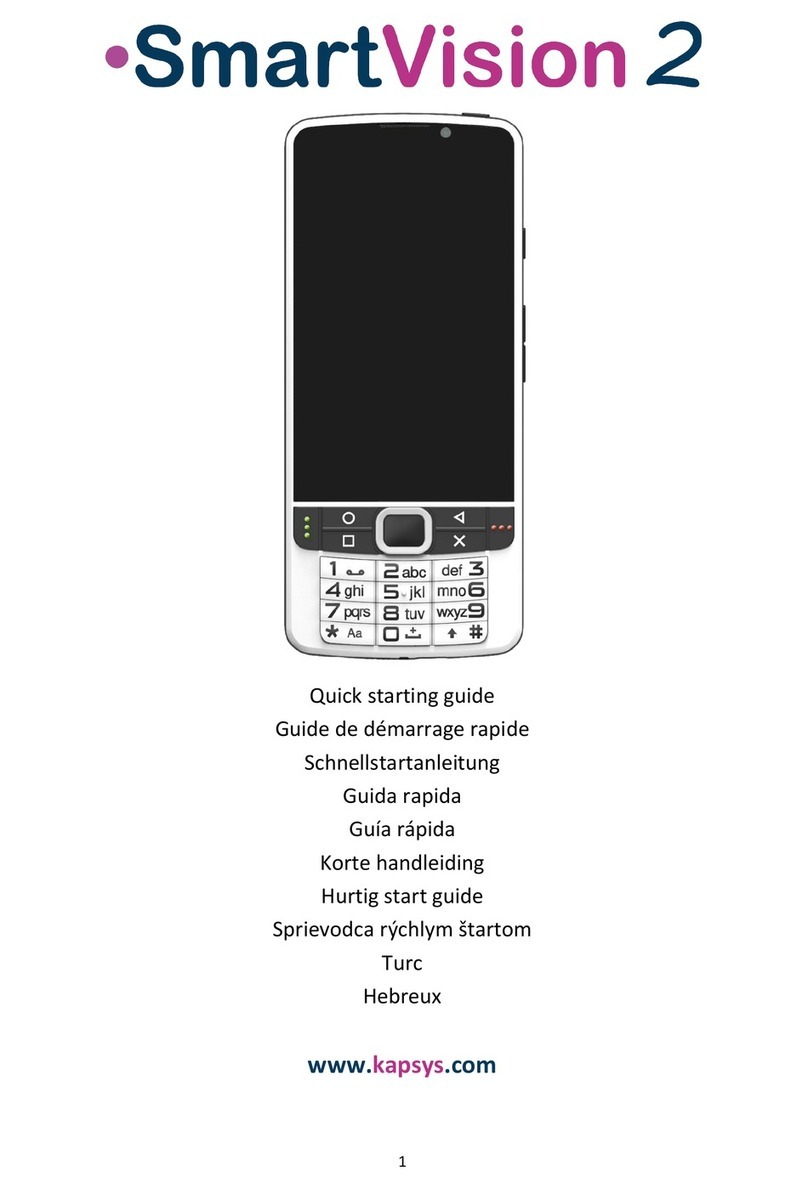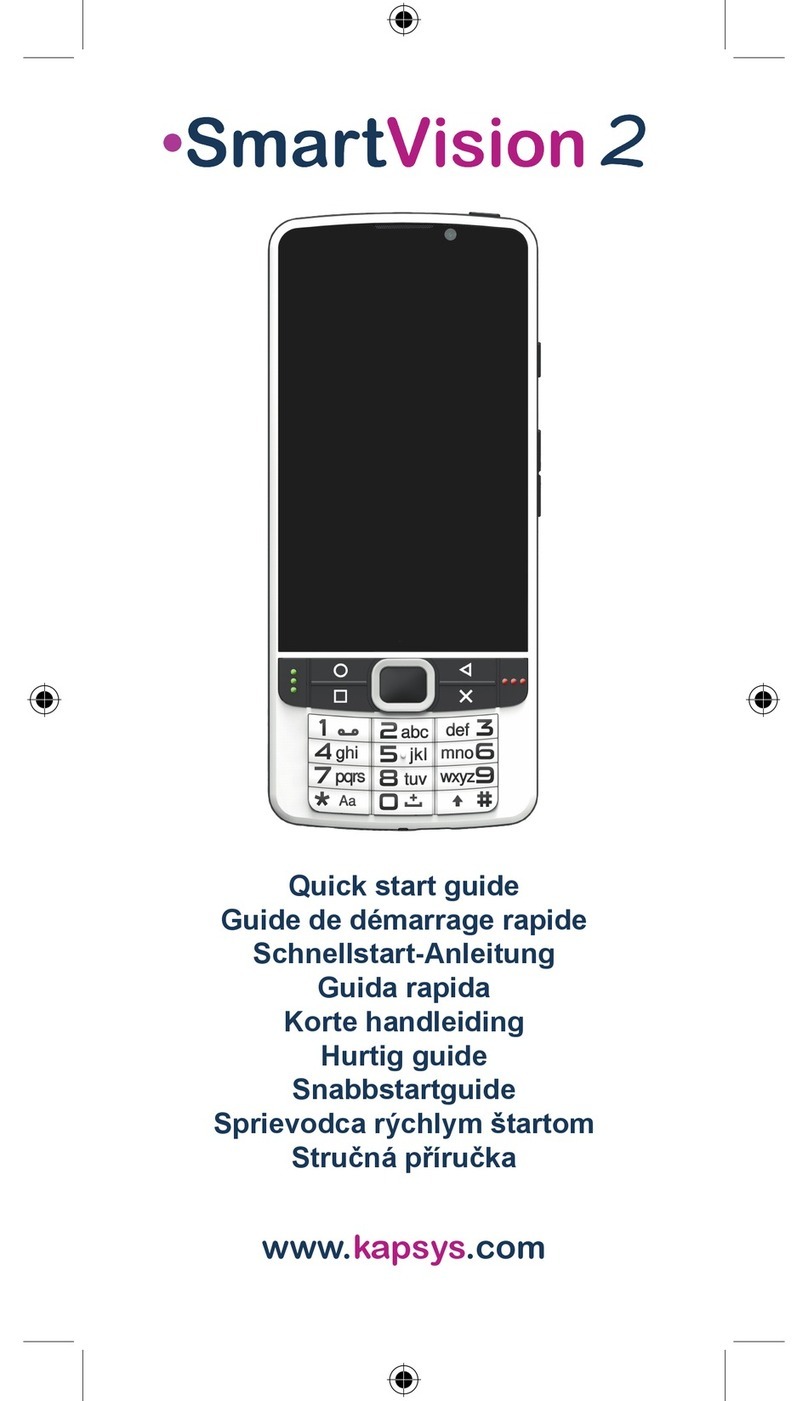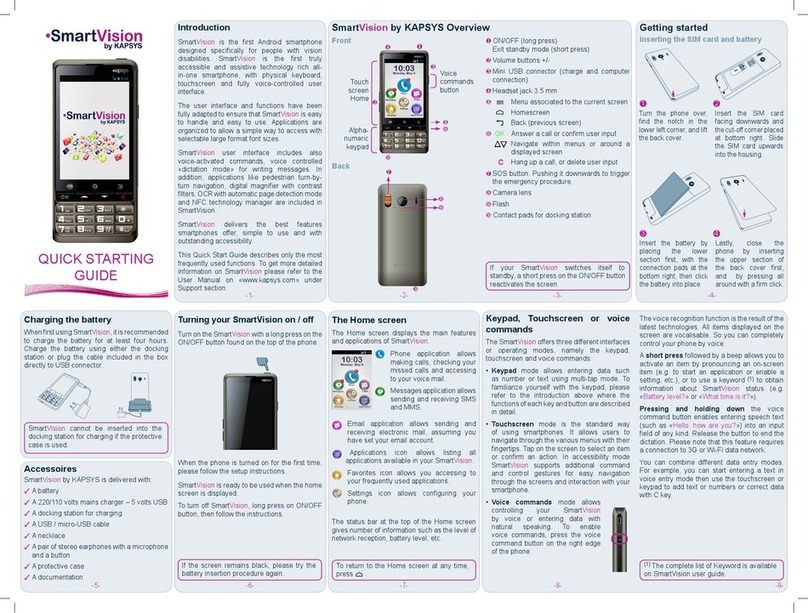10 / 86
volume".
· Multimedia:
These are the sound of voice synthesis, MP3 files and videos. To change the
sound of the multimedia profile simplyuse the volume keys "plus" and "minus",
whenthe speechsynthesizer is talking or a MP3 file is being played.
Youcanalso use the following keyboard shortcuts:
o Hashkeyand Volume up: Increase the volume of text-to-speechoutput
o Hashkey and Volume down: Decrease the volume of text-to-speechoutput
· Alarm:
To modifySmartVision2 Alarms, select “Settings", "Sound & Notification",
"Device settings button” from the “General” profile, then "Alarm volume".
Good to know: The volume keys "plus" and "minus" also move the cursor from leftto right
whenlevel adjustment is needed on anhorizontal bar. This is the case, for example, with
the brightness level bar, the MP3 file playback bar,or the sound volume adjustment bar.
Answer / Release a call
Action Keyboard
Answer anincoming call Shortpress Pick-up key
Hang-up a call Shortpress Hang-up Key
Good to know: a short press onthe "Pick-up" keyallows to launchquicklythe Phone
application.
Navigate throughout the phone
Use the navigationpad to navigate throughthe SmartVision2 menus and screens.
Action Keyboard
Move to the previous element Shortpress Up arrow
Move to the following element Shortpress Downarrow
Scroll a page up Long press Up arrow
Scroll a page down Long press Downarrow
Move to the first visible element of the screen Short press Left arrow
Move to the last visible element of the screen Short press Right arrow
Move to a page onthe left (if available) Long press Leftarrow
Move to a page onthe right (if available) Long press Right arrow
Activate / Validate a selected element Shortpress OK
Returnto the previous screen Shortpress Returnkey
Back to the home screen Shortpress Home key
Write text
WhenSmartVision2 announces "Edit box", it means that it is inaninput field and youcan
enter a text.
The alphanumeric keypad (key1 to #) is used to enter a text or characters depending on
the edit box.
Eachkey gives access to several characters: keynumber "2" gives access to a, b, c, 2, A
(capital), B (capital), C (capital).
To select the appropriate character, press repeatedlythe relevant keynumber to access
the various characters associated withthis key.
Key"1" is used to insert punctuationmarks and special characters (@, &, +, parentheses,
etc.)