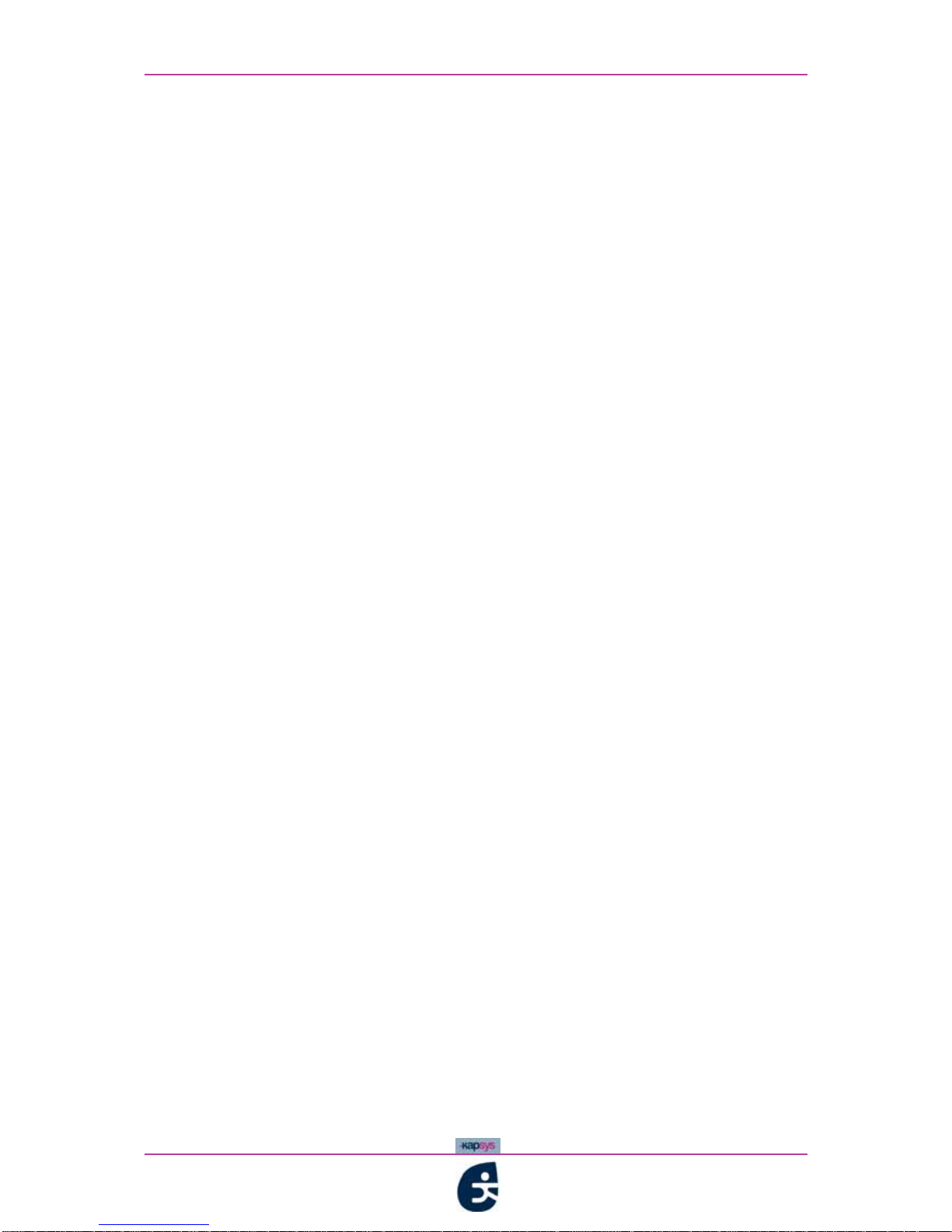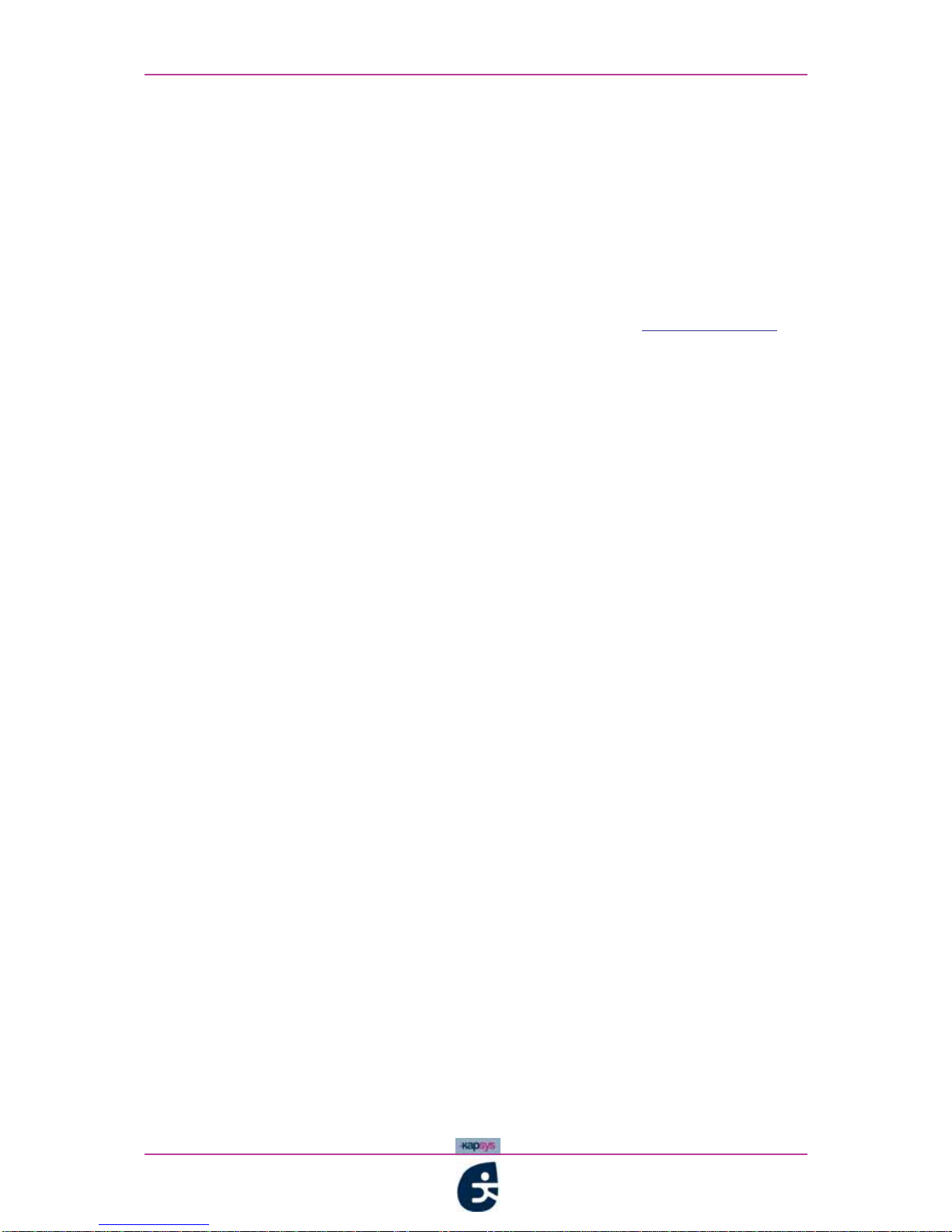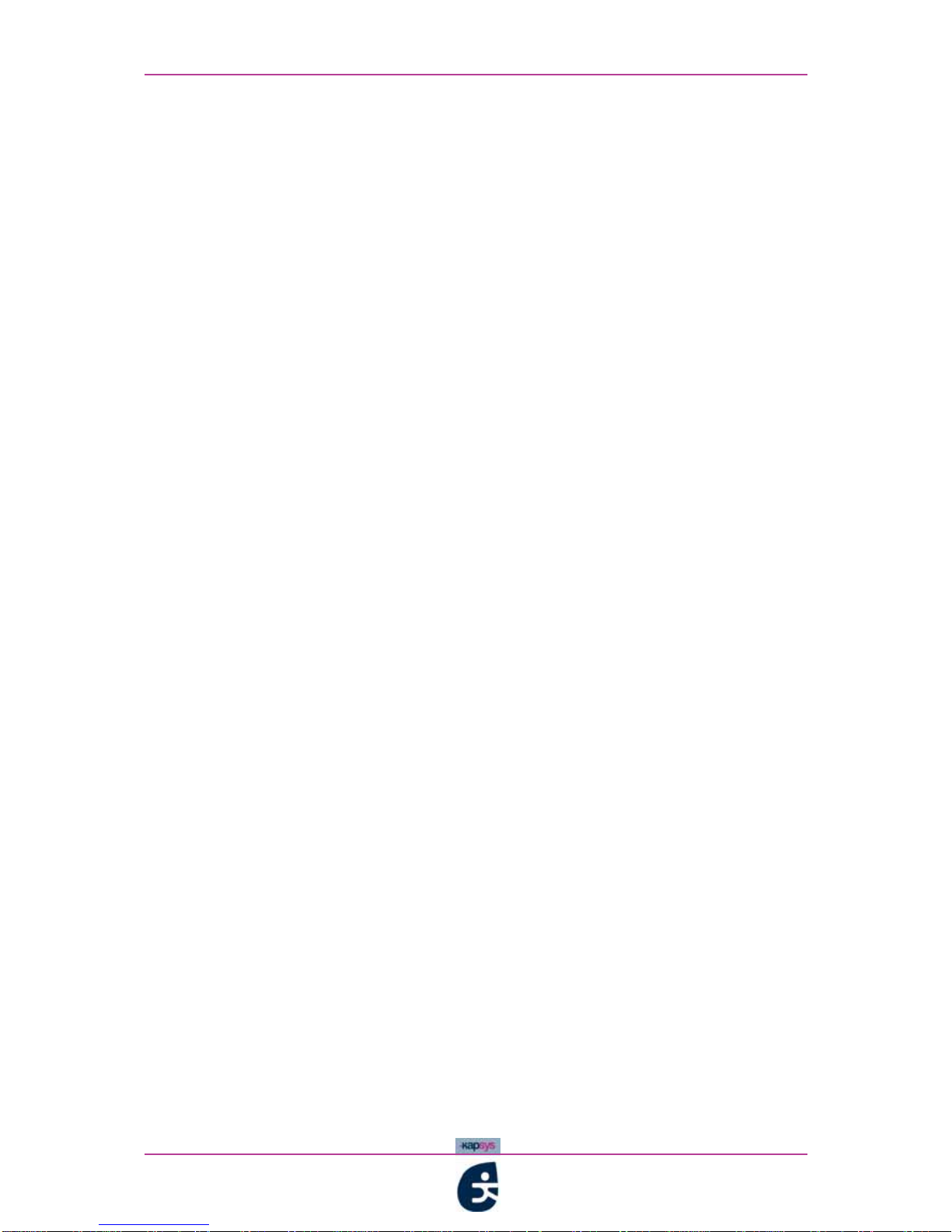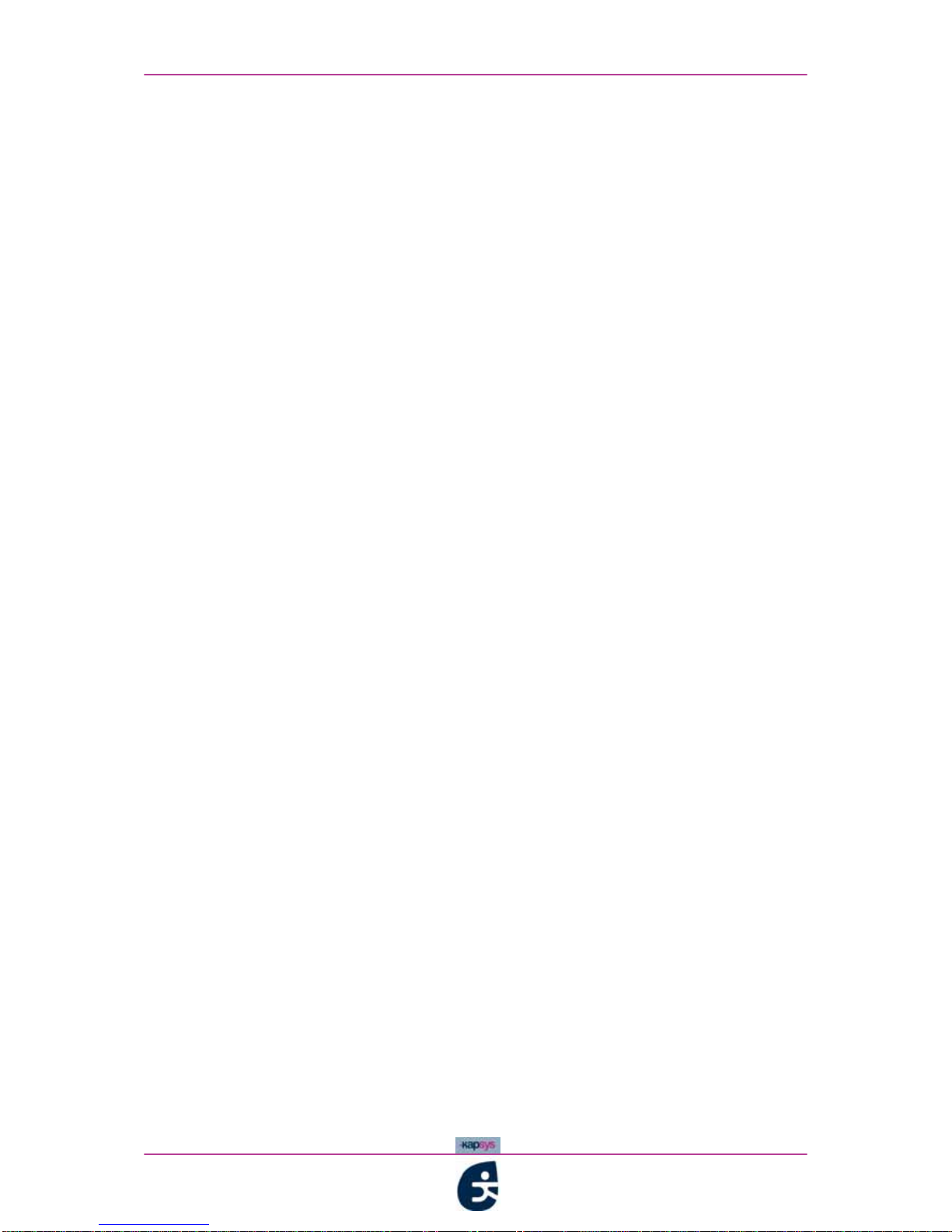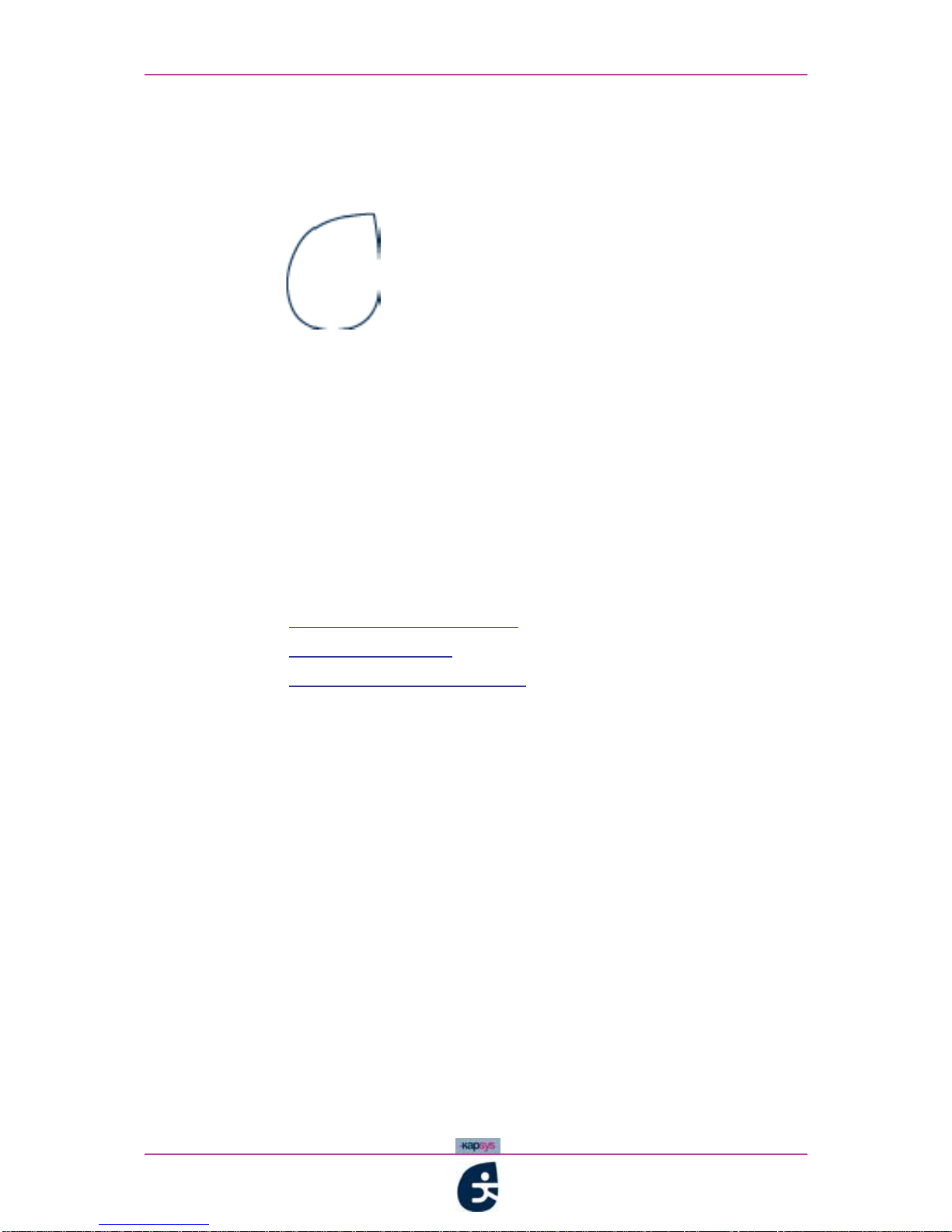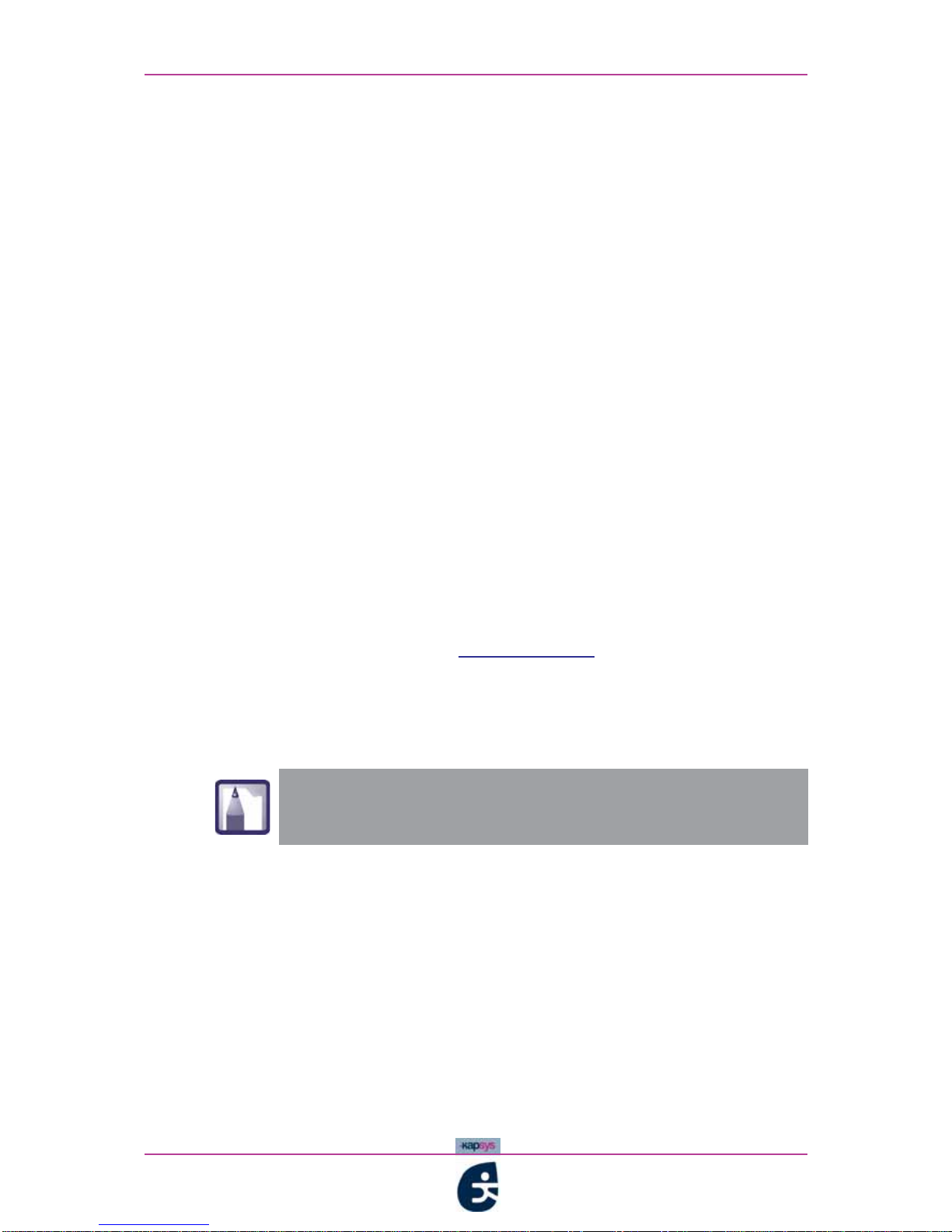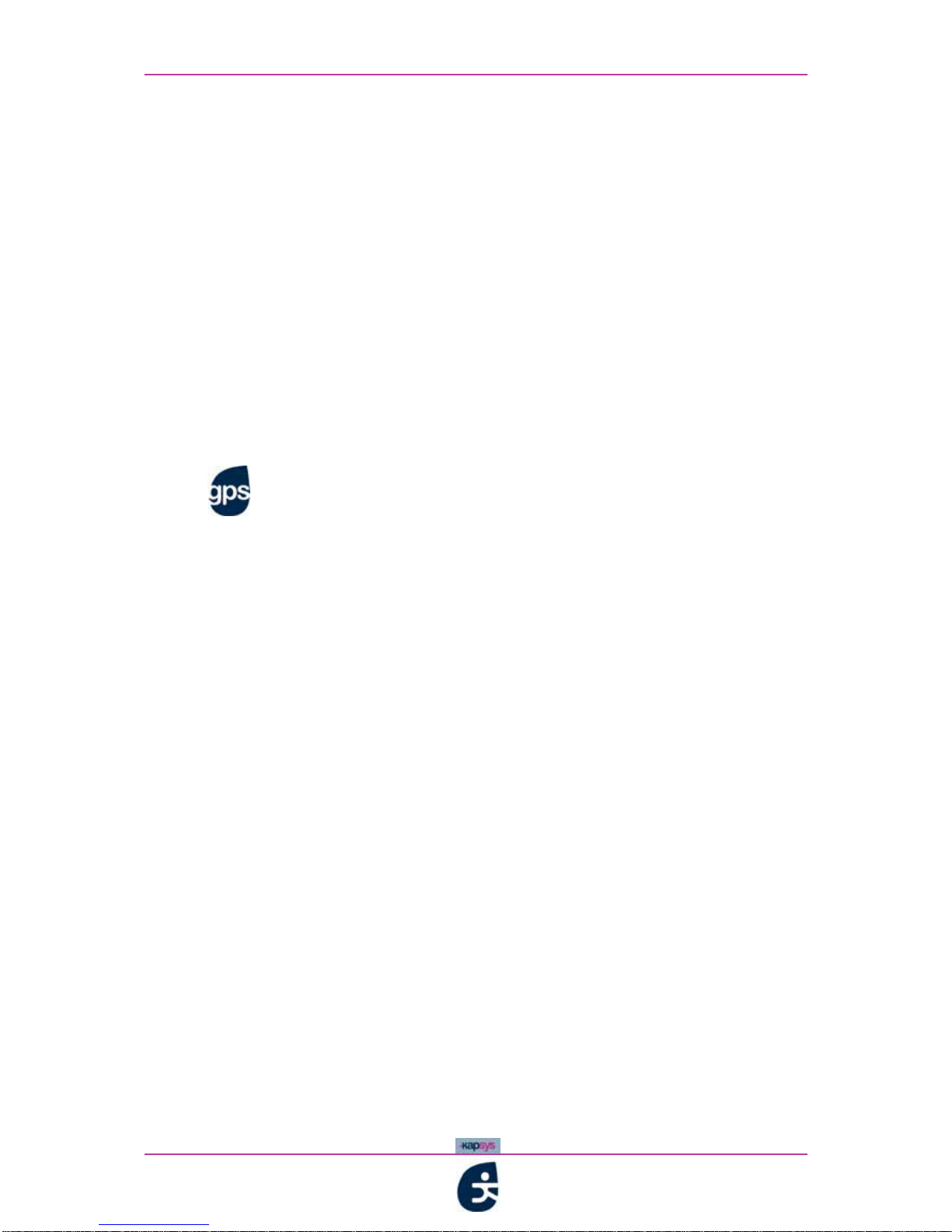-
iv
kapten User Guide
Guarantees - Limitations of responsibility
GUARANTOR
The guarantor is the manufacturer of the product "kapten", the company
Kapsys, whose headquarters are located at 790 avenue du Docteur Maurice
Donat in Mougins Sophia Antipolis (06250), France.
SUBJET OF THE LIMITED GUARANTEE
Kapsys guarantees to the purchaser that the product is manufactured in
Europe and conforms to its description [on the website www.kapsys.com ] in
compliance with the provisions of articles L.21 1-1 forward, of the French
Consumer Code.
Kapsys guarantees the initial purchaser, from the date that the product was
purchased, that the product is free from manufacturing and material defects
and / or faults when used under normal conditions and according to its
intended purpose.
The kapten product has a commercial guarantee of one (1) year. Throughout
the duration of this commercial guarantee, the product is, as Kapsys sees fit,
either repaired free of charge by Kapsys and / or any Kapsys-approved service
provider, or replaced free of charge.
The Kapsys guarantee does not cover:
• normal wear and tear of the product;
• damage occasioned by misuse, dampness or liquid, contact with or
exposure to sources of heat;
• broken or cracked devices with visible impacts;
• disregard of safety instructions, accidents, negligence, improper use or use
not complying with the instructions accompanying the device, commercial
use of the product;
• damaged caused by repairs carried out by persons who are not Kapsys-
approved.
The present limited guarantee complies with the applicable legislation, and
excludes any other implicit guarantee and / or obligation on the part of the
seller, in particular and non-exhaustively, any satisfactory quality obligations,
or obligations of reliability, availability, accuracy and completeness of results,
responses and / or information supplied by the product, accessibility of data.
LIMITATIONS OF RESPONSIBILITY
Under no circumstances can Kapsys be held liable for any damage and / or
losses of any kind, direct or indirect, general or specific, that you or a third party
may suffer that were caused by or attributable to the use of this instruction
manual or the products it describes as well as the inability to use the product
or any of its functions.