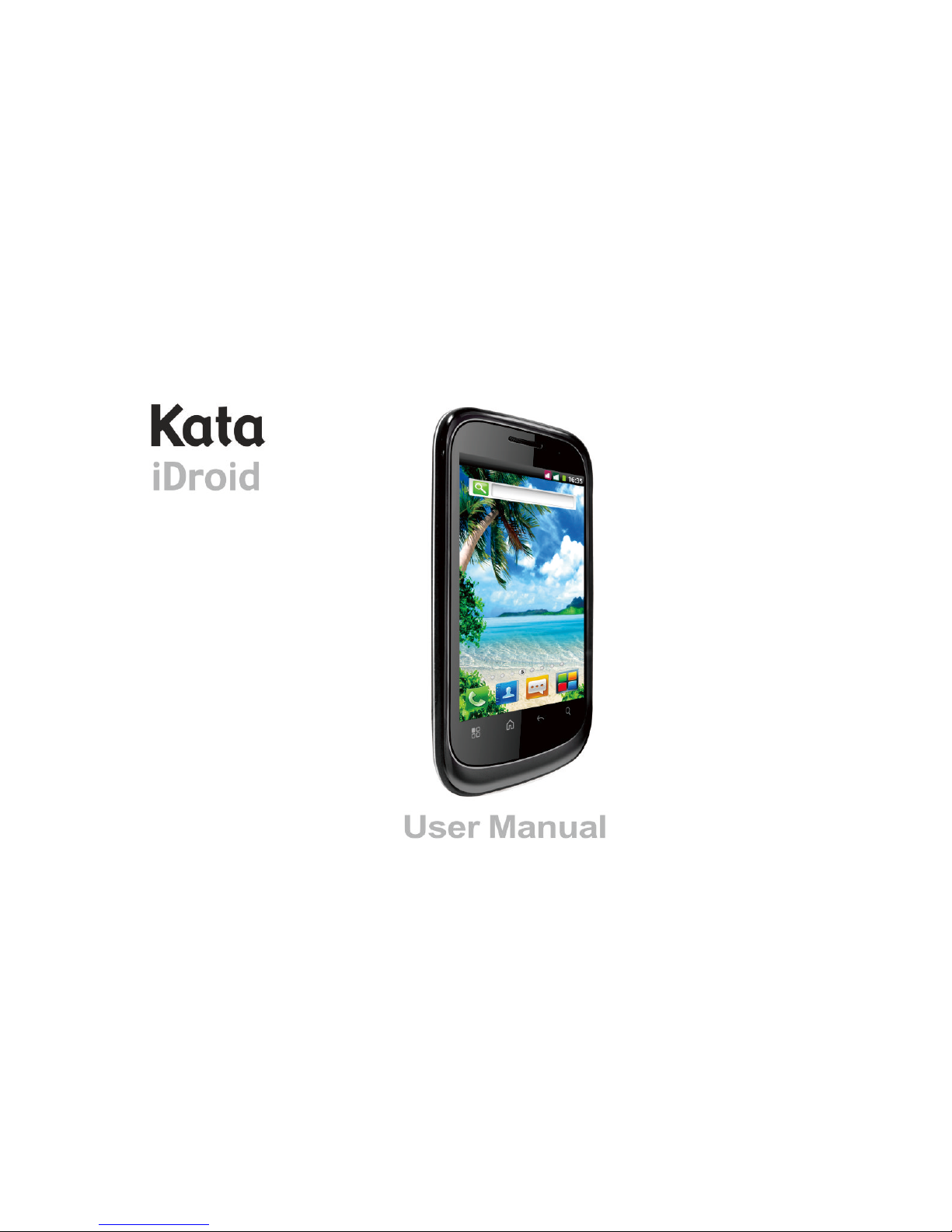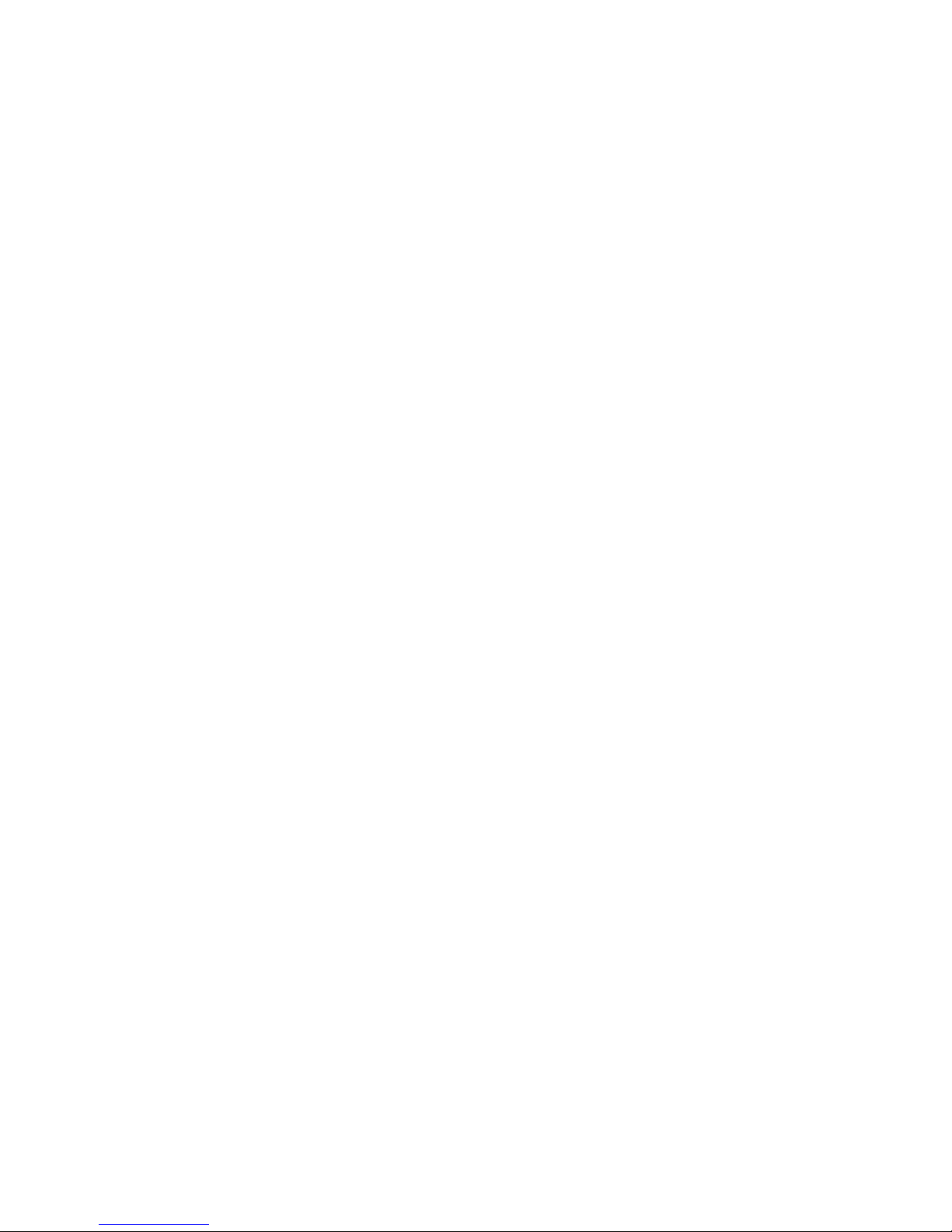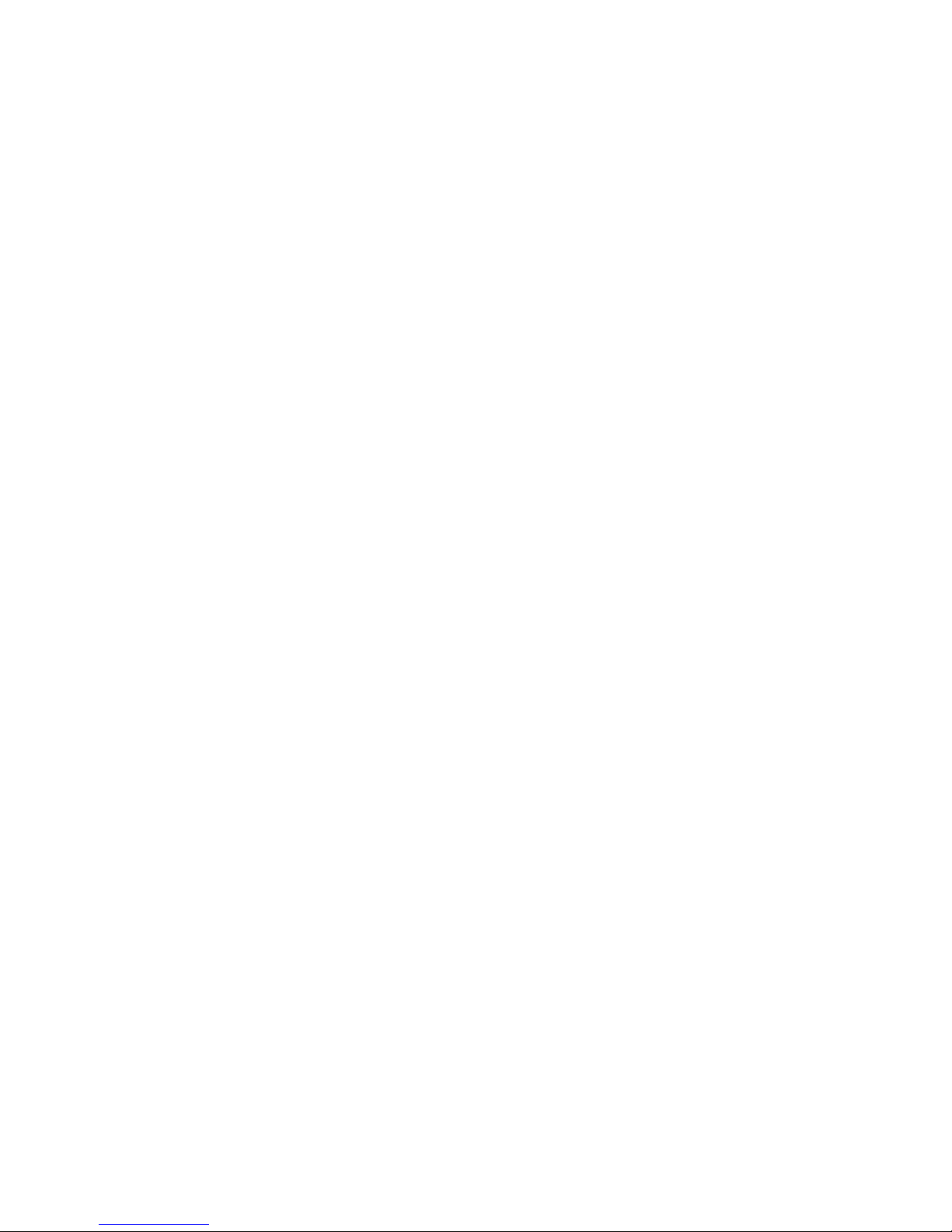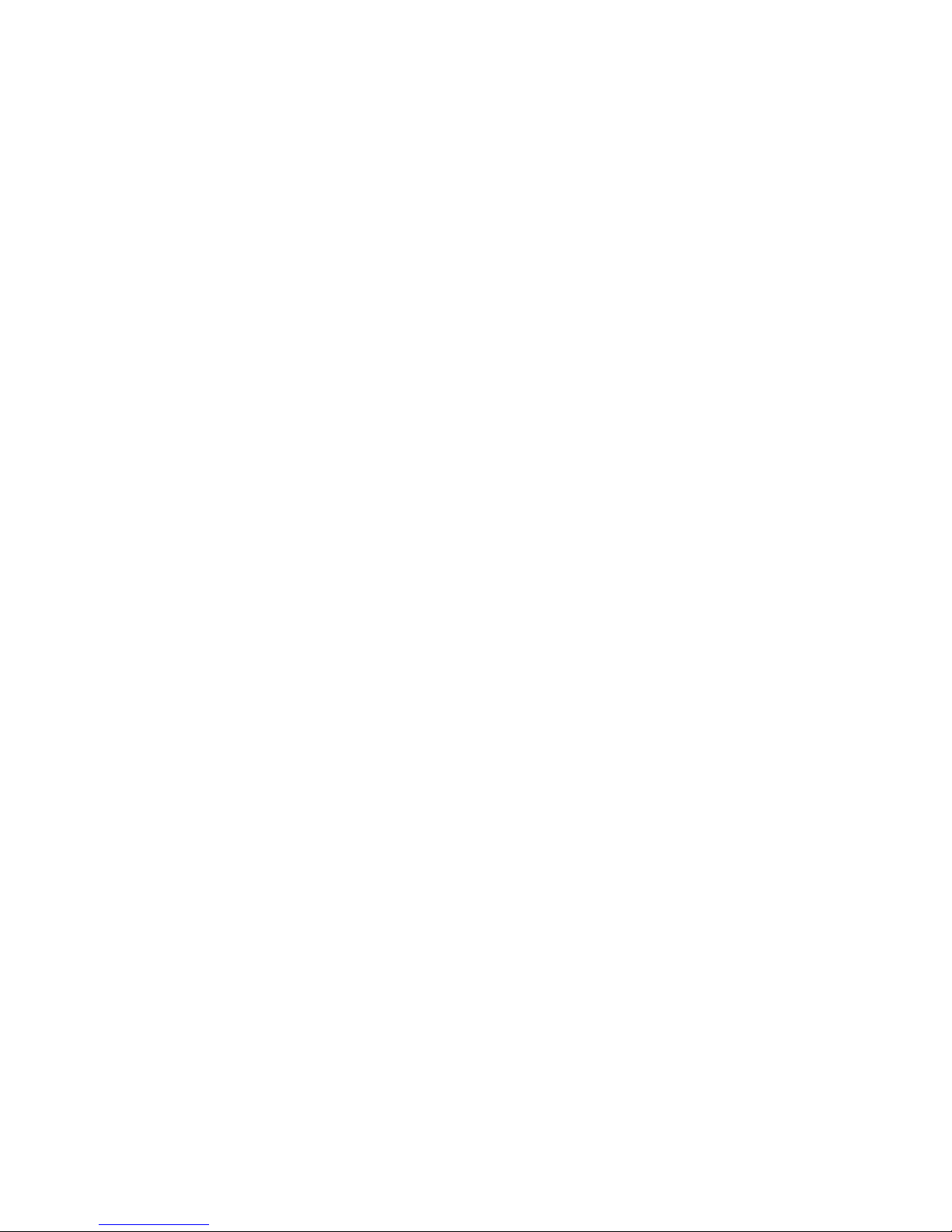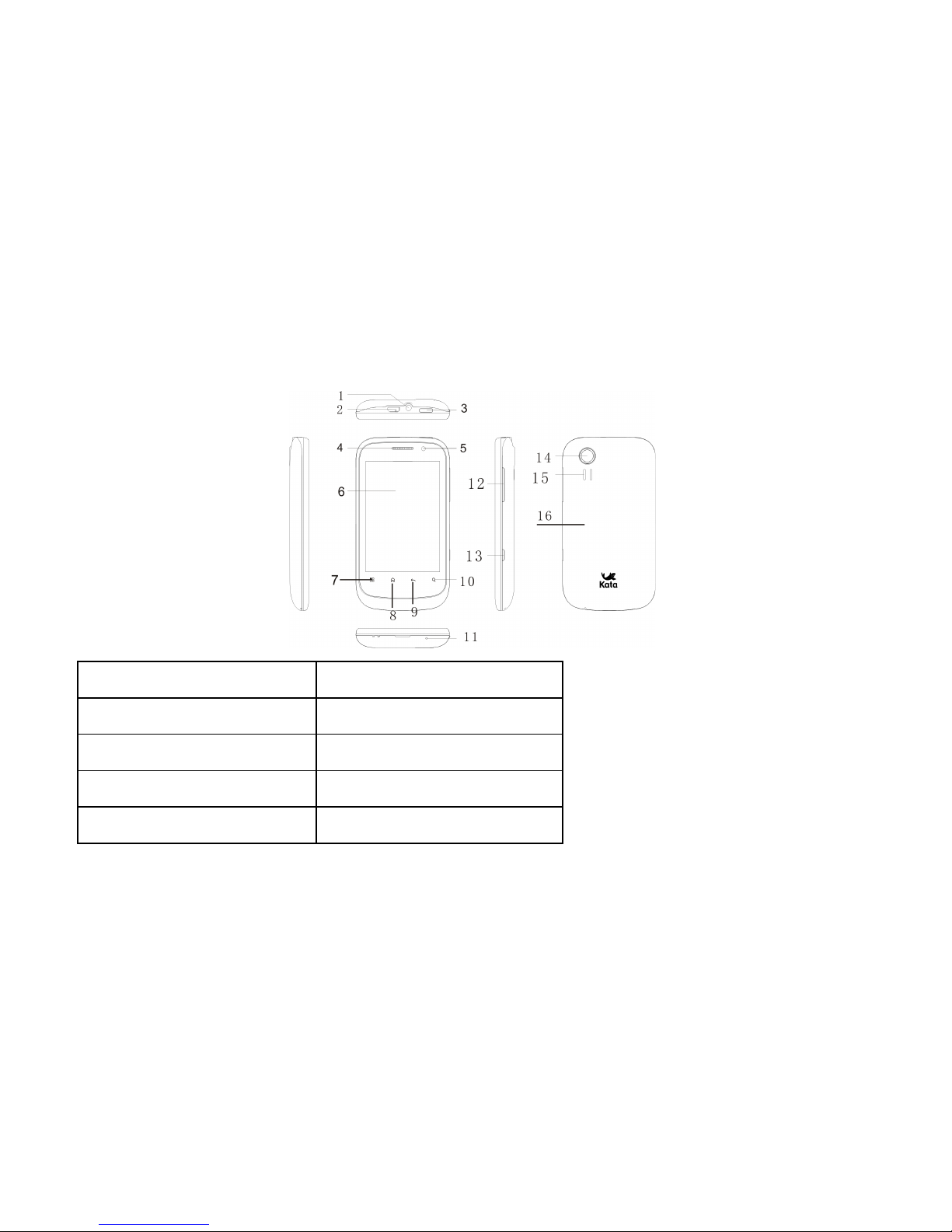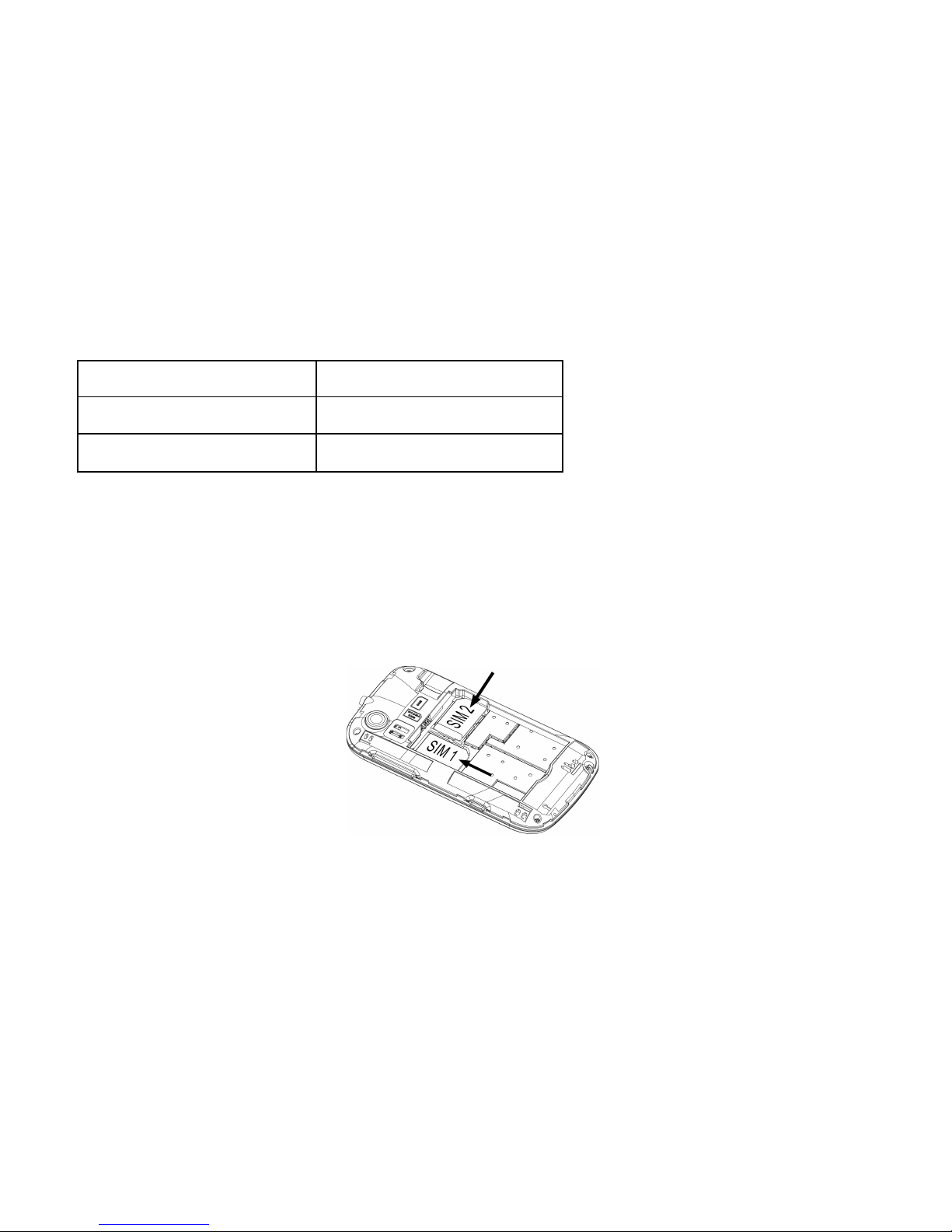Dear Customer,
Thank you for choosing Kata IDroid smart phone.
This is a smart phone. In addition to common call functions, it also provides you with a variety
of practical functions including bluetooth, English input, Contacts, ringing or image alert for
incoming calls, camera, MP3 player, Video player, memory card (T-Flash card), recorder,
calculator, Schedule power on/off, MMS (Multimedia Message Service). With this manual,
you can acquire a full understanding of the usage of this phone. Our company reserves the
right to revise contents in this manual without any prior notice.
In order to provide you better service, your mobile phone will send a message to our
after-sale service and have a backup upon you power on. This message will cost you some
fee, but we will provide you favorable price for the phone, and the discount has included the
message fee. Please note, thanks!
The right of final interpretation of above content is reserved.