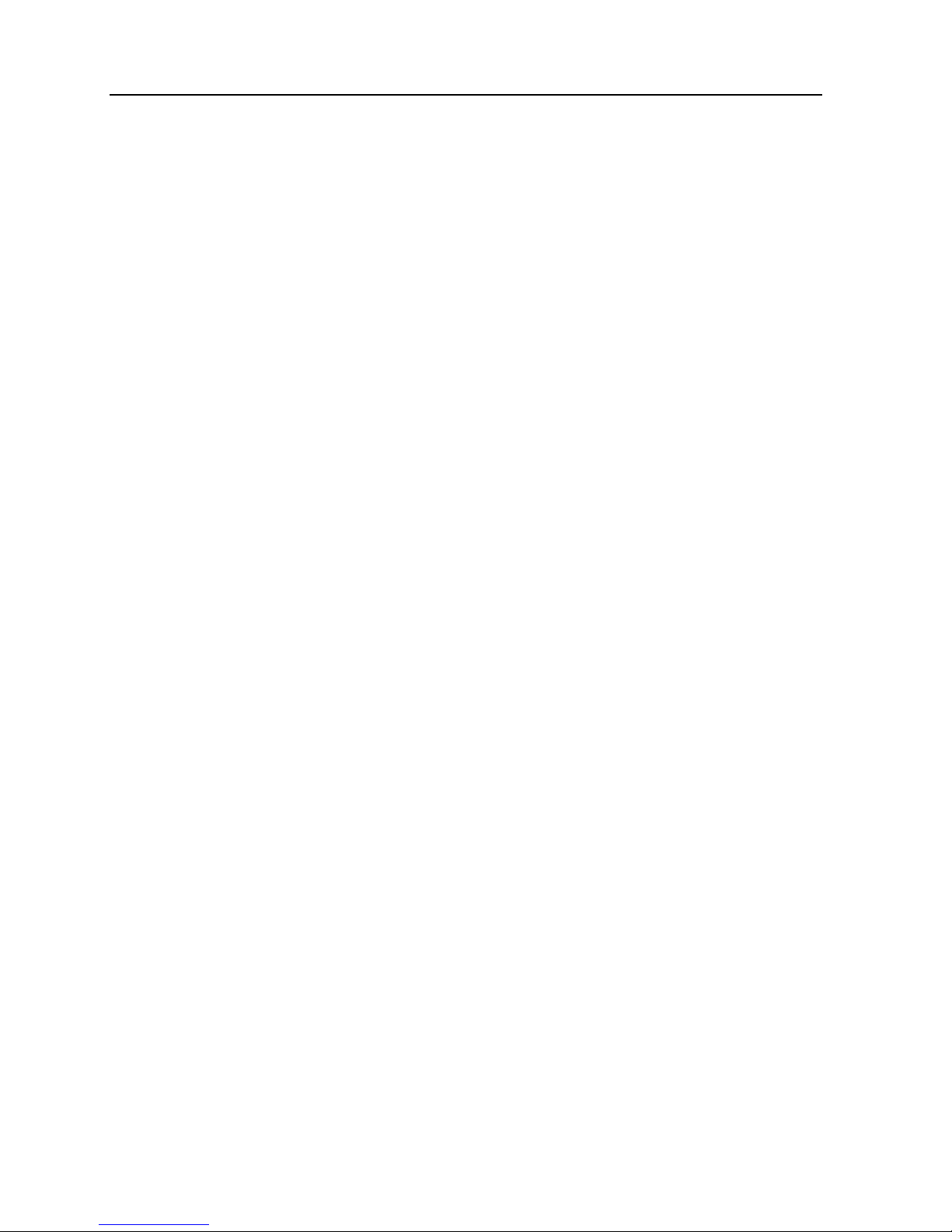8
phone is equipped with timed auto power-on function,
please check your clock setting to make sure your mobile
phone will never automatically power on during flight.
Never use the mobile phone in places with weak signals or
near the high fidelity electronic device. Radio interference
may lead to the mal-operation of electronic device and
other issues. Please pay special attention near the
following equipment: hearing aid, pacemaker and other
medical electronic device, fire detector, automatic door and
other auto control device. Please consult with the phone
manufacturer or local dealers for the influence of mobile
phone upon the pacemaker and other medical electronic
device.
Please don’t strike the LCD screen heavily or use it to strike
other things, or the LCD screen may be damaged and the
liquid may leak out. The liquid entering into eyes may cause
the danger of blindness, in this case, never rub your eyes
with hands, just wash with clean water and then go to the
doctor immediately.
Please don’t dismantle or re-equip the mobile phone, or it
may cause damages, electronic leakage and circuit trouble.
In few circumstances, the use of the mobile phone in some
cars may influence some electronic equipment. At this
circumstance, please don’t use the mobile phone for
security.
Please don’t use something with sharp-point such as
needle, pen point to press the keys, or it may cause
damages to the mobile phone or disoperation.
If the antenna is broken, please don’t use the mobile phone,
or it may cause personal injury.
Keep the mobile phone away from the magnetic
substances like mag-cards, etc., as the radiated waves of
mobile phone may clear the information saved on the floppy
disks, bank cards and credit cards.
Keep the earphone of the mobile phone away from
drawing-pin, as when the loudspeaker works, it will become
magnetic which can attract those small metal parts and
may cause personal injury or mobile phone damages.