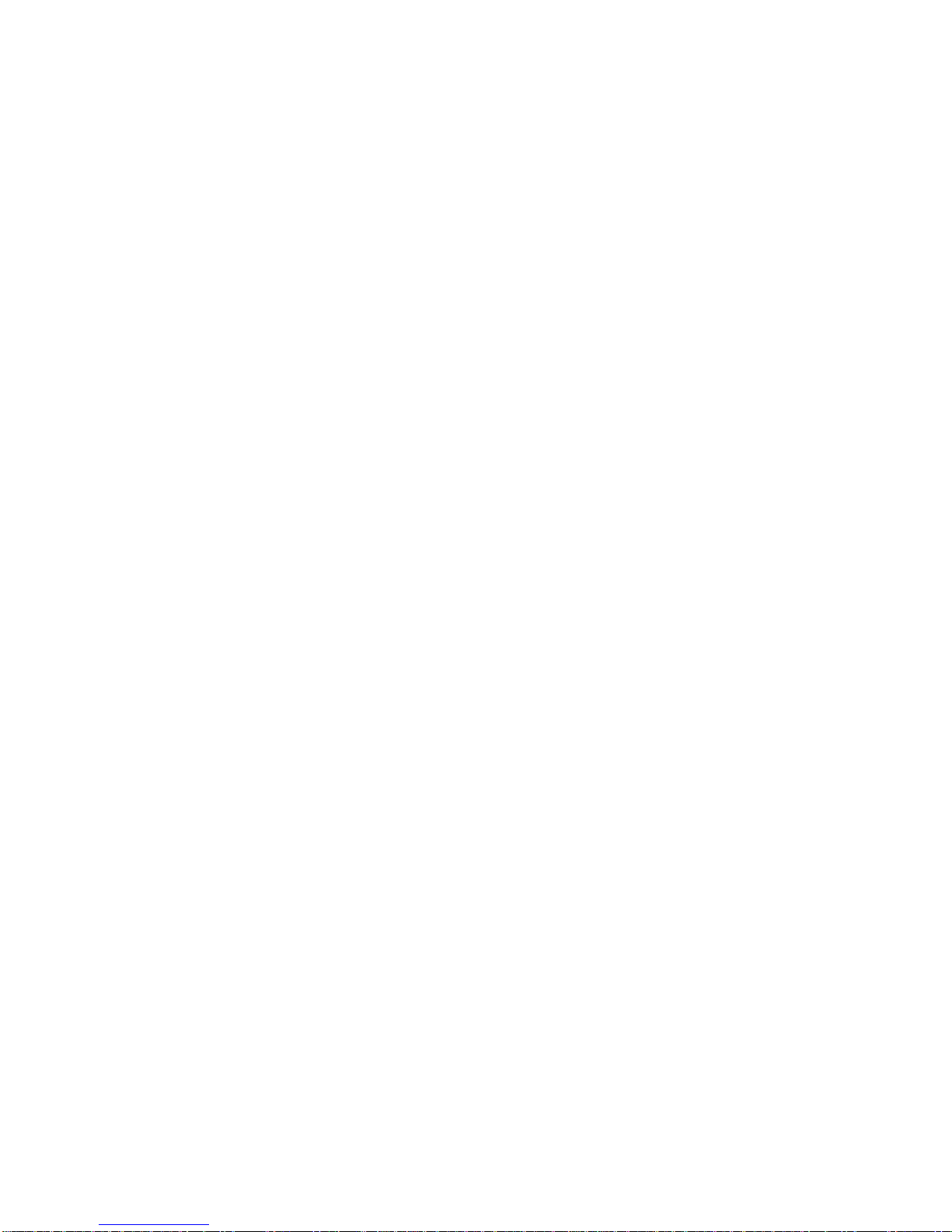8
sharp objects and do not use damaged
batteries.
•Do not disassemble or modify the battery.
•Stop using the battery if abnormal heat,
odour, discolouration, deformation, or
abnormal condition is detected during use,
charge, or storage.
•Do not put the battery in your mouth.
•Only use original batteries. Using any
unauthorized battery may affect your
handset performance or may cause
danger of explosion, etc.
•Only use original replacement batteries.
•Do not attempt to dismantle the handset
or any of its accessories.
•Do not place the handset close to the
edge of a table in case it moves when set
on vibrate mode.
•Do not put the handset into a microwave
oven, dryer, or high-pressure container.
•Do not use your handset while driving or
operating other machinery.
•Do not use the handset where blasting is
in progress.
•Switch your phone off when boarding
aircraft.
•Do not leave your handset at the bottom
of a bag where it may be damaged by
sharp objects.
•Do not leave the handset discharged or
disconnected for a long time, otherwise
your personal data may be lost.
•Remember to make backup copies of all
important data on your handset
•Take care when your phone is in your
pocket. Sitting down may damage the
handset.
•It is normal for the handset to become
warm while the battery is being charged.
•Under poor network conditions battery life
is considerably reduced
•When the battery is thrown away cover
the terminals with insulating tape.
•Please recycle the packaging and all
parts as stated in Chapter 4.
•Please use original accessories or
accessories that are authorized by ZTE.