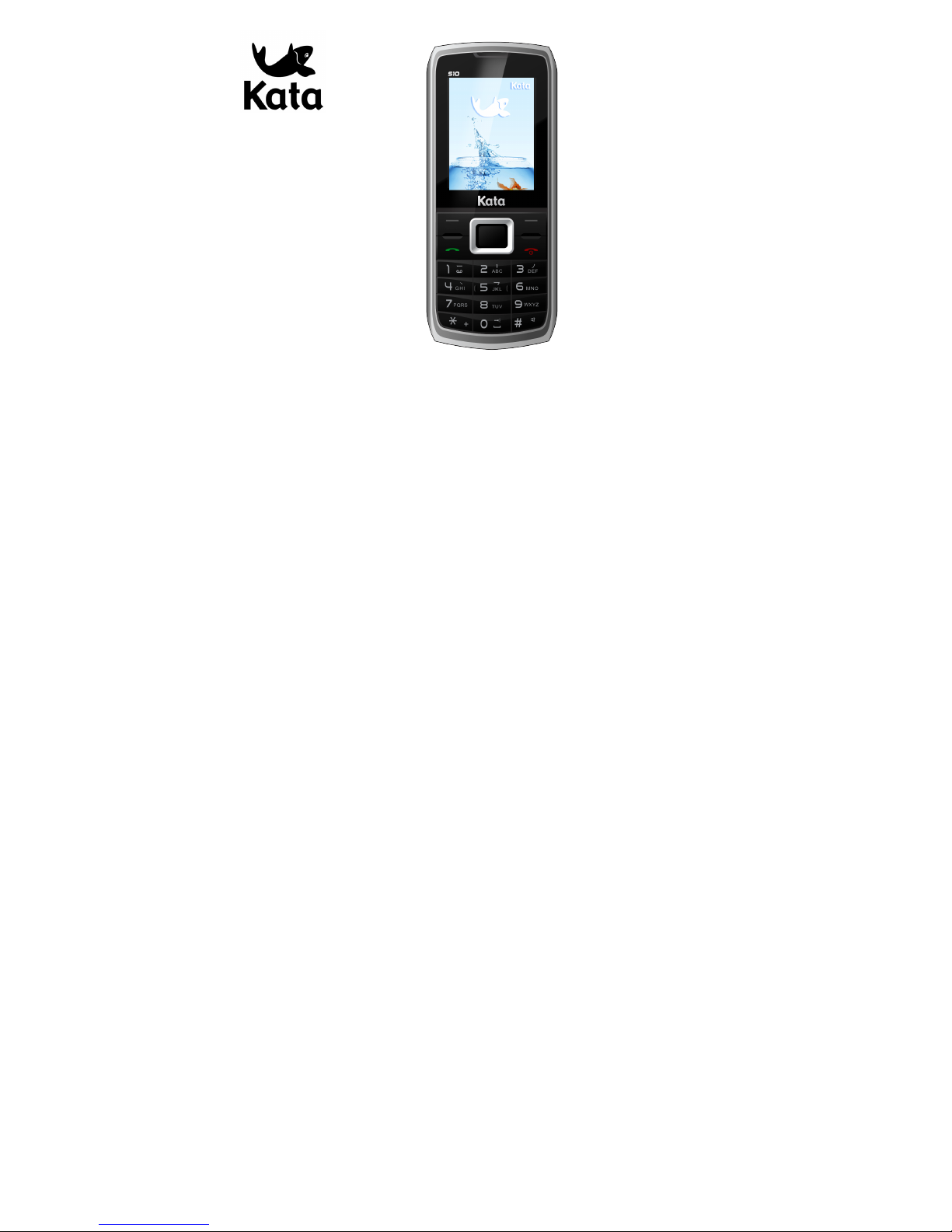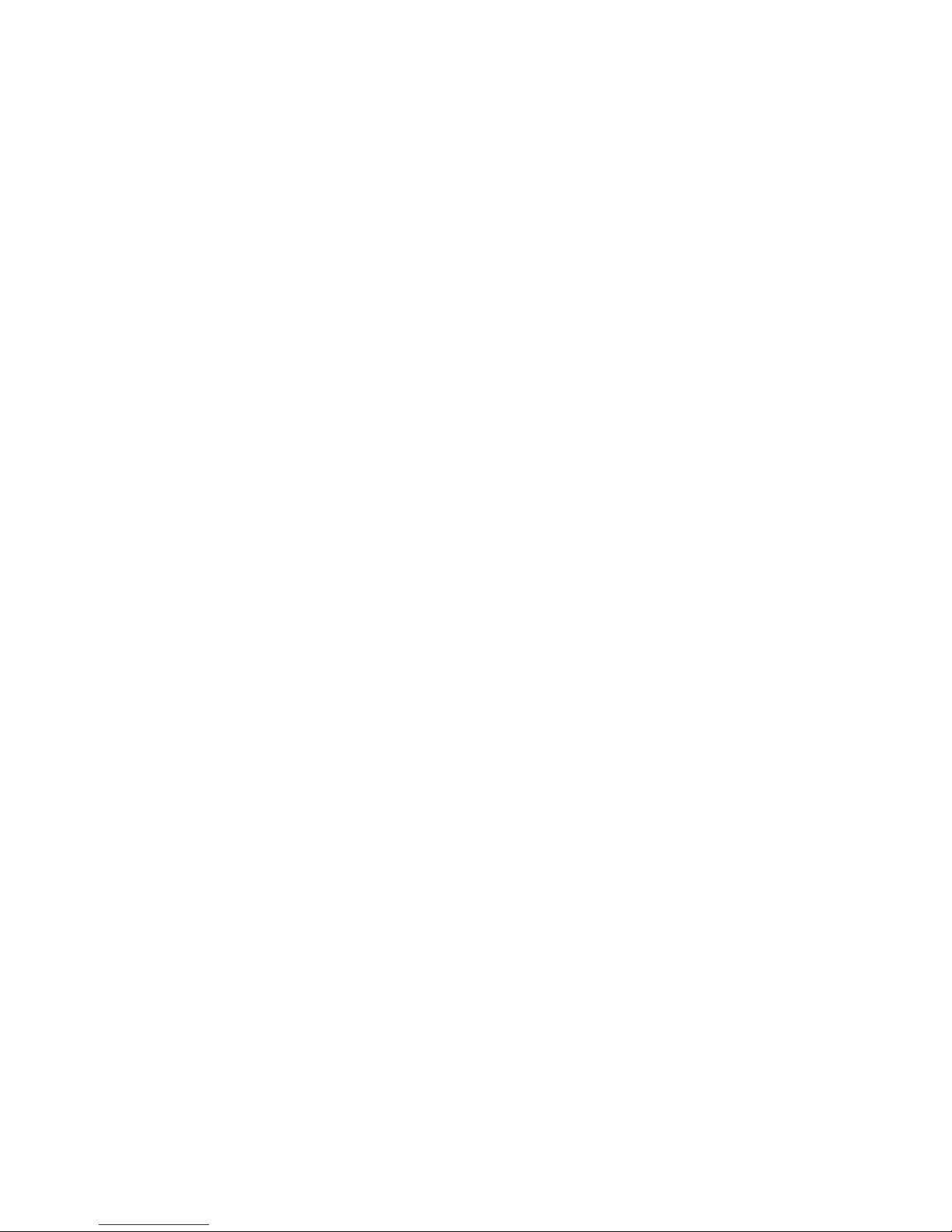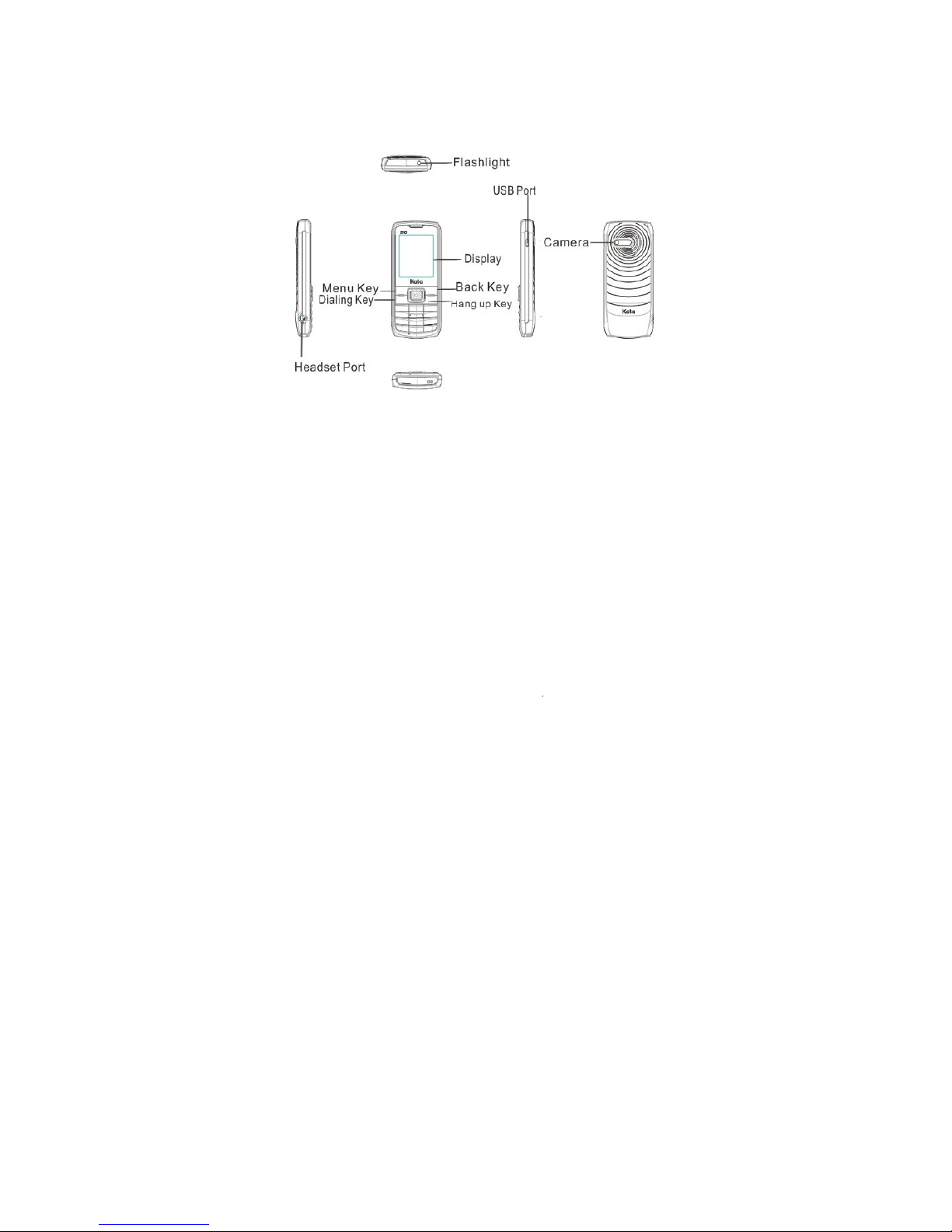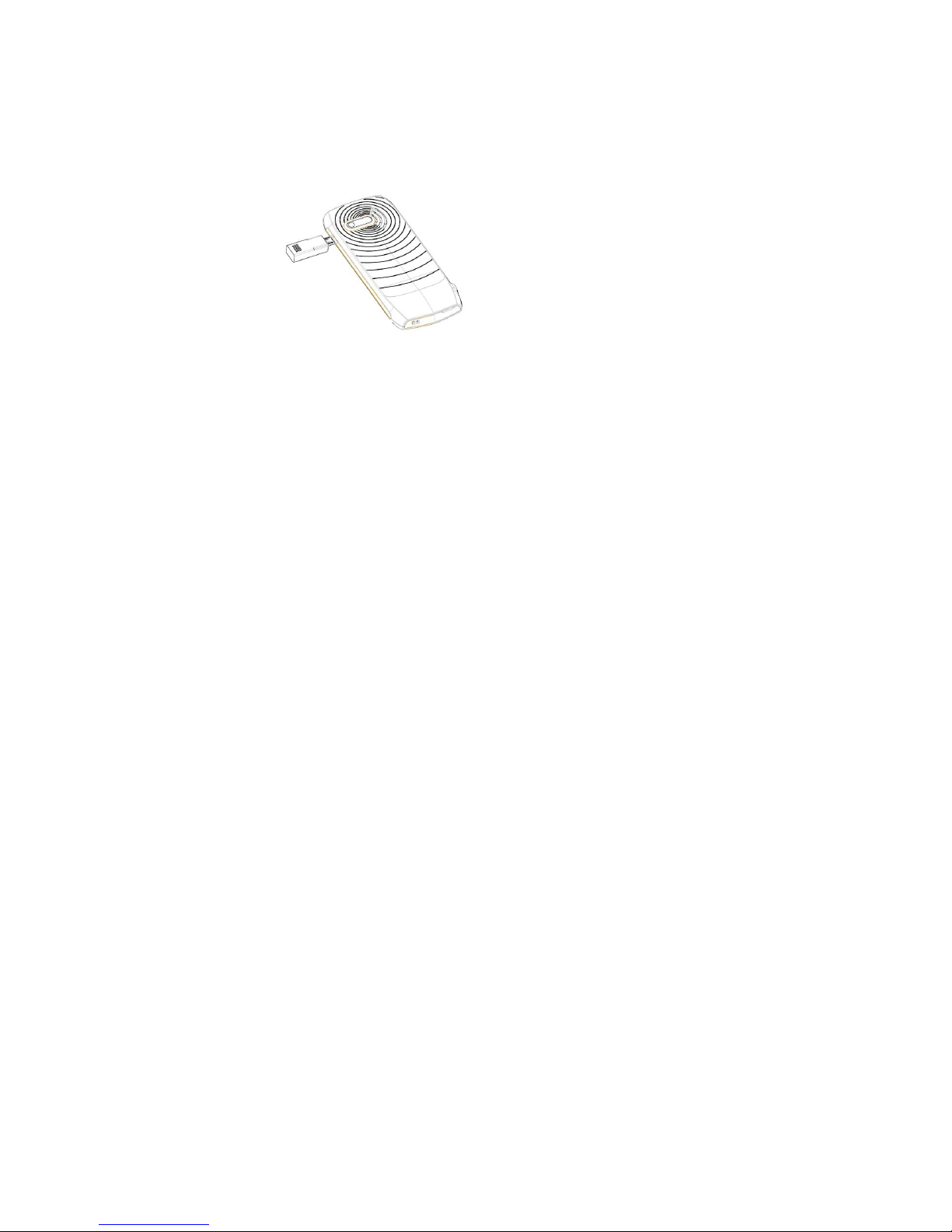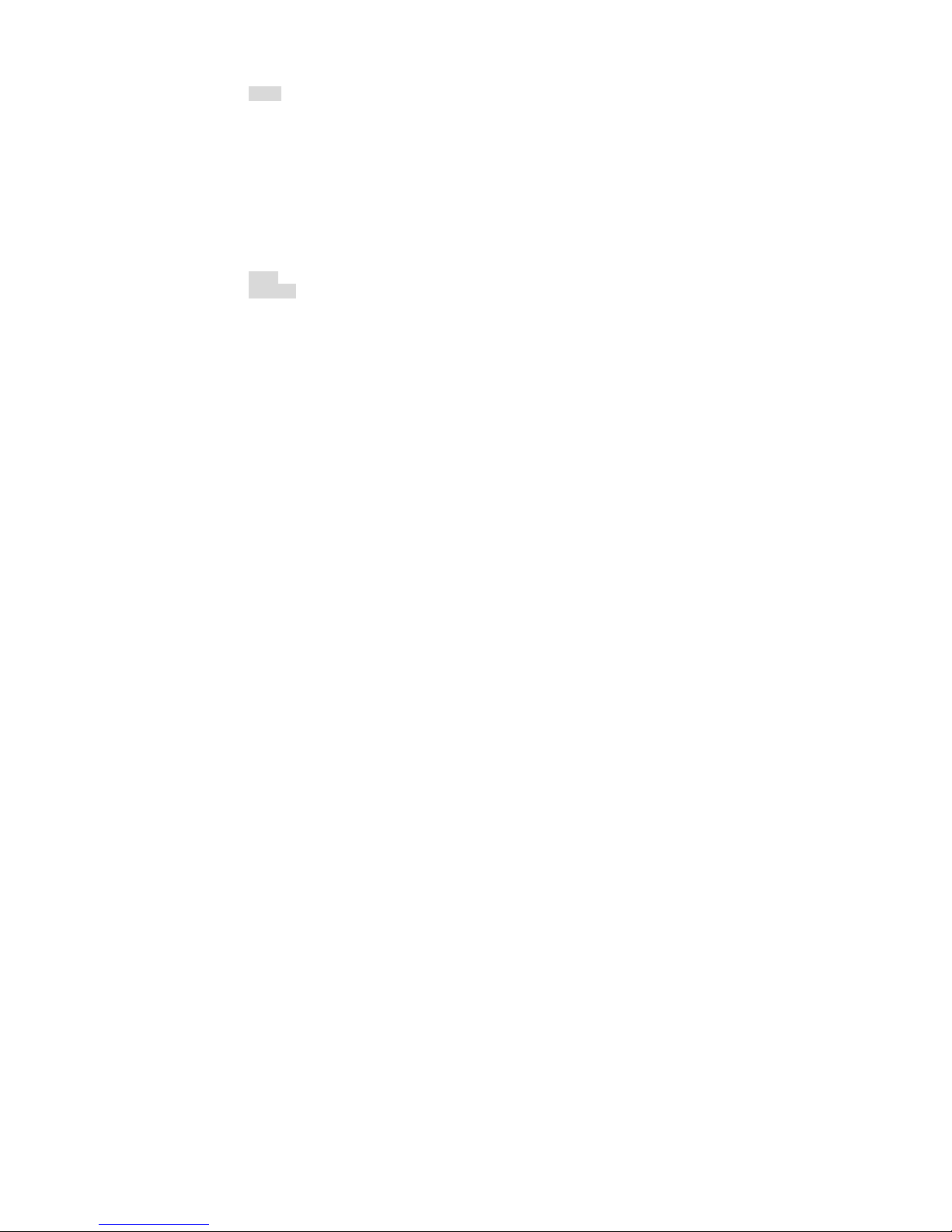I. Safety and Precautions
To use your cell phone safely and effectively, please read the following information before use:
Please turn off your phone when you are near a chemical plant, a gas station, an oil depot or other
explosives.
Please keep your phone out of the reach of children.
To ensure safety, please use earphone during driving; Otherwise, unless emergency, you should make a call
after parking your car by the roadside. Do NOT use the phone during driving at high speed.
Do NOT use your cell phone while in a plane. Please check whether Auto Power On is set or not before
board.
Do not use your cell phone in a hospital to avoid interference with the normal operation of medical
equipment which may result in a medical accident. If the cell phone is used near a pacemaker, audio phone
and some medical electronic equipment, you should pay special attention to that the cell phone may
interfere with these devices.
Auxiliaries and accessories not provided by us are excluded from the guarantee.
Do not dismantle your cell phone by yourself. In case of a failure, please contact the service station
specified by us.
Do NOT charge your phone with no battery. Please turn off your phone before removing the battery;
otherwise, the phone memory may be damaged.
The phone should be charged in the environment which is well-ventilated, and should be kept away from
the inflammables and explosives.
To avoid demagnetization, please keep your phone away from magnetic substances, such as magnetic disk,
credit card, etc.
Please be sure the phone isn't exposed to any liquid. If this situation occurs, please remove the battery and
contact the service station specified by us.