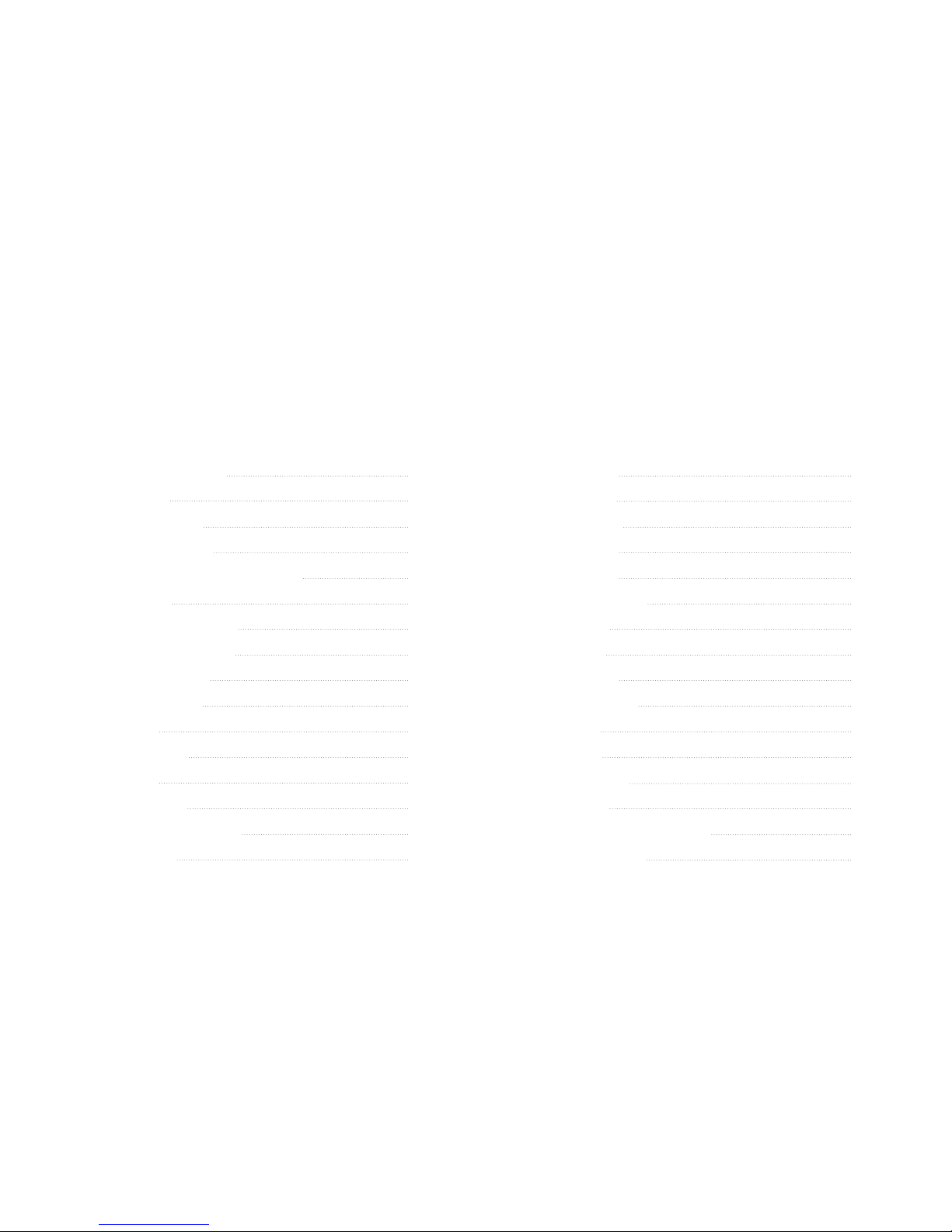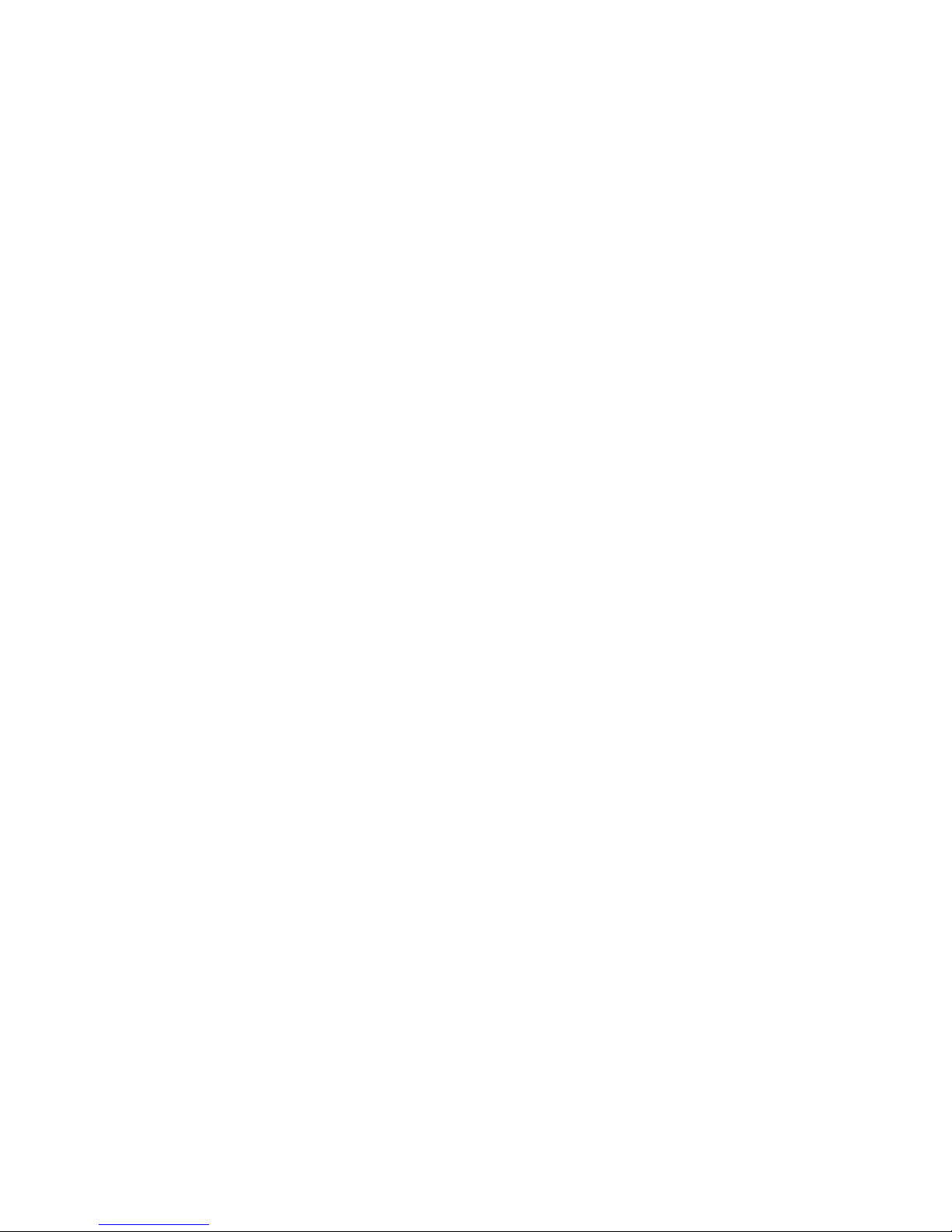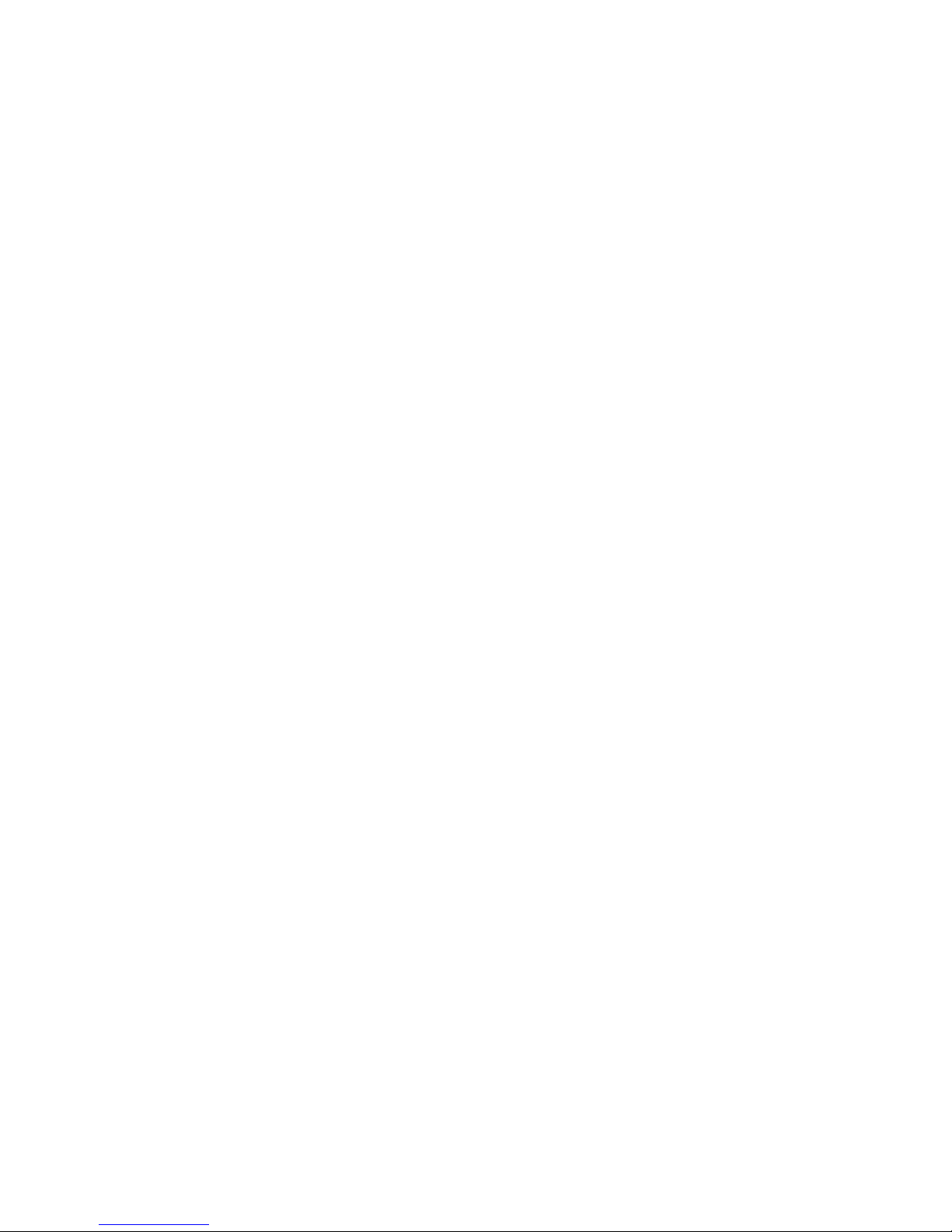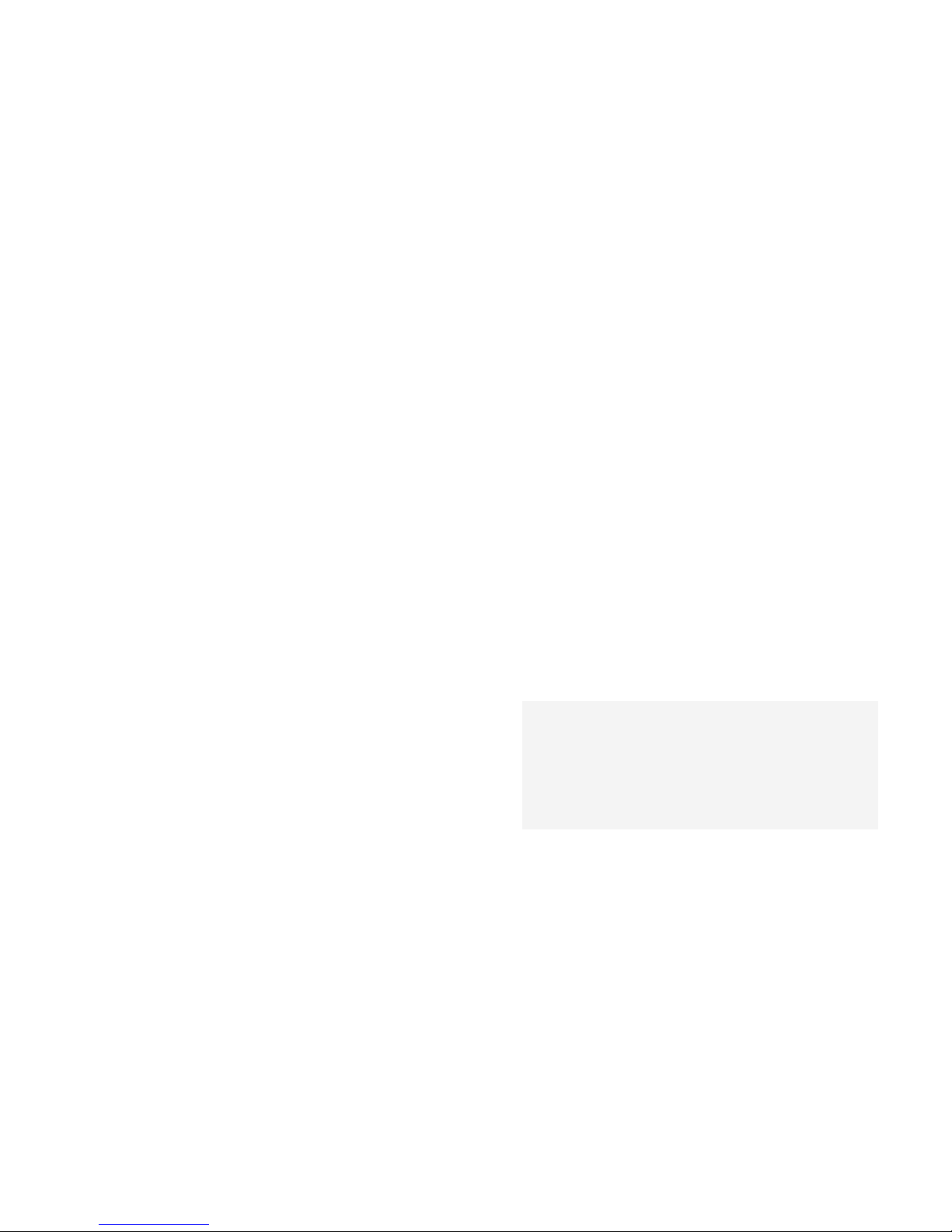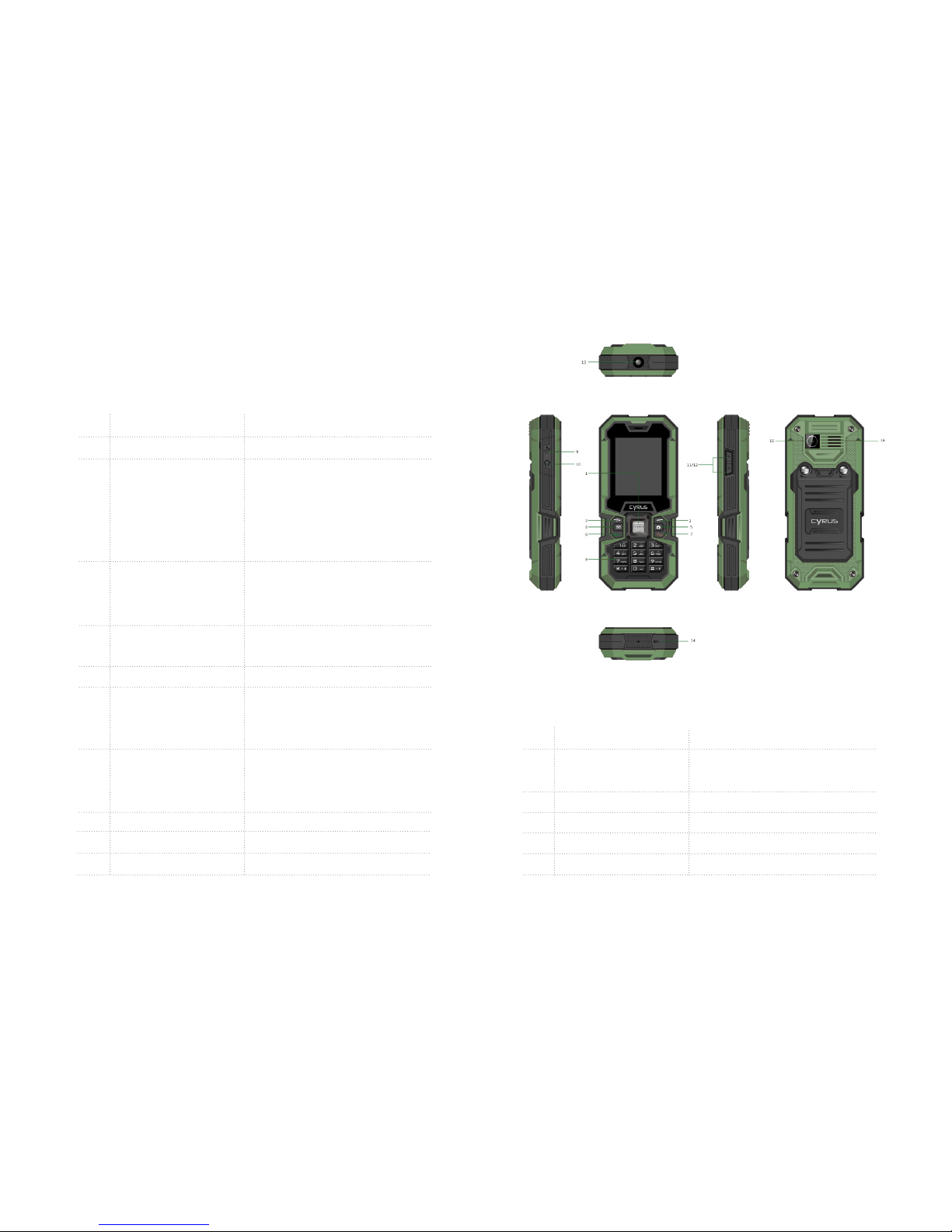BATTERY
» Please do not short circuit battery equipment, it will damage the bat-
tery and generate heat, and may cause re.
» Banned to put the battery into re, lest cause an explosion. Used bat-
teries should be returned to the supplier, or put it in the designated
collection points, do not put in the household waste.
» Please do not use metal objects (such as coins or key ring) to contact
with the battery endpoint, and make the short circuit.
» Please do not remove the phone battery in the boot state.
» Please do not put the phone battery in the mouth, because after swal-
low, the electrolyte can lead to poisoning.
» The internal components of the mobile phone battery can only be
replaced by professional maintenance engineer. If you use wrong type
of battery may cause explosion. Be sure to deal with the used batteries
according to the manufacturer’s instructions.
» Use any non-phone manufacturer specify battery, charger, there will be
a potential danger, which caused by the damage to the mobile phone
out of warranty.
Note: If the battery is damaged, you should avoid touching the things
inside. If it contact with the skin, please use a lot of water to wash. In the
necessary circumstances, you should seek medical help.
ON THE ROAD
» Must always safety control the car. Please focus on driving.
» Please comply with all the requirements of the local trafc safety
regulations.
» Before dialing or receiving calls, you should pay close attention to
local legal system for mobile wireless phone using, and pay attention
in using.
» According to the requirements of driving conditions, please stop the
car, and then dial or receive the call.
» Unless in case of emergency, banned to stop at the isolation pier
place in the highway to receive or dial a call.
» Airbag ination aroused the strong force, please don‘t install or place
the wireless communication equipment above the airbag, or the area
that the airbag launch can touch. If the on-board wireless communi-
cation equipment is not properly installed, once the airbag ination,
it will cause serious damage.
» Please turn off your mobile phone when refueling, the same situation
applies to ban the use of a two-way radio equipment. Please do
not take any hazardous material which is inammable, explosive
with mobile phone together or handling, the internal spark may cau-
se burns.
The electronic system of the car, such as locked braking, speed control
and fuel injection systems, generally, they do not suffer the effects of
the radio waves. The manufacturers of such kind of equipment will tell
whether these devices have a good shield function. If you suspect that
radio waves cause the car broke down, please contact your dealer. Do not
boot without qualied professional installer checks.
07 08