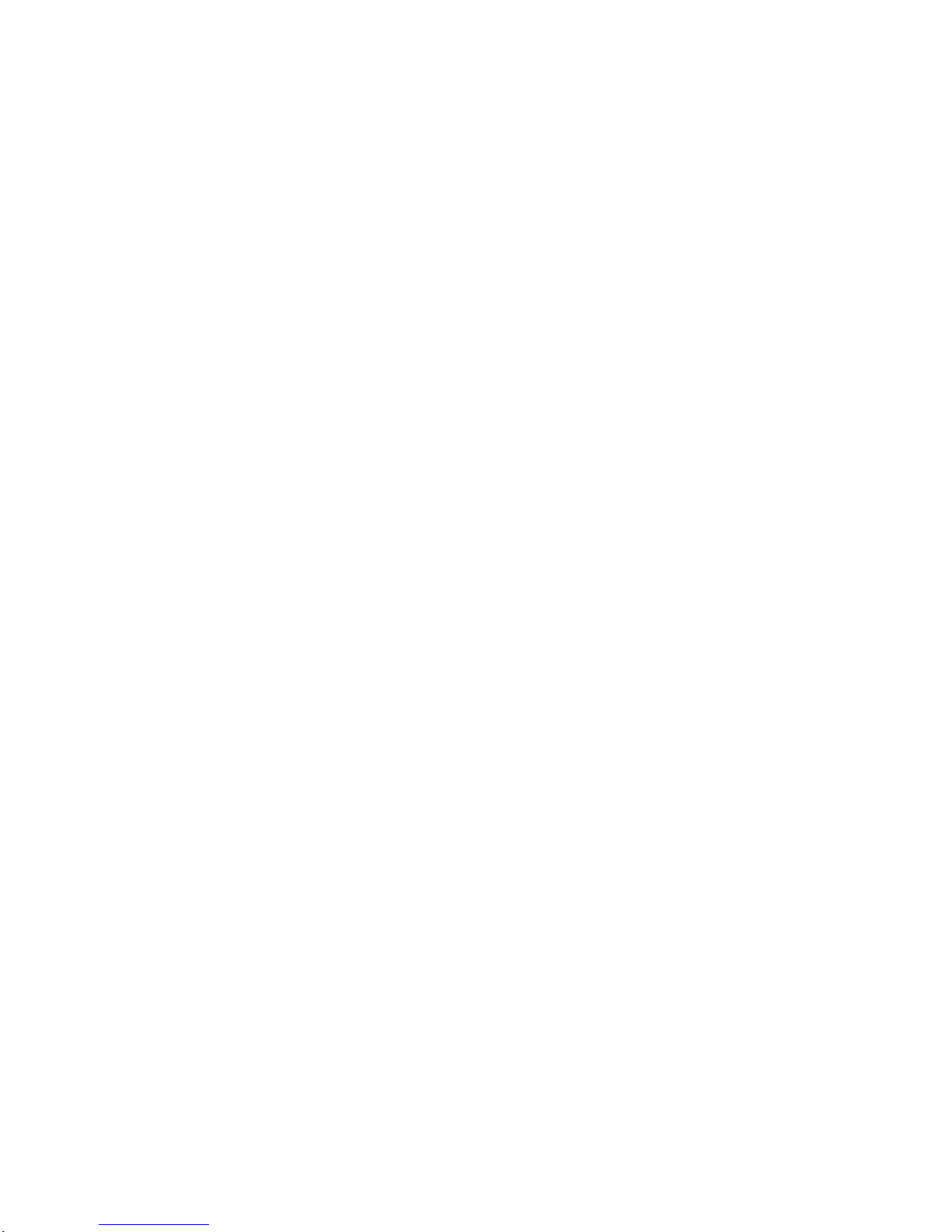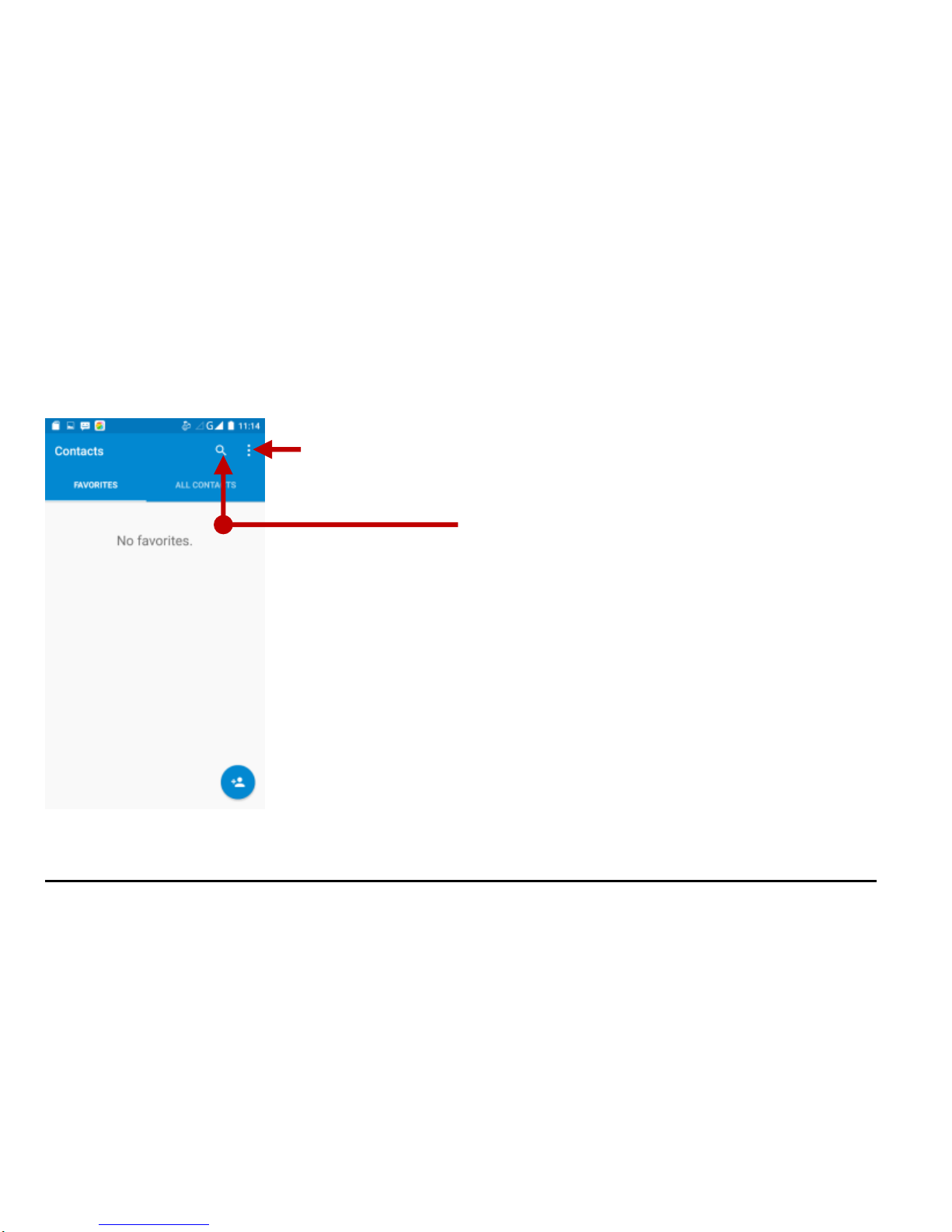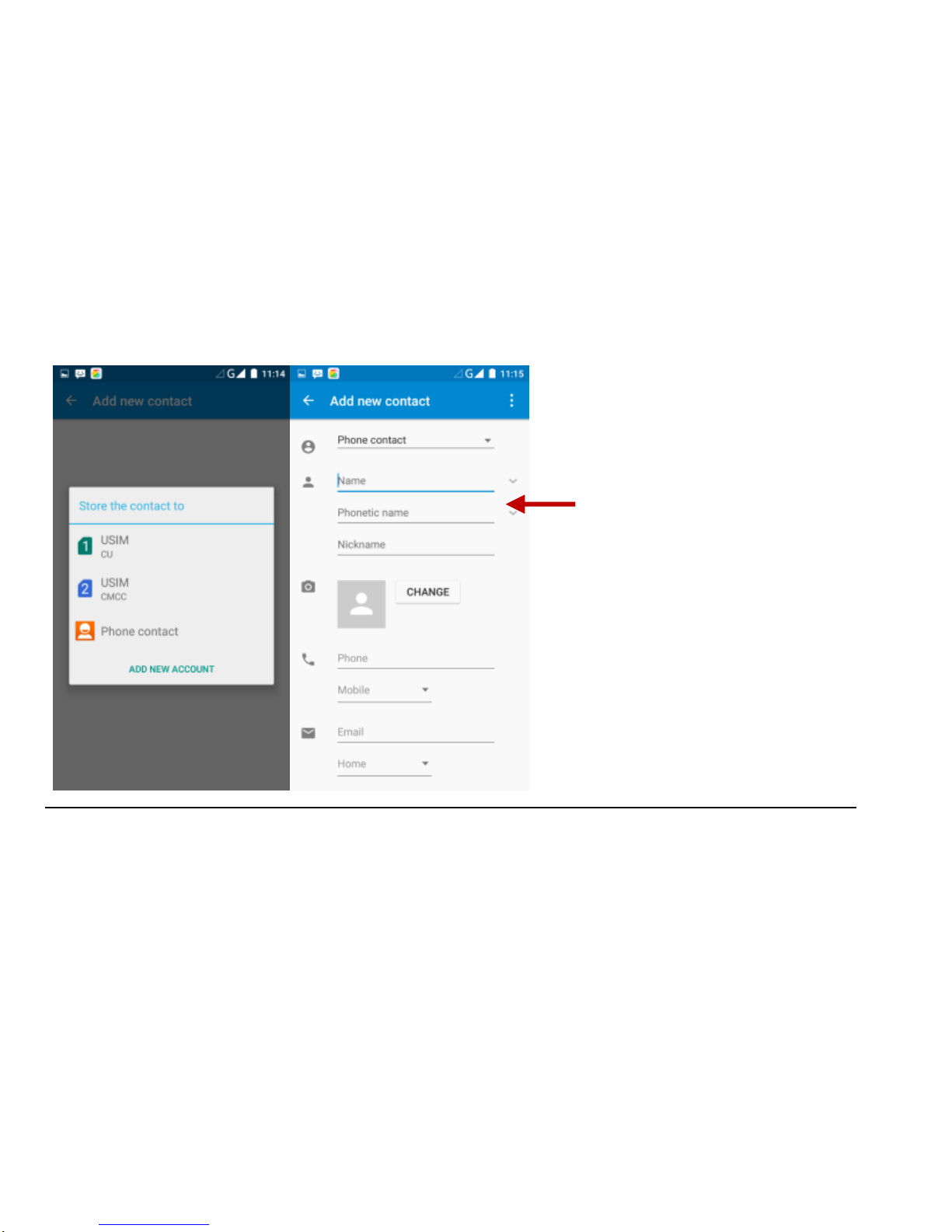2
Table of Contents
Safety Information...................................................................................................................................................................3
Introduction .............................................................................................................................................................................4
Dual SIM Installation Guide ....................................................................................................................................................4
Call Functions .........................................................................................................................................................................4
Notifications Bar......................................................................................................................................................................6
Contacts..................................................................................................................................................................................7
Messaging...............................................................................................................................................................................9
Bluetooth & Wi-Fi..................................................................................................................................................................10
Downloads ............................................................................................................................................................................12
Internet Browser....................................................................................................................................................................13
Camera .................................................................................................................................................................................14
Gallery...................................................................................................................................................................................16
Music.....................................................................................................................................................................................17
FM Radio...............................................................................................................................................................................17
Sound Recorder....................................................................................................................................................................18
File Manager.........................................................................................................................................................................20
Calendar................................................................................................................................................................................20
Alarm Clock...........................................................................................................................................................................21
Settings.................................................................................................................................................................................22
Storage..................................................................................................................................................................................26