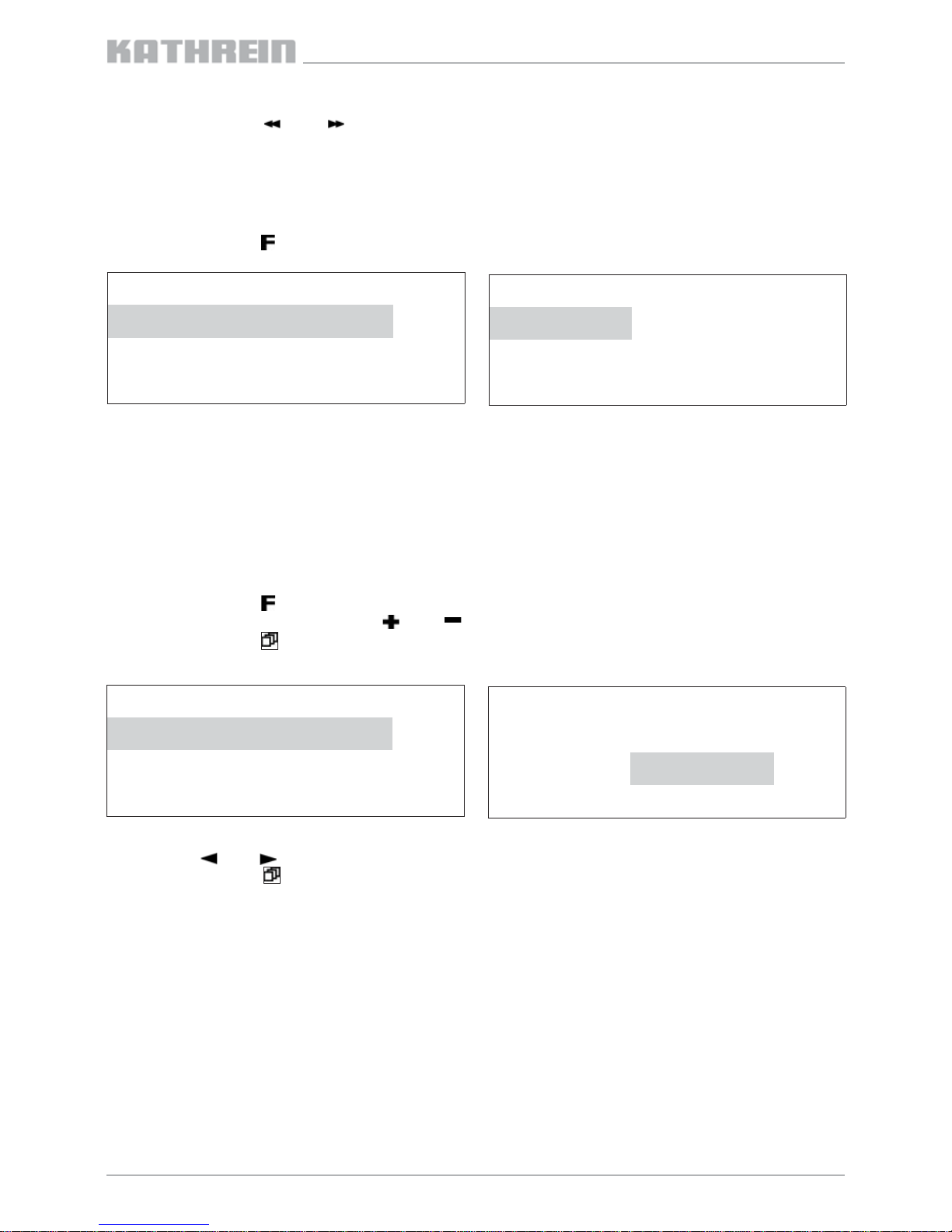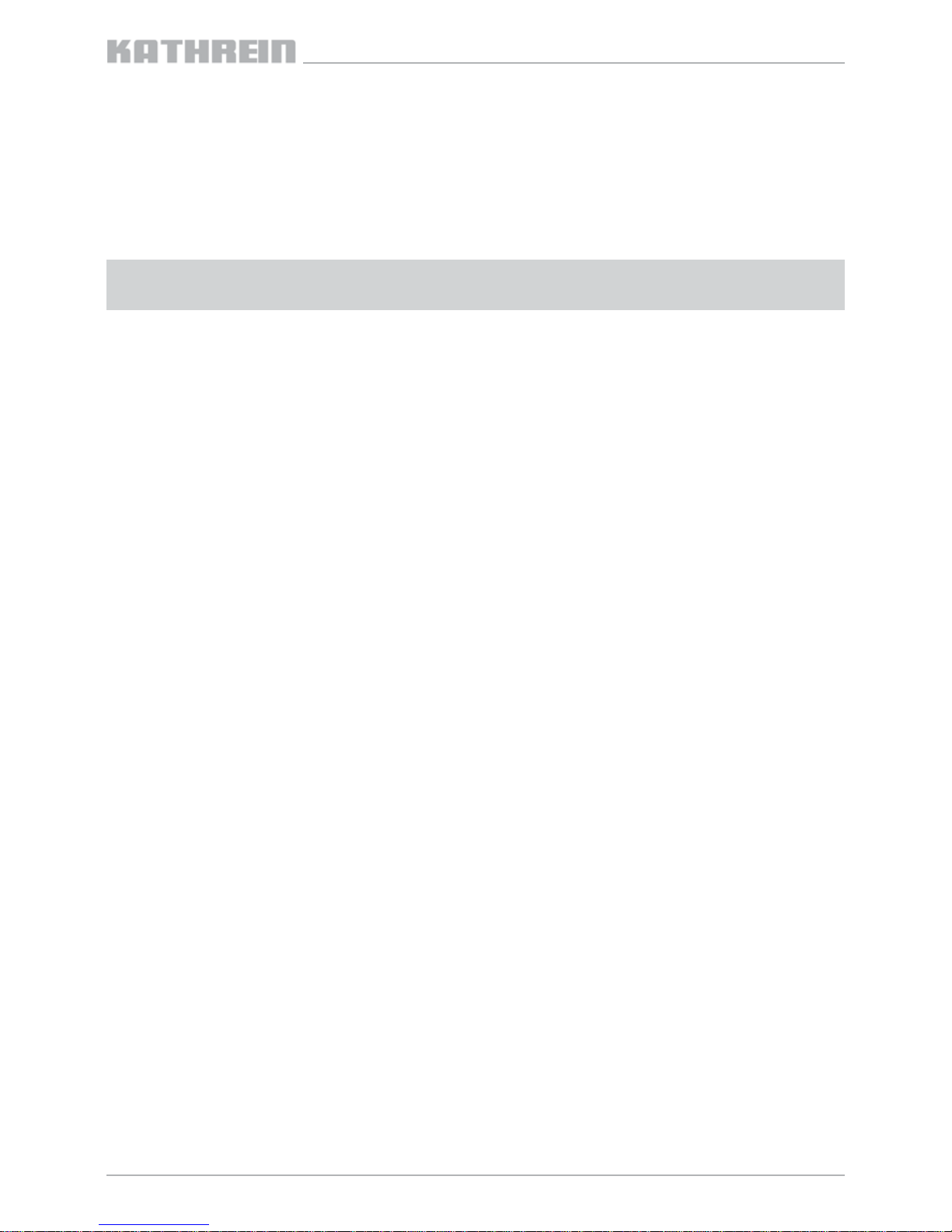Elektronische Geräte gehören nicht in den Hausmüll, sondern müssen - gemäß Richtlinie 2002/96/EG DES EUROPÄISCHEN
PARLAMENTS UND DES RATES vom 27. Januar 2003 über Elektro- und Elektronik-Altgeräte -
fachgerecht entsorgt werden. Bitte geben Sie dieses Gerät am Ende seiner Verwendung zur Entsorgung an den dafür
vorgesehenen öffentlichen Sammelstellen ab.
Internet: www.kathrein.de
KATHREIN-Werke KG • Telefon (0 80 31) 1 84-0 • Fax (0 80 31) 1 84-3 06 • Anton-Kathrein-Straße 1 - 3 • Postfach 100 144 • D-83004 Rosenheim
936.3627/-/1109/7.7d/ZWT Technische Änderungen vorbehalten.
9 Warn- und Sicherheitshinweise
• Das LCD-Display ist bruchempfindlich und kann daher bei Herabfallen des Gerätes zerstört werden.
• Kabel nicht knicken!
• Mini-DIN-Stecker nur in UFO®compact-Kanalzüge stecken
• Gerät nicht öffnen!
f) Dialog „Auswahl der Installationsquelle“
- Folgende Auswahl treffen:
„Wie möchten Sie vorgehen?“
„Software von einer Liste oder bestimmten Quelle installieren“
- „Weiter“ drücken
g) Dialog „Such- und Installationsoptionen“
- „Diese Quellen nach dem zutreffendsten Treiber durchsuchen“ auswählen
- „Wechselmedien durchsuchen“ deaktivieren
- „Folgende Quelle ebenfalls durchsuchen“ aktivieren
- „Durchsuchen“ drücken
- Verzeichnis mit USB-Treiber aus Schritt a) auswählen
- „OK“ drücken
- „Weiter“ drücken
h) Dialog „Fertigstellen des Assistenten“
- „Fertig stellen“ drücken
i) Falls die Schritte e) bis h) bereits zwei Mal durchlaufen wurden, weiter bei Schritt j).
Ansonsten Schritte e) bis h) erneut wiederholen
Bemerkung: Der benötigte „USB Serial Port“-Treiber wird erst im zweiten Durchlauf installiert
j) Überprüfen, ob der USB-Treiber für den UFG 300 korrekt installiert wurde.
Hierzu den Geräte-Manager von Windows wie folgt starten:
- Systemsteuerung über „Start →Einstellungen →Systemsteuerung“ aufrufen
- „System“-Applet starten
- Reiter „Hardware“ auswählen
- „Geräte-Manager“ drücken
Unter den Anschlüssen „COM“ und „LPT“ muss ein Eintrag „USB Serial Port“, gefolgt von einem COM-Port, vorhanden
sein. Den COM-Port notieren, dieser wird später im Schritt e) bei der Programmierung der Firmware benötigt.
Fehlt der Eintrag, wie folgt vorgehen:
- Geräte-Manager wieder schließen
- USB-Verbindung zwischen Steuerung und PC trennen
- Einige Sekunden warten und anschließend USB-Verbindung zwischen Steuerung und PC wieder herstellen
- Geräte-Manager starten und, wie oben beschrieben, nach dem Eintrag „USB Serial Port“ suchen