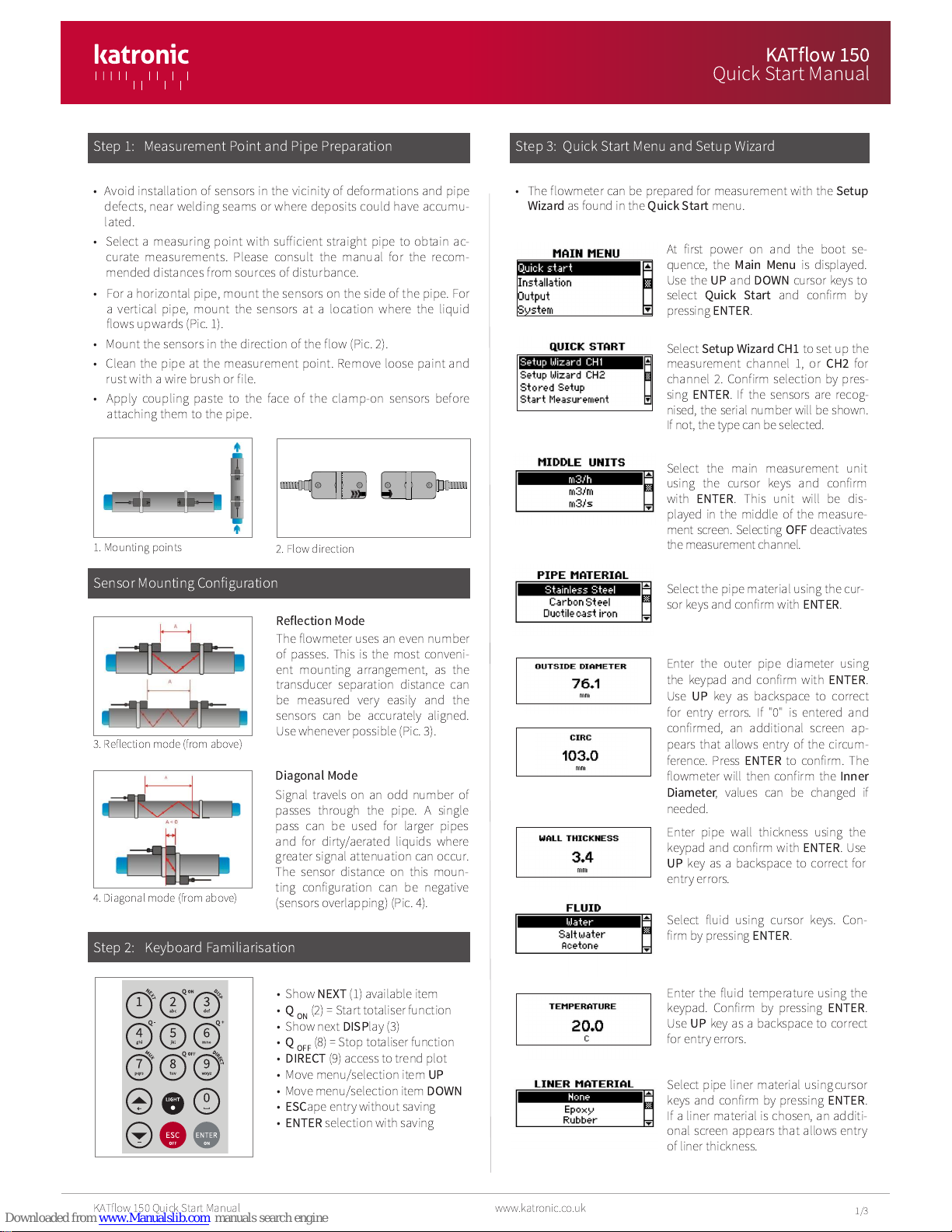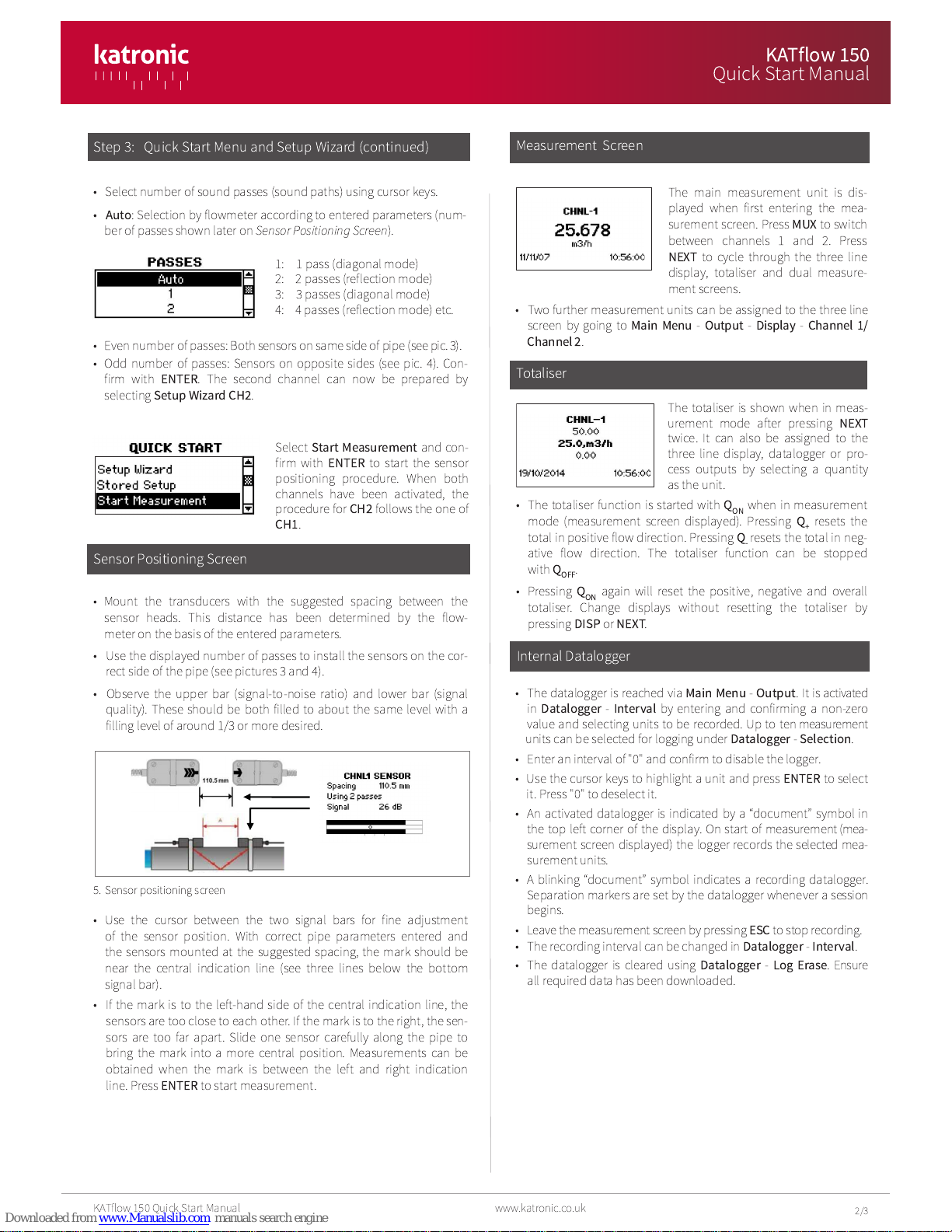Measuremen Screen
The main measurement unit is dis-
p ayed when first entering the mea-
surement screen. Press
MUX
to switch
between channe s 1 and 2. Press
NEXT
to cyc e through the three ine
disp ay, tota iser and dua measure-
ment screens.
To aliser
The tota iser is shown when in meas-
urement mode after pressing
NEXT
twice. It can a so be assigned to the
three ine disp ay, data ogger or pro-
cess outputs by se ecting a quantity
as the unit.
In ernal Da alogger
• The data ogger is reached via
Mai Me u
-
Output
. It is activated
in
Datalogger
-
I terval
by entering and confirming a non-zero
va ue and se ecting units to be recorded. Up to ten measurement
units can be se ected for ogging under
Datalogger
-
Selectio
.
• Enter an interva of "0" and confirm to disab e the ogger.
• Use the cursor keys to high ight a unit and press
ENTER
to se ect
it. Press "0" to dese ect it.
• An activated data ogger is indicated by a “document” symbo in
the top eft corner of the disp ay. On start of measurement (mea-
surement screen disp ayed) the ogger records the se ected mea-
surement units.
• A b inking “document” symbo indicates a recording data ogger.
Separation markers are set by the data ogger whenever a session
begins.
• Leave the measurement screen by pressing
ESC
to stop recording.
• The recording interva can be changed in
Datalogger
-
I terval
.
• The data ogger is c eared using
Datalogger
-
Log Erase
. Ensure
a required data has been down oaded.
• The tota iser function is started with
QON
when in measurement
mode (measurement screen disp ayed). Pressing
Q+
resets the
tota in positive f ow direction. Pressing
Q-
resets the tota in neg-
ative f ow direction. The tota iser function can be stopped
with
QOFF
.
• Pressing
QON
again wi reset the positive, negative and overa
tota iser. Change disp ays without resetting the tota iser by
pressing
DISP
or
NEXT
.
1: 1 pass (diagona mode)
2: 2 passes (ref ection mode)
3: 3 passes (diagona mode)
4: 4 passes (ref ection mode) etc.
Se ect
Start Measureme t
and con-
firm with
ENTER
to start the sensor
positioning procedure. When both
channe s have been activated, the
procedure for
CH2
fo ows the one of
CH1
.
Sensor Posi ioning Screen
• Mount the transducers with the suggested spacing between the
sensor heads. This distance has been determined by the f ow-
meter on the basis of the entered parameters.
• Use the disp ayed number of passes to insta the sensors on the cor-
rect side of the pipe (see pictures 3 and 4).
• Observe the upper bar (signa -to-noise ratio) and ower bar (signa
qua ity). These shou d be both fi ed to about the same eve with a
fi ing eve of around 1/3 or more desired.
• Even number of passes: Both sensors on same side ofpipe (see pic. 3).
• Odd number of passes: Sensors on opposite sides (see pic. 4). Con-
firm with
ENTER
. The second channe can now be prepared by
se ecting
Setup Wizard CH2
.
S ep 3: Quick S ar Menu and Se up Wizard (con inued)
• Use the cursor between the two signa bars for fine adjustment
of the sensor position. With correct pipe parameters entered and
the sensors mounted at the suggested spacing, the mark shou d be
near the centra indication ine (see three ines be ow the bottom
signa bar).
• If the mark is to the eft-hand side of the centra indication ine, the
sensors are too c ose to each other. If the mark is to the right, the sen-
sors are too far apart. S ide one sensor carefu y a ong the pipe to
bring the mark into a more centra position. Measurements can be
obtained when the mark is between the eft and right indication
ine. Press
ENTER
to start measurement.
5. Sensor positioning screen
2/3
• Se ect number of sound passes (sound paths) using cursor keys.
•
Auto
: Se ection by f owmeter according to entered parameters (num-
ber of passes shown ater on
Sensor Positioning Screen
).
• Two further measurement units can be assigned to the three ine
screen by going to
Mai Me u
-
Output
-
Display
-
Cha el 1/
Cha el 2
.
www.katronic.co.uk
KATf ow 150 Quick Start Manua
KATflow 150
Quick S ar Manual