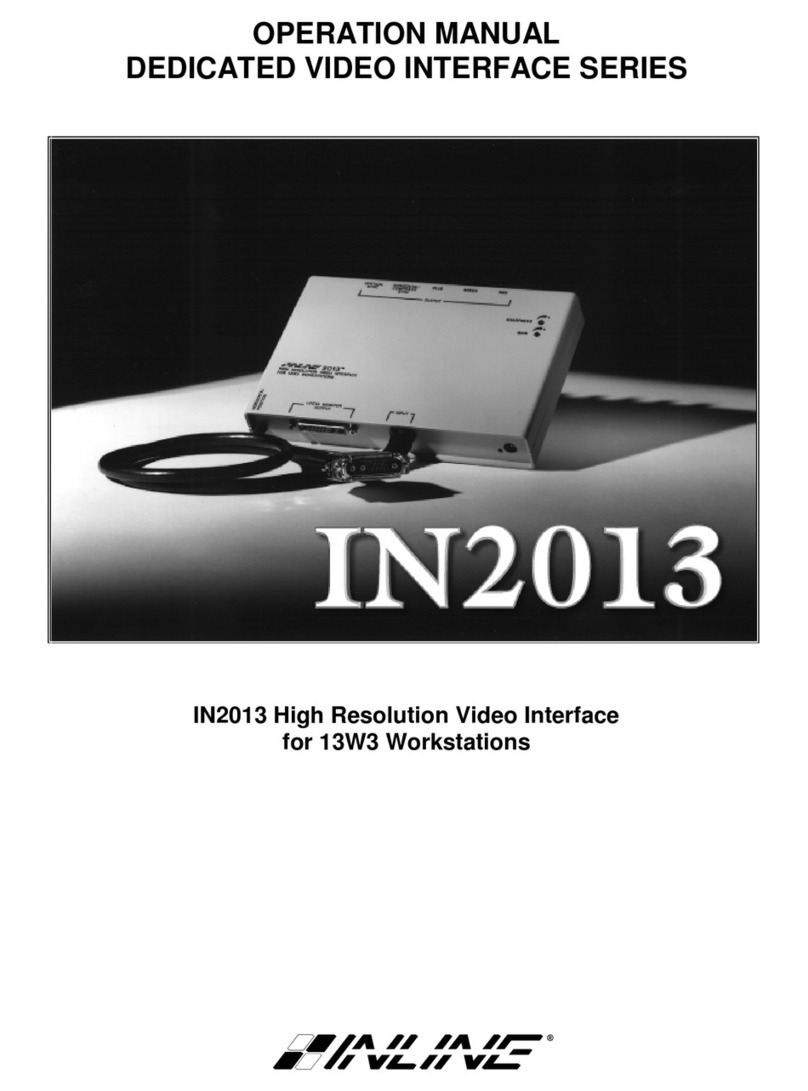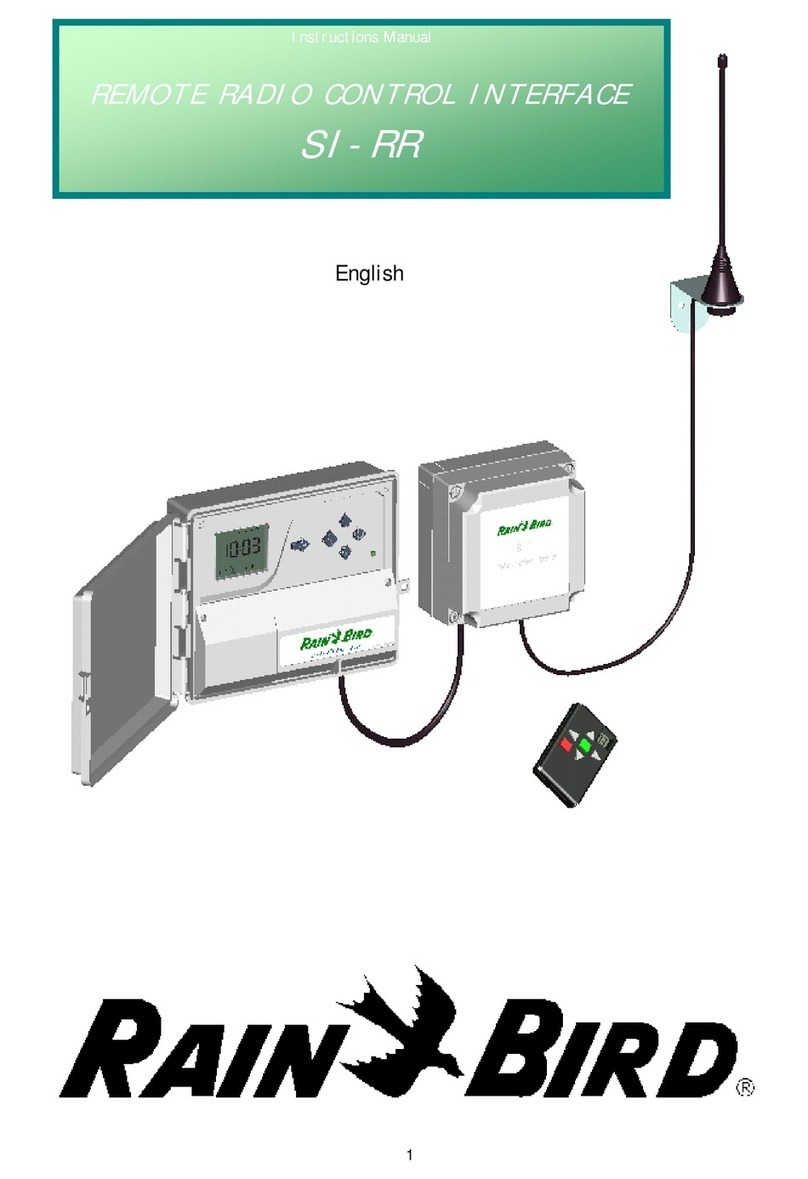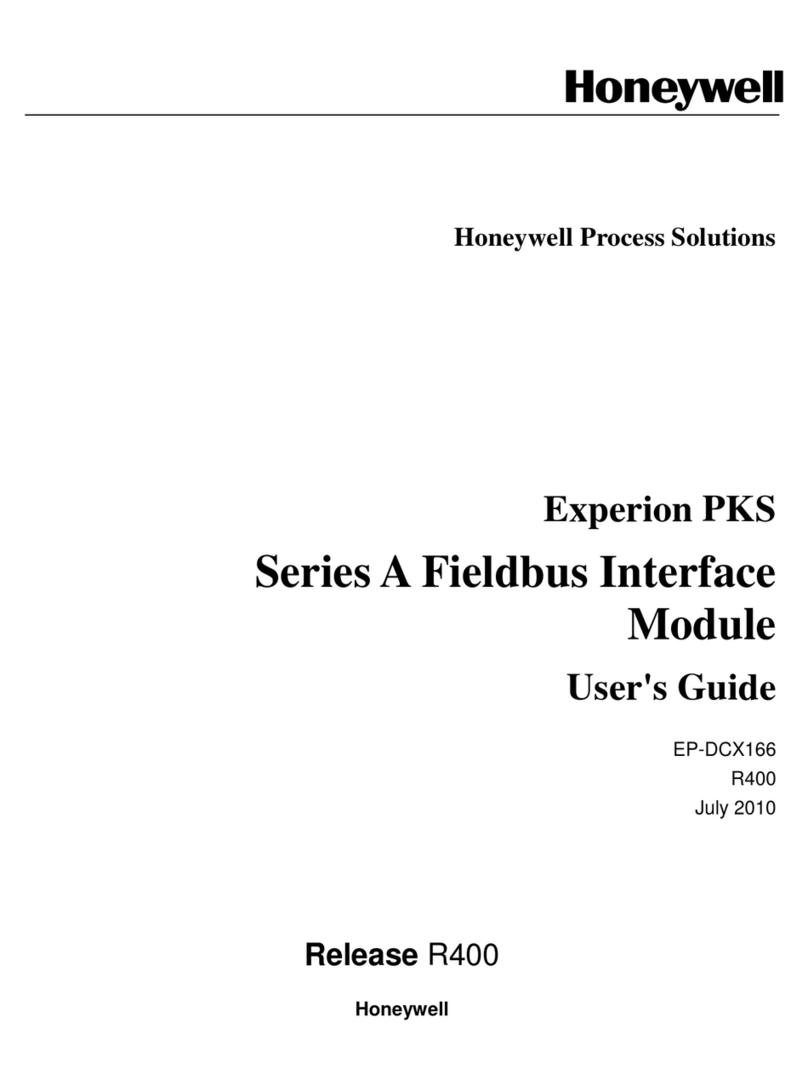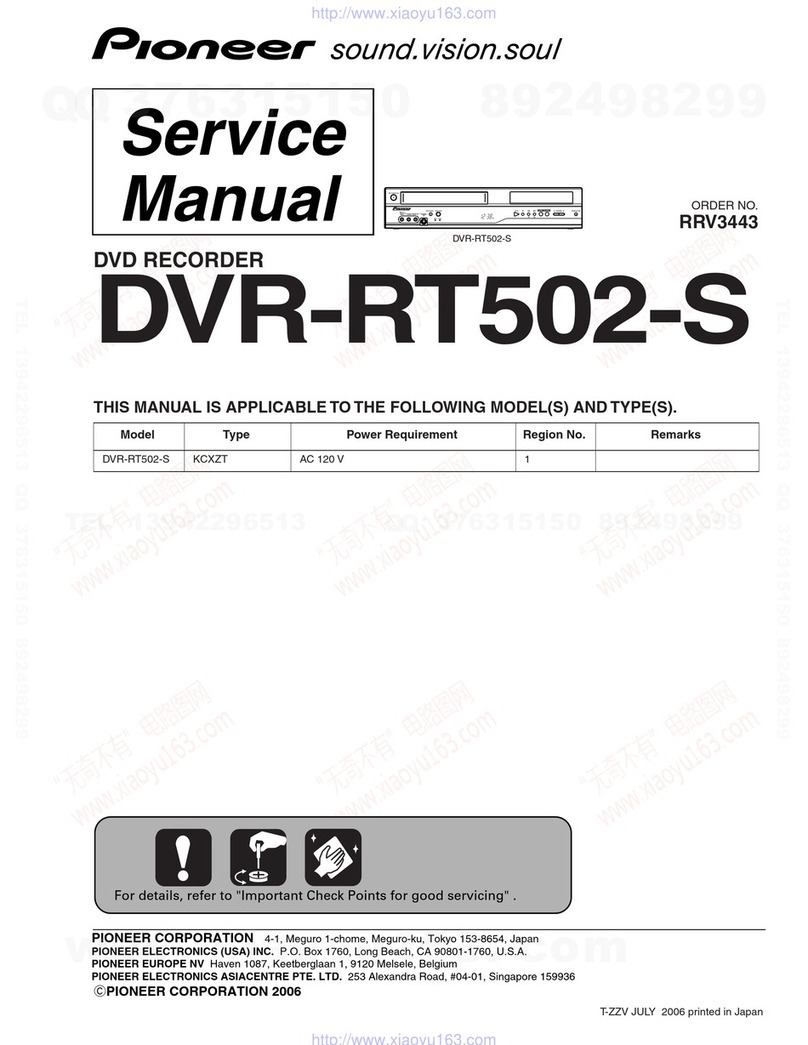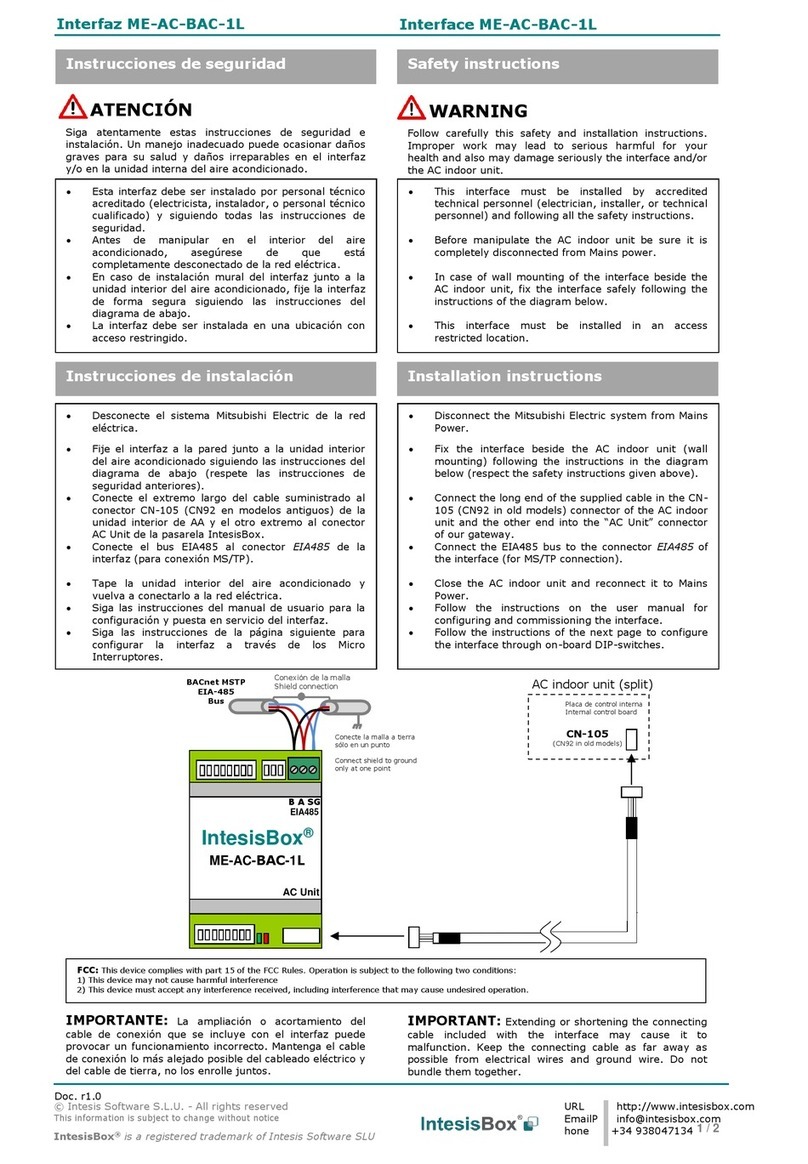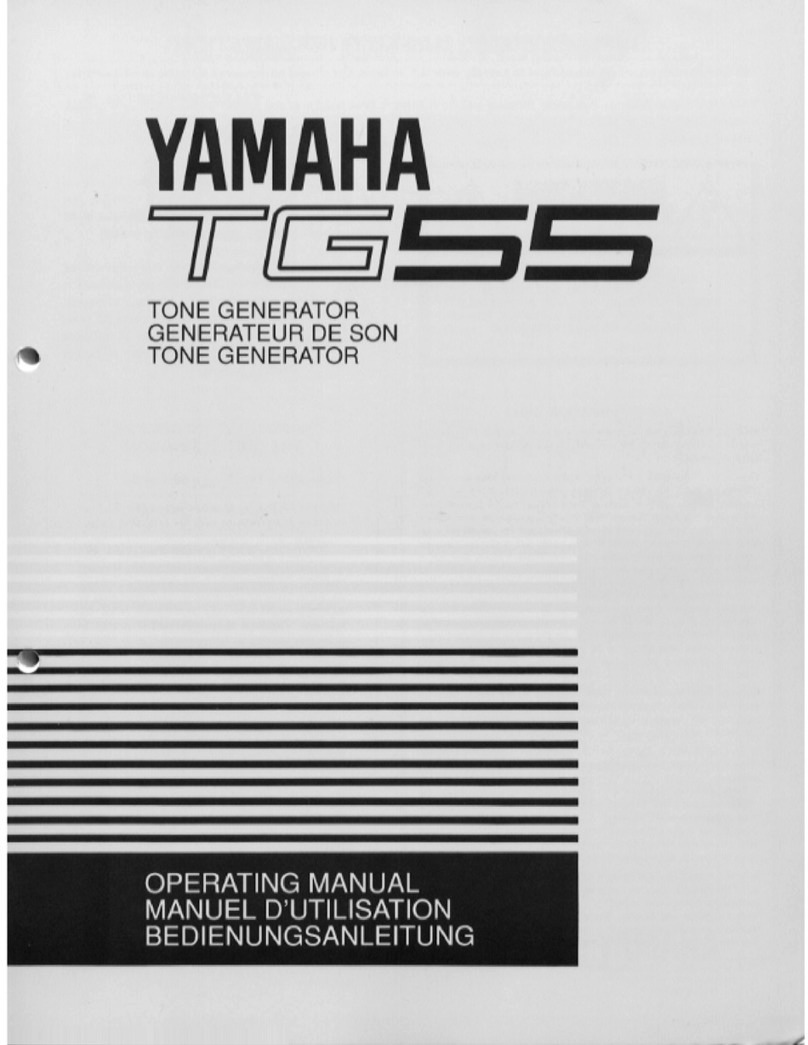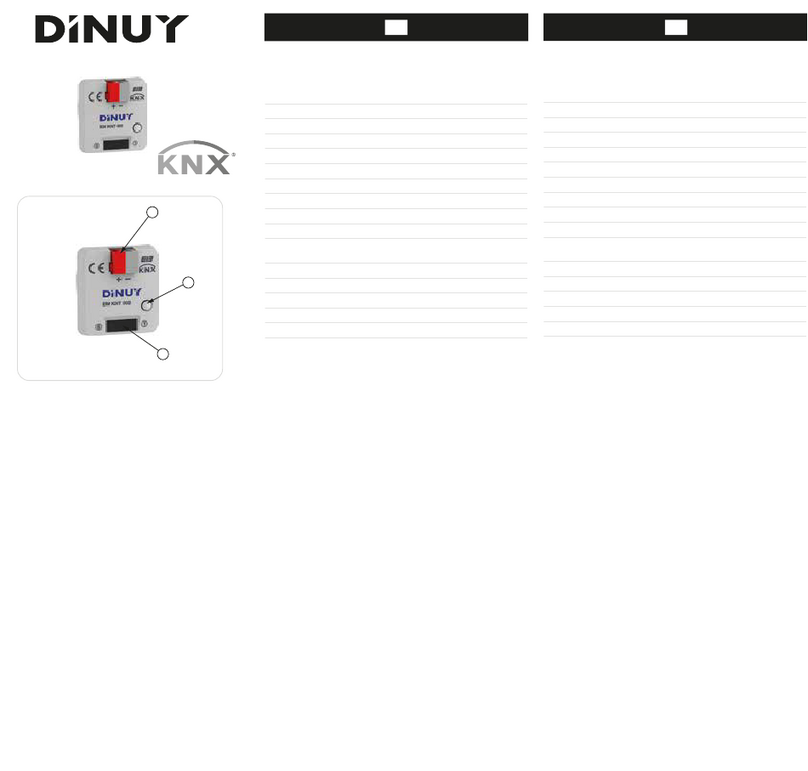KAWA M8000 User manual
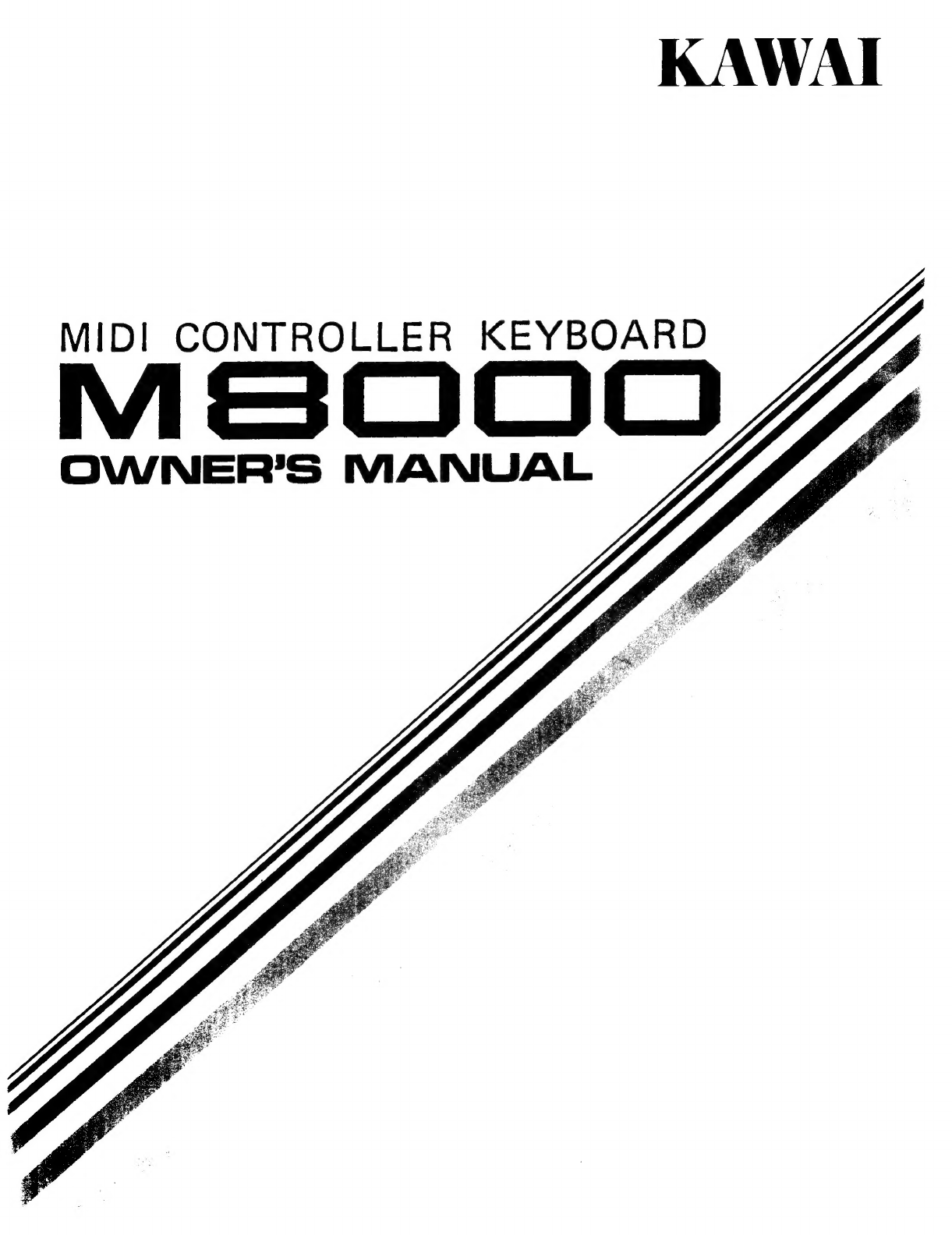
KAWAI
MIDI
CONTROLLER
KEYBOARD
OWNER’S
MANUAL
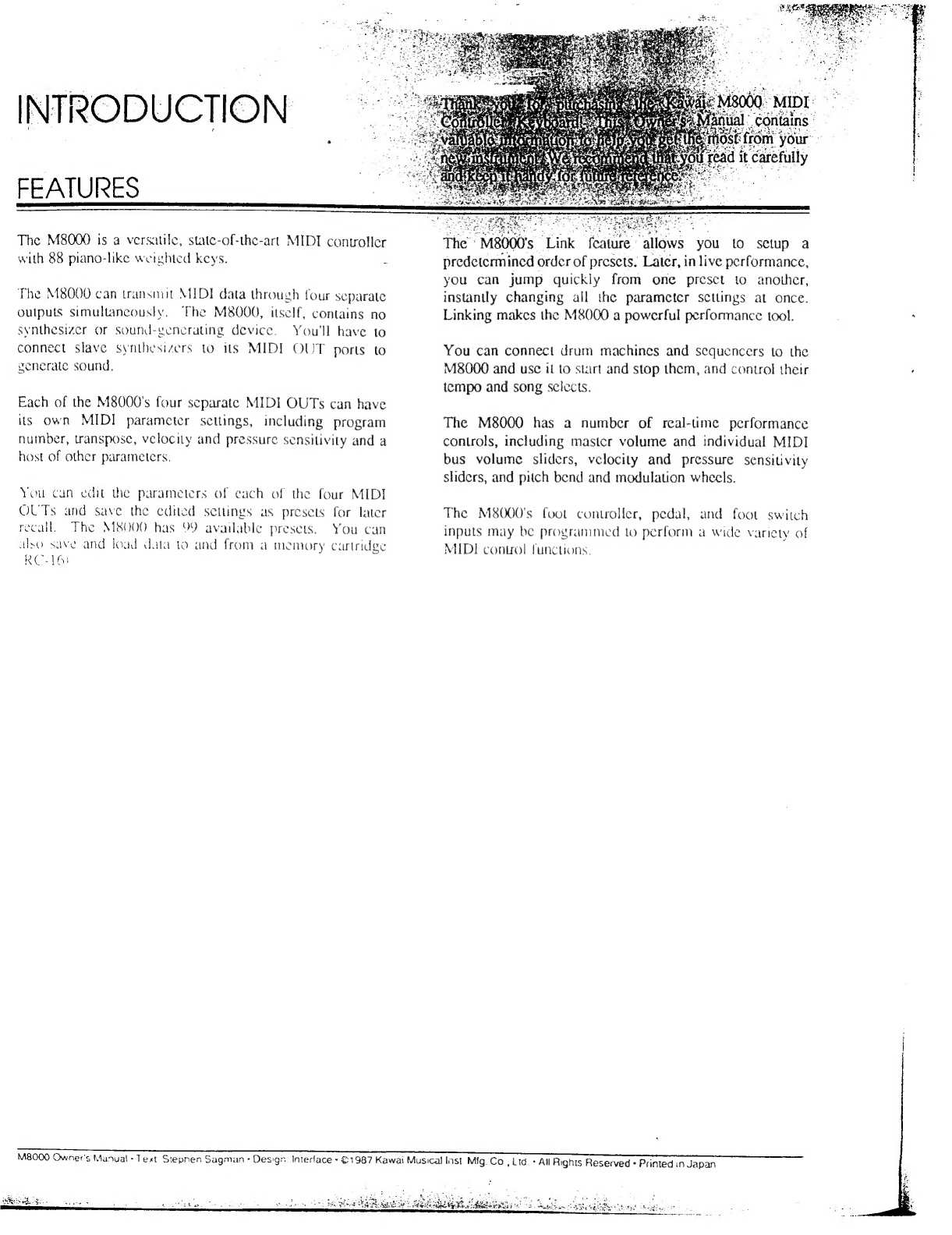
INTRODUCTION
FEATURES
The
M8000
is
a
versatile,
state-of-the-art
MIDI
controller
with
88
piano-like
weighted
keys.
The
M8000
can
transmit
MIDI
data
through
four
separate
outputs
simultaneously.
The
M8000,
itself,
contains
no
synthesizer
or
Sound-generating
device.
You'll
have
to
connect
slave
synthesizers
to
its
MIDI
OUT
ports
to
generate
sound.
Each
of
the
M8000's
four
separate
MIDI
OUTs
can
have
its
own
MIDI
parameter
settings,
including
program
number,
transpose,
velocity
and
pressure
sensitivity
and
a
host
of
other
parameters.
You
can
edit
the
parameters
of
each
of
the
four
MIDI
OUTs
and
save
the
cdited
settings
us
presets
for
later
recall.
The
M8000
has
99
available
presets.
You
can
also
save
and
load
data
to
and
from
а
memory
cartridge
RC-16i
Тһе:
М80008
Link
feature
allows
you
to
setup
а
predetermined
order
of
presets.
Later,
in
live
performance,
you
can
jump
quickly
from
one
preset
to
another,
instantly
changing
all
the
parameter
settings
at
once.
Linking
makes
the
M8000
a
powerful
performance
tool.
You
can
connect
drum
machines
and
sequencers
to
the
M8000
and
use
it
to
start
and
stop
them,
and
control
their
tempo
and
song
selects.
The
M8000
has
a
number
of
real-time
performance
controls,
including
master
volume
and
individual
MIDI
bus
volume
sliders,
vclocity
and
pressure
sensitivity
sliders,
and
pitch
bend
and
modulation
wheels.
The
M8000's
foot
controller,
pedal,
and
foot
switch
inputs
may
be
programmed
to
perform
a
wide
variety
of
MIDI
control
functions.
M8000
Owner's
Manual:
Text
Stepnen
Sagman
*
Design:
Interlace
•
©1987
Kawai
Musical
Inst
Mig.
Co
,
Lid.
+
All
Rights
Reserved
*
Printed
in
Japan
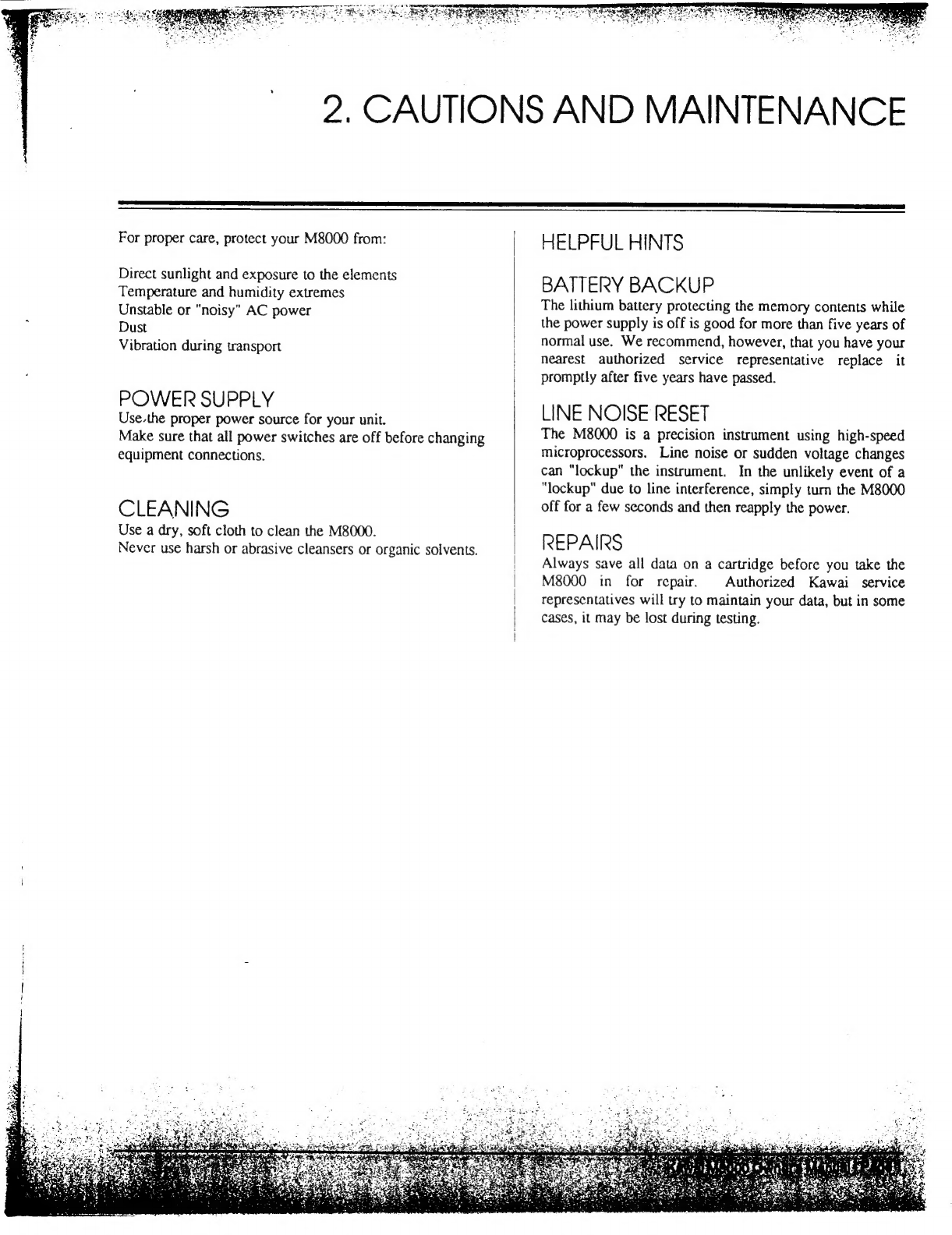
|
|
|
2.
CAUTIONS
AND
MAINTENANCE
For
proper
care,
protect
your
M8000
from:
Direct
sunlight
and
exposure
to
the
elements
Temperature
and
humidity
extremes
Unstable
or
"noisy"
AC
power
Dust
Vibration
during
transport
POWER
SUPPLY
Use.the
proper
power
source
for
your
unit.
Make
sure
that
all
power
switches
are
off
before
changing
equipment
connections.
CLEANING
Use
a
dry,
soft
cloth
to
clean
the
M8000.
Never
use
harsh
or
abrasive
cleansers
or
organic
solvents.
HELPFUL
HINTS
BATTERY
BACKUP
The
lithium
battery
protecting
the
memory
contents
while
the
power
supply
is
off
is
good
for
more
than
five
years
of
normal
use.
We
recommend,
however,
that
you
have your
nearest
authorized
service
representative
replace
it
promptly
after
five
years
have
passed.
LINE
NOISE
RESET
The
M8000
is
a
precision
instrument
using
high-speed
microprocessors.
Line
noise
or
sudden
voltage
changes
can
“lockup"
the
instrument.
In
the
unlikely
event
of
a
"lockup"
due
to
line
interference,
simply
turn
the
M8000
off
for
a
few
seconds
and
then
reapply
the
power.
REPAIRS
Always
save
all
data
on
a
cartridge
before
you
take
the
M8000
in
for
repair.
Authorized
Камаі
service
representatives
will
try
to
maintain
your
data,
but
in
some
cases,
it
may
be
lost
during
testing.

3.
TABLE
OF
CONTENTS
1.
INTRODUCTION
Inside
Cover
2.
CAUTIONS
AND
MAINTENANCE
1
3.
TABLE
OF
CONTENTS
2
4.
FRONTPANEL
3
5.
REARPANEL
4
6.
BASIC
OPERATION
5
Using
the
M8000's
number
pad
Incorporating
the
M8000
into
a
MIDI
setup
6
Normal
MIDI
OUT
6
Separate
MIDI
OUTs
6
External
MIDI
Controller
6
External
Keyboard
6
7.
PLAY
MODE
7
8.
BUS
CONTROL
SECTION
8
Bus
Controllers
8
Turning
MIDI
Buses
On
or
Off
8
Changing
the
MIDI
Program
Number
8
Altering
the
Volume
of
a
Bus
9
Master
Controllers
9
Master
Volume
Slider
9
Velocity
Sensitivity
Slider
9
Pressure
Sensitivity
Slider
9
Wheel
Controllers
10
Pitch
Bend
Wheel
10
Modulation-Wheel
10
9.
PERFORMANCE
SECTION
11
Ропа
11
Arpeggio
11
Song
Select
12
Tempo
12
Start
and
Stop/Cont.
13
Sync
Start
13
Link
14
10.
TRANSPOSE
|
15
Page
2
-
Kawai
M8000
Owner's
Manual
11.
12.
13.
EDITMODE
Setting
Parameters
Channel
Program
Transpose
Detune
Voice
Limit
Delay/Priority
Priority
Spillover
Delay
Delay/Spilloyer
Delay
Para
Velo
Sens
Pres
Sens
Zone
Arpeggio
On/Off
Parameters
Pitch
Bend
Modulation
Volume
Damper
Portamento
Pedal
SW
Ext.
Kybd
Regist.
Para
Value
MEMORY
STORAGE
Storable
Parameters
Wriung
a
Preset
into
Memory
Recalling
a
Preset
CARTRIDGE
STORAGE
Save
Load
.
MIDI
IMPLEMENTATION
.
MIDIDATA
FORMAT
.
SPECIFICATIONS
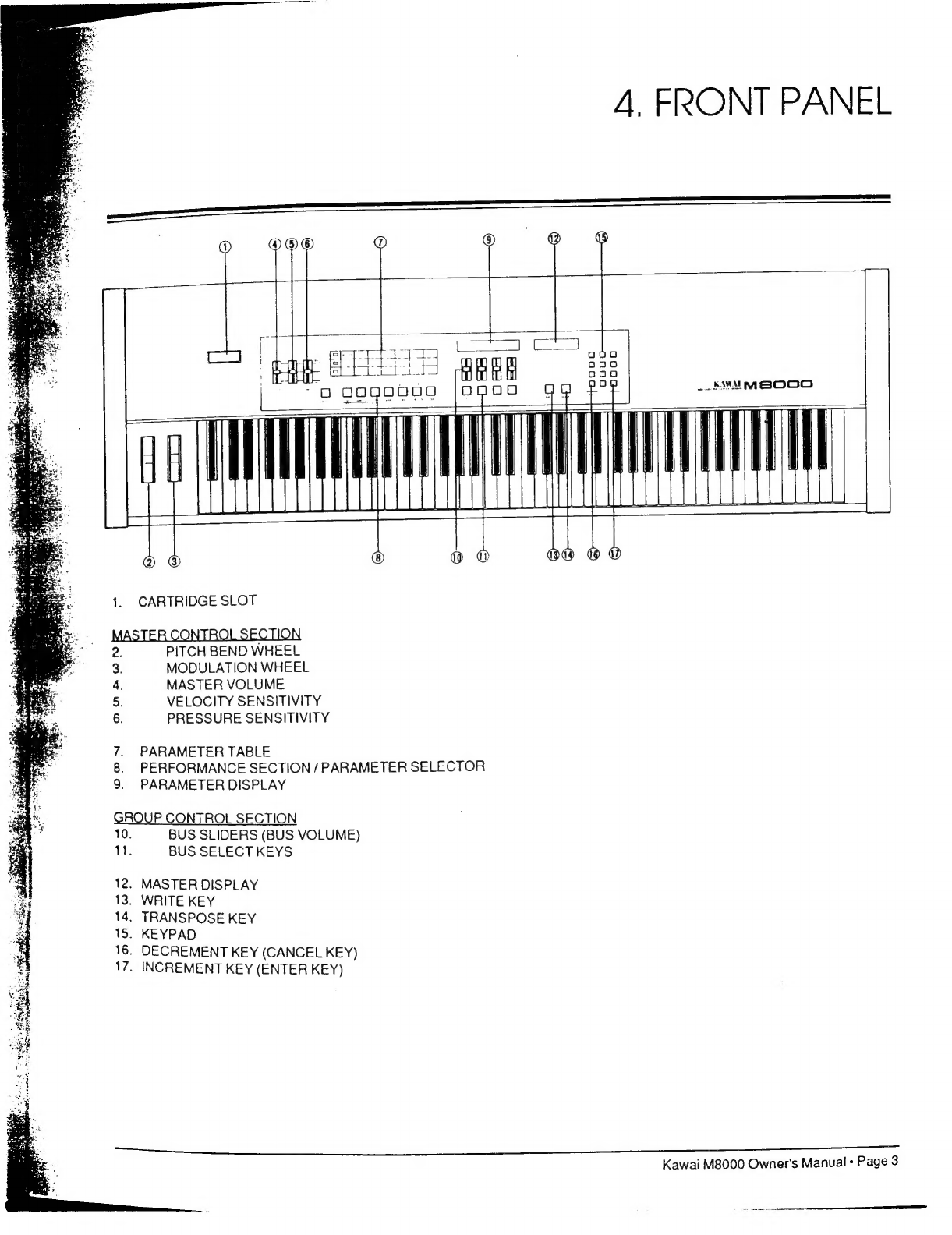
A,
FRONT
PANEL
ооо
000
-AWA
МЕ
бсо
МІ
БЕ:
EE
"РАІ
—
194%
49
а?
CARTRIDGE
SLOT
PITCH
BEND
WHEEL
MODULATION
WHEEL
MASTER
VOLUME
VELOCITY
SENSITIVITY
PRESSURE
SENSITIVITY
осо
PARAMETER
TABLE
PERFORMANCE
SECTION
/
PARAMETER
SELECTOR
PARAMETER
DISPLAY
ROUP
CONTROL
SECTION
10.
BUS
SLIDERS
(BUS
VOLUME)
11.
BUS
SELECT
KEYS
1o
ON
12.
MASTER
DISPLAY
13.
WRITE
KEY
14.
TRANSPOSE
KEY
15.
KEYPAD
16.
DECREMENT
KEY
(CANCEL
KEY)
17.
INCREMENT
KEY
(ENTER
KEY)
Kawai
M8000
Owner's
Manual
«
Page
З
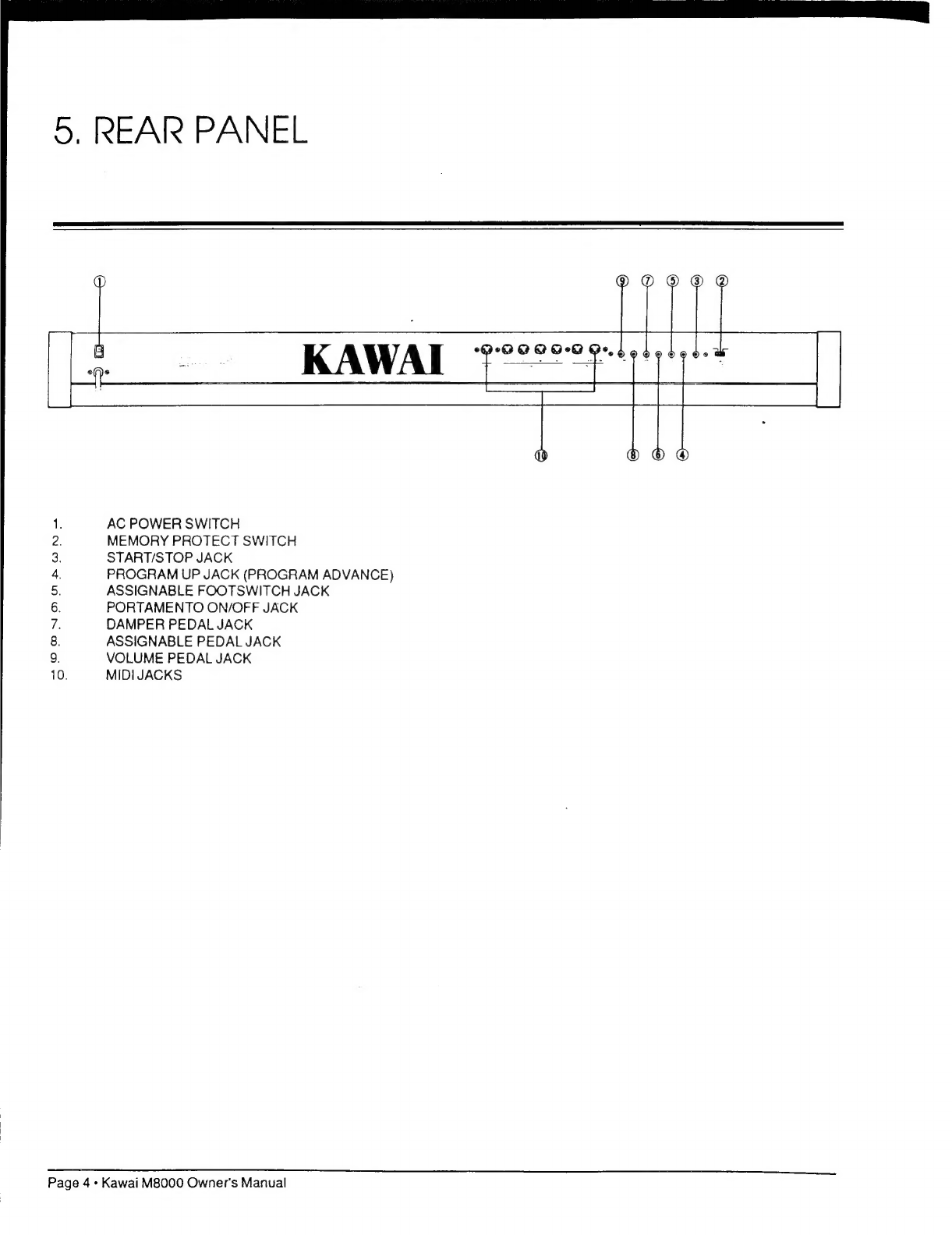
Б.
REAR
PANEL
AC
POWER
SWITCH
MEMORY
PROTECT
SWITCH
START/STOP
JACK
PROGRAM
UP
JACK
(PROGRAM
ADVANCE)
ASSIGNABLE
FOOTSWITCH
JACK
PORTAMENTO
ON/OFF
JACK
DAMPER
PEDAL
JACK
ASSIGNABLE
PEDAL
JACK
VOLUME
PEDAL
JACK
MIDI
JACKS
һом
SP
PNPM
о
Page
4“
Kawai
M8000
Owner's
Manual

6,
BASIC
OPERATION
USING
THE
NUMBER
PAD
SSS
MEME
The
М80005
number
pad
is
а
10-key
pad
much
like
a
telephone's
or
calculator's.
Depending
on
the
specific
parameter
you're
changing,
thc
numbers
you
select
will
either
show
up
on
the
three-digit
Master
Display
or
on
one
of
the
two-digit
LED
Displays
of
the
Bus
Control
Section.
Several
keys
perform
special
functions:
Left
arrow
key
(Decrement
key)
Decrements
Right
arrow
key
(Increment
key):
Increments
number
(decreases
it
by
one).
Hold
the
left
number
(increases
it
by
one).
Hold
the
right
arrow
key
to
continue
decreasing
the
value
on
arrow
key
to
continue
increasing
the
value
on
the
display.
Hold
the
left
arrow
key
and
press
0
the
display.
Hold
the
right
arrow
key
and
press
(zero)
to
rapidly
decrease
the
value
on
the
0
(zero)
to
rapidly
increase
the
value
on
the
display.
display.
Enter
key:
Locks
in
the
correct
value
when
it
appears
on
the
Master
Display.
Cancel
key:
Cancels
any
change
you've
made
to
the
value
on
the
Master
Display.
The
Master
Display
will
immediately
return
to
its
value
before
you
began
editing.
-O-O-0-0
RONGEN
e[
|
N[
]
e[
]
ої)
>
CRHCEL
EHTEK
Zero
key:
Greatly
increases
the
rate
at
which
the
displayed
value
increases
or
decreases
when
pressed
and
held
in
combination
with
one
of
the
arrow
kcys.
ECCE
a
вна cee
ЕНЕН
с
тл
л
ee
Kawai
M8000
Owner's
Manual
-
Page
5
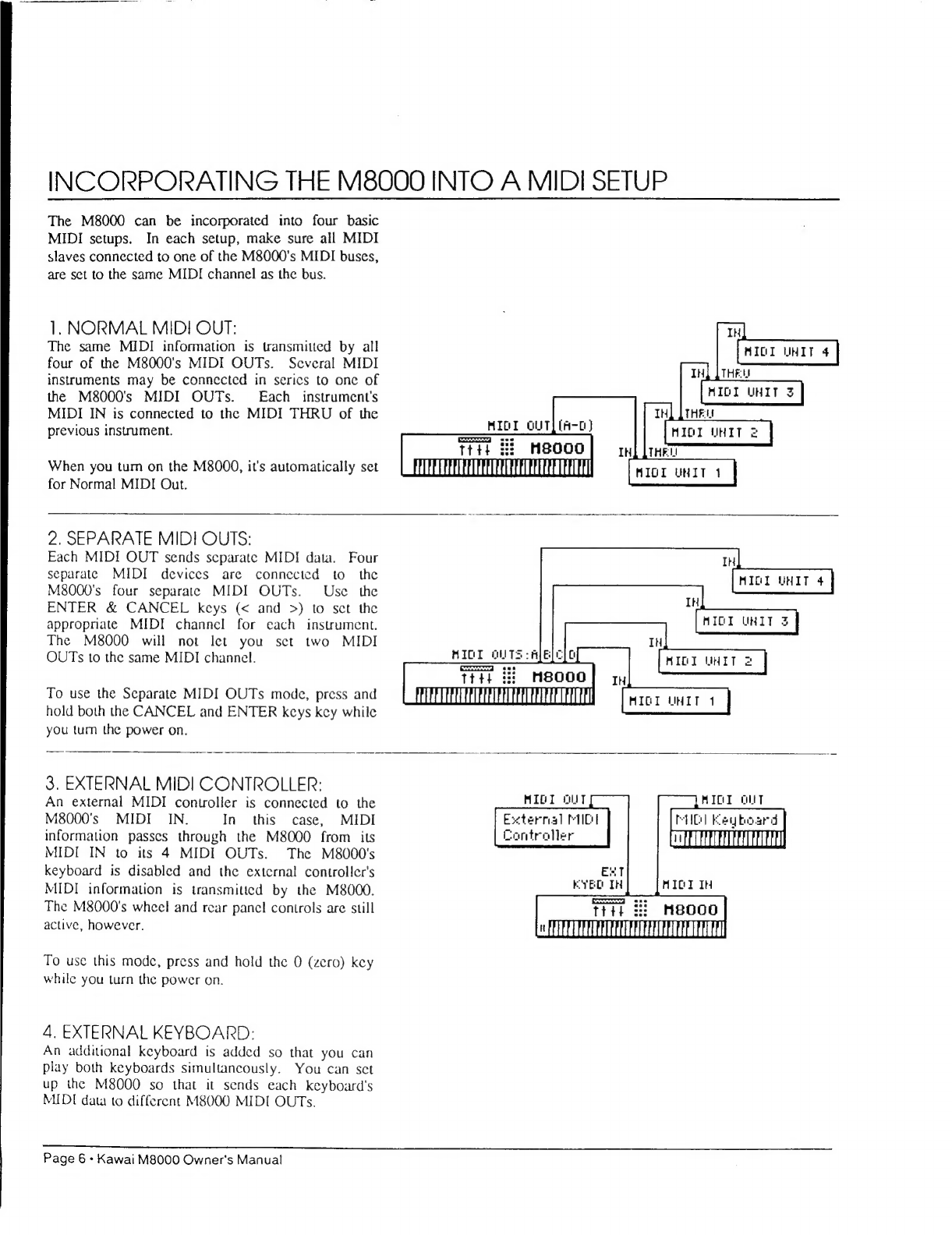
INCORPORATING
THE
M8000
INTO
A
MIDI
SETUP
The
M8000
can
be
incorporated
into
four
basic
MIDI
setups.
In
each
setup,
make
sure
all
MIDI
slaves
connected
to
one
of
the
M8000's
MIDI
buses,
are
set
to
the
same
MIDI
channel
as
the
bus.
1.
NORMAL
MIDI
OUT:
The
same
MIDI
information
is
transmitted
by
all
four
of
the
M8000's
MIDI
OUTs.
Several
MIDI
instruments
may
be
connected
in
serics
to
one
of
Ше
М80005
MIDI
OUTs.
Each
instrument's
MIDI
IN
is
connected
to
the
MIDI
THRU
of
the
_
.
THEU
previous
instrument.
MIDI
QUTj(R-D)
711:
i
H8000
IH]
[тнк
MIDI
WHIT
1
When
you
tum
on
the
M8000,
it's
automatically
set
for
Normal
MIDI
Out.
2.
SEPARATE
MIDI
OUTS:
Each
MIDI
OUT
sends
separate
MIDI
data.
Four
separate
MIDI
devices
are
connected
to
the
M8000's
four
separate
MIDI
OUTs.
Use
the
ENTER
&
CANCEL
keys
(«
and
>)
to
set
the
appropriate
MIDI
channel
for
each
instrument.
The
M8000
will
not
let
you
set
two
MIDI
OUTS
to
the
same
MIDI
channel.
IH
MIDI
UHIT
4
IH
MICI
UNIT
5
IH
MIDI
WHIT
>
є
То
use
the
Separate
MIDI
OUTs
mode,
press
and
hold
both
the
CANCEL
and
ENTER
keys
key
while
you
tum
the
power
on.
MIGI
UHIT
1
3.
EXTERNAL
MIDI
CONTROLLER:
An
external
MIDI
controller
is
connected
to
the
MIDI
OUT
M8000's
MIDI
ІМ.
Іп
this
case,
MIDI
External
MICI
information
passes
through
the
М8000
from
its
Controller
MIDI
IN
о
its
4
MIDI
OUTs.
Тһе
M8000's
keyboard
is
disabled
and
the
external
controller's
MIDI
information
is
transmitted
by
the
M8000.
The
M8000's
wheel
and
rear
рапс!
controls
are
still
active,
however.
To
use
this
mode,
press
and
hold
the
0
(zero)
key
while
you
turn
the
power
on.
4.
EXTERNAL
KEYBOARD:
An
additional
keyboard
is
added
so
that
you
can
play
both
keyboards
simultancously.
You
can
set
up
the
M8000
so
that
it
sends
each
keyboard's
MIDI
data
to
different
M8000
MIDI
OUTS.
Page
6
*
Kawai
M8000
Owner's
Manual

7.
PLAY
MODE
The
M8000
has
two
basic
modes,
PLAY
and
EDIT.
In
Play
mode,
the
M8000's
keyboard
controls
other
MIDI
devices
connected
as
slaves
and
its
slider
and
wheel
controls
vary
volume,
velocity
and
aftertouch
sensitivity,
pitch
bend
and
modulation.
The
Performance
Section's
kcys
apply
other
effects
and
operate
other
MIDI
components.
In
Edit
mode,
you
set
combinations
of
MIDI
parameters
as
presets.
Later,
when
you
return
to
Play
mode,
you
recall
certain
presets.
You
can
even
recall
a
predetermined
order
of
presets
as
a
Link.
EDIT
MODE
FUNCTIONS
PLAY
MODE
FUNCTIONS
E
FLAY
Use
the
Play
key
to
jump
back
and
forth
between
the
M8000's
two
basic
modes
of
operation,
Play
and
Edit.
The
Play
key
is
a
toggle.
When
you
press
it
once
to
tum
Play
mode
on,
the
LED
in
the
Play
key
will
light.
In
Play
mode,
you
can
use
the
М8000
to
control
synths,
Scquencers,
drum
machines
and
other
MIDI
devices.
hen
a
дата
te
D
e
АРҚА
dams
x
A
Hum
"Ж
НІШ
СН
|РЕООЕННМ
РОЗЕ
DETUHE
LIMIT
PRIORITY]
FARA
VELO
FRES
2
ope...)
PITCH
Я
d
no
FORTA-
Я
Е
DAMPER
|
HENTO
PEDAL
5
ba
Ыы
FURTA
ARFEGGIO
SOHG
TEMPO
START
STOF/COHT
LIHK
SELECT
SAVE
LORD
VOICE
|
ELAY
|
DELR'
TRAHS—
EXT
|
REGIST
i
SHC
ТЕ
When
you
press
the
Play
key
again,
the
LED
in
the
Play
key
turns
off.
Now,
Edit
mode
is
on.
In
Edit
mode,
you
can
predetermine
the
parameter
settings
of
the
M8000's
four
separate
MIDI
outputs
(buses)
and
store
the
settings
as
presets.
For
example,
you
can
set
the
MIDI
channel,
program
number,
detune
level,
and
other
MIDI
parameters
of
each
MIDI
Bus
and
store
that
combination
as
preset
23.
Later,
when
you
recall
preset
23,
the
M8000's
MIDI
parameters
will
instantly
change
to
match
the
settings
you
stored
earlier.
Section
11
of
the
manual,
Edit
mode,
pages
16-32
discusses
methods
of
setting
individual
parameters.
With
the
M8000's
Link
feature,
you
can
cycle
from
one
preset
to
the
next
in
a
predetermined
order,
quickly
changing
combinations
of
parameter
settings.
This
capability
makes
the
M8000
an
ideal
live
performance
tool.
For
more
about
Link
mode,
see
page
14.
OR
PEERS
ee
ee
Kawai
M8000
Owner's
Manual
*
Page
7
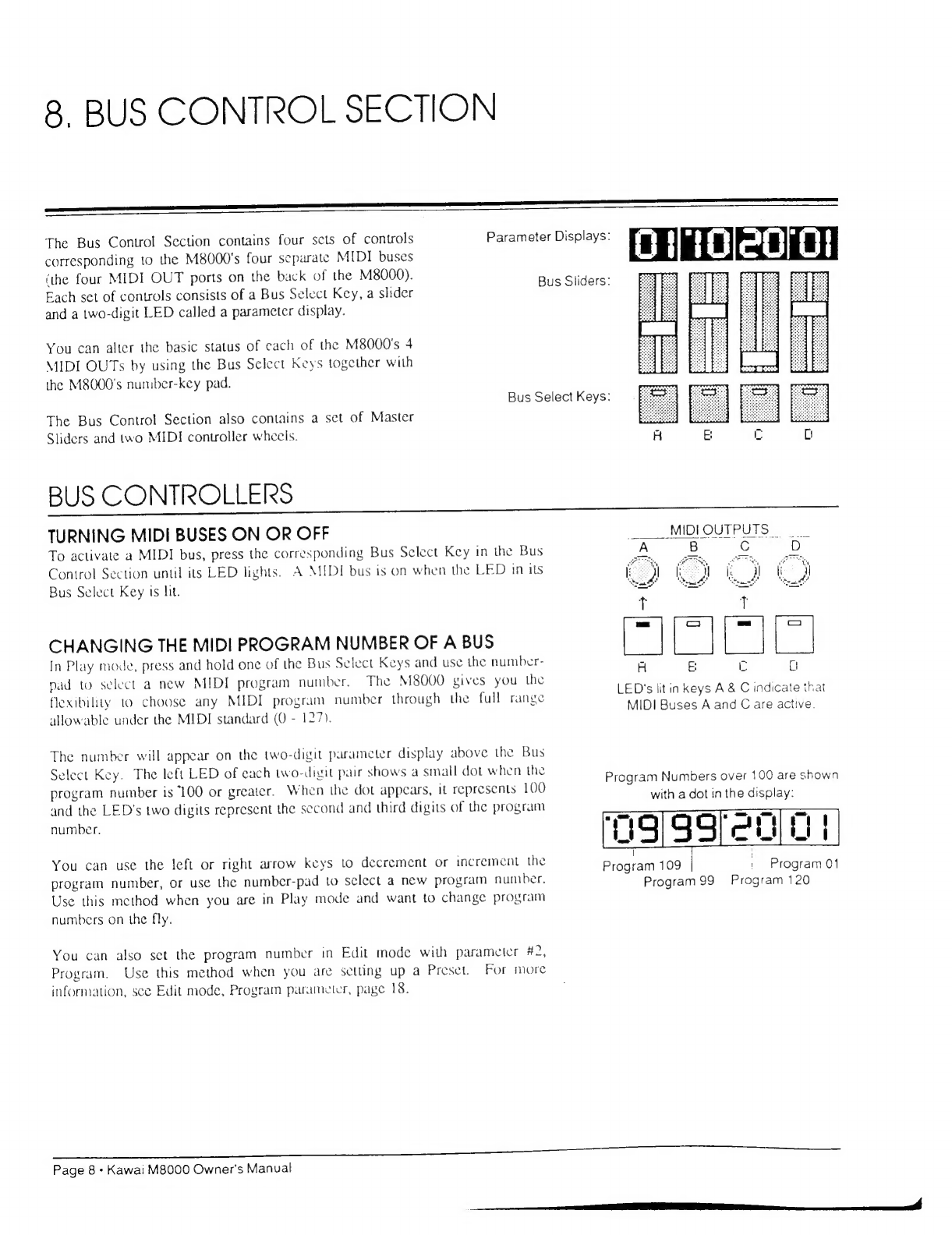
8,
BUS
CONTROL
SECTION
The
Bus
Control
Section
contains
four
sets
of
controls
corresponding
to
the
М80005
four
separate
MIDI
buses
(the
four
MIDI
OUT
ports
on
the
back
of
the
M8000).
Each
set
of
controls
consists
of
a
Bus
Select
Key,
a
slider
and
a
two-digit
LED
called
a
parameter
display.
You
can
alter
the
basic
status
of
each
of
the
M8000's
4
MIDI
OUTs
by
using
the
Bus
Select
Keys
together
with
the
M8000's
nuniber-key
pad.
Bus
Select
Keys:
The
Bus
Control Section
also
contains
a
set
of
Master
Sliders
and
two
MIDI
controller
wheels.
BUS
CONTROLLERS
TURNING
MIDI
BUSES
ON
OR
OFF
To
activate
a
MIDI
bus,
press
the
corresponding
Bus
Select
Key
in
the
Bus
Control
Section
until
its
LED
lights.
A
MIDI
bus
is
on
when
the
LED
in
its
Bus
Select
Key
is
lit.
CHANGING
THE
MIDI
PROGRAM
NUMBER
OF
A
BUS
In
Play
mode,
press
and
hold
one
of
the
Bus
Select
Keys
and
use
the
number-
pad
to
select
а
new
MIDI
program
number.
The
М8000
gives
you
the
flexibility
to
choose
апу
MIDI
program
number
through
the
full
range
allowable
under
the
MIDI
standard
(0
-
127).
The
number
will
appear
on
the
two-digit
parameter
display
above
the
Bus
Select
Key.
The
left
LED
of
each
two-digit
pair
shows
а
small
dot
when
the
program
number
is
100
or
greater,
When
the
dot
appears,
it
represents
100
and
the
LED's
two
digits
represent
the
second
and
third
digits
of
the
program
number.
You
can
use
the
left
or
right
arrow
keys
to
decrement
or
increment
the
program
number,
or
use
the
number-pad
to
select
a
new
program
number.
Use
this
method
when
you
are
in
Play
mode
and
want
to
change
program
numbers
on
the
fly.
You
can
also
set
the
program
number
in
Edit
mode
with
parameter
#2,
Program.
Use
this
method
when
you
are
setting
up
a
Preset.
For
more
information,
see
Edit
mode,
Program
parameter,
page
18.
Parameter
Displays:
EIE
a
T
і
Bus
Sliders:
A
B
С
ый
МЛ
М)
шы
ы
LED's
lit
in
keys
A
&
C
indicate
that
MIDI
Buses
A
and
C
are
active.
Program
Numbers
over
100
are
shown
with
a
dot
in
the
display:
ЕЕЕ
ИНЕ
|
|
Ргодгат
109
|
Program
01
Program
99
Program
120
oum
ыса
e
flic
ВИР
РЕ
Re
толы.
A
ыт
АНЕ
Зан
сла
gE
I
Page
8
-
Kawai
M8000
Owner's
Manual

I
б
ALTERING
THE
VOLUME
OF
A
BUS
Each
of
the
four
sliders
in
the
Bus
Control
Section
alters
the
volume
of
its
corresponding
MIDI
OUT.
The
slider
affects
the
value
of
MIDI
controller
7,
Volume.
The
four
sliders
give
you
individual
control
over
each
MIDI
bus.
The
master
volume
slider
at
the
far
left
of
the
control
panel
affects
all
four
MIDI
buses
at
once.
MASTER
CONTROLLERS
ДВА
ori
uibs
мён
doors
CNN
E
ш
LA
SS
The
M8000's
three
main
slider
controls
are
just
to
the
left
of
the
Parameter
Table.
They
include
a
Master
Voluine
Slider,
a
Velocity
Sensitivity
Slider,
and
a
Pressure
Sensitivity
Slider.
These
sliders
affect
all
four
MIDI
Buses
at
once
and
provide
real-time
control
of
velocity.
and
aftertouch
MIDI
data.
MASTER
VOLUME
SLIDER
The
master
volume
slider
alters
the
volume
of
all
MIDI
instruments
connected
to
the
M8000.
Only
instruments
that
are
capable
of
responding
to
MIDI
volume
data
are
affected
by
this
control.
VELOCITY
SENSITIVITY
SLIDER
The
velocity
sensitivity
slider
is
a
control
you
can
use
in
real
time,
as
you
play.
It
varies
the
scaling
of
MIDI
velocity
data
transmitted
by
the
M8000.
Velocity
scaling
determines
the
relationship
between
the
actual
key
velocity
sensed
by
the
M8000
and
the
velocity
information
transmitted
through
the
MIDI
buses.
For
example,
by
altering
velocity
scaling,
you
can
make
the
M8000
more
responsive
to
differences
in
the
low-velocity
range
than
differences
їп
the
high-velocity
range.
Velocity
scaling
is
a
fine-tuning
adjustment
that
makes
the
M8000
more
adaptable
to
your
particular
playing
style.
You
can
also
set
any
one
of
several
different
velocity
sensitivity
scales
by
changing
the
value
in
Edit
Mode
of
Parameter
8,
Velocity
Sensitivity.
You
can
find
more
information
in
the
section
on
editing
parameter
#8,
Velocity
Scnsitivity,
page
24.
VOLUME
|
VELO
PRES
SENS
SENS
PRESSURE
SENSITIVITY
SLIDER
Like
the
velocity
sensitivity
slider,
the
pressure
sensitivity
slider
is
a
control
you
can
use
in
real
time,
as
you
play.
It
varies
the
scaling
of
MIDI
aftertouch
data
transmitted
by
the
M8000.
Pressure
scaling
determincs
the
relationship
between
the
actual
aftertouch
pressure
sensed
by
the
M8000
and
the
aftertouch
information
transmitted
through
the
MIDI
buses.
For
example,
by
altering
pressure
scaling,
you
can
make
the
M8000
more
responsive
to
differences
in
the
low-pressure
range
than
differences
in
the
high-pressure
range.
Pressure
scaling
is
a
fine-tuning
adjustment
that
makes
the
M8000
more
adaptable
to
your
particular
playing
style.
You
can
also
set
any
one
of
several
different
pressure
sensitivity
scales
by
changing
the
value
in
Edit
Mode
of
Parameter
9,
Pressure
sensitivity.
You
can
find
more
information
in
the
section
on
ediling
parameter
#9,
Pressure
Sensitivity,
page
25.
Kawai
M8000
Owner's
Manual
*
Page
9
x
aaa

WHEEL
CONTROLLERS
The
M8000's
two
MIDI
controllers
are
wheels
located
to
the
left
of
the
keyboard
which
vary
pitch
bend
and
modulation.
These
controllers
affect
only
those
MIDI
buses
which
have
been
preset
to
respond
to
them.
For
information
on
presetting
MIDI
buses
to
respond
to
the
Pitch
Bend
and
Modulation
Controllers,
see
page
28.
PITCH
BEND
WHEEL
Pushing
the
pitch
bend
wheel
forward
(away
from
you)
raises
the
pitch
of
MIDI
sound
sources
connected
to
the
M8000.
Pulling
the
pitch
bend
wheel
back
(toward
you)
lowers
the
pitch.
At
the
pitch
bend
wheel's
center
detente,
the
pitch
is
unaltered.
See
Edit
mode,
Parameter
12,
Pitch
Bend,
page
28
to
leam
how
to
set
which
buses
will
be
affected
by
the
pitch
bend
controller.
MODULATION
WHEEL
The
Modulation
controller
affects
the
amount
of
modulation
applied
to
a
MIDI
sound
source.
The
level
of
modulation
increases
as
you
push
the
wheel
forward,
away
from
you.
Page
10
*
Kawai
M8000
Owner's
Manual

9.
PERFORMANCE
SECTION
The
Performance
Section
consists
of
seven
keys
that
are
active
when
the
M8000
is
in
Play
Mode
(when
the
LED
in
the
Play
key
is
lit.)
Some
keys
are
toggles
which
you
use
to
turn
effects
on
or
off
(Portamento,
Arpeggio,
Start,
Stop/Cont).
Some
keys
are
used
in
conjunction
with
the
number-pad
to
set
performance
factors
(Tempo,
Song
Select).
And,
the
Link
key
is
used
to
record
or
A
description
of
each
of
the
keys
follows:
recall
presets
to
or
from
memory.
FLAT
PORTA
SHC
START
ШІЛ
Ва
FOETA
REFEGGIO
SüHG
TEMFO
START
5ТОР/СОНТ
LINK
SELECT
SAVE
—
LORD
Portamento
smooths
the
transition
in
pitch
from
note
0
note.
The
tone
of
a
synthesizer
with
Portamento
on
seems
to
glide
from
note
to
note.
You
can
tum
·
Portamento
on
and
off
while
you're
playing.
A
t
ARPEGGIO
Portamento
is
active
when
the
LED
within
the
Porta
key
is
lit.
Pressing
the
Porta
key
once
tums
it
on.
You
can
apply
Portamento
to
specific
buses
in
Edit
mode
(See
page
29.)
You
can
turn
the
M8000's
built-in
arpeggiator
on
or
off
with
the
Arpeggio
key
while
you
are
playing.
Arpeggio
is
active
when
the
LED
within
the
Arpeggio
key
is
lit.
With
the
arpeggio
effect
on,
the
M8000
can
automatically
create
four
different
types
of
arpeggios.
You
must
specify
the
arpeggio
type
in
Edit
Mode.
Depending
оп
which
you
specify,
the
M8000
will
repeatedly
play
one
of
the
following
patterns
based
on
a
group
of
notes
you
play
together
and
hold
down:
Arpeggio
1:
lowest
note
to
highest.
Arpeggio
2:
highest
note
to
lowest.
Arpeggio
3:
lowestnoteto
highest,
then
back
down
to
lowest.
Arpeggio
4:
random
combination
of
notes.
Other
parameters
which
must
be
specified.
in
Edit
mode
are:
Time
value
of
arpeggio
notes
(1/4,
1/6,
1/8,
1/12,
1/16,
1/24,
1/32
notes).
Depends
on
Tempo
parameter
setting.
Number
of
octaves
spanned
by
the
arpeggio
(1,
2,
or
3)
If
you
don't
specify
an
arpeggio
type,
the
M8000
defaults
to
Arpeggio
1.
For
more
information,
see
Arpeggio,
page
27.
Kawai
M8000
Owner's
Manual
«
Page
11

SONG
SELECT
Range:
1-128
(MIDI
0-127)
Song
Select
allows
you
to
change
a
drum
machine's
song
number
directly
from
the
M8000.
TO
USE
SONG
SELECT:
1.
Make
sure
your
drum
machine
is
stopped.
2:
Set
the
M8000
to
Play
Mode.
The
Master
Display
will
display
the
current
preset.
3.
Press
the
Song
Select
Key.
Its
LED
will
light
and
the
current
song
number
will
appear
on
the
Master
Display.
4.
Use
the
number
pad
to
enter
a
new
song
number.
You
can
enter
any
number
between
1
and
128.
If
you
type
the
song
number
using
the
number
keys,
it
will
flash
until
you
press
Enter.
While
the
Master
Display
is
flashing,
you
may
cancel
the
number
you
are
entering
by
pressing
the
cancel
key.
If
you
use
the
increment
and
decrement
keys
to
change
the
Song
Select
number,
the
Master
Display
will
not
flash.
S
Turn
off
Song
Select
by
pressing
the
Song
Select
Key
again.
The
Master
Display
will
once
again
display
the
сштепі
preset.
TEMPO
Range:
30-350
When
the
Song
Select
key
is
pressed,
the
Song
Number
appears
on
the
Master
Display:
зано
MASTER
DISPLAY
SELECT
Tempo
lets
you
control
the
tempo
of
a
drum
machine,
a
sequencer,
or
the
M8000's
built-in
arpeggiator.
You
can
set
the
tempo
within
a
range
of
30
to
350
beats
per
minute.
TO
SET
THE
TEMPO:
1.
Make
sure
you're
іп
Play
Mode.
The
Master
Display
shows
the
current
preset.
2.
Make
sure
the
MIDI
device
you
want
to
control
is
set
to
accept
MIDI
External
Sync.
3.
Press
the
Tempo
Key.
The
light
іп
the
Tempo
key
will
illuminate.
4.
The
Master
Display
will
show
the
current
tempo.
5.
Choose
a
new
tempo
using
the
number
pad.
6.
Press
the
Tempo
Key
again.
Its
light
will
go
out
and
the
Master
Display
will
again
show
the
current
preset.
When
the
Tempo
key
is
pressed,
the
Tempo
setting
appears
on
the
Master
Display:
Z]
еб.
То
change
the
Tempo,
=
enter
the
new
C]
tempo
using
the
7
keypad,
or
use
the
C]
incrementand
4
1
<
decrement
keys:
CAHCEL
ЕНТЕР.
eje
Page
12
*
Kawai
М8000
Owner's
Manual
ч

START
апа
STOP/CONTINUE
SYNC
START
START
STOFZCOHT
START/STOP/CONTINUE
1.
Make
sure
the
drum
machine
is
set
for
MIDI
instant
you
begin
playing
the
keyboard:
External
Sync.
'
1.
Press
the
Stop/Continue
key
and
hold
it
while
2.
Press
the
Start
key
to
start
a
drum
machine
at
the
you
press
the
Start
key.
beginning
of
its
pattern
or
song.
|
2.
Release
both
keys.
3.
A
dot
at
the
left
side
of
the
Master
Display
will
blink
to
show
the
current
tempo.
3.
The
Start
key's
light
blinks
to
indicate
that
Sync
Start
is
ready.
4.
To
stop
the
drum
machine,
press
the
Stop
key.
The
Master
Display's
dot
will
stop
blinking.
4,
When
you
begin
playing
the
keyboard,
the
drum
machine
or
sequencer
will
start
and
the
Start
key's
light
5
To
start
the
drum
machine
again
at
the
same
will
stay
on
steadily.
place
you
left
off,
press
the
Stop/Continue
key.
The
M8000
can
memorize
an
order
of
up
to
32
complete
6.
To
start
again
at
the
beginning
of
the
pattern
or
settings
of
all
of
its
parameters.
Each
setup
is
a
song,
press
the
Start
key
instead.
combination
of
key,
slider,
and
parameter
settings.
Once
Note:
You
can
turn
off
the
Stop
key
LED
by
pressing
the
Song
Select
key
twice.
SYNC
START
Sync
Start
starts
a
drum
machine
or
sequencer
at
the
same
-
Kawai
M8000
Owner's
Manual
•
Page
13
Фм
Taya
eee

LINK
The
M8000
can
memorize
an
order
of
up
to
32
complete
settings
of
all
of
its
parameters.
Each
setup
is
a
combination
of
key,
slider,
and
parameter
setings.
Once
you've
entered
the
setup
order,
you
can
move
from
onc
setup
to
the
next
by
pressing
the
increment
or
decrement
key
on
ihe
number
pad.
TO
ENTER
THE
SETUP
ORDER:
1.
Be
sure
the
M8000
is
in
Play
mode.
Master
Display:
2.
Press
Link
and
Write
together.
-|
3.
Enter
a
setup
number
on
the
ЛЛ
number
pad.
(77)
1
1
4.
Press
Enter.
ШЫБЫ
5.
Enter
the
next
setup
number
оп
the
number
pad.
(88)
В
6.
Press
Enter.
ILI-
|=
|
7.
Continue,
up
to
32
presets
When
you've
finished
entering
the
setup
order,
press
either
the
Link
or
Write
key
to
lock
it
in.
LINK
steps
through
a
prog
rammed
set
of
presets:
(
чад
ee
eae
TO
PLAY
A
LINK:
Press
LINK:
Display
shows
Link
Preset:
[|
t|
le
ІНК
41
To
advance
to
the
next
Link,
ШШЕ]
press
the
Increment
key:
IL
or
use
the
footswitch.
To
back
to
the
previous
Link,
press
the
Decrement
key.
п
gan
_———_—.———————————є—-—-є——-———.———————-————————
D
CM
ID
CAM
——_—_—————
Page
14.
Kawai
M8000
Owner's
Manual

10.
TRANSPOSE
Тһе
М80005
Transpose
key
affects
all
four
buses
at
once.
Keyboard
set
to
с
Keyboard
Transposed
The
Transpose
key
only
works
when
the
M8000
is
in
(no
transposition)
(Transpose
light
flashes)
Play
mode.
When
the
keyboard
has
been
transposed
to
a
new
key,
the
Transpose
key
blinks.
SS
"
TERHSFOSE
TRAHSPOSE
|
TRANSPOSING
THE
KEYBOARD
|
1.
In
Play
mode,
press
the
Transpose
key.
Its
LED
i
lights
and
the
Master
Display
shows
the
current
key.
The
default
is
C.
2.
Press
the
increment
or
decrement
key
to
raise
When
pressing
the
Transpose
key,
the
Master
Display
i
or
lower
the
pitch.
A
small
dot
to
the
right
of
the
letter
on
shows
the
transpostion
key:
the
Master
Display
indicates
a
sharp.
You
can
transpose
-
the
keyboard
up
to
five
steps
higher
(to
the
key
of
F)
or
FUE
|
up
to
six
steps
lower
(to
the
key
of
ЕН).
This
gives
you
one
full
octave
as
a
possible
transpose
range.
3;
Press
the
Transpose
key
again.
The
M8000's
pitch
will
change
and
the
Master
Display
will
again
show
the
current
preset.
While
the
M8000
is
set
to
a
key
other
than
C,
the
Transpose
key
will
blink
to
show
that
|
Transpose
is
active.
RETURNING
THE
KEYBOARD
TO
C
1.
Press
the
Transpose
key
again
so
that
its
LED
lights
steadily.
2.
Press
the
0
(zero)
key
on
the
number
pad.
3.
|
The
Master
Display
will
show
С.
4.
Press
the
Transpose
key
again
so
that
its
LED
goes
off
and
the
Master
Display
again
shows
the
current
preset
number.
Kawai
M8000
Owner's
Manual
«
Page
1
ee
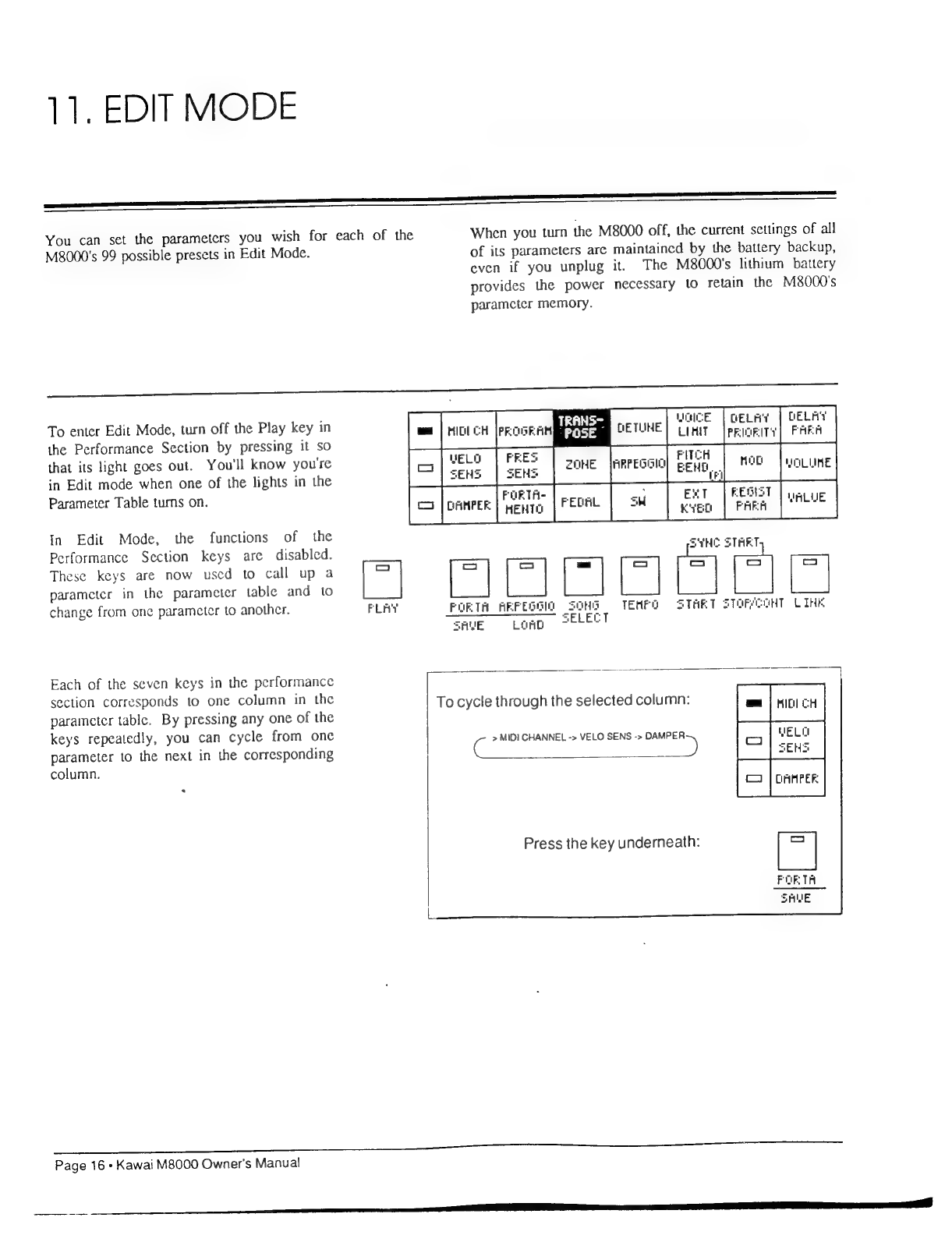
11.
EDIT
MODE
You
can
set
the
parameters
you
wish
for
each
of
the
When
you
turn
the
M8000
off,
the
current
settings
of
all
M8000's
99
possible
presets
in
Edit
Mode.
of
its
parameters
are
maintaincd
by
the
battery
backup,
even
if
you
unplug
it.
The
M8000's
lithium
battery
provides
the
power
necessary
to
retain
the
M8000's
parameter
memory.
To
enter
Edit
Mode,
turn
off
the
Play
key
in
the
Performance
Section
by
pressing
it
so
that
its
light
goes
out.
You'll
know
you're
in
Edit
mode
when
one
of
the
lights
in
the
Parameter
Table
tums
on.
TRAN
UOCE
|пғінт
|
DELAY
gm
PROGRAM
=
|
БЕТИНЕ
|
үүн
fe
VELO
|
PRES
ITCH
_
FORTA-
:
x
ПЕ
:
In
Edit
Mode,
the
functions
of
the
Performance
Section
keys
are
disabled.
5ҮНС
START
These
keys
are
now
used
to
call
up
à
e
parameter
in
the
parameter
table
and
to
change
from
one
parameter
to
another.
FLAT
(PORTA
ARPEOGIO
іш
ІШ
START
ЗТОБАСОНТ
ш
“SVE
LORD
SELECT
Each
of
the
seven
keys
in
the
performance
p
ст
dci
Й
section
corresponds
to
one
column
in
the
2
resp
To
cycle
through
the
selected
column:
MIDI
CH
parameter
table.
By
pressing
any
one
of
the
keys
repeatedly,
you
can
cycle
from
one
>
MIDI
CHANNEL
->
VELO
SENS
-»
DAMPER
VELG
parameter
to
the
next
in
the
corresponding
С
2
7)
5
column.
Е
Press
the
key
underneath:
сыт
эы
булыйк
быш
ш
шй
ышын
E
Page
16,
Kawai
M8000
Owner's
Manual
a
SD

SETTING
PARAMETERS
CHANNEL
Range
1-16
The
M8000
allows
you
to
set
each
of
the
four
MIDI
buses
to
a
different
MIDI
channel.
The
current
MIDI
channel
settings
are
displayed
on
the
four
two-digit
LEDs
when
you
select
the
MIDI
CH
parameter
on
the
parameter
table.
Note:
You
cannot
assign
the
same
MIDI
channel
to
more
than
one
bus
at
a
time.
You
can
also
set
the
M8000's
MIDI
IN
channel.
This
channel
setting
is
displayed
on
the
three-digit
Master
Display
to
the
right
of
the
Master
Control
Section.
The
MIDI
IN
channel
is
the
channel
setting
for
the
M8000's
MIDI
IN
port.
The
M8000
receives
data
from
an
external
keyboard
through
this
MIDI
IN.
In
order
to
properly
receive
input
from
an
external
keyboard,
you
must
set
the
М80005
MIDI
IN
channel
to
the
same
channel
the
external
keyboard
is
using
to
transmit.
SETTING
THE
MIDI
IN
CHANNEL
1
When
you
first
select
the
MIDI
CH
parameter
оп
the
parameter
table,
the
current
MIDI
IN
channel
blinks
on
the
Master
Display.
2.
To
change
the
MIDI
ІМ
channel,
repeatedly
press
either
the
increment
or
decrement
key
to
increase
or
decrease
the
channel
setting
to
any
number
between
1
and
16.
3.
The
Master
Display
will
continue
to
blink
until
you
select
another
parameter
to
edit
or
until
you
press
one
of
the
Bus
Select
Keys
to
alter
the
channels
of
individual
buses.
SETTING
THE
MIDI
OUT
CHANNEL
FOR
A
BUS
1.
As
before,
when
you
first
select
the
MIDI
СН
parameter
on
the
parameter
table,
the
current
MIDI
IN
channel
blinks
on
the
Master
Display.
b
Hold
the
Bus
Select
Key
WHILE
you
enter
the
desired
MIDI
channel
number.
2.
To
change
one
of
the
four
MIDI
buses
channel,
press
the
appropriate
Bus
Select
Key
and
hold
it
while
you
repeatedly
press
either
the
increment
or
decrement
key
to
increase
or
decrease
the
channel
number.
Primary
and
Spillover
Channel
Primary
Chan.
Spillover
Chan.
3.
When
you
release
the
Bus
Select
Key,
the
bus
will
begin
transmitting
on
the
new
channel.
Б
n
Note:
You
cannot
assign
the
same
MIDI
channel
to
two
or
more
buses.
|
(е
5
13
ABOUT
AUXILIARY
CHANNELS
3
е
When
you
set
the
channel
of
a
MIDI
bus,
you
аге
also
automatically
setting
that
8
16
buses’
Spillover
channel.
Тһе
Spillover
channel
is
used
by
the
M8000's
9
t
Spillover
function
and
is
automatically
set
8
channels
higher
or
lower
than
10
2
the
primary
channel.
For
example,
if
you
set
a
MIDI
bus
to
channel
1,
its
11
3
Spillover
channel
is
automatically
set
to
channel
9.
42
4
А
13
5
Section
6,
page
21,
provides
information
about
using
the
Spillover
effect.
14
6
15
7
16
8

PROGRAM
Range:
1-128
The
M8000
lets
you
set
each
of
the
four
MIDI
buses
to
a
different
program
number.
А
bus's
program
number
sets
the
patch
number
of
synthesizers
connected
to
that
bus.
SETTING
BUS
PROGRAM
NUMBERS
1.
Select
the
Program
parameter
on
the
parameter
table.
2.
Press
and
hold
the
Bus
Select
Key
corresponding
to
the
bus
you
want
to
set
up.
The
current
Program
number
blinks
on
the
two-digit
parameter
display
above
the
key.
3.
Enter
a
new
program
number
by
using
the
number
pad,
just
as
you
do
in
Play
mode.
Either
type
ina
new
program
number
or
use
the
increment
or
decrement
key
to
advance
to
the
desired
program
number.
Program
numbers
100
and
over
are
displayed
with
a
dot
in
the
left
LED
of
the
parameter
display.
4.
The
new
program
number
is
not
sent
to
the
instrument
on
that
bus
until
you
release
the
Bus
Select
Key
and
the
parameter
display
lights
steadily.
Program
Numbers
can
also
be
set
in
Play
mode,
by
holding
the
Bus
Select
Key
and
entering
the
program
number,
as
described
above.
Hold
the
Bus
Select
Key
WHILE
you
enter
the
desired
program
number.
Е
ЕР
es
SS
eee
Page
18»
Kawai
M8000
Owner's
Manual
Table of contents