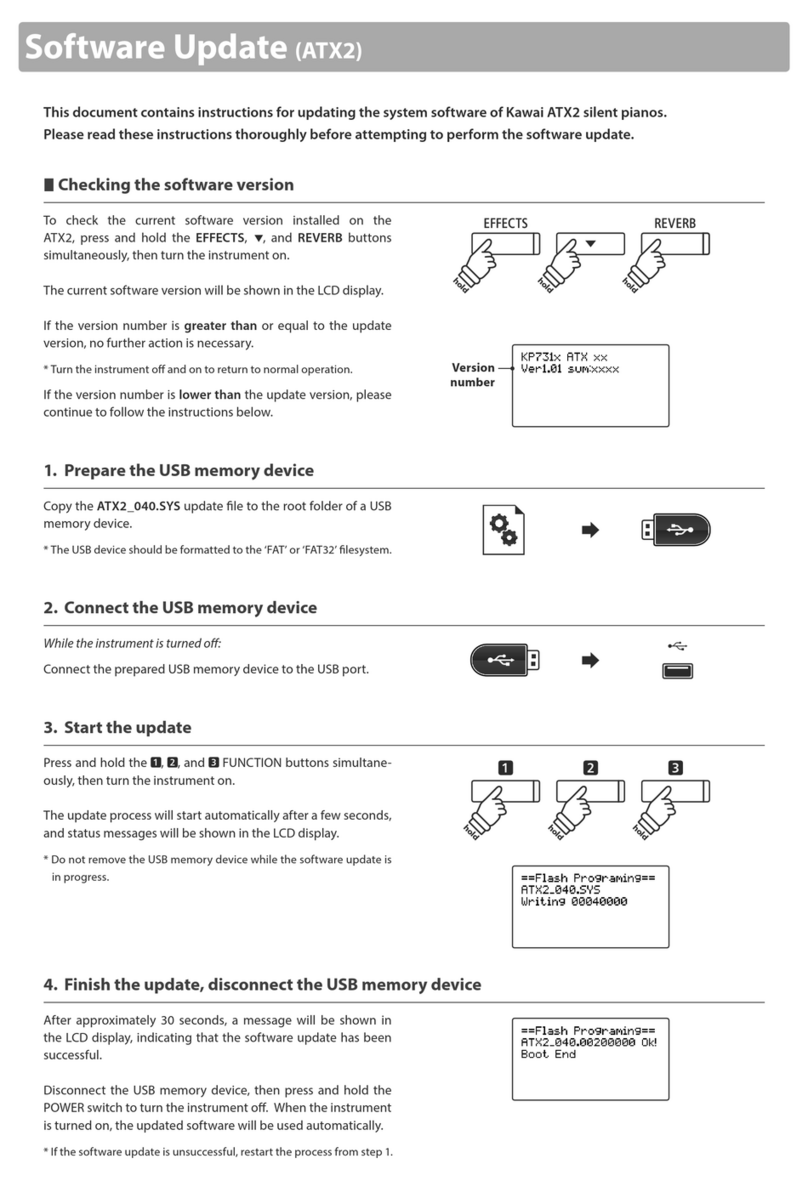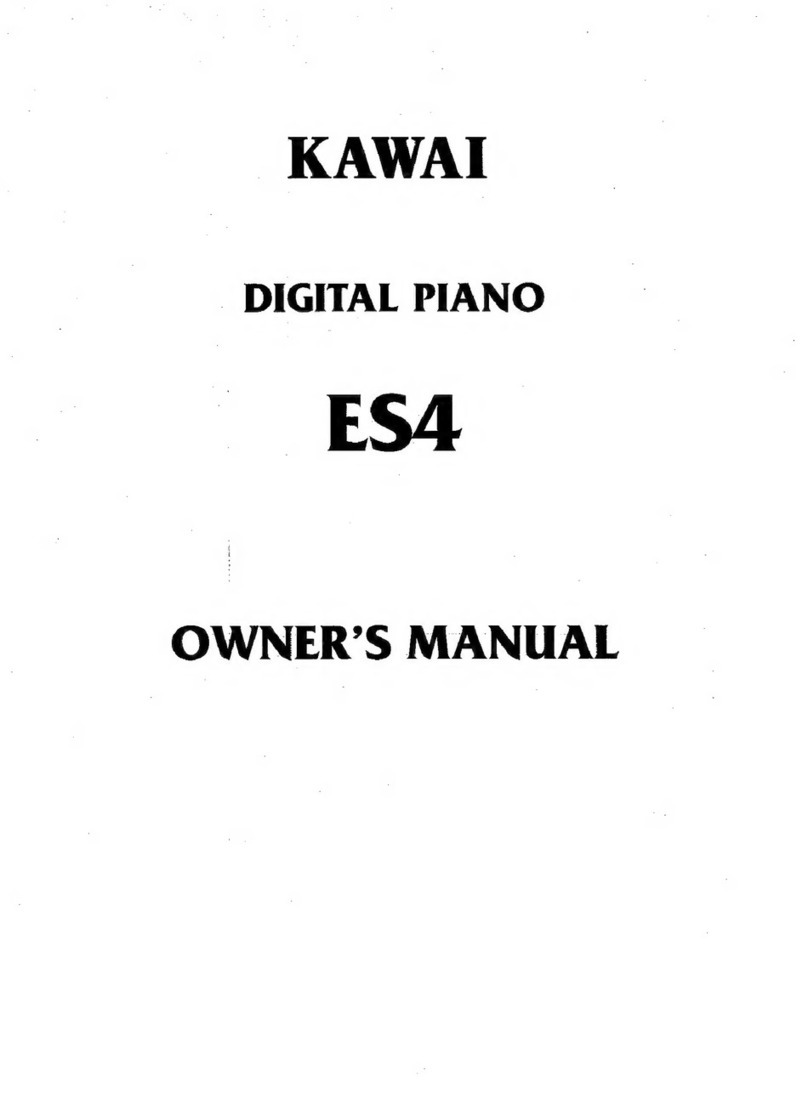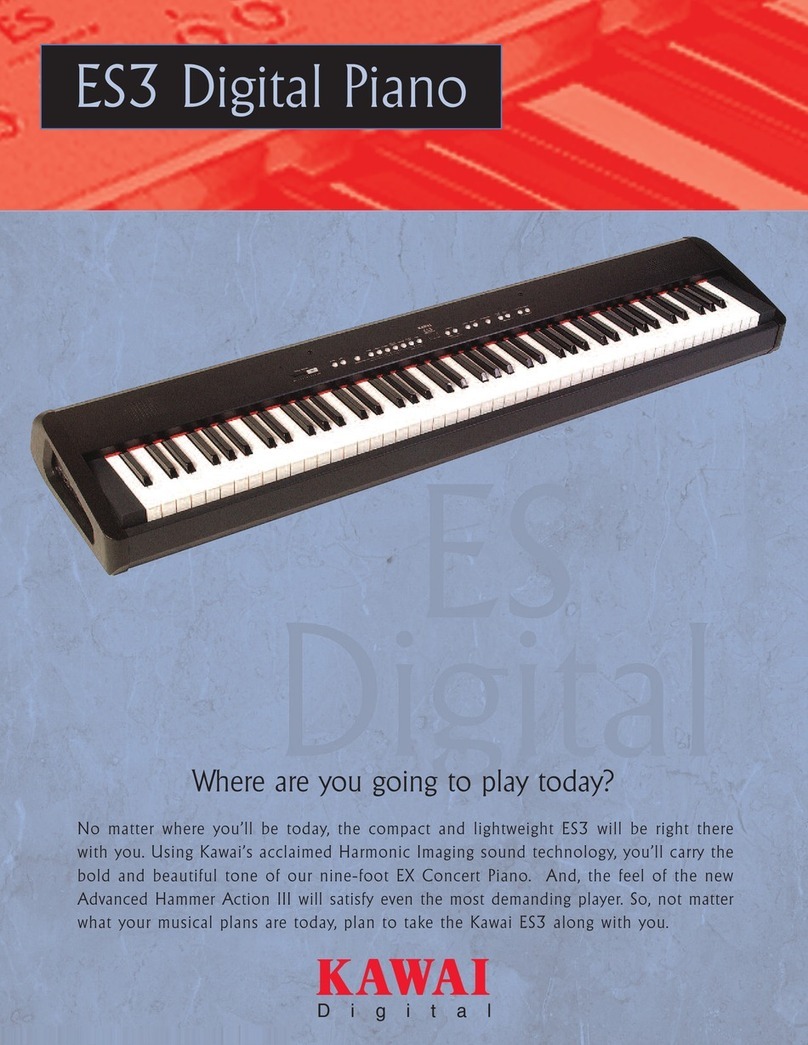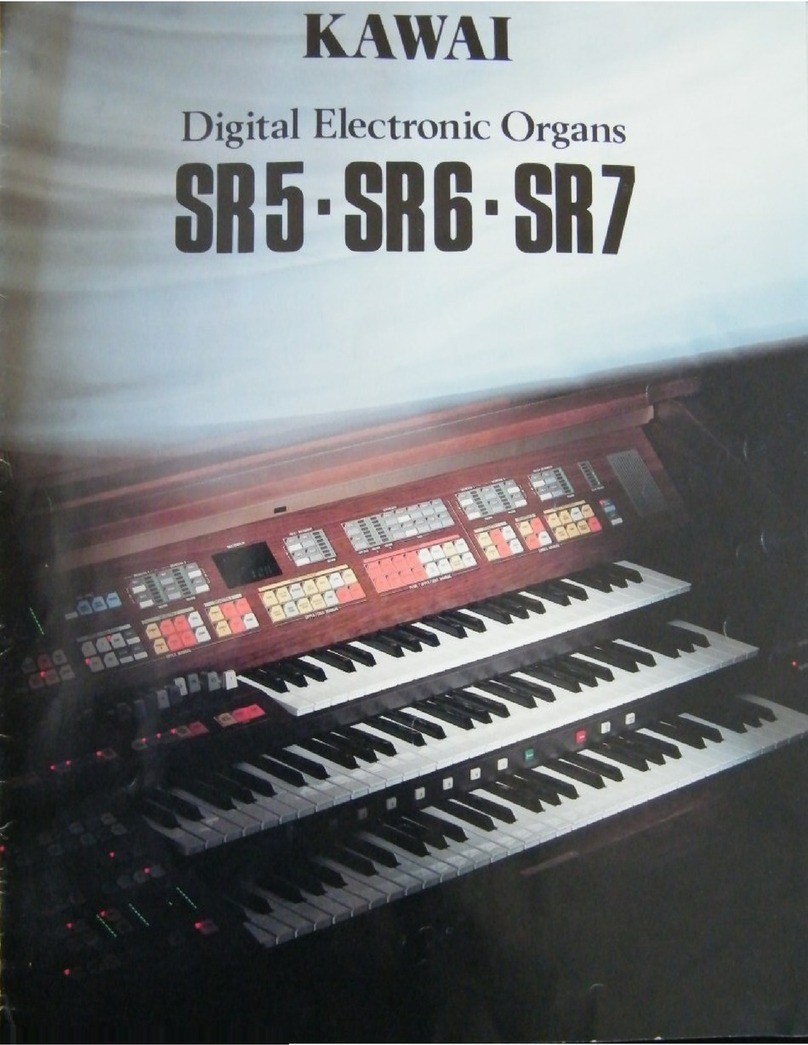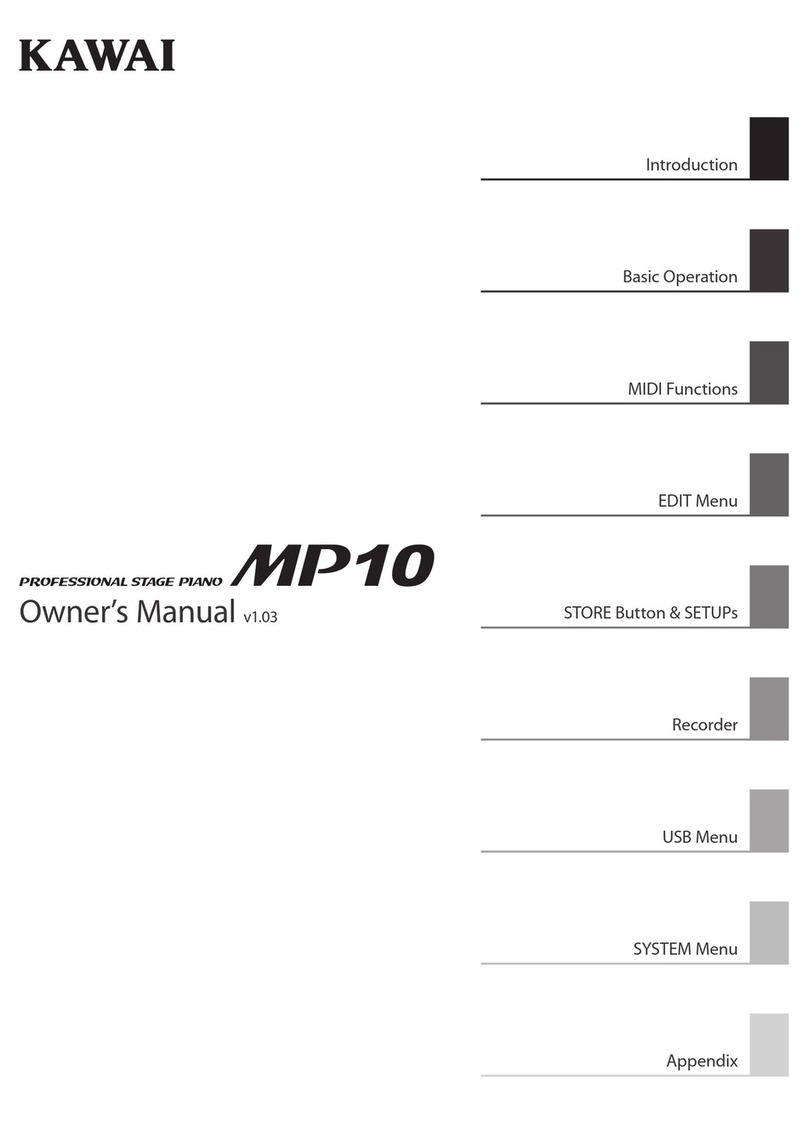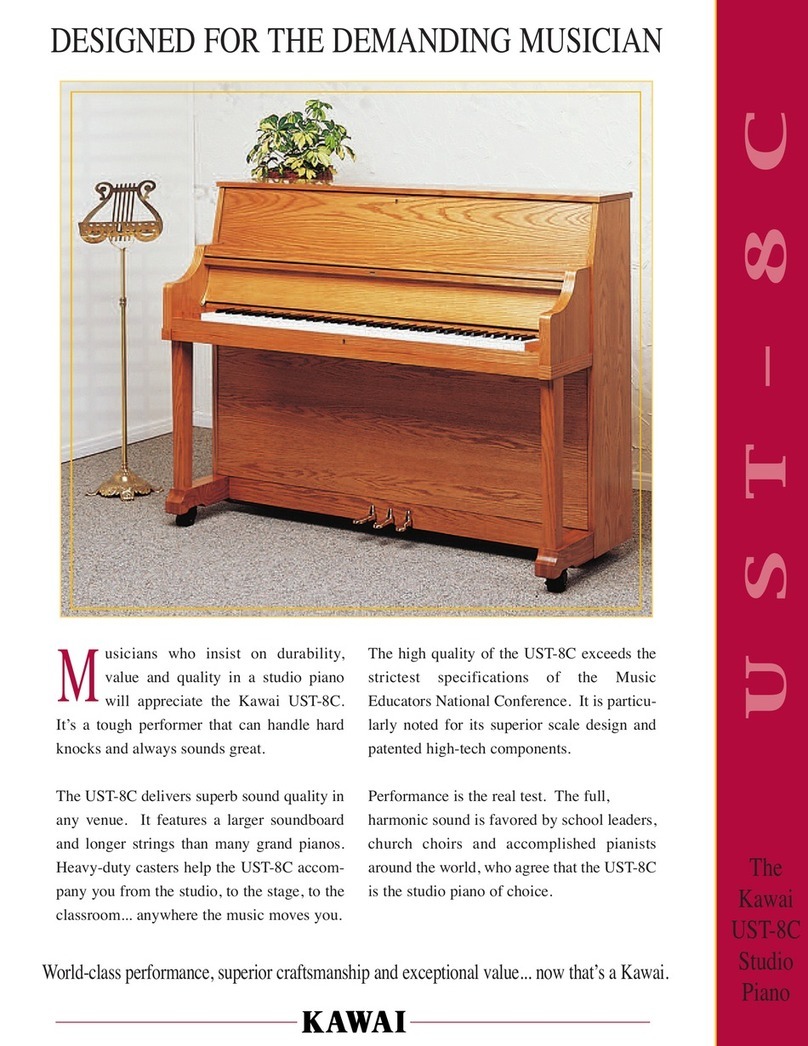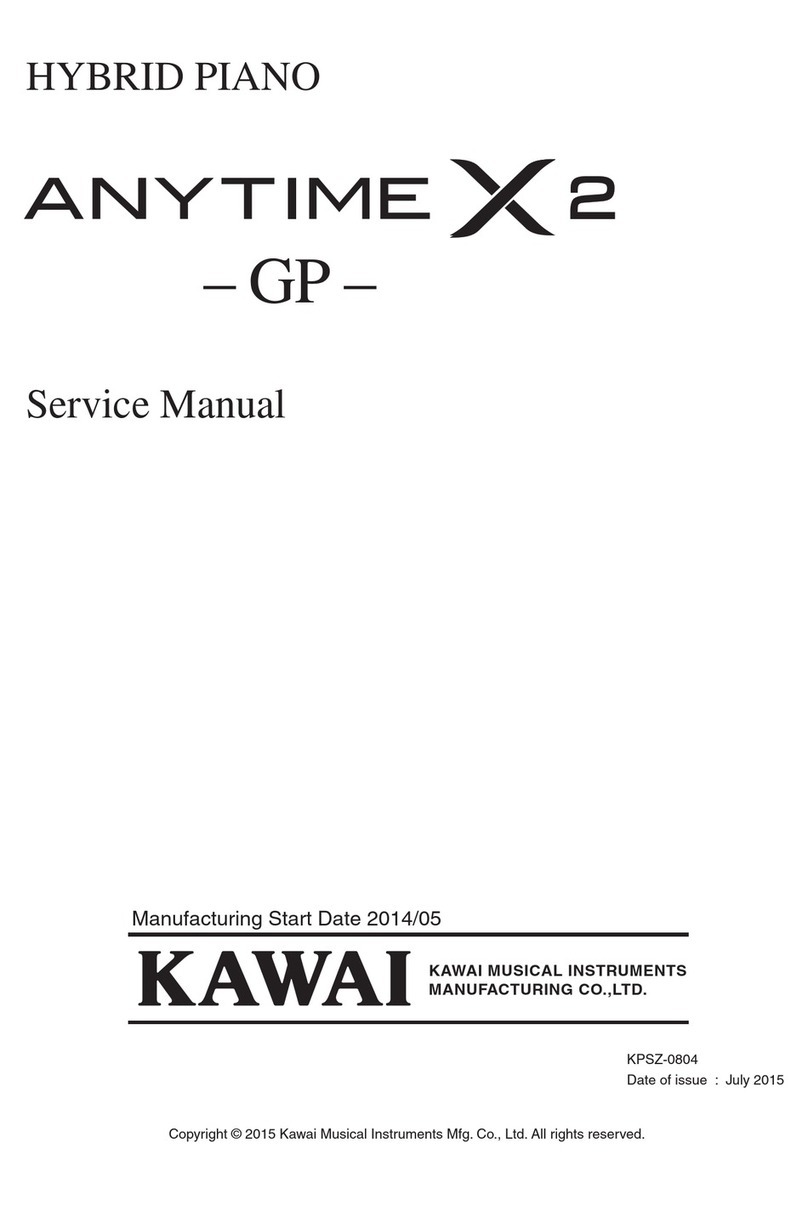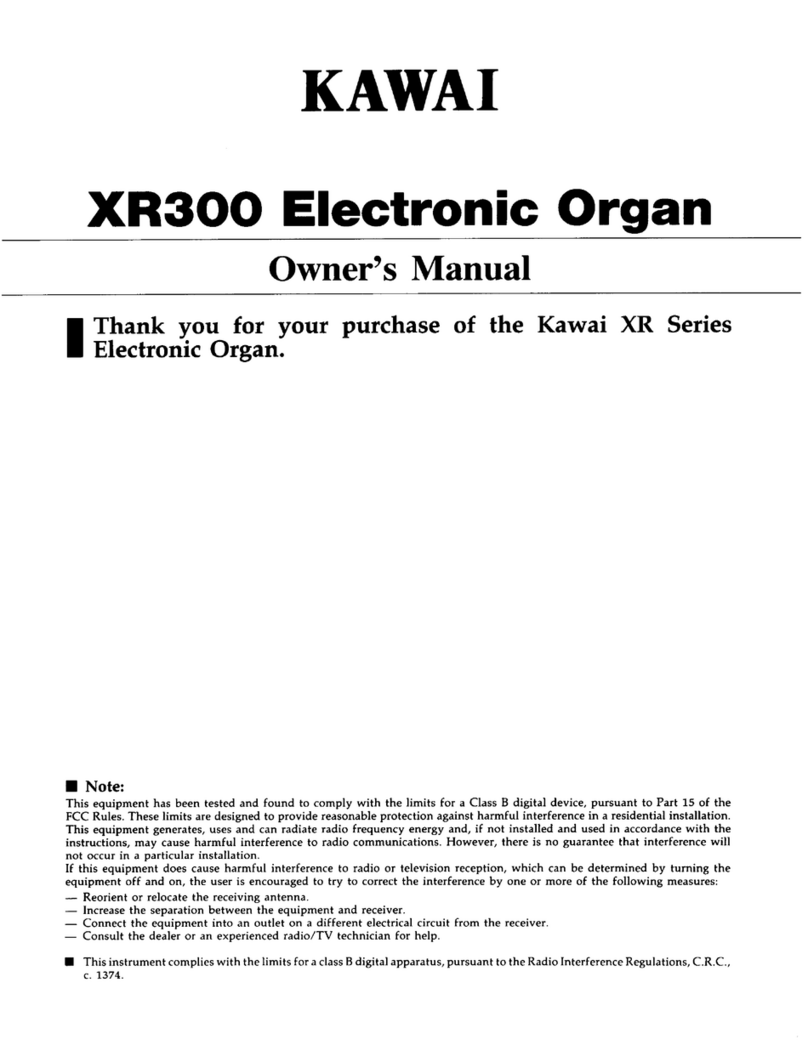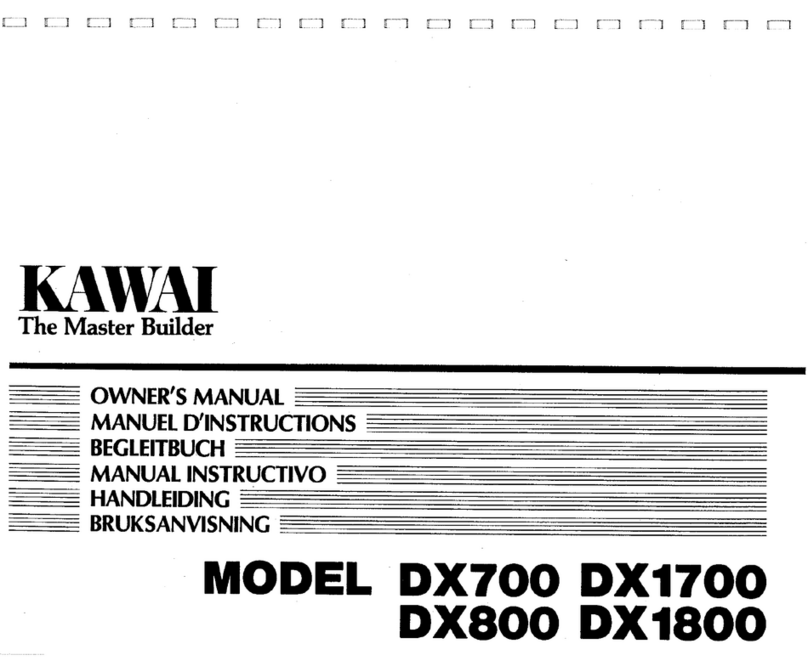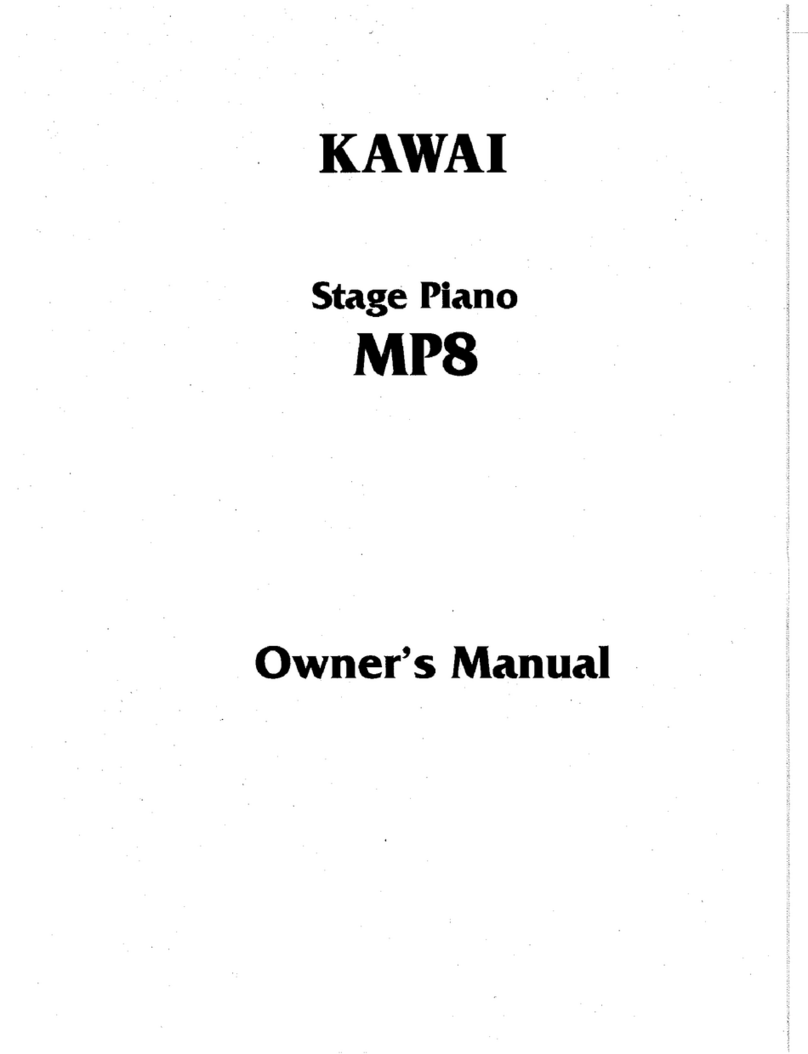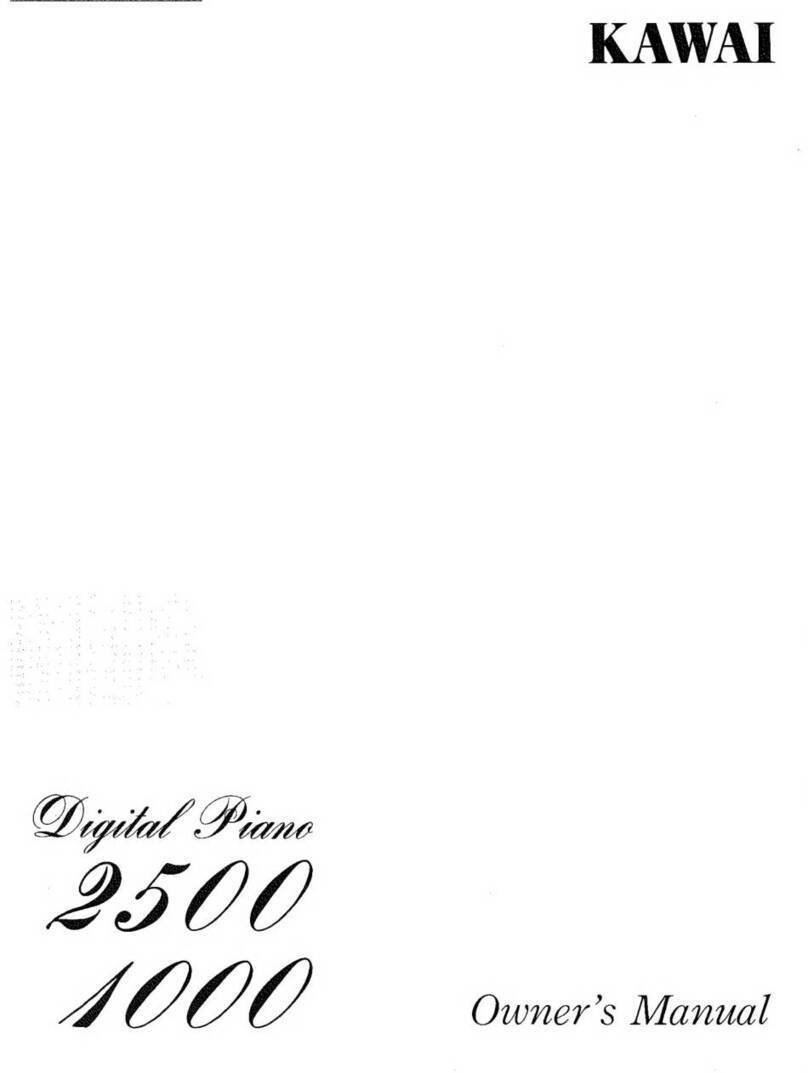3
When connecting the AC power cord
and other cords, take care
not to get them tangled.
Do not place the product near electrical
appliances such as TVs and
radios.
Take care not to allow any foreign
matter to enter the product.
Before connecting cords, make sure
that the power to this product
and other devices is turned
OFF.
Do not use the product in the following areas.
Areas, such as those near windows, where the product is
exposed to direct sunlight
Extremely hot areas, such as near a heater
Extremely cold areas, such as outside
Extremely humid areas
Areas where a large amount of sand or dust is present
Areas where the product is exposed to excessive
vibrations
Do not drag the product on the floor.
Take care not to drop the product.
Do not stand on the product or exert
excessive force.
CAUTION
Pulling the AC power cord itself may damage
the cord, causing a fire, electric shock or short-
circuit.
Failure to do so may cause fire in case of
lightning.
Failure to do so may over-heat the product,
resulting in fire.
Indicates a potential hazard that could result in injury
or damage to the product or other
Using the product in such areas may result in
product breakdown.
Use the product only in moderate climates (not
in tropical climates).
Failure to do so may cause breakdown of this
product and other devices.
Doing so may cause the product to generate
noise.
If the product generates noise, move the
product sufficiently away from the electrical
appliance or connect it to another AC outlet.
Entry of water, needles or hair pins may result
in breakdown or short-circuit.
The product shall not be exposed to dripping or
splashing. No objects filled with liquids, such
as vases, shall be placed on the product.
Please lift up the product when moving it. Please
note that the product is heavy and must be
carried by more than two persons.
Dropping the product may result in breakdown.
Failure to do so may damage them, resulting in
fire, electric shock or short-circuit.
When disconnecting the AC power cord’s
plug, always hold the plug
and pull it to remove it.
Doing so may result in discoloration or
deformation of the product.
When cleaning the product, put a soft cloth in
lukewarm water, squeeze it well, then wipe
the product.
Doing so may cause the product to become
deformed or fall over, resulting in breakdown
or injury.
Do not wipe the product with benzene
or thinner.
It is a good practice to have the instrument near the
AC outlet and the power cord plug in a position so
that it can readily be disconnected in an emergency
because the instrument is not completely
disconnected from the power supply even when the
power switch is turned off.