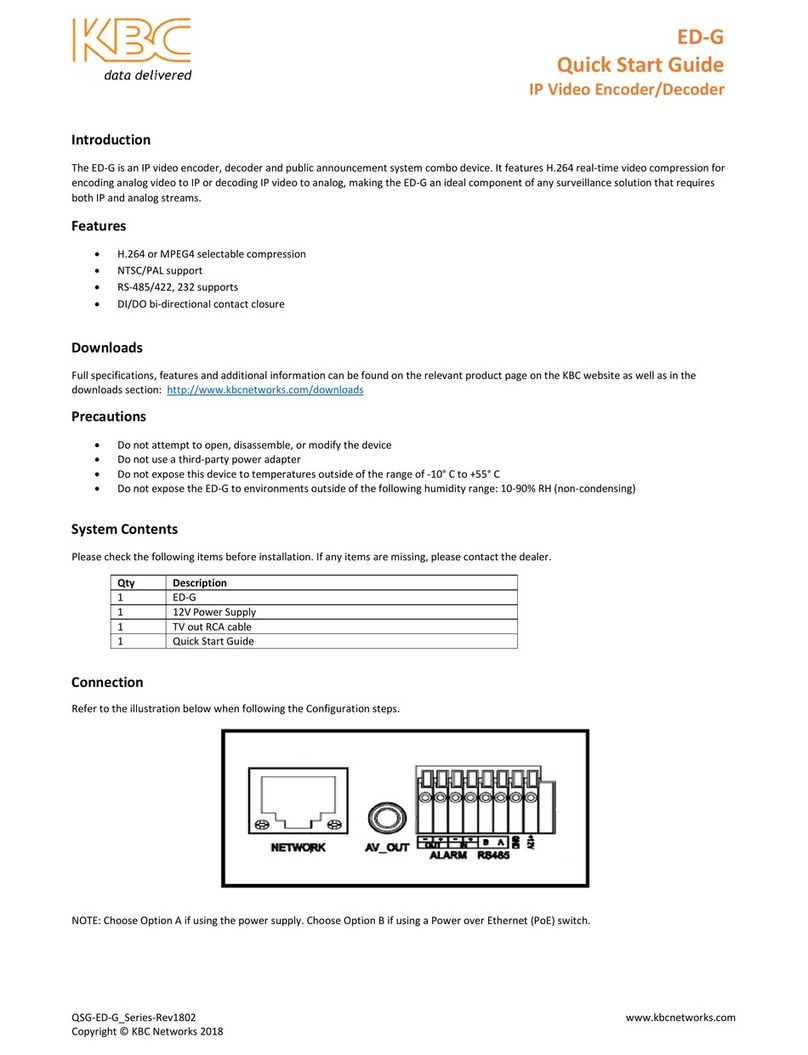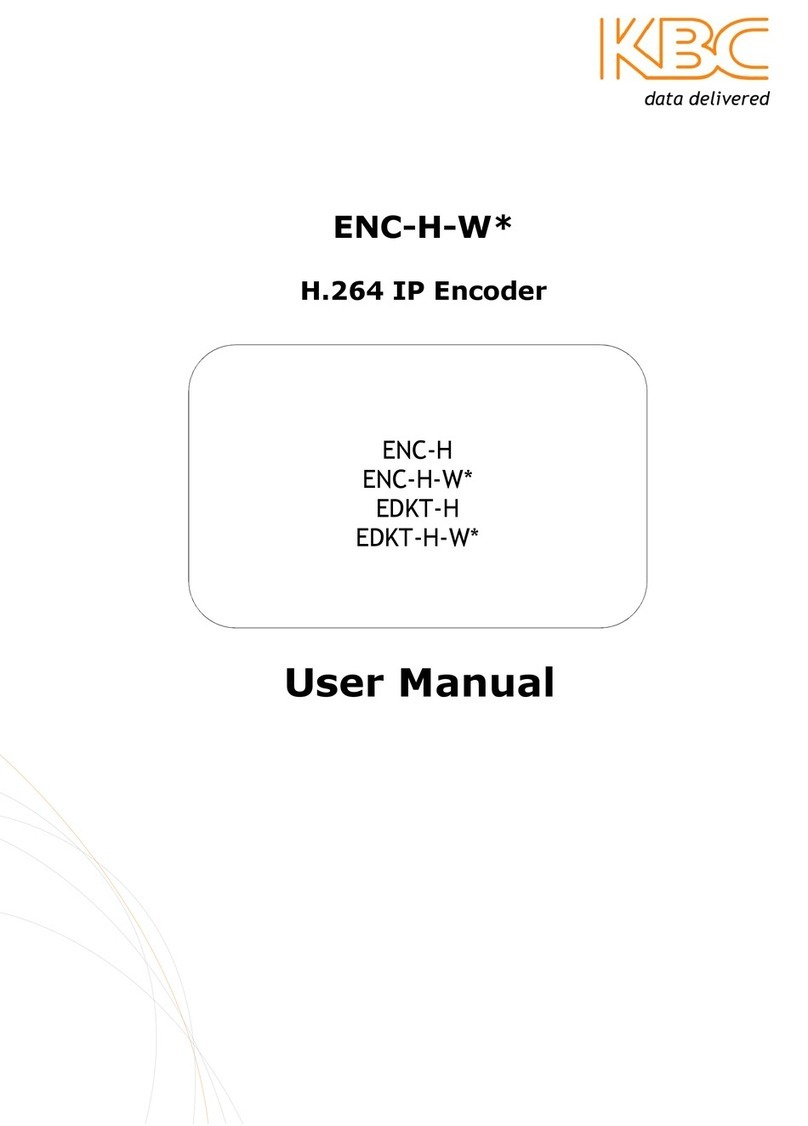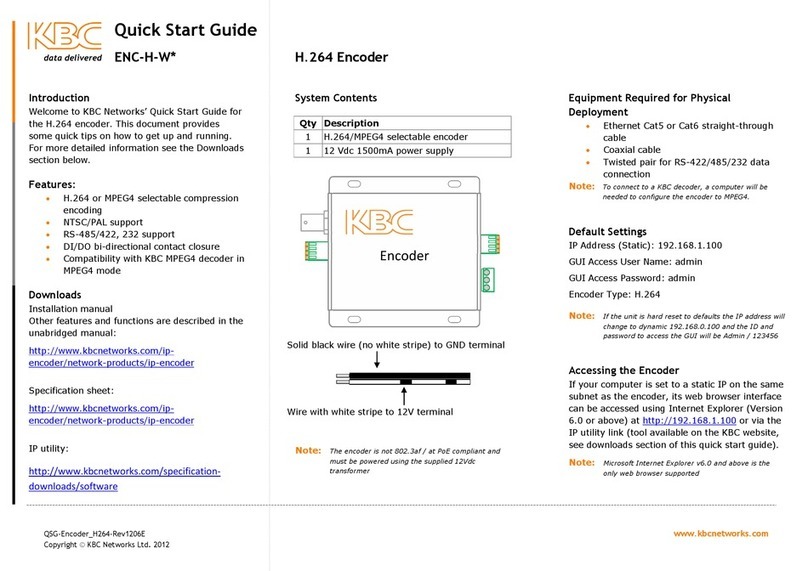Note: Other configuration changes can be
saved without <save/reboot> following
each individual change. However, after the
WAN settings are changed, the unit must
be rebooted. The interface can then be
accessed on the new IP address. If the
subnet of the decoder WAN setting has
changed, verify that the computer’s static
IP is changed to match the subnet of the
new IP address.
6. If the encoder default settings were
changed, Select: <Connection Setting>
and make appropriate changes to reflect
the new encoder settings.
Select: <Apply>
Select: <Save/Reboot>
7. Select: <Host Setting>to change the baud
rate for the PTZ control
Select: <desired configuration change>
Select: <Apply>
Select: <Save/Reboot>
8. Only if desired, Select:<User Account> to
change default User ID and/or password
Select: <Apply>; insert new ID and/or
password at web browser prompt
Select: <Save/Reboot>
Power supplied to the unit
(allow 30 secs to settle)
PTZ control signals being
sent from PTZ control device
PTZ control signals being
received from encoder
Ethernet RJ45 Port Status LED
Each RJ45 Ethernet port has 2 indicators, a yellow
lamp & a green lamp. The yellow lamp indicates video
is streaming, the green lamp indicates port link state.
Note: A solid RX LED indicates a data wiring or
other data related error.
Dip Switch Default Configuration
RS485/422 RS232
1 to 4 - ON 1 to 4 - OFF
5 to 8 - OFF 5 to 8 - ON
PTZ Data Wiring Configuration
RS-485, 2 wire: PTZ control TX+ to decoder TX+
PTZ control TX- to decoder TX-
RS-422, 4 wire: PTZ control TX+/- to decoder TX+/-
PTZ control RX+/- to decoder RX +/-
RS-232: transmit to decoder TX+
receive to decoder RX+
ground to decoder GND
Contact Closure Default Configuration
Note: Triggers from default configurations shown. See
decoder interface settings to configure other trigger
options.
Need Help/Troubleshooting?
Visit our website http://www.kbcnetworks.com or
contact your nearest KBC office or dealer:
APAC:
Phone: +65 98463323
Email: apactechsupport@kbcnetworks.com
EMEA:
Phone: +44(0)1622 618787
Email: emeatechsupport@kbcnetworks.com
USA:
Phone: +1 949-297-4930
Toll Free: +1 888-366-4276
Email: techsupport@kbcnetworks.com
Quick Start Guide
DEC-A-W*
Decoder
Decoder Status Indicators
QSG_Decoder_MPEG4-Rev1206A www.kbcnetworks.com
Copyright © KBC Networks Ltd. 2012