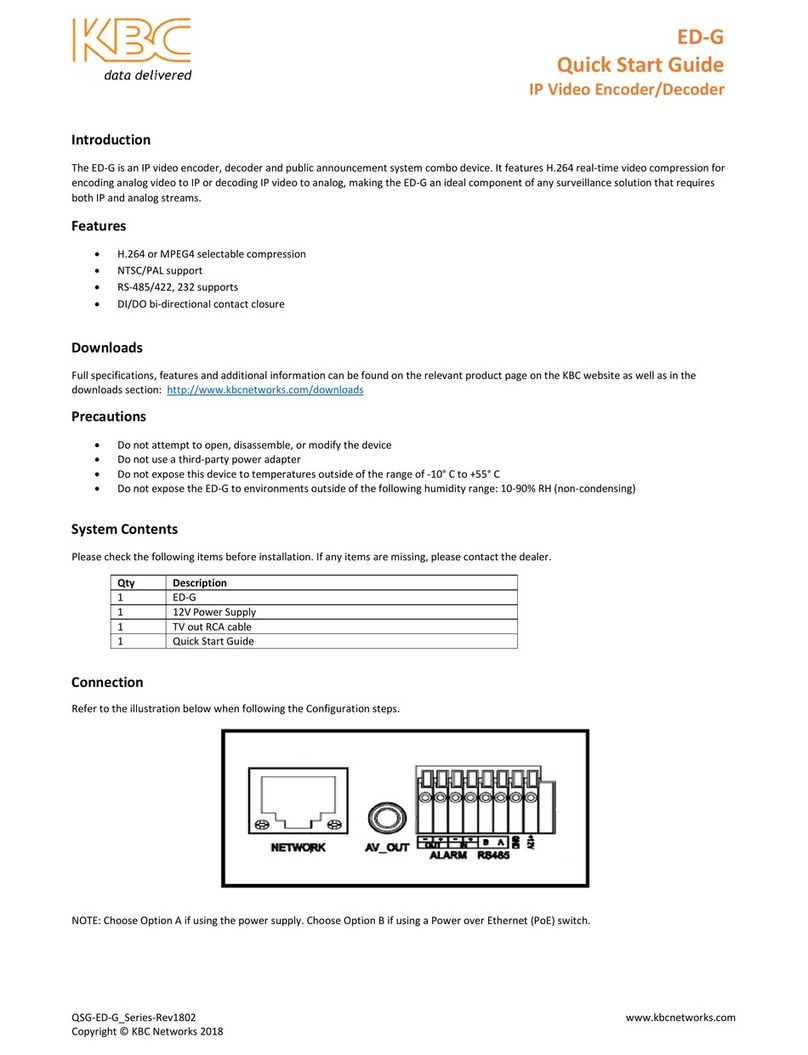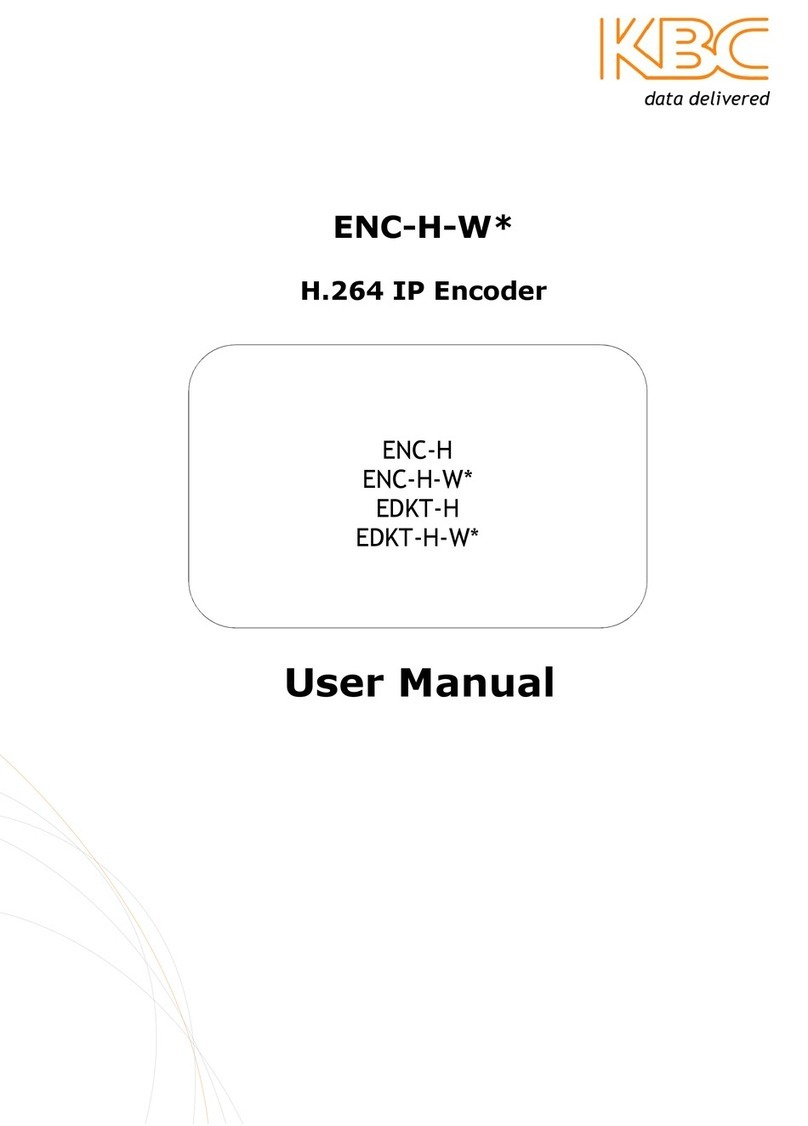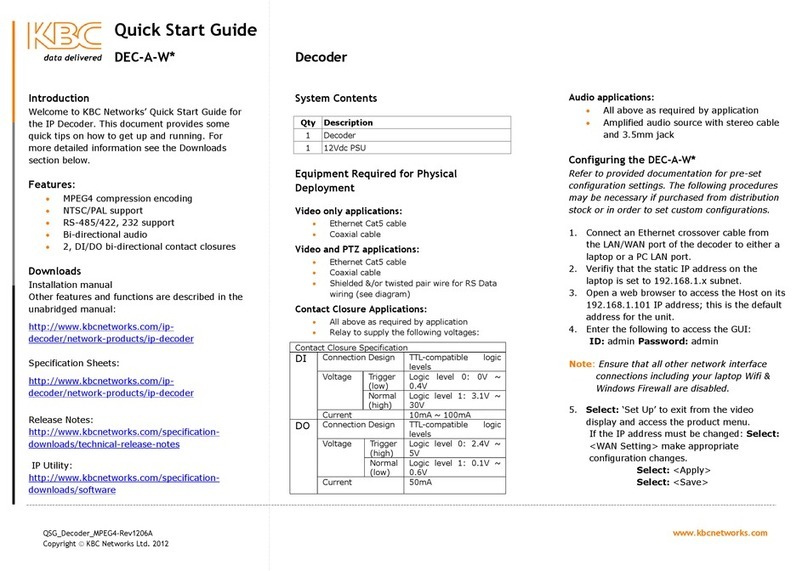Refer to provided documentation for preset
configuration settings. The following process may be
necessary if purchased as a standalone item or from
distribution stock.
1. To e able video streami g whe co ected
to a KBC Decoder, the ENC-H-W* e coder
must be set to MPEG4 e codi g.
2. Co ect a Ether et straight-through cable
from the “Ether et” or LAN port of the
e coder to a laptop/PC LAN port.
3. Verify that the static IP address of the
computer is set to 192.168.1.x sub et.
4. Ope MS I ter et Explorer to access the
e coder o its default 192.168.1.100 IP
address. If multiple u its have bee
ordered at o e time, refer to provided
docume tatio for correct IP.
Note: Ensure that all other network interface connections
including your WiFi connection and Windows Firewall
are disabled.
5. E ter the followi g to access the GUI:
ID: admi
Password: admi
6. If co ecti g to a KBC decoder, select
MPEG4 for the e codi g type from the pull
dow me u at the top of the video display
page.
7. To co figure a custom etwork setti g,
select “Set Up,” click o “Co ectio Type”
8. Select “Static IP Address,” co figure the
desired etwork setti g a d click “Apply”
9. Select “System” from the me u o the left
to view the expa ded optio selectio s.
Click “Save/Reboot”
LED Status Description
PWR ON Power is supplied to the u it
OFF No power to the u it
RX ON Wiri g or other data error
FLASH Receivi g commu icatio from
the decoder
OFF Normal state activity u less PTZ
co trols are bei g tra smitted
from the decoder side.
TX
FLASH Tra smitti g commu icatio to
the decoder side. Should o ly
flash i 4-wire bi-directio al
commu icatio .
OFF Normal state activity
Ethernet RJ45 LAN Port Status LEDs
Each RJ45 Ethernet port has two indicators. The yellow
lamp indicates port speed, and the green lamp indicates
port link state.
Yellow
ON Full duplex li k
OFF Half duplex li k or o co ectio
Gree
ON Effective etwork co ectio has
bee established for the port
FLASH
Data traffic is passi g through
the port
OFF No effective etwork co ectio
has bee established for the port
Data Configuration
RS-485/422: TX+ (1) to Camera RX+, TX- (2) to Camera RX-
RS232: Tra smit to E coder TX+ (1), Receive to E coder RX+ (3)
Dip Switch Positions:
RS-485/422 RS-232
1 2 3 4 5 6 7 8 1 2 3 4 5 6 7 8
Default 1-4 OFF, 5-8 ON | 1-4 ON, 5-8 OFF
Advanced Operation
Other features a d fu ctio s are described i the
complete operatio s ma ual available o li e.
Need to Hard Reset the Device?
Power the u it dow , the hold i the small
brow butto ext to the 12VDC i put while the
u it is poweri g o . Hold the butto for 20
seco ds the release. Duri g this process, you
will see the red power LED flash o the tur off
for 15 seco ds, release the butto o e seco d
after the red lamp flashes o agai . The u it will
the be re-accessible o its ew defaulted IP at
192.168.0.100.
Need Help/Troubleshooting?
Visit our website http://www.kbc etworks.com or
co tact your earest KBC office or dealer:
APA :
Pho e: +65 98463323
Email: apactechsupport@kbc etworks.com
EMEA:
Pho e: +44(0)1622 618787
Email: emeatechsupport@kbc etworks.com
USA:
Pho e: +1 949 297 4930
Toll Free: +1 888 366 4276
Email: techsupport@kbc etworks.com
ENC-H-W*
H.264 Encoder
QSG-Encoder_H264-Rev1206E
Copyright © KBC etworks Ltd. 2012
N