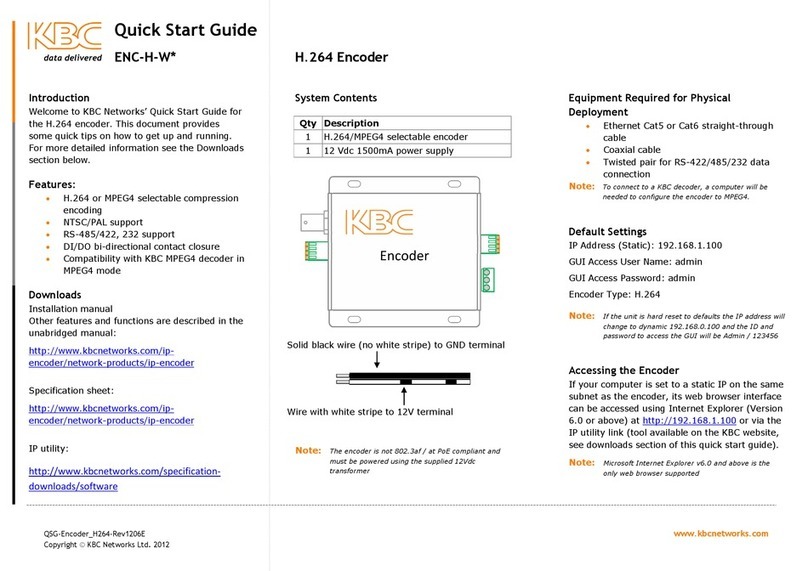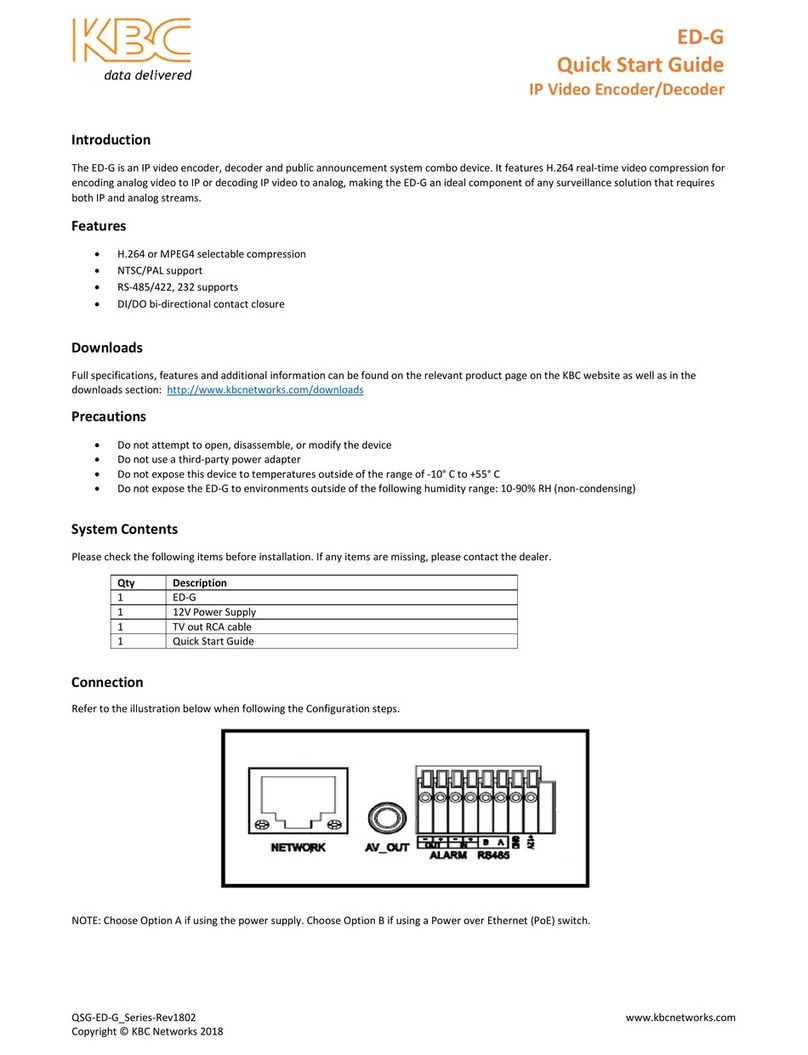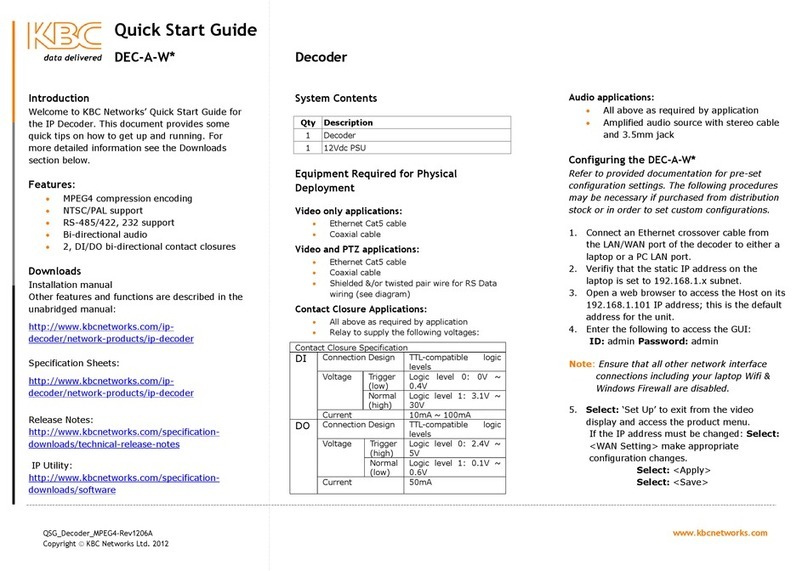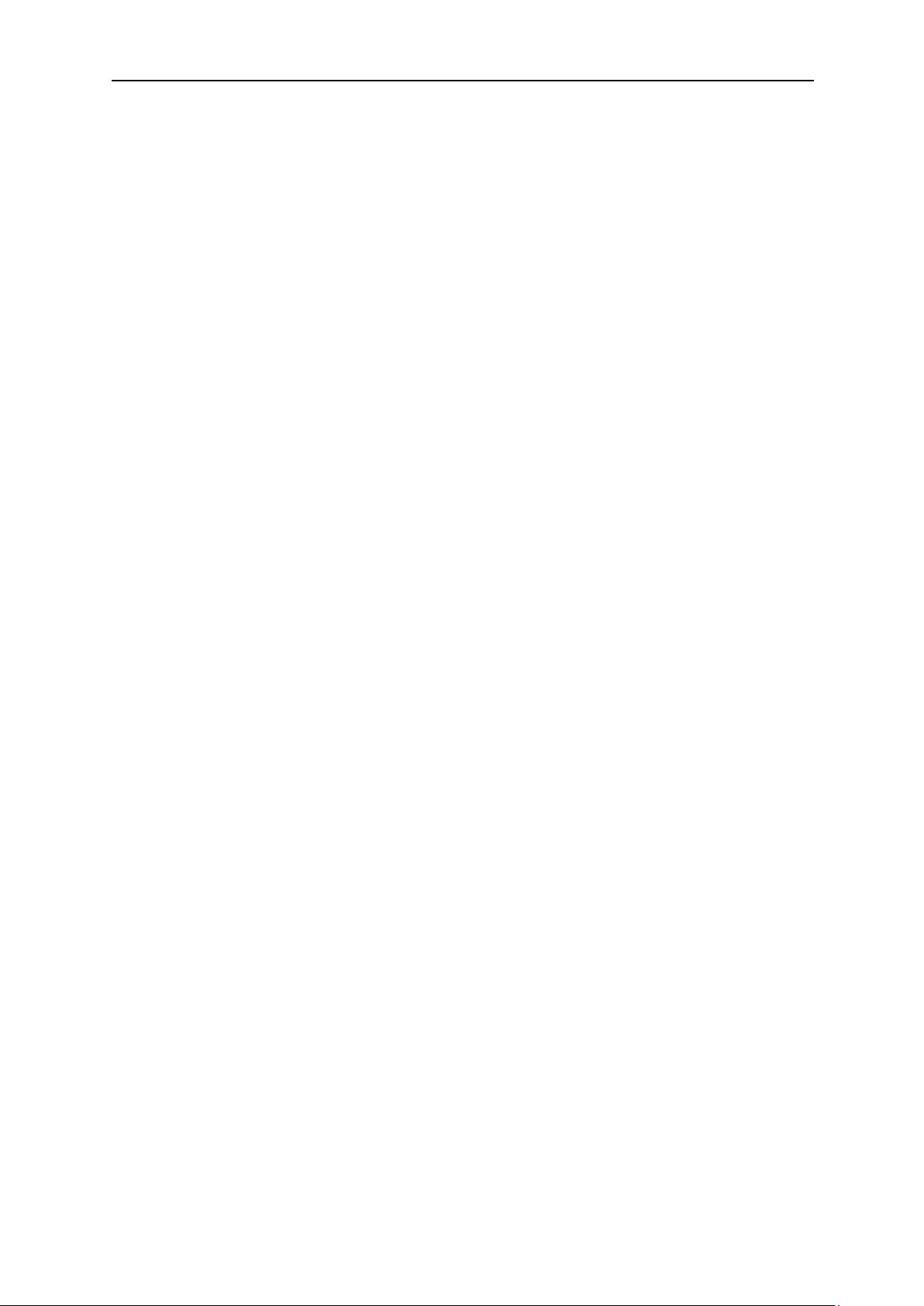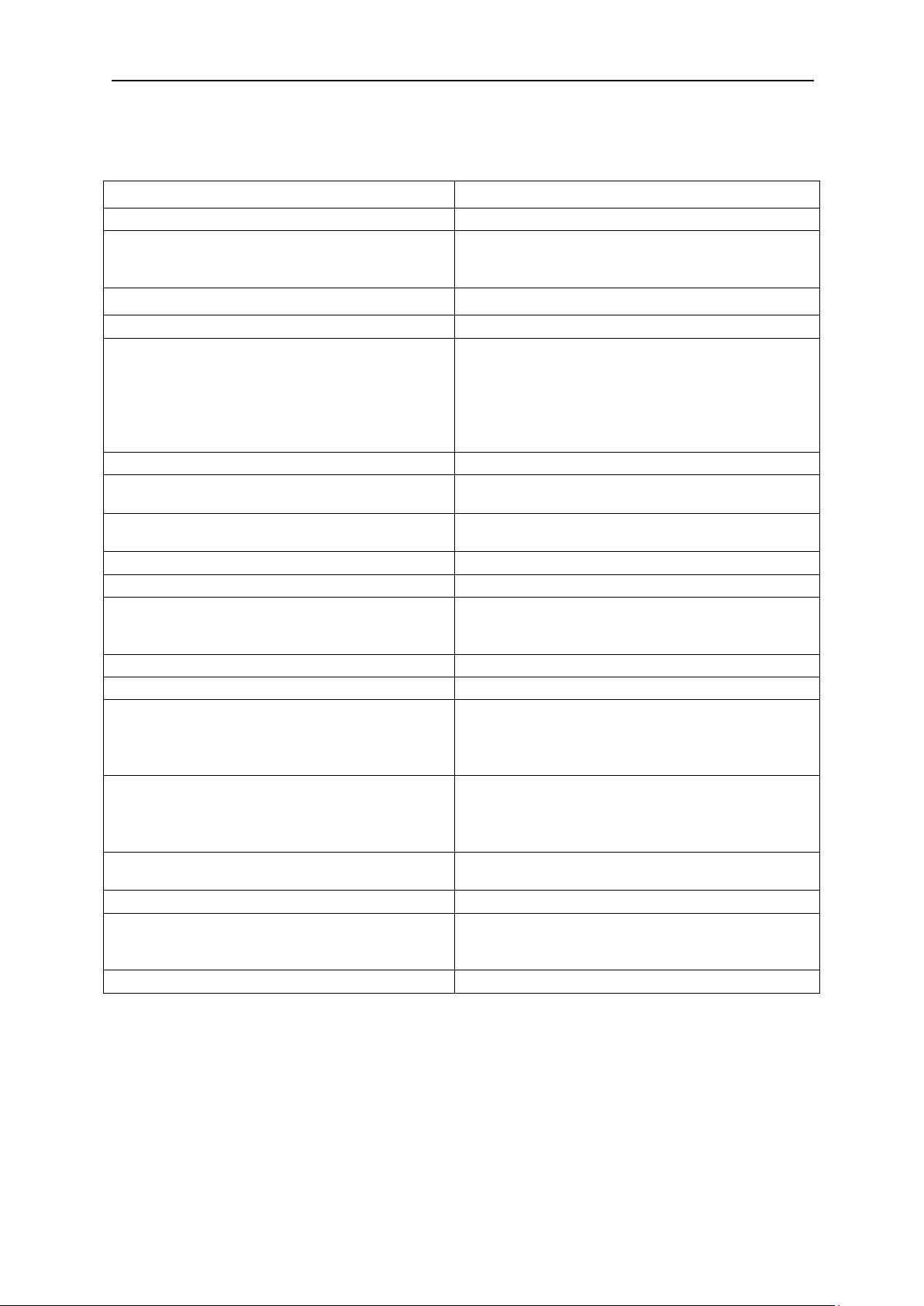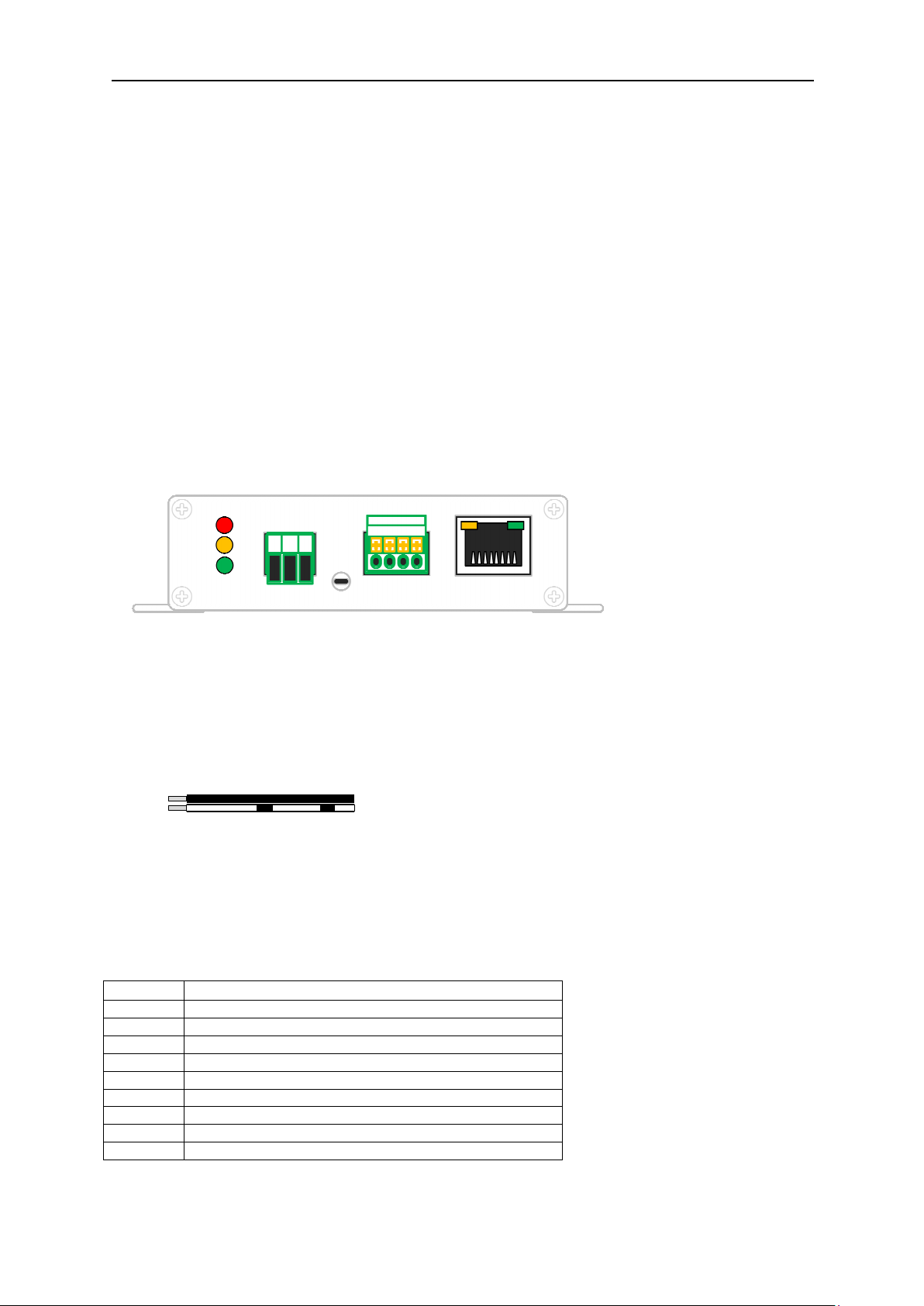Encoder User Manual
Manual-H264_ENC-Rev120 A
Copyright © KBC Networks 2012 Page 10 of 49
www.kbcnetworks.com
2.3 Product Deployment
2.3.1 Produc Defaul Configura ion Se ings
2.3.1.1 Opera ions Manual Defaul s – Ou of he Box Convenience Prese s
Prior to shipment from the KBC product warehouse KBC presets configurations for
compatibility with other KBC products, these preset configurations are as follows:
LAN/WAN IP Address 192.168.1.100
• LAN/WAN Subnet Mask 255.255.255.0
Gateway IP Address 192.168.1.254
GUI Access User Account ID admin
GUI Access Password admin
• Audio In Disabled
Data Protocol Selection (Dip Switch) RS-422/485
Video Compression Type MP G-4
Video Streaming Method TCP
• Video Resolution D1, 720 x 480 (NTSC)
Frame Rate & Mode 30 FPS, Constant
Video Bit Rate & Mode 1.2 Mbps, Constant
• Serial Port Baud Rate 9600 BPS
Serial Port Control 8, None, 1
Video Control Port 6001
Video Streaming Port 6002
Note: If H.264 encoder type is desired, it must be manually configured via the
web browser interface or hard reset to default configurations
2.3.1.2 Fac ory Defaul s
When the reset button on the face of the unit is pressed, or a reset is performed
form the product interface, the parameters of the encoder will become (differences
from manual settings in italics):
LAN/WAN IP Address 1 2.168.0.100
LAN/WAN Subnet Mask 255.255.255.0
• Gateway IP Address 1 2.168.0.254
GUI Access User Account ID admin
GUI Access Password 123456
Audio In Disabled
• Data Protocol Selection (Dip Switch) RS-422/485
Video Compression Type H.264
Video Streaming Method TCP
• Video Resolution D1, 720 x 480 (NTSC)
Frame Rate & Mode 30 FPS, Constant
Video Bit Rate & Mode 1.2 Mbps, Constant
Serial Port Baud Rate 9600 BPS
• Serial Port Control 8, None, 1
Video Control Port 6001
Video Streaming Port 6002
2.3.2 Bench Tes Se Up
KBC Networks recommends that all equipment be bench tested before being installed
on site. One crossover thernet cable is required.
1. Remove the NC-H-W* ncoder and/or D C-A (KBC Decoder) from box. The
NC-H-W* IP address is factory set to 192.168.1.100, the D C-A IP address is
factory set to 192.168.1.101 unless otherwise noted on provided documentation.