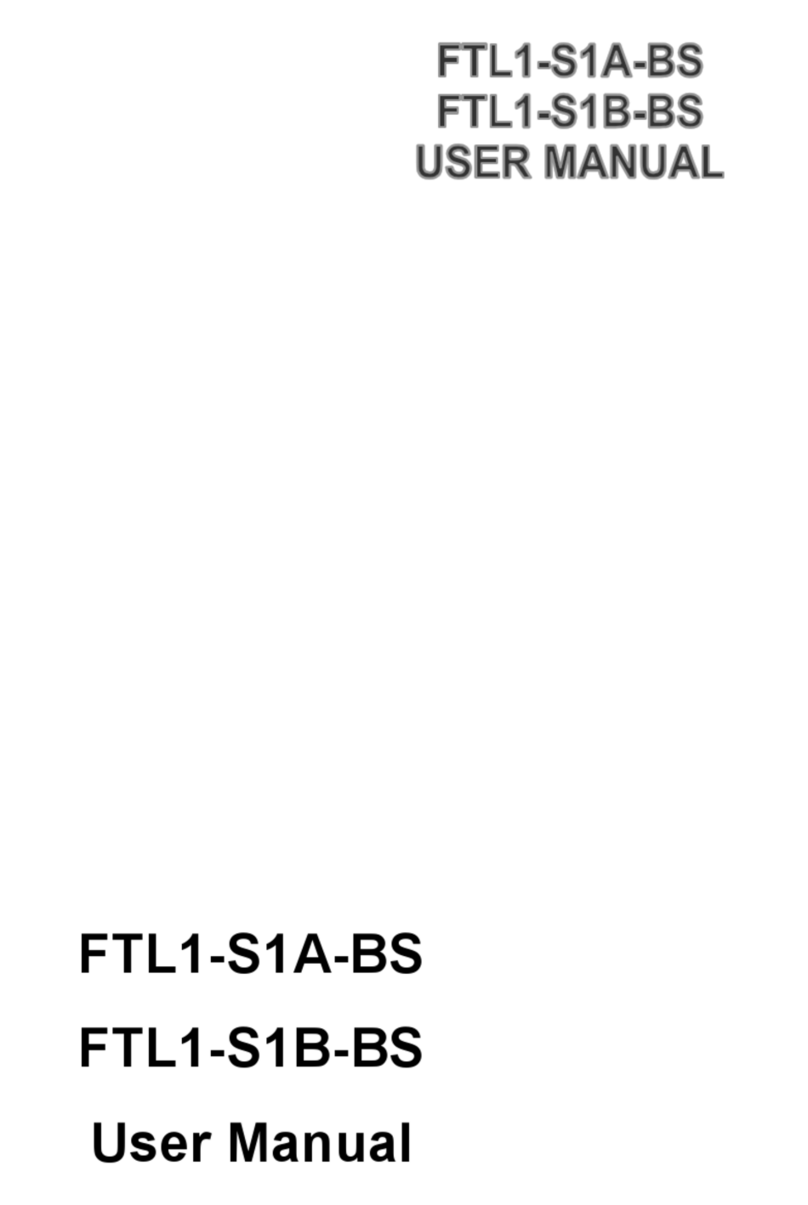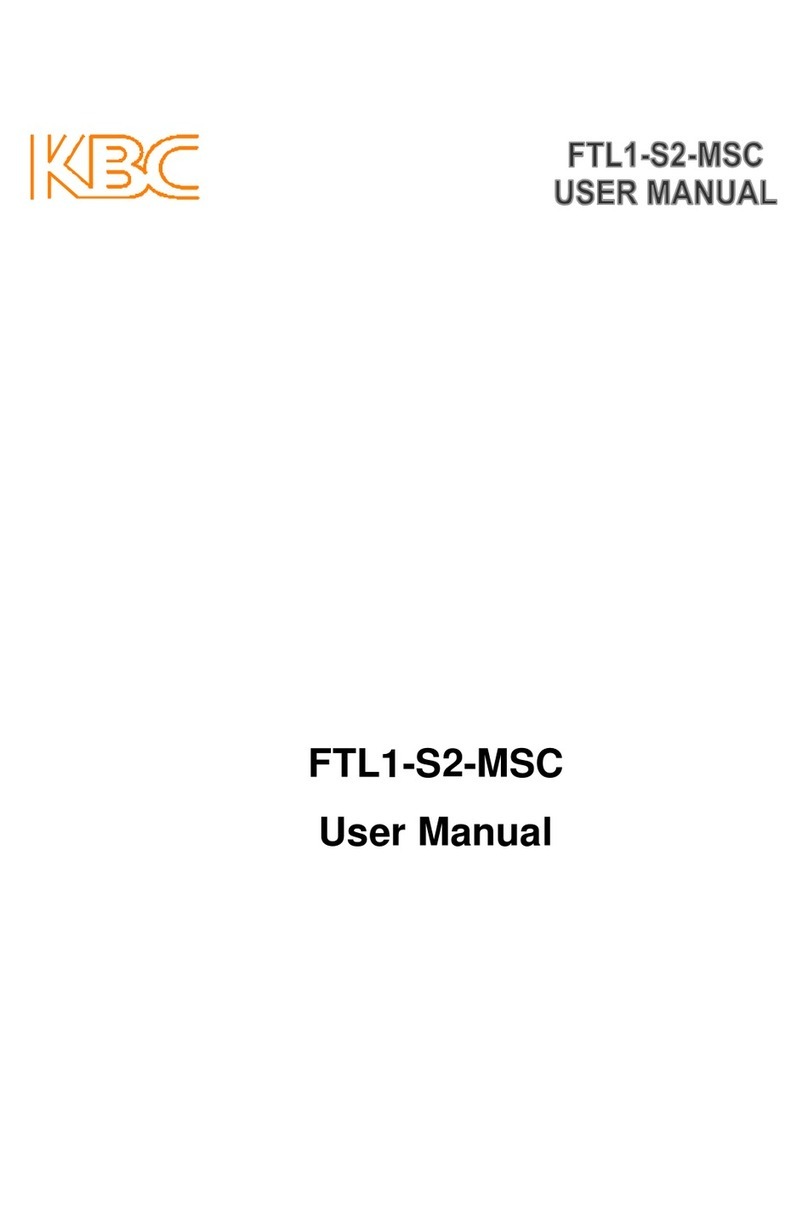WES Mesh Wireless System Operations Manual
IMPORTANT SAFETY INSTRUCTION
For your protection, please read and observe all safety instructions before operating
this system and keep this sheet and any additional instructions for future reference.
INSTALLATION & USE
OBSERVE WARNINGS: All warnings in the operating instructions should be carefully
followed. Do not make any modifications to the Mesh node, Power Injector Module
(PIM), or any other KBC electronic device, as the unit(s) will no longer comply with
FCC regulations and therefore cancel its warranty.
WATER AND MOISTURE: The Mesh nodes are weatherproof provided they are
installed in accordance to the mounting details listed on page 7. However, further
protection or housing is suggested for harsh environments, as moisture damage
voids its warranty. The Power Injection Modules used in this system are NOT
weatherproof. None of the modules in this system are waterproof and should never
be submerged. Severe electrical shock, personal injury or damage to the equipment
may result.
POWER SOURCE: Connect the equipment to a power source only of the type
described on the operating instructions or as marked on the equipment. Excessive
or insufficient amperage or voltage can cause extended trouble-shooting or even
damage that could negate its warranty. The power supplies’ cable should not be
modified/extended due to the ability to send power over Ethernet using the PIM. In
addition, Ethernet cable running from the PIM to the Mesh Node should be kept
separated from high-voltage cables and/or transformers.
ATTACHMENTS: Use only KBC supplied or recommended Power Injection Modules,
Power Supplies, Cat5 Cables and weather seals and plugs.
WHEN NOT IN USE: Unplug the power if the equipment is left unattended or unused
for long periods of time or during lightning storms.
REPLACEMENT PARTS: When replacement parts are required, use only replacement
parts specified by KBC. Unauthorized substitutions may result in damage to the
system and could void the warranty.
i
WES Mesh Wireless System Operations Manual
FCC REQUIRED INFORMATION – RADIO FREQUENCY
INTERFERENCE STATEMENT FOR CLASS A DIGITAL DEVICES
This equipment has been tested and found to comply with the limits for a Class A
digital device, pursuant to Part 15 of the FCC Rules. These limits are designed to
provide reasonable protection against harmful interference when the equipment is
operated in a commercial environment. This equipment generates, uses, and can
radiate radio frequency energy and, if not installed and used in accordance with the
instruction manual, may cause harmful interference to radio frequencies. Operation
of this equipment in a residential area is likely to cause harmful interference in
which case the user will be required to correct the interference at his own expense.
This equipment is designed to be professionally installed exclusively for fixed point-
to-point and/or multipoint mesh applications. These products must be controlled due
to radio frequency power output levels emitted with special consideration given to
antenna placement as it relates to human exposure. Compliance is the responsibility
of the installer and user.
RADIO FREQUENCY INTERFERENCE STATEMENT
This equipment has been tested and found to comply with the limits for an
intentional radiator, pursuant to Part 15, Subpart C of the FCC Rules. This
equipment generates, uses, and can radiate radio frequency energy. If not installed
and used in accordance with the instructions, it may cause interference to radio
communications. The limits are designed to provide reasonable protection against
such interference in a residential situation. However, there is no guarantee that
interference will not occur in a particular installation. If this equipment does cause
interference to radio or television reception, which can be determined by turning the
equipment on and off, the user is encouraged to try to correct the interference by
one or more of the following measures:
•Reorient or relocate the receiving antenna of the affected radio or television.
•Increase the separation between the equipment and the affected receiver.
•Connect the equipment and the affected receiver to power outlets on
separate circuits.
•Consult the dealer or an experienced radio/TV technician for help.
Shielded cables must be used with this unit to ensure compliance with Class A
FCC limits. Changes or modifications to this unit not expressly approved by the
party responsible for compliance could void the users authority to operate the
equipment. Changes or modifications not expressly approved by KBC could void
the users authority to operate the equipment.
ii