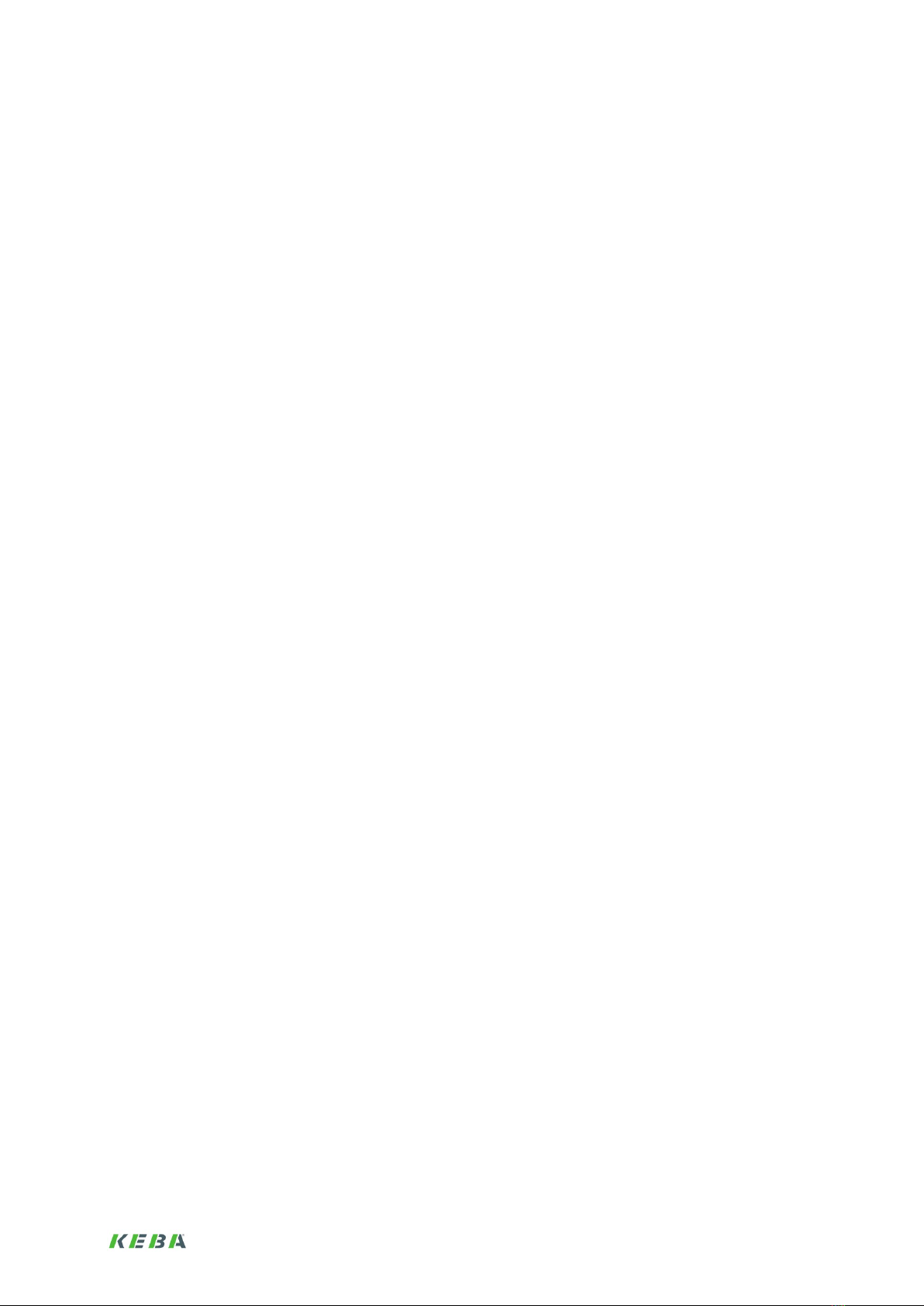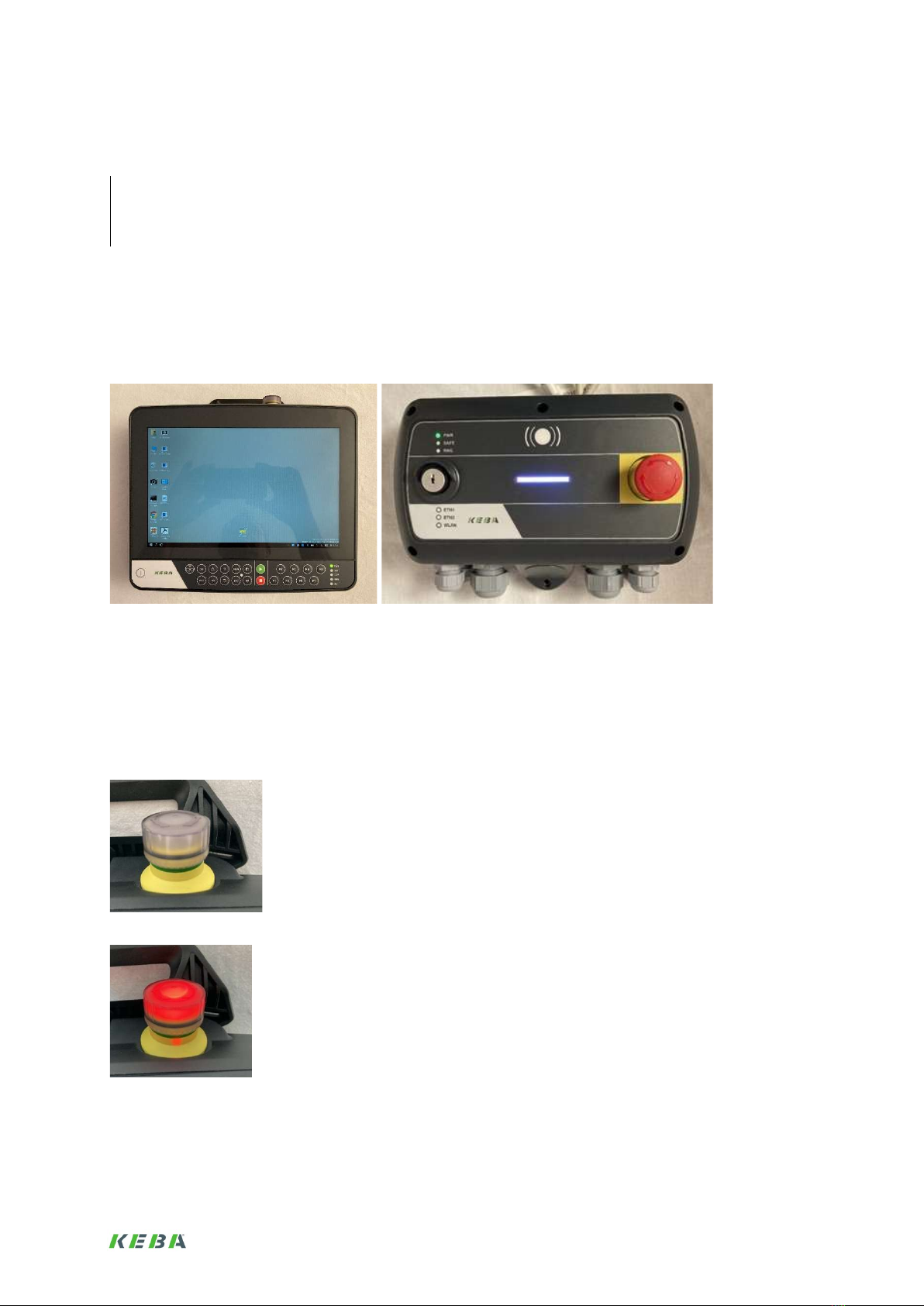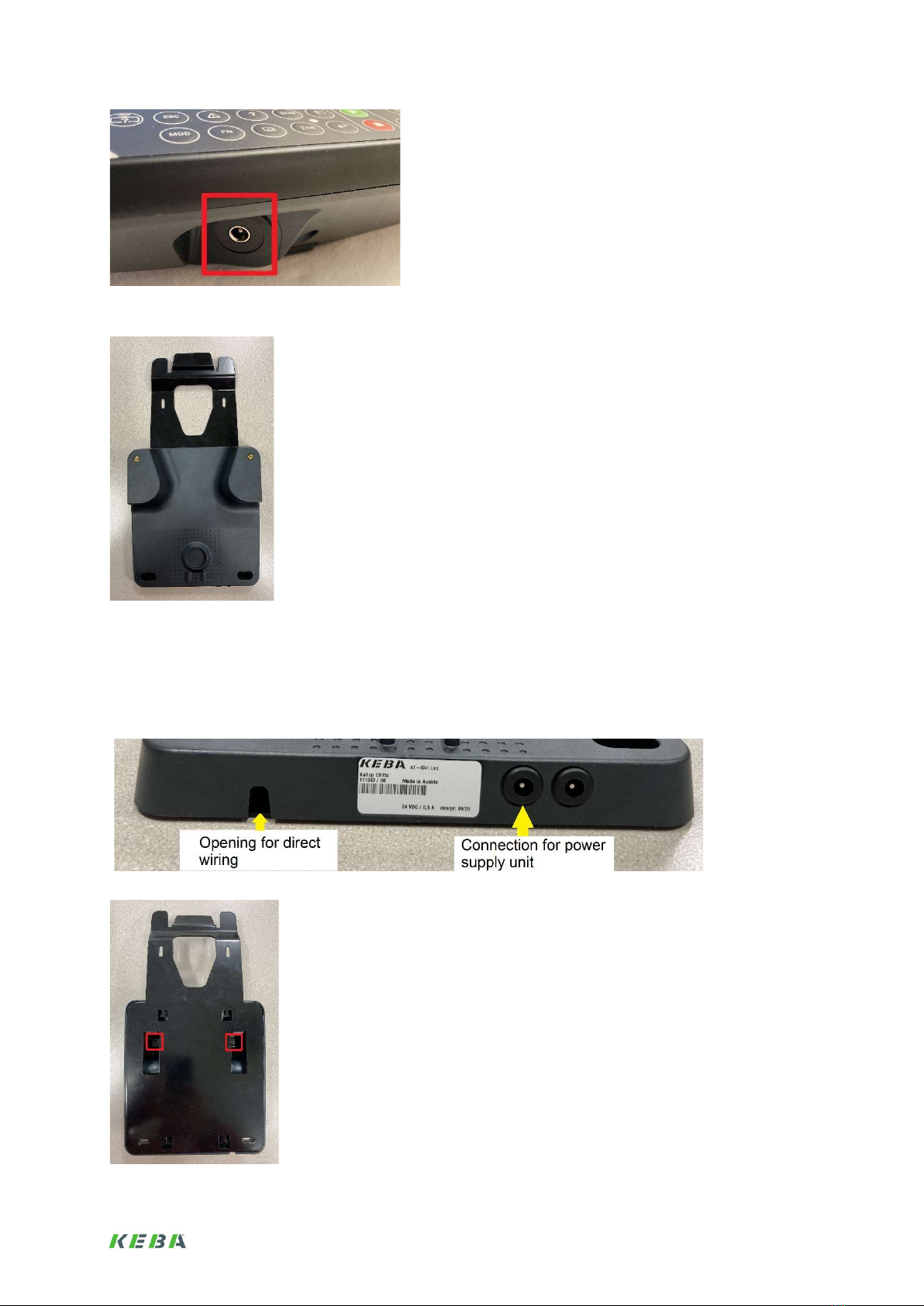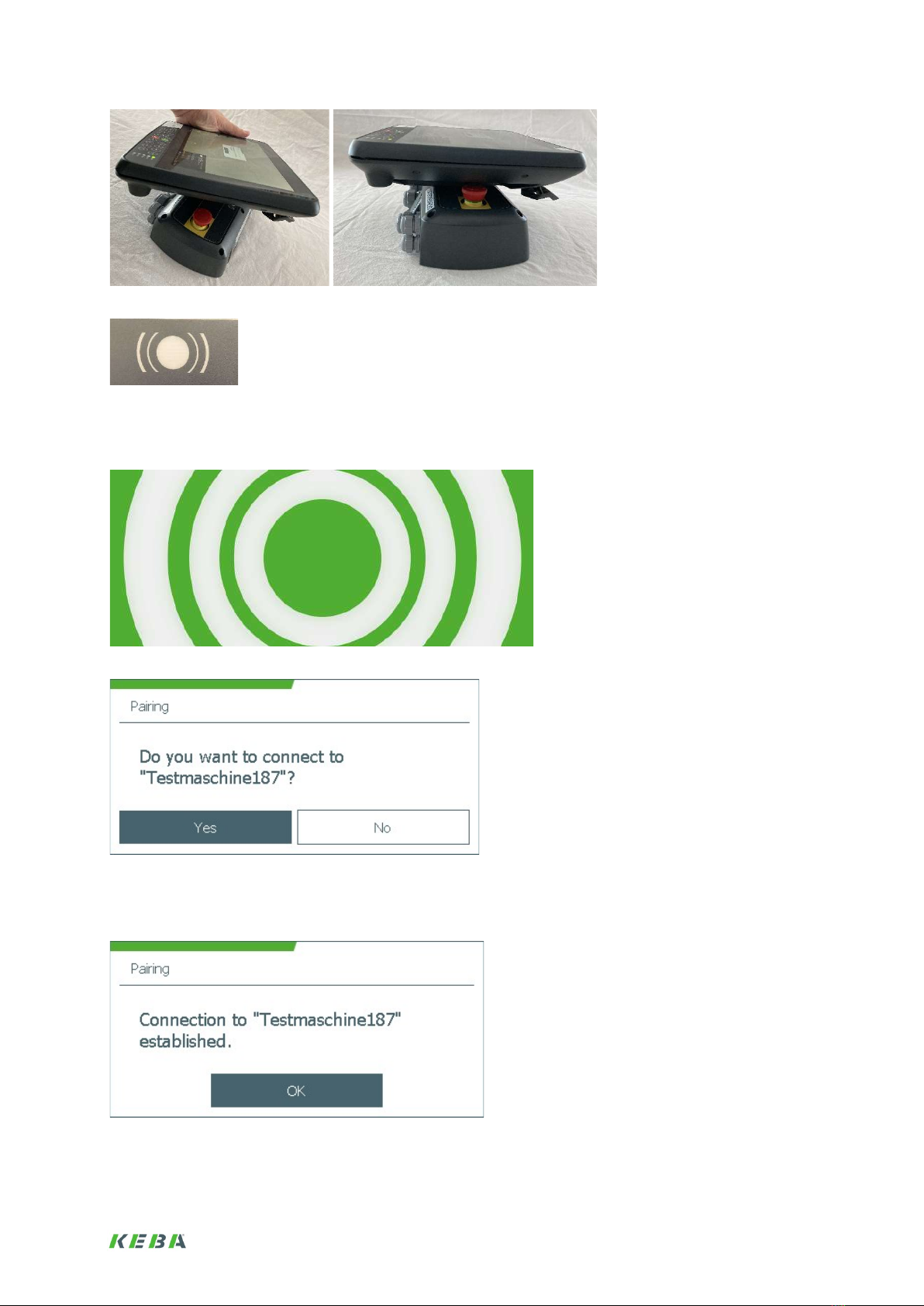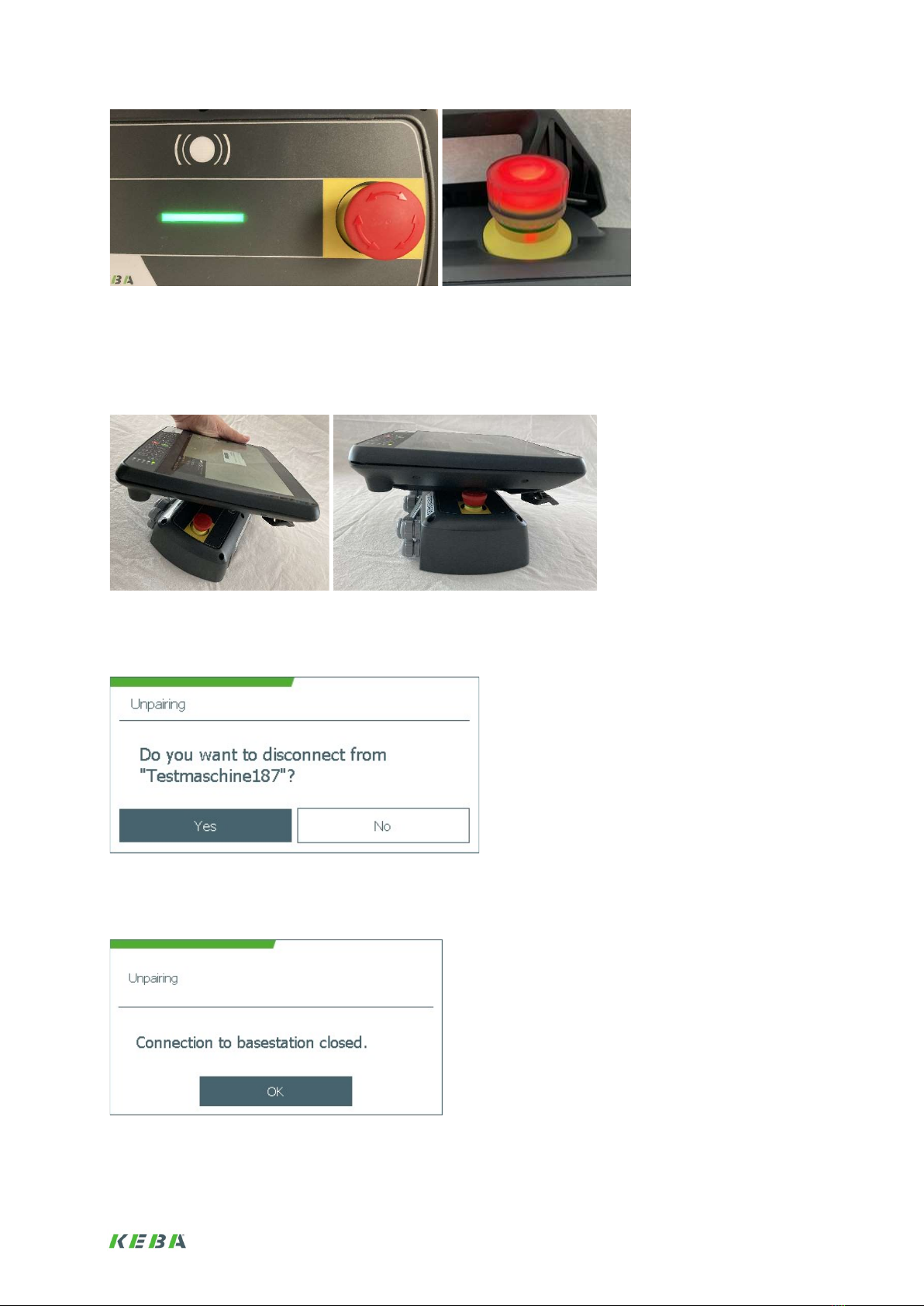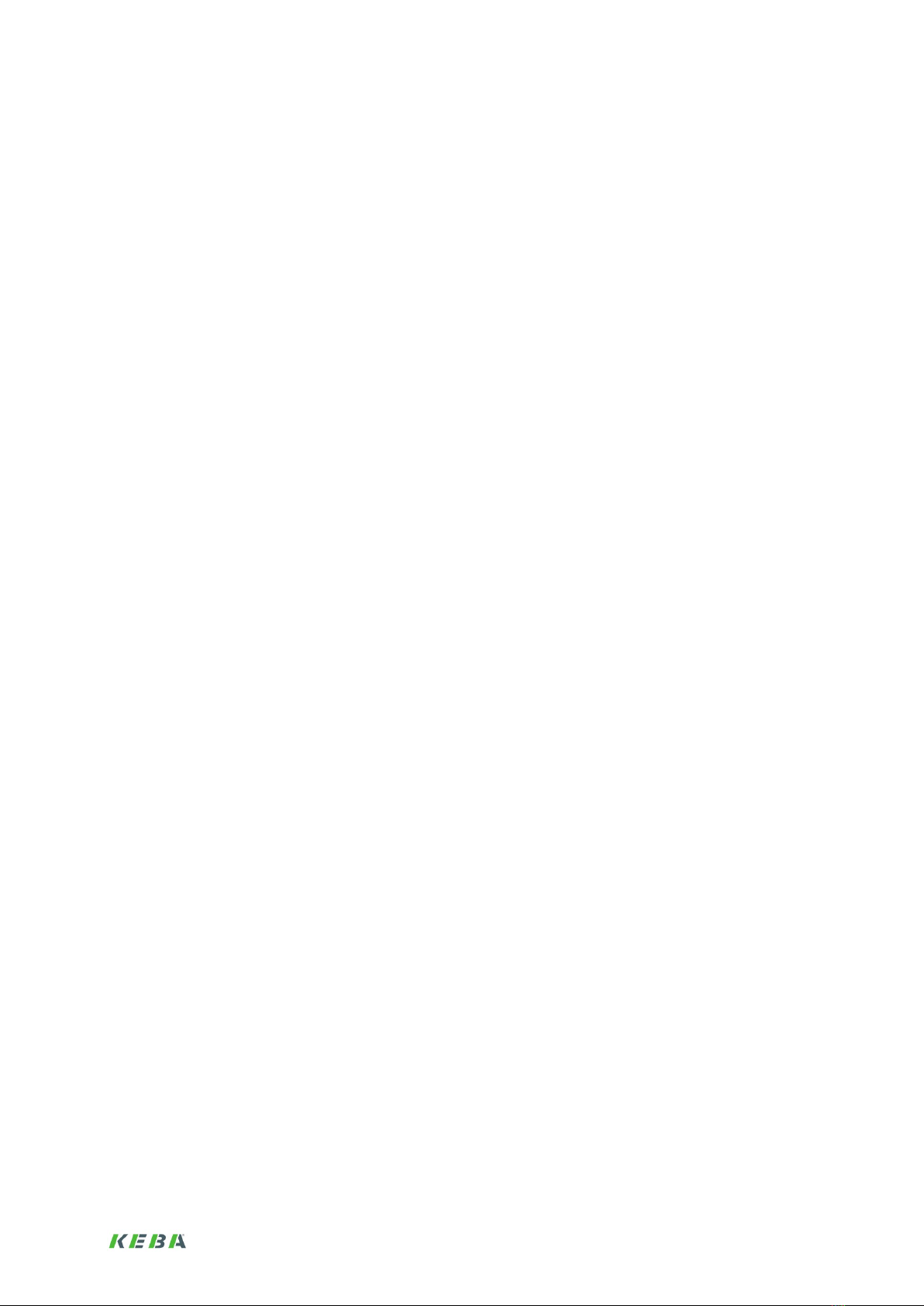
1
Welcome
To KeTop Safe Wireless System from KEBA
Automation by innovation
Thank you for your interest in our innovative automation solutions. Founded in 1968, KEBA is
today an internationally active company with more than 1,750 employees and enjoys a high
reputation on the world market.
The KeTop Safe Wireless System is a solution for the safe mobile wireless operation of a plant
or a machine.
For more information, please visit our website:
www.keba.com/industrial-automation
Procedure for commissioning and operation
1. Introduction .................................................................................................................................... 3
2. System description ........................................................................................................................ 3
3. Installation ...................................................................................................................................... 4
3.1. Power supply of the base station .............................................................................................. 4
3.2. Power supply of the handheld terminal ..................................................................................... 4
3.3. Loading options ......................................................................................................................... 5
3.4. Switching on the handheld terminal .......................................................................................... 7
4. Connecting and disconnecting the base station and the handheld terminal .......................... 7
4.1. Connect ..................................................................................................................................... 7
4.2. Disconnect ................................................................................................................................ 9
5. Configuration ................................................................................................................................ 10
5.1. Assign base station name ....................................................................................................... 11
5.2. Set network mode ................................................................................................................... 12
5.3. Network configuration ............................................................................................................. 15
5.4. Fast Response Operator Controls (Fast Response Buttons) ................................................. 17
6. Projection ...................................................................................................................................... 19
6.1. OperatorControlsInterfaces ..................................................................................................... 19
6.2. Access to elements of the KeTop Safe Wireless System ....................................................... 19
6.3. Data connection ...................................................................................................................... 19
7. Operation ...................................................................................................................................... 19
7.1. Ident Key ................................................................................................................................. 20
7.2. Enabling switch ....................................................................................................................... 20