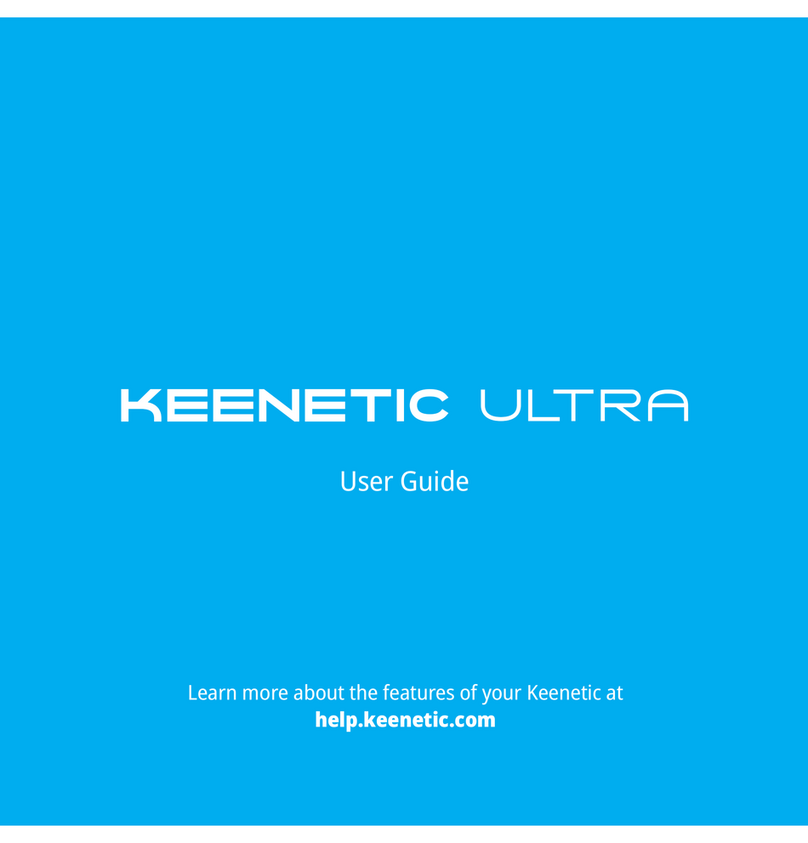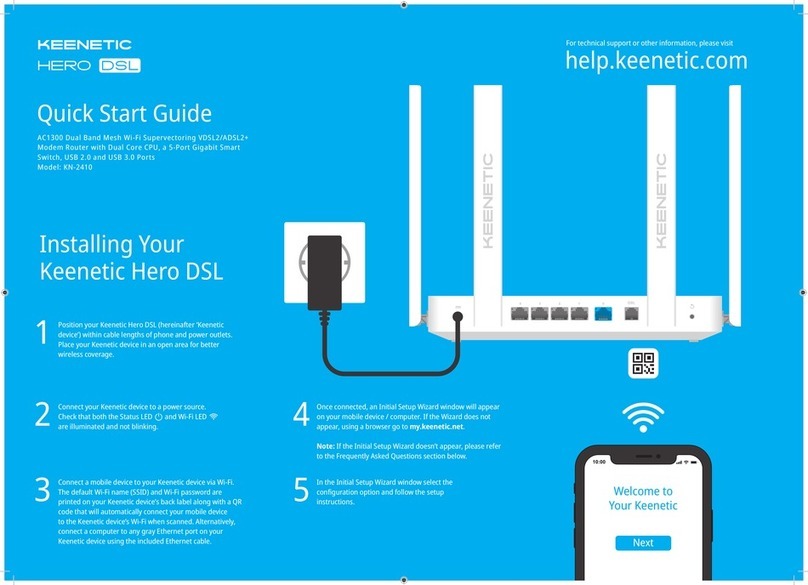41023
FN
FN
What should I do if I can’t access
the Initial Setup Wizard page or
the Keenetic Web Interface page?
1. Make sure that your mobile device /
computer is connected to your Keenetic
device (in Router Mode) via Wi-Fi or an
Ethernet cable and set up to obtain an IP
address and DNS servers automatically.
2. Check that you have correctly entered the
appropriate Keenetic device web address:
either my.keenetic.net (recommended)
or 192.168.1.1 or 192.168.2.1.
3. Reboot your mobile device / computer and
your Keenetic device.
4. If the Initial Setup Wizard page is still not
appearing, please follow the instructions
below to reset your Keenetic router.
What should I do if I can’t access
the Internet with my Keenetic
device?
1. If the Internet LED Aon the Keenetic device
(in Router Mode) is not illuminated, consult
your ISP to make sure that that service is
available, and that you are using the correct
connection parameters, e.g. account login
and password, authentication protocol, MAC
address, etc. Make the necessary changes.
2. If the Internet LED Aon the Keenetic device
(in Router Mode) is illuminated, please check
the wired or Wi-Fi connections between your
Keenetic device and home devices, including
any Keenetic extenders.
What should I do if I forget my
wireless password?
The default password for connecting to the
Wi-Fi network can be found on a sticker
on the back of your Keenetic device. If the
default Wi-Fi password has been changed
and subsequently lost, the changed password
can be retrieved or reset by logging in to
my.keenetic.net or in the Keenetic Mobile
Application.
What should I do if I forget my Web
Interface page password?
To create a new password, please follow the
instructions to restore the factory settings on
your Keenetic device in the question below.
How do I reset/restore the original
factory settings on my Keenetic
device?
Make sure that your Keenetic device is
connected to a power supply. Press and hold
the Reset Button Buntil the Status LED C
begins to blink rapidly, release the Reset
Button and wait while your device restarts.
Important: After restoring factory settings,
you will need to reconfigure your Internet
connection and re-add extenders to your
Mesh Wi-Fi System.
LED Lights, Antennas, Buttons and Ports Frequently Asked Questions
1. Wi-Fi Antennas
Four fixed precision printed dipole Wi-Fi antennas
with 5 dBi gain. We recommend keeping the
antennas in a vertical position.
2. Reset Button B
Restores the original factory settings and resets
the administrator password. For instructions on how
to reset your Keenetic device, see the Frequently
Asked Questions section.
3. Network Port 0
The blue port, marked 0, is preconfigured for
Internet connection.
4. Network Ports 1–4
By default, these ports are intended for home
devices, but they can be reconfigured and used to
connect to the Internet.
5. DC Power Socket F
For use with the power adapter supplied in the
package. The Keenetic device is designed for
continuous operation and does not need to
be powered off daily.
6. Status LED C
Solid green
— Ready for operation.
Blinking green
— Rebooting or
updating the operating system.
Rapidly blinking for 2 seconds followed by
continuous illumination
— An FN Button
or Wi-Fi Button has been pressed, and the
function assigned to that button has started.
Rapidly blinking for 2 seconds followed by
no illumination
— An FN Button or Wi-Fi
Button has been pressed, and the function
assigned to that button was stopped.
Off
— Off.
7. Internet LED A
Solid green
— Internet connection is established.
Off
— No Internet connection.
8. FN LED
By default, it indicates the status of the USB port.
The purpose of this LED can be changed in the
settings.
On
— The USB device connected to the port is ready.
Off
— A compatible USB device was
not found or is not ready.
9. Wi-Fi LED D
Solid green
— Wi-Fi network enabled.
Blinking green
— Transferring data.
Blinking slowly
— Quick connection
session (WPS) in progress.
Off
— Wi-Fi network disabled.
10. Wi-Fi Control Button D
By default, this button allows you to easily add
extenders to the Keenetic Mesh Wi-Fi System, or
other WPS-compliant devices to the wireless network.
Pressing it once
— Starts a quick connection
session for adding a new device.
Pressing and holding for 3 seconds
—
Turns the Wi-Fi on or off.
You can assign other functions to this button
if necessary.
11. USB 2.0 Port
For connecting compatible USB devices, such as
external hard drives, printers, and 3G/4G modems
with a USB interface.
The current list of compatible USB devices can
be found on the website help.keenetic.com.
12. FN Button
By default, the button is used to safely remove drives
connected to the USB ports of your Keenetic device.
You can assign other functions to this button if
necessary.
2 3 51 4
6 7 8 9
1211
10
What’s in the Box
■1 Router preloaded with KeeneticOS
■1 Level VI energy-efficient 100–240 V power adapter
■1 Ethernet cable
■1 Quick Start Guide (multilingual)
■1 Quick Start Guide (English)
Safety Instructions
■Your Keenetic device is ONLY for indoor use — NEVER use
it outside.
■Before use, remove protective labels from your Keenetic
device, and ensure vents are unblocked.
■Never use your Keenetic device in an enclosed space, and
ensure that the Keenetic-supplied power adapter is always
easily accessible.
■ONLY use a Keenetic-supplied power adapter — cease
to use any damaged adapter IMMEDIATELY.
■Your Keenetic device and its power adapter contain
no user-serviceable parts — DO NOT OPEN.
■Keep your Keenetic device away from water, excessive
humidity or heat, and direct sunlight.
■Your Keenetic device can be safely wall-mounted using
two screws, firmly attached, on any wall surface strong
enough to support 4 times the device’s weight.
Certification Information
Keenetic Limited hereby declares that this device
is in compliance with all relevant provisions of directives
2014/53/EU, 2009/125/EC, and 2011/65/EU. Details of the
original EU declaration may be found at keenetic.com within
details on specific model pages.
This device complies with EU radiation exposure limits set
forth for an uncontrolled environment.
This equipment should be installed and operated with
a minimum distance of 20 cm between the antennas and
a person’s body.
The frequency and the maximum transmitted power for your
device, per the requirements of the EU are listed below:
2400-2483,5 MHz: 20 dBm; 5150-5350 MHz: 23 dBm;
5470-5725 MHz: 30 dBm. This device will support DFS
and TPC functionality while operating in the 5 GHz band.
20 mm or longer 67 mm
3.0 mm
1.5~2.0 mm
5.0~6.0 mm
This device is restricted to indoor use only when
operating in 5150 to 5350 MHz frequency range
(channels 36 - 64).
Per (EC) No 1275/2008, the power consumption
in networked standby if all wired network ports are
connected and all wireless network ports are activated
is 3,0 W.
Device Warranty
For the most up to date Warranty Information, please
visit our website keenetic.com/legal.
Your Keenetic device comes with a non-transferable
3-year warranty from the documented date of purchase
(including your 2-year European Limited Warranty). Valid
claims in case of a defect will be honored subject to local
legal requirements.
Disposal
In accordance with European directives, your
Keenetic device, including the power adapter
and cables may not be disposed of with general
household waste. Consult your local authority
or your supplier for information about disposal.
Notice
When you use your Keenetic device (including when you
connect your Keenetic device the first time), Keenetic
Limited will process certain personal data about you,
e.g., service tag, serial number, model name, software
version, and IP address of your Keenetic device. For more
information, please go to keenetic.com/legal.
If you are in the European Union / European Economic
Area, Keenetic GmbH will process certain personal data
about you, e.g., service tag, serial number, model name,
software version, and IP address of your Keenetic device.
Please read our Device Privacy Notice for the European
Union / European Economic Area at keenetic.com/legal.