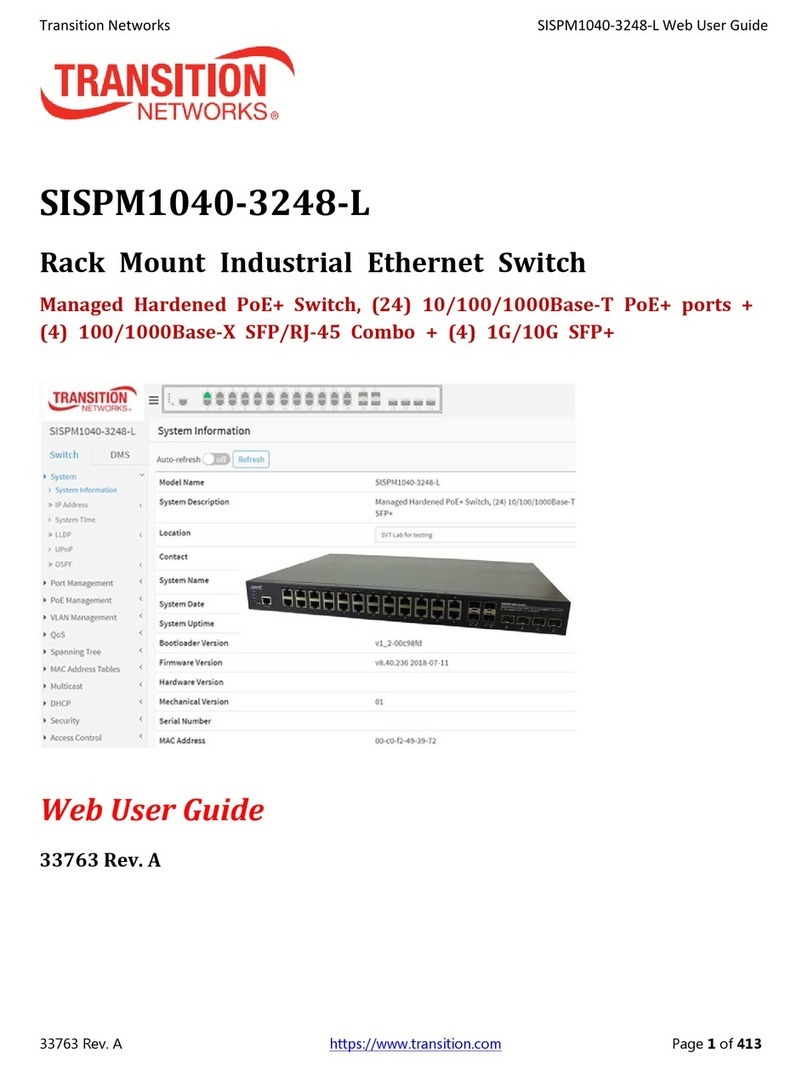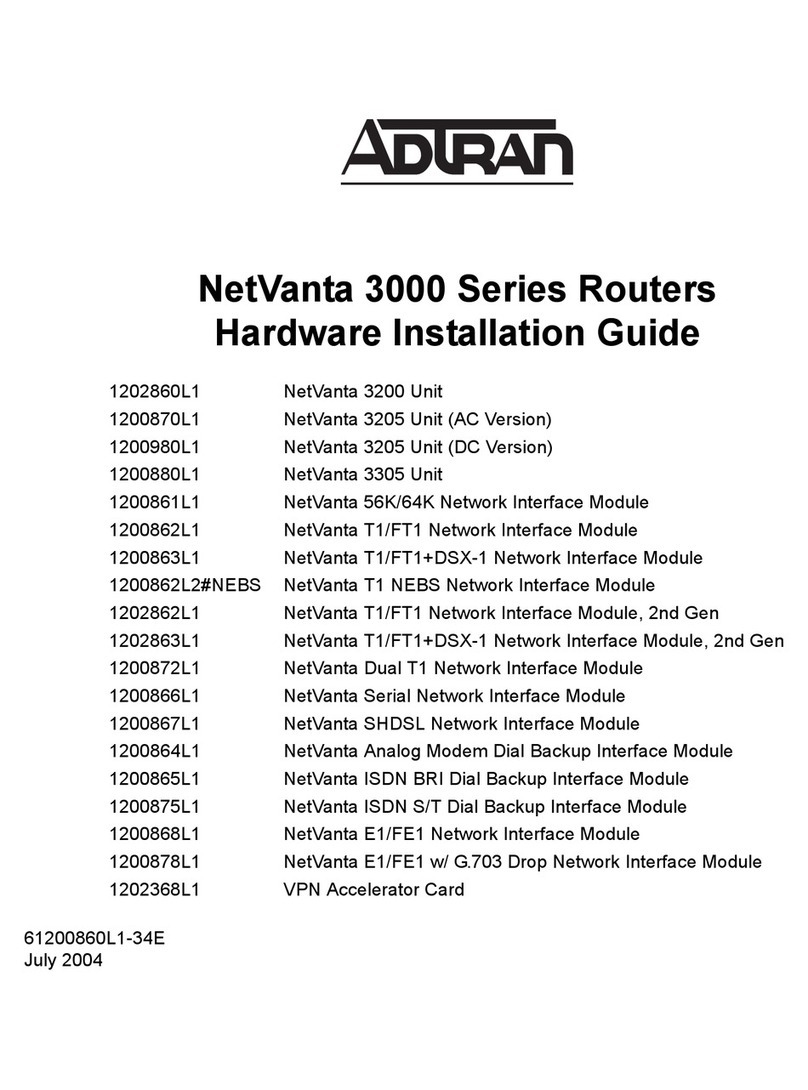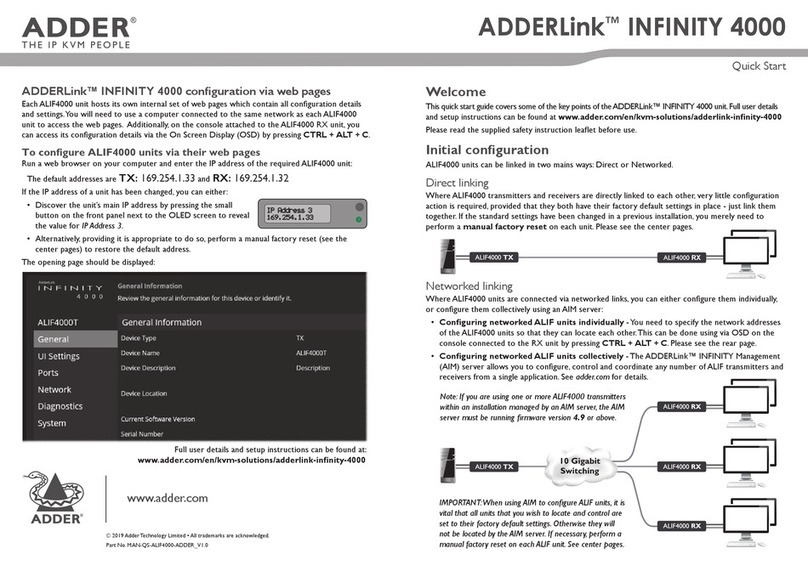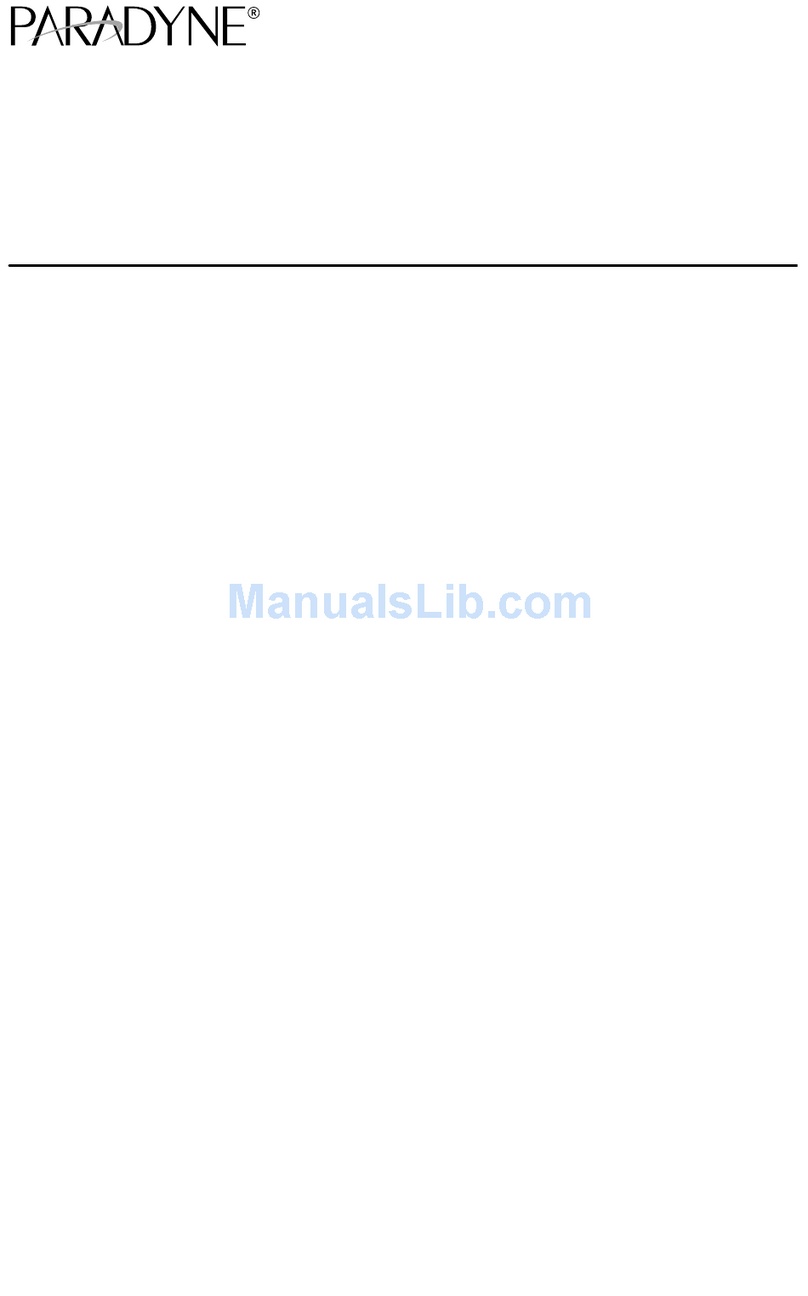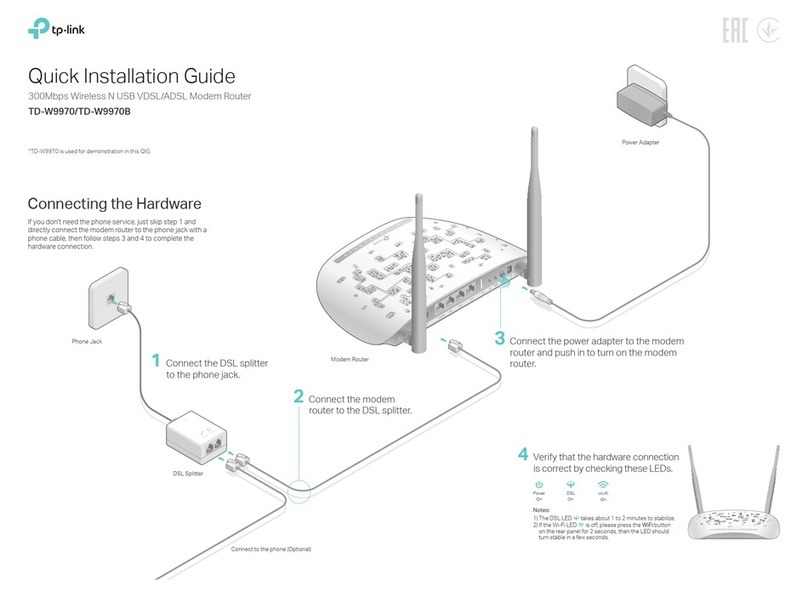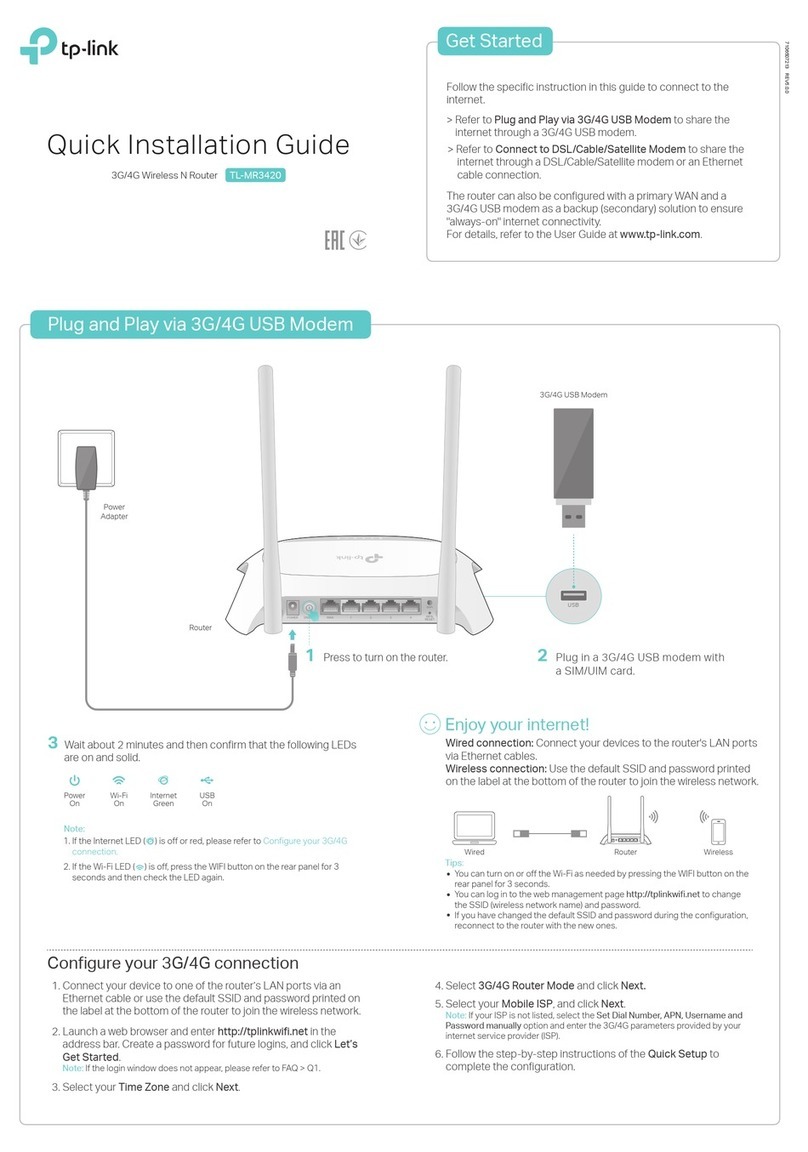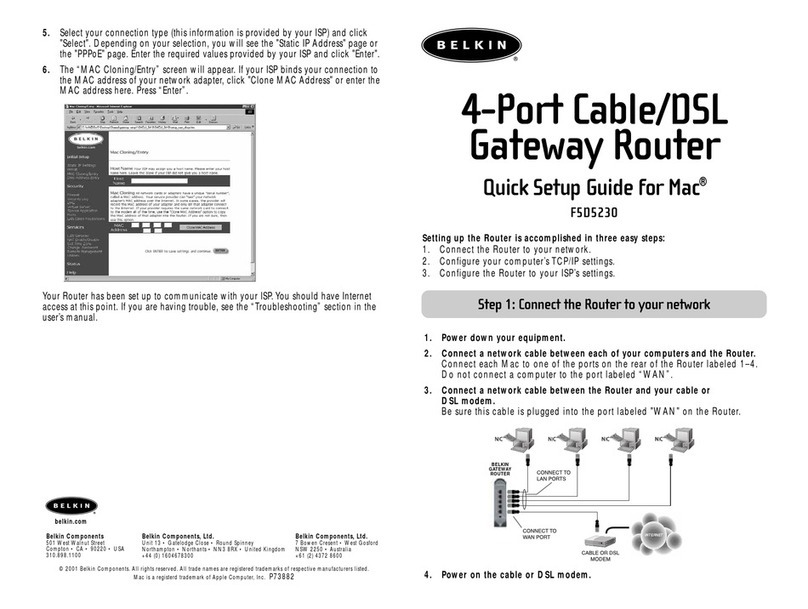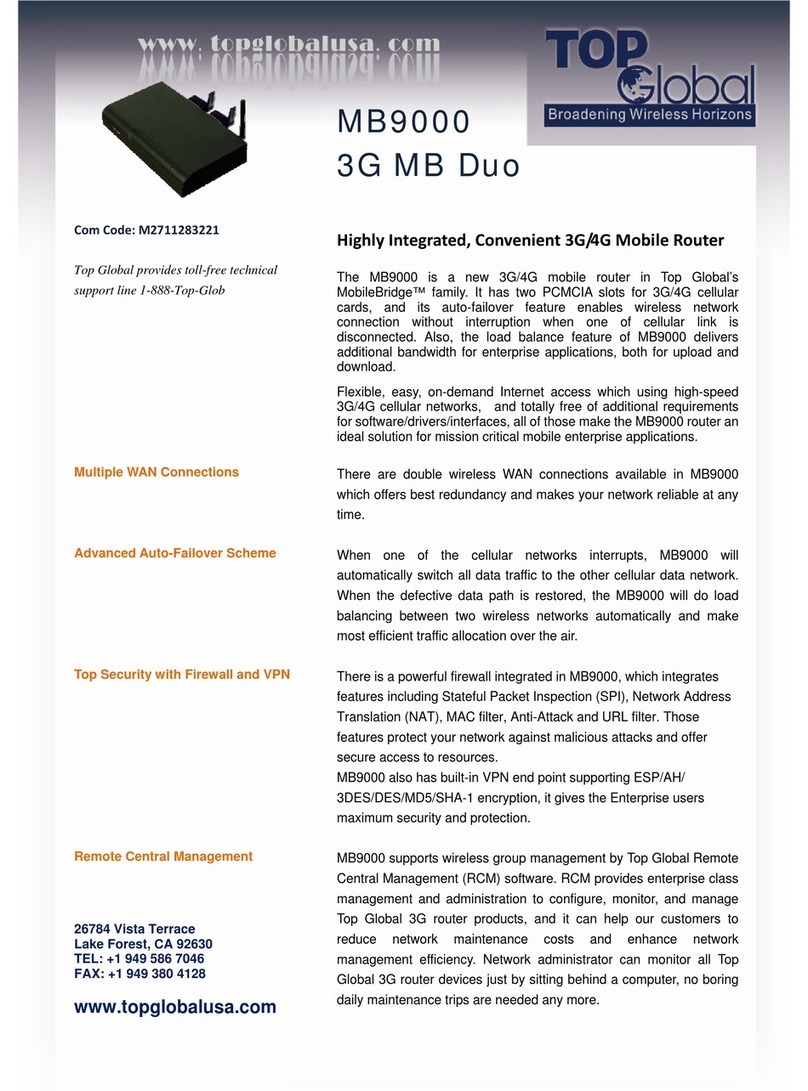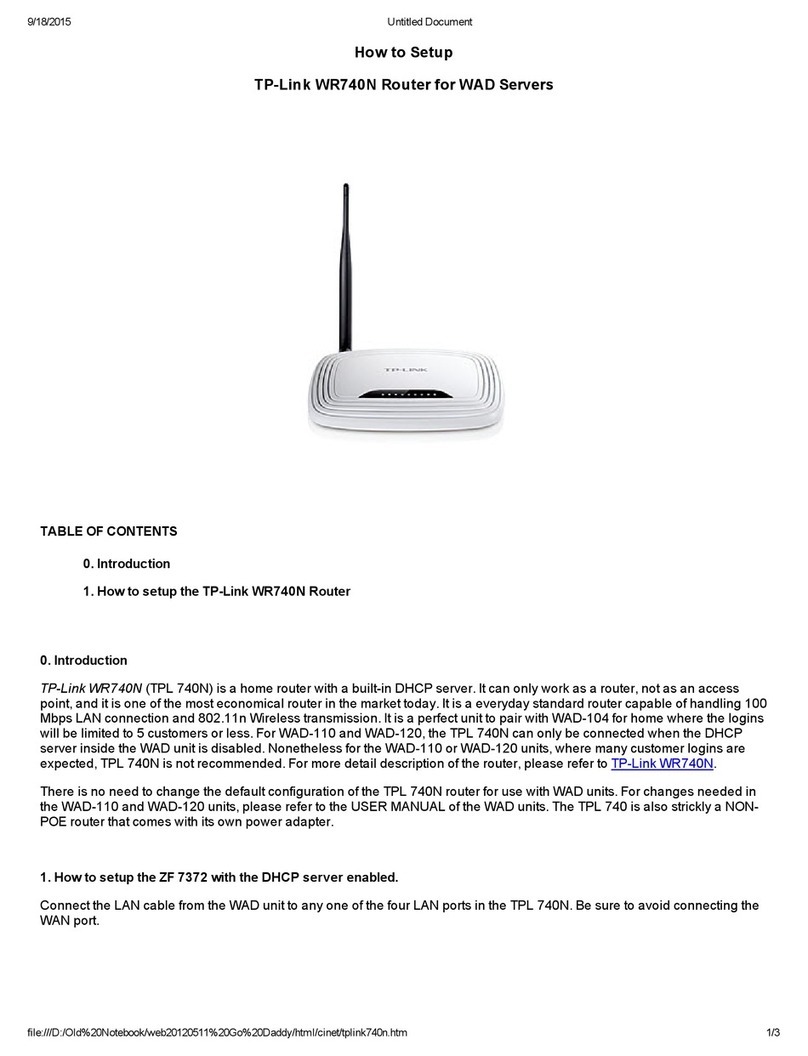Geneko GWR Cellular Router Series User manual

GWR Cellular Router Series
User Manual
version 4.0
date 02.04.2012.

USER MANUAL GWR Router Series
2
Content
LIST OF FIGURES ........................................................................................................................................ 4
LIST OF TABLES.......................................................................................................................................... 6
DESCRIPTION OF THE GPRS/EDGE/HSPA/HSPA+/LTE ROUTER SERIES .................................................. 7
Typical application ...........................................................................................................................................8
Protocols and features .............................................................................................................................. 10
Product Overview........................................................................................................................................12
Front panel ..................................................................................................................................................................... 12
Back panel....................................................................................................................................................................... 12
Top Panel........................................................................................................................................................................ 13
Putting Into Operation ..............................................................................................................................14
Declaration of conformity ........................................................................................................................15
DEVICE CONFIGURATION........................................................................................................................... 16
DEVICE CONFIGURATION USING WEB APPLICATION...................................................................................... 16
NOTE................................................................................................................................................................17
Add/Remove/Update manipulation in tables....................................................................................17
Save/Reload changes................................................................................................................................17
Status Information .....................................................................................................................................17
Status - General..........................................................................................................................................17
Status - Network Information................................................................................................................18
Status - WAN Information.......................................................................................................................18
Settings - Network .....................................................................................................................................20
Settings - DHCP Server............................................................................................................................21
Settings - WAN Setting.............................................................................................................................23
Settings – Routing......................................................................................................................................26
Port translation .............................................................................................................................................................. 28
Settings – Dynamic Routing Protocol..................................................................................................28
Routing Information Protocol (RIP) .............................................................................................................................. 28
RIP routing engine for the GWR Router.............................................................................................................. 30
Settings – VPN Settings............................................................................................................................32
Generic Routing Encapsulation (GRE).......................................................................................................................... 32
GRE Keepalive................................................................................................................................................................ 33
Internet Protocol Security (IPSec).................................................................................................................................. 34
OpenVPN ........................................................................................................................................................ 40
Settings - IP Filtering ................................................................................................................................43
IP Filtering configuration example................................................................................................................................. 45
Settings – DynDNS..................................................................................................................................... 46
Settings - Serial Port................................................................................................................................. 47
Serial port over TCP/UDP settings................................................................................................................................ 47
Modbus Gateway settings .............................................................................................................................................. 51
SMS..................................................................................................................................................................52
Maintenance - Device Identity Settings.............................................................................................54
Maintenance - Administrator Password..............................................................................................54
Maintenance - Date/Time Settings....................................................................................................... 55
Maintenance - Diagnostics.......................................................................................................................57
Maintenance - Update Firmware........................................................................................................... 57
Maintenance - Settings Backup.............................................................................................................58
Import Configuration File .............................................................................................................................................. 58
Export Configuration File .............................................................................................................................................. 58
Maintenance - Default Settings............................................................................................................. 59
Maintenance - System Reboot...............................................................................................................59
Management – Command Line Interface........................................................................................... 60
Management – Remote Management .................................................................................................61
Management – Connection Manager...................................................................................................61
Management - Simple Management Protocol (SNMP)..................................................................64

USER MANUAL GWR Router Series
3
Management - Logs ...................................................................................................................................65
CONFIGURATION EXAMPLES...................................................................................................................... 67
GWR Router as Internet Router ............................................................................................................67
GRE Tunnel configuration between two GWR Routers.................................................................. 68
GRE Tunnel configuration between GWR Router and third party router...............................72
IPSec Tunnel configuration between two GWR Routers...............................................................75
IPSec Tunnel configuration between GWR Router and Cisco Router...................................... 82
A. How to Achieve Maximum Signal Strength with GWR Router?............................................ 88
Antenna placement......................................................................................................................................................... 88
Antenna Options............................................................................................................................................................ 88

USER MANUAL GWR Router Series
4
List of Figures
Figure 1 - GWR Router ...................................................................................................................................................7
Figure 2 - GWR Router front panel .............................................................................................................................12
Figure 3 - GWR Router back panel (GPRS and EDGE) ............................................................................................12
Figure 4 - GWR Router back panel (HSPA, HSPA+ and LTE)................................................................................13
Figure 5 - GWR Router top panel side........................................................................................................................13
Figure 6 - Declaration of conformity...........................................................................................................................15
Figure 7 - User authentication .....................................................................................................................................16
Figure 8 - General router information ........................................................................................................................18
Figure 9 - Network Information ..................................................................................................................................19
Figure 10 - WAN Information......................................................................................................................................19
Figure 11 - Network parameters configuration page ...............................................................................................20
Figure 12 - DHCP Server configuration page............................................................................................................22
Figure 13 - WAN Settings configuration page ..........................................................................................................23
Figure 14 – Routing configuration page.....................................................................................................................27
Figure 15 – RIP configuration page.............................................................................................................................29
Figure 16 – GRE tunnel parameters configuration page..........................................................................................33
Figure 17 - IPSec Summary screen ..............................................................................................................................34
Figure 18 - IPSec Settings..............................................................................................................................................36
Figure 19 – OpenVPN example ...................................................................................................................................40
Figure 20 – OpenVPN configuration page.................................................................................................................42
Figure 21 – OpenVPN network topology...................................................................................................................42
Figure 22 - IP Filtering configuration page ................................................................................................................44
Figure 23 - IP Filtering configuration example..........................................................................................................45
Figure 24 - IP Filtering settings....................................................................................................................................45
Figure 25 - DynDNS settings .......................................................................................................................................46
Figure 26 - Serial Port Settings initial menu...............................................................................................................47
Figure 27 - Serial Port configuration page .................................................................................................................49
Figure 28 – Modbus gateway configuration page.....................................................................................................52
Figure 29– SMS remote control configuration...........................................................................................................53
Figure 30 - Device Identity Settings configuration page..........................................................................................54
Figure 31 - Administrator Password configuration page ........................................................................................55
Figure 32 - Date/Time Settings configuration page .................................................................................................55
Figure 33 - Diagnostic page..........................................................................................................................................57
Figure 34 - Update Firmware page .............................................................................................................................57
Figure 35 – Export/Import the configuration on the router....................................................................................58
Figure 36 - File download.............................................................................................................................................58
Figure 37 - Default Settings page ................................................................................................................................59
Figure 38 - System Reboot page..................................................................................................................................59
Figure 39 – Command Line Interface .........................................................................................................................60
Figure 40 – Remote Management................................................................................................................................61
Figure 41 – Connection Manager ................................................................................................................................62
Figure 42 – Connection Wizard – Initial Step ............................................................................................................62
Figure 43 – Connection Wizard – Router Detection .................................................................................................63
Figure 44 – Connection Wizard – LAN Settings .......................................................................................................63
Figure 45 – Connection Wizard – WAN Settings......................................................................................................64
Figure 46 - SNMP configuration page ........................................................................................................................64
Figure 47 - Syslog configuration page ........................................................................................................................65
Figure 48 - GWR Router as Internet router................................................................................................................67
Figure 49 - GRE tunnel between two GWR Routers.................................................................................................68
Figure 50 - Network configuration page for GWR Router 1 ...................................................................................68
Figure 51 - GRE configuration page for GWR Router 1 ...........................................................................................69
Figure 52 - Routing configuration page for GWR Router 1.....................................................................................69
Figure 53 - Network configuration page for GWR Router 2 ...................................................................................70

USER MANUAL GWR Router Series
5
Figure 54 - GRE configuration page for GWR Router 2 ...........................................................................................70
Figure 55 - Routing configuration page for GWR Router 2.....................................................................................71
Figure 56 - GRE tunnel between Cisco router and GWR Router ............................................................................72
Figure 57 - Network configuration page ....................................................................................................................73
Figure 58 - GRE configuration page............................................................................................................................74
Figure 59 - Routing configuration page......................................................................................................................74
Figure 60 - IPSec tunnel between two GWR Routers ...............................................................................................75
Figure 61 - Network configuration page for GWR Router 1 ...................................................................................76
Figure 62 - IPSEC configuration page I for GWR Router 1......................................................................................77
Figure 63 - IPSec configuration page II for GWR Router 1......................................................................................77
Figure 64 - IPSec configuration page III for GWR Router 1.....................................................................................78
Figure 65 – IPSec start/stop page for GWR Router 1 ...............................................................................................78
Figure 66 - Network configuration page for GWR Router 2 ...................................................................................79
Figure 67 - IPSEC configuration page I for GWR Router 2......................................................................................80
Figure 68 - IPSec configuration page II for GWR Router 2......................................................................................80
Figure 69 - IPSec configuration page III for GWR Router 2.....................................................................................81
Figure 70 – IPSec start/stop page for GWR Router 2 ...............................................................................................81
Figure 71 - IPSec tunnel between GWR Router and Cisco Router .........................................................................82
Figure 72 - Network configuration page for GWR Router ......................................................................................83
Figure 73 - IPSEC configuration page I for GWR Router.........................................................................................84
Figure 74 - IPSec configuration page II for GWR Router .........................................................................................84
Figure 75 - IPSec configuration page III for GWR Router........................................................................................85
Figure 76 – IPSec start/stop page for GWR Router ..................................................................................................85

USER MANUAL GWR Router Series
6
List of Tables
Table 1 - Technical parameters ....................................................................................................................................10
Table 2 - GWR Router features ....................................................................................................................................11
Table 3 - Network parameters .....................................................................................................................................20
Table 4 - DHCP Server parameters .............................................................................................................................21
Table 5 - WAN parameters...........................................................................................................................................24
Table 6 – Advanced WAN Settings.............................................................................................................................26
Table 7 – Routing parameters ......................................................................................................................................28
Table 8 – RIP parameters..............................................................................................................................................30
Table 9 – GRE parameters ............................................................................................................................................33
Table 10 - IPSec Summary ............................................................................................................................................35
Table 11 - IPSec Parameters .........................................................................................................................................39
Table 12 – OpenVPN parameters ................................................................................................................................41
Table 13 - IP filtering parameters ................................................................................................................................44
Table 14 – DynDNS parameters ..................................................................................................................................47
Table 15 – Ser2IP parameters .......................................................................................................................................48
Table 16 - Serial port parameters.................................................................................................................................50
Table 17 – Modbus gateway parameters....................................................................................................................51
Table 18 - Device Identity parameters ........................................................................................................................54
Table 19 - Administrator password ............................................................................................................................55
Table 20 - Date/time parameters ................................................................................................................................56
Table 21 – Command Line Interface parameters ......................................................................................................60
Table 22 – Remote Management parameters.............................................................................................................61
Table 23 - SNMP parameters .......................................................................................................................................65
Table 24 - Syslog parameters .......................................................................................................................................66

USER MANUAL GWR Router Series
7
Description of the GPRS/EDGE/HSPA/HSPA+/LTE Router Series
GWR routers represent a robust solution designed to provide remote connectivity across cellular
networks. Low transmission delay and very high data rates offered by existing cellular networks completely
eliminate the need for expensive wired infrastructure. GWR series brings scalability of even most
demanding corporate networks on highest possible level. Installing a reliable, high performance backup
solution for existing land lines or satellite networks is now a simple task thanks to modern cellular
networks. Therefore, no matter if the goal is to provide primary internet access or backup solution for
already existing network GWR router series represents a top rated solution.
Figure 1 - GWR Router
There are practically no limits when it comes to possible application of GWR routers. Wired
infrastructure is no longer necessary for building scalable and high performance systems. GWR routers will
reduce the costs and speed up the ROI process for each one of possible applications. The list of most
common GWR router applications is presented bellow.

USER MANUAL GWR Router Series
8
Typical application
Data collection and system supervision
• Extra-high voltage equipment monitoring
• Running water, gas pipe line supervision
• Centralized heating system supervision
• Environment protection data collection
• Flood control data collection
• Alert system supervision
• Weather station data collection
• Power Grid
• Oilfield
• Light Supervision
• Solar PV Power Solutions
Financial and department store
• Connection of ATM machines to central site
• Vehicle based bank service
• POS
• Vending machine
• Bank office supervision
Security
• Traffic control
• Video Surveillance Solutions
Other
• Remote Office Solution
• Remote Access Solution
There are numerous variations of each and every one of above listed applications. Therefore
GENEKO formed highly dedicated, top rated support team that can help you analyze your requirements
and existing system, chose the right topology for your new system, perform initial configuration and tests
and monitor the complete system after installation. Enhance your system performance and speed up the
ROI with high quality cellular routers and all relevant knowledge of GWR support team behind you.

USER MANUAL GWR Router Series
9
Technical Parameters
Complies with
standards
EMC
Directive 2004/108/EC
EN 301 489-1 V1.6.1(2005-09)
EN 301 489-7 V1.3.1(2005-11)
LVD
EN 60950-1:2001(1st Ed.) and/or EN 60950-1:2001
R&TTE
Directive 1999/05/EC
ETSI EN 301 511 V9.0.2
EN 301 908-1 & EN 301 908-2(v2.2.1)
RoHS
Directive 2002/95/EC
EU Commission 2005/618/EC, 2005/717/EC, 2005/747/EC,
2006/310/EC, 2006/690/EC, 2006/691/EC and 2006/692/EC
Ethernet interface
Connector RJ-45
Standard: IEEE 802.3
Physical layer: 10/100Base-T
Speed: 10/100Mbps
Mode: full or half duplex
Other interfaces 1 x UART(RS-232C)
1 x USB Host
RF characteristics
GWR202 GPRS
Tri-band: 900/1800/1900
GPRS multi-slot class 10, mobile station class B
GPRS DL: 85.6Kbps, UL: 42.8Kbps
GWR252 GPRS
EDGE
Quad band: GSM 850/900/1800/1900MHz
GPRS/EDGE multi-slot class 12, mobile station class B
EDGE DL: 236.8Kbps, UL: 236.8Kbps
GPRS DL: 85.6Kbps, UL: 85.6Kbps
GWR352
GPRS
EDGE
UMTS
HSPA
UMTS/HSDPA/HSUPA: Quad band,
850/900/1900/2100MHz
GSM/GPRS/EDGE: Quad band,
850/900/1800/1900MHz
GPRS/EDGE multi-slot class 12, mobile station class B
HSUPA DL: 7.2Mbps, HSDPA: UL: 5.76Mbps
UMTS DL: 384Kbps, UL: 384Kbps
EDGE DL: 236.8Kbps, UL: 236.8Kbps
GPRS DL: 85.6Kbps, UL: 85.6Kbps
GWR352+
GPRS
EDGE
UMTS
HSPA
HSPA+
UMTS/ HSDPA/HSUPA/HSPA+: Quad band:
850/900/1900/2100 MHz
GSM/GPRS/EDGE Quad band: 850/900/1800/1900
MHz
GPRS/EDGE multi-slot class 12, mobile station class B
HSPA+ DL: 84Mbps, UL: 22Mbps
HSDPA DL: 7.2Mbps, HSUPA UL: 5.76Mbps
UMTS DL: 384Kbps, UL: 384Kbps
EDGE DL: 236.8Kbps, UL: 236.8Kbps
GPRS DL: 85.6Kbps, UL: 85.6Kbps
GWR402
GPRS
EDGE
UMTS
HSPA
HSPA+
LTE
LTE Five band: 800/900/1800/2100/2600 MHz
UMTS/ HSDPA/HSUPA/HSPA+ Dual band: 900/2100
MHz
GSM/GPRS/EDGE Three band: 900/1800/1900 MHz
GPRS multi-slot class 10, mobile station class B
EDGE multi-slot class 12, mobile station class B

USER MANUAL GWR Router Series
10
LTE DL: 100Mbps, UL: 50Mbps
HSPA+ DL: 84Mbps, UL: 22Mbps
HSDPA DL: 42.2Mbps, HSUPA UL: 5.76Mbps
UMTS DL: 384Kbps, UL: 384Kbps
EDGE DL: 236.8Kbps, UL: 236.8Kbps
GPRS DL: 85.6Kbps, UL: 85.6Kbps
RF Connector
SMA, 50Ω
Status LED
Ethernet activity/network traffic
Power on
GSM link activity
Signal quality
Reset
Power requirements 9 – 12VDC / 1000mA (9-24V DC option is available)
Environmental
Operation: -10° C to 55° C (14° F to 131° F)
Storage: -20° C to +85° C (-4° F to +185° F)
Relative humidity: 5% to 95% (non-condensing)
Dimensions and
weight
Width: 95mm
Length: 135mm
Height: 35mm
Weight: 380g
Table 1 - Technical parameters
Protocols and features
Features
Short description
Network
Routing
Static
DHCP Server:
•Static lease reservation
•Address exclusions
DHCP Server support
RIP
The Routing Information Protocol is a dynamic routing
protocol used in local and wide area networks
Port forwarding
IP, TCP, UDP packets from WAN to LAN
DMZ support
DMZ, or De Militarized Zone, is a physical or logical
subnetwork that contains and exposes an organization's
external services to a larger untrusted network, usually
the Internet.
SNMPv1,2c
Simple Network Management Protocol is used in network
management systems to monitor network-attached
devices for conditions that warrant administrative
attention
NTP(RFC1305)
The Network Time Protocol is a protocol for
synchronizing the clocks of router
DynDNS
Dynamic DNS (DDNS) is a domain name service allowing
to link dynamic IP addresses to static hostname. To start
using this feature firstly you should register to DDNS
service provider.
Firewall:
•NAT
•PAT
•
IP filtering
IP address / Network filtering

USER MANUAL GWR Router Series
11
Serial-to-IP Serial to Ethernet converter
Modbus RTU-to-TCP gateway Modbus to Ethernet converter.
VPN
GRE
Generic Routing Encapsulation is a tunneling protocol
that can encapsulate a wide variety of network layer
protocol packet types inside IP tunnels
GRE Keepalive
Keepalive for GRE tunnels
IPSec pass-through
ESP tunnels
IPsec
Internet Protocol Security is a suite of protocols for
securing IP communications by authenticating and
encrypting each IP packet of a data stream
OpenVPN
OpenVPN site to site graphical user interface (GUI)
implementation allows connecting two remote networks
via point-to-point encrypted tunnel. OpenVPN
implementation offers a cost-effective simply configurable
alternative to other VPN technologies.
IPSec IKE failover
Feature that allows a user to specify number of
unsuccessful retries to establish PPP connection before
routers switches to another SIM.
IPSec tunnel failover
Quality control mechanism of IPSec tunnel.
Management
WEB Application
HTTP based
Command Line Interface Serial console, telnet and SSH
GWR connection wizard Initial setup utility.
SMS Control Control the basic router functionalities by SMS.
Remote management and
monitoring software
Additional software for management and control of large
number of remote GWR routers.
Detailed system log Advanced monitoring and diagnostics of the device.
Default reset Reset the router to a factory default settings.
Firmware upload Upgrade the firmware version on the router.
Configuration Export/Import Partial or Full Export/Import of router configuration.
Table 2 - GWR Router features

USER MANUAL GWR Router Series
12
Product Overview
Front panel
On the front panel (Figure 2) the following connectors are located:
•one RJ45 connector – Ethernet port for connection into local computer network;
•one RJ45 connector for RS232 serial communication;
•reset button;
•one USB connector for connection of additional device;
•Power supply connector.
Ethernet connector LED:
•ACT (yellow) on – Network traffic detected (off when no traffic detected).
•Network Link (green LED) on - Ethernet activity or access point engaged.
Figure 2 - GWR Router front panel
The Reset button can be used for a warm reset or a reset to factory defaults.
Warm reset: If the GWR Router is having problem connecting to the Internet, press and hold the
reset button for a second using the tip of a pen.
Reset to Factory Defaults: To restore the default settings of the GWR Router, hold the RESET button
pressed for a few seconds. Restoration of the default configuration will be signaled by blinks of the first and
last signal strength LED on the top panel. This will restore the factory defaults and clear all custom settings
of the GWR Router. You can also reset the GWR Router to factory defaults using the Maintenance > Default
Settings screen.
Back panel
On the back panel of device (Figure 3and Figure 4) the following connectors are located:
•slot for SIM cards;
•SMA connector for connection of the GSM/UMTS antenna;
Figure 3 - GWR Router back panel (GPRS and EDGE)

USER MANUAL GWR Router Series
13
Figure 4 - GWR Router back panel (HSPA, HSPA+ and LTE)
Top Panel
There is a sequence of 8 LED indicators on the top of this device by which the indication of the
system current state, device power supply and presence of GSM/UMTS network as well as signal level is
performed.
Figure 5 - GWR Router top panel side
LED Indicator Description:
1. Reset (red LED) on – the GWR Router reset state.
2. Power status (green LED) on – Power supply. Power status LED will blink when the GWR Router is
in initializing state.
3. Link (red LED) will blink when connection is active.

USER MANUAL GWR Router Series
14
4. Signal strength LED indicator:
•–107 or less dBm = Unacceptable (1 LED)
•–107 to –98 dBm = Weak (2 LED)
•–98 to –87 dBm = Moderate (3 LED)
•–87 to –76 dBm = Good (4 LED)
•–76 or better dBm = Excellent (5 LED).
•0 is not known or not detectable (running LED)
Signal strength LED will blink when GPRS/EDGE/HSPA/HSPA+/LTE connection is not active.
When connection is active Signal strength LED is on. Reset condition will be indicated by blinks of
the first and last Signal strength LED. When signal quality is not known or not detectable there will
be running LED indication.
Putting Into Operation
Before putting the GWR Router in operation it is necessary to connect all components needed for the
operation:
•GSM antenna;
•Ethernet cable and
•SIM card must be inserted.
And finally, device should have powered up using power supply adaptor.
SIM card must not be changed, installed or taken out while device operates. This procedure is
performed when power supply is not connected.

USER MANUAL GWR Router Series
15
Declaration of conformity
Figure 6 - Declaration of conformity

USER MANUAL GWR Router Series
16
Device Configuration
There are two methods which can be used to configure the GWR Router. Administrator can use
following methods to access router:
•Web browser
•Command line interface
Default access method is by web interface. This method provides administrator full set of privileges
for configuring and monitoring the router. Configuration, administration and monitoring of the GWR
Router can be performed through the web interface. The default IP address of the router is 192.168.1.1.
Another method is by command line interface. This method has limited options for configuring the GWR
Router but still represents a very powerful tool when it comes to router setup and monitoring. Another
document deals with CLI commands and instructions.
Device configuration using web application
The GWR Router’s web-based utility allows you to set up the Router and perform advanced
configuration and troubleshooting. This chapter will explain all of the functions in this utility.
For local access to the GWR Router’s web-based utility, launch your web browser, and enter the
Router’s default IP address, 192.168.1.1, in the address field. A login screen prompts you for your User name
and Password. Default administration credentials are admin/admin.
If you want to use web interface for router administration please enter IP address of router into web
browser. Please disable Proxy server in web browser before proceed.
Figure 7 - User authentication
After successfully finished process of authentication of Username/Password you can access Main
Configuration Menu.
You can set all parameters of the GWR Router using web application. All functionalities and
parameters are organized within few main tabs (windows).

USER MANUAL GWR Router Series
17
NOTE
Add/Remove/Update manipulation in tables
To Add a new row (new rule or new parameter) in the table please do following:
•Enter data in fields at the bottom row of the table (separated with a line).
•After entering data in all fields click Add link.
To Update the row in the table:
•Change data directly in fields you want to change
To Remove the row from the table:
•Click Remove link to remove selected row from the table.
Save/Reload changes
To save all the changes in the form press Save button. By clicking Save data are checked for validity. If they are not
valid, error message will be displayed. To discard changes press the Reload button. By clicking Reload, previous
settings will be loaded in the form.
Status Information
The GWR Router’s Status menu provides general information about router as well as real-time
network information. Status information is divided into following categories:
General Information,
Network Information (LAN),
WAN Information.
Status - General
General Information Tab provides general information about device type, device firmware version,
kernel version, CPU vendor, Up Time since last reboot, hardware resources utilization and MAC address of
LAN port. Screenshot of General Router information is shown at Figure 8. Data in Status menu are read only
and cannot be changed by user. If you want to refresh screen data press Refresh button.
SIM Card detection is performed only at time booting the system, and you can see the status of SIM
slot by checking the Enable SIM Card Detection option.

USER MANUAL GWR Router Series
18
Figure 8 - General router information
Status - Network Information
Network Information Tab provides information about Ethernet port and Ethernet traffic statistics.
Screenshot of Network Router information is shown in Figure 9.
Status - WAN Information
WAN Information Tab provides information about GPRS/EDGE/HSPA/HSPA+/LTE connection
and traffic statistics. WAN information menu has three submenus which provide information about:
GPRS/EDGE/HSPA/HSPA+/LTE mobile module(manufacturer and model);
Mobile operator and signal quality;
Mobile traffic statistics.
Screenshot of WAN information from the router is shown in Figure 10.

USER MANUAL GWR Router Series
19
Figure 9 - Network Information
Figure 10 - WAN Information

USER MANUAL GWR Router Series
20
Settings - Network
Click Network Tab, to open the LAN network screen. Use this screen to configure LAN TCP/IP
settings.
Network Tab Parameters
Label
Description
Use the following IP
address
Choose this option if you want to manually configure TCP/IP parameters of
Ethernet port.
IP Address
Type the IP address of your GWR Router in dotted decimal notation.
192.168.1.1 is the factory default IP address.
Subnet Mask
The subnet mask specifies the network number portion of an IP address. The
GWR Router support sub-netting. You must specified subnet mask for your
LAN TCP/IP settings.
Local DNS Type the IP address of your local DNS server.
Reload Click Reload to discard any changes and reload previous settings.
Save
Click Save button to save your changes back to the GWR Router. Whether you
make changes or not, router will reboot every time you click Save.
Table 3 - Network parameters
In the Figure 11 you can see screenshot of Network Tab configuration menu.
Figure 11 - Network parameters configuration page
Table of contents
Other Geneko Network Router manuals
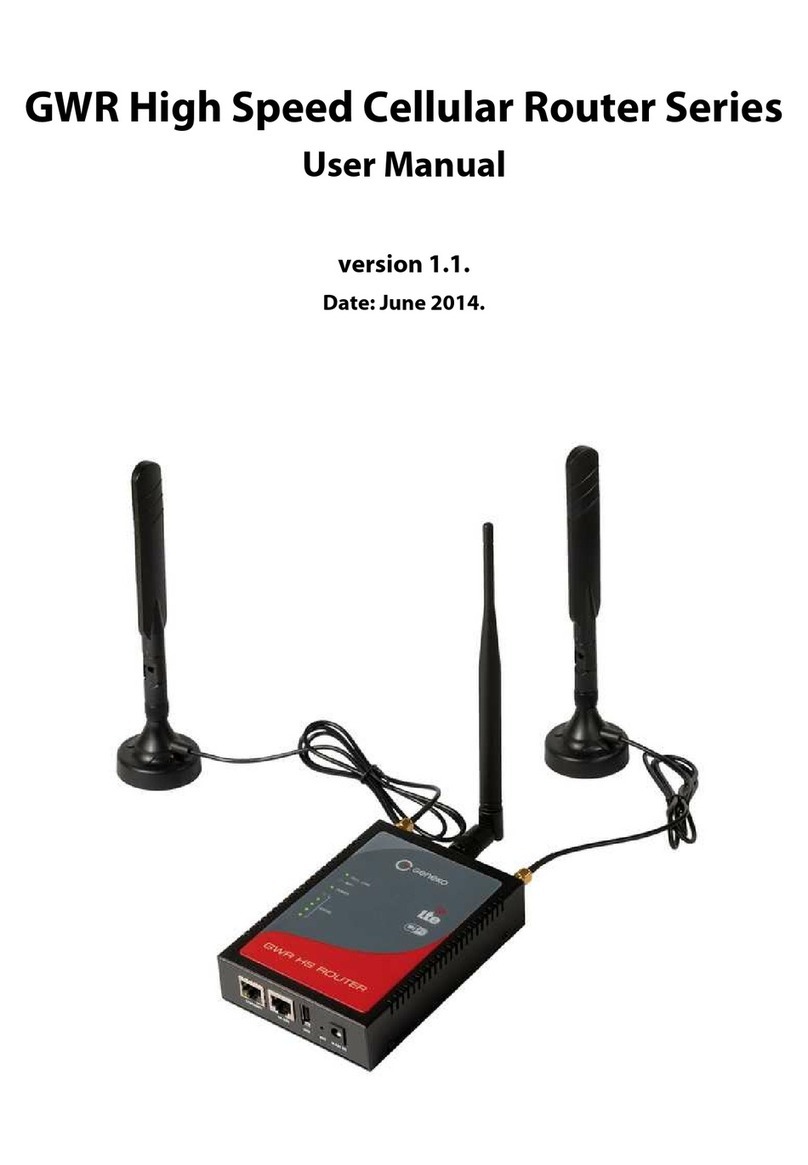
Geneko
Geneko GWR High Speed Router Series User manual

Geneko
Geneko GWR series User manual
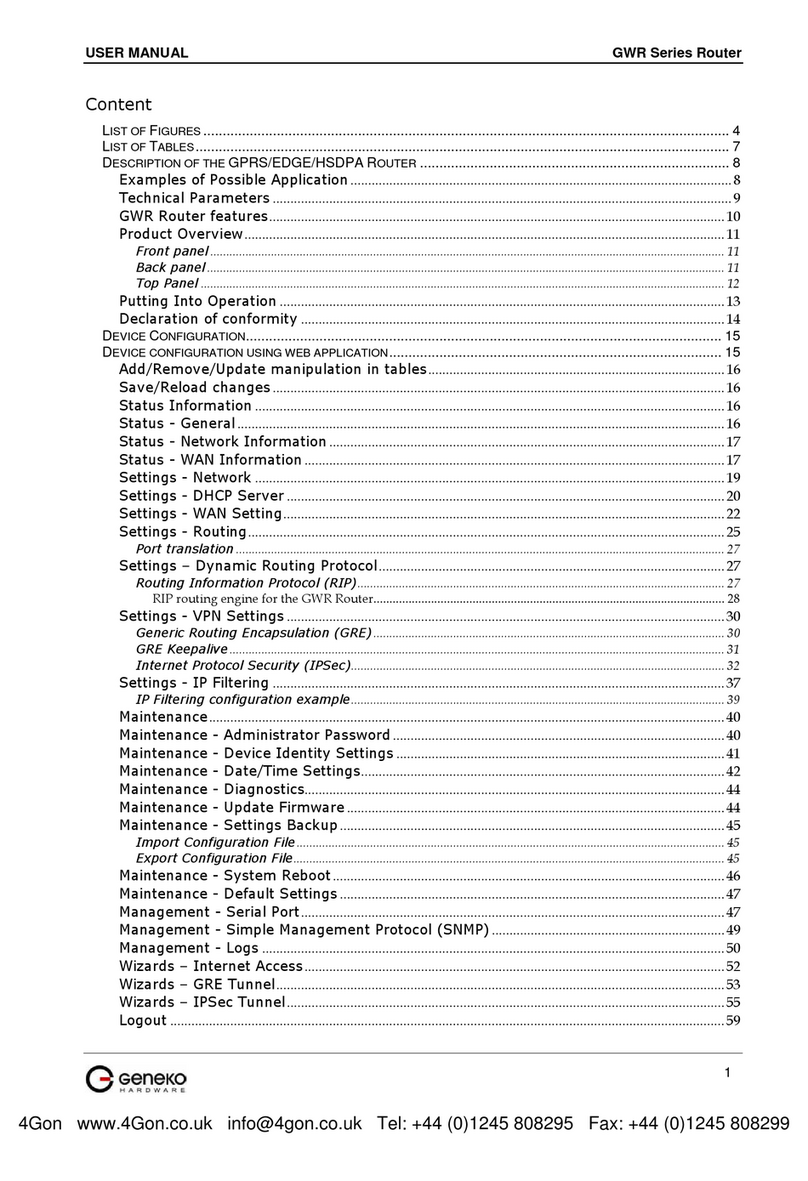
Geneko
Geneko GWR series User manual

Geneko
Geneko GWR-A362 User manual

Geneko
Geneko GWR252-B User manual

Geneko
Geneko GWR-I252 User manual

Geneko
Geneko GWR-I series User manual

Geneko
Geneko GWR402HSW-S User manual

Geneko
Geneko GWR series User guide

Geneko
Geneko GWR362 User manual