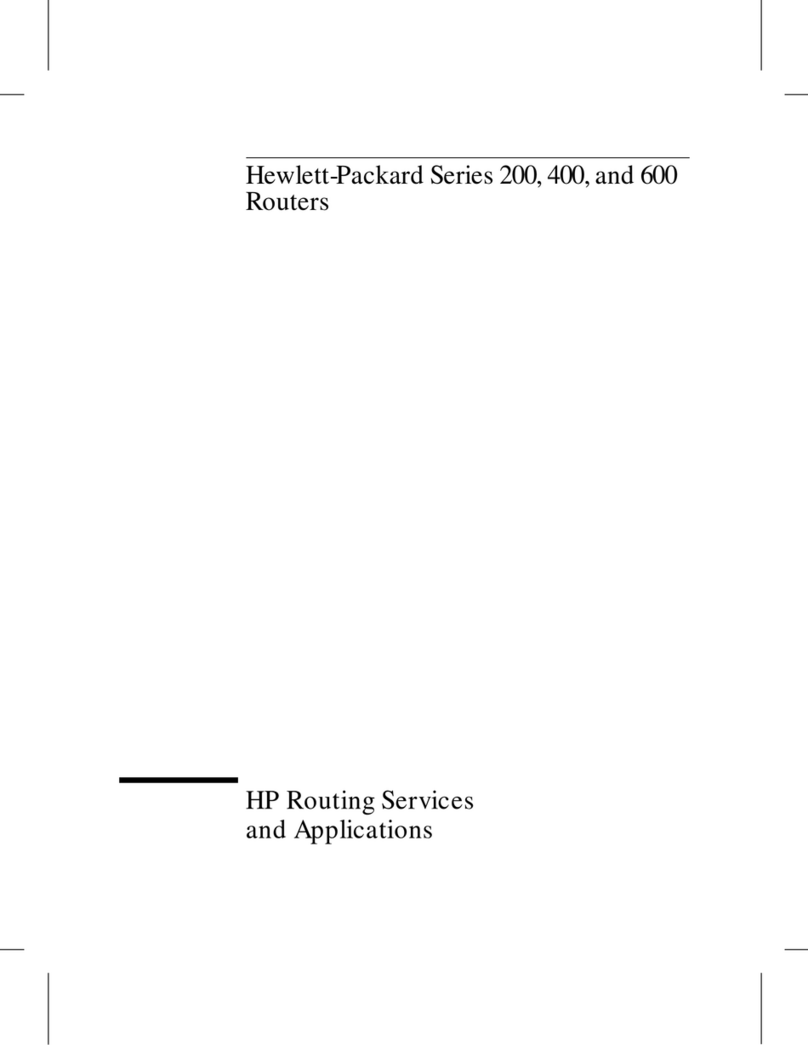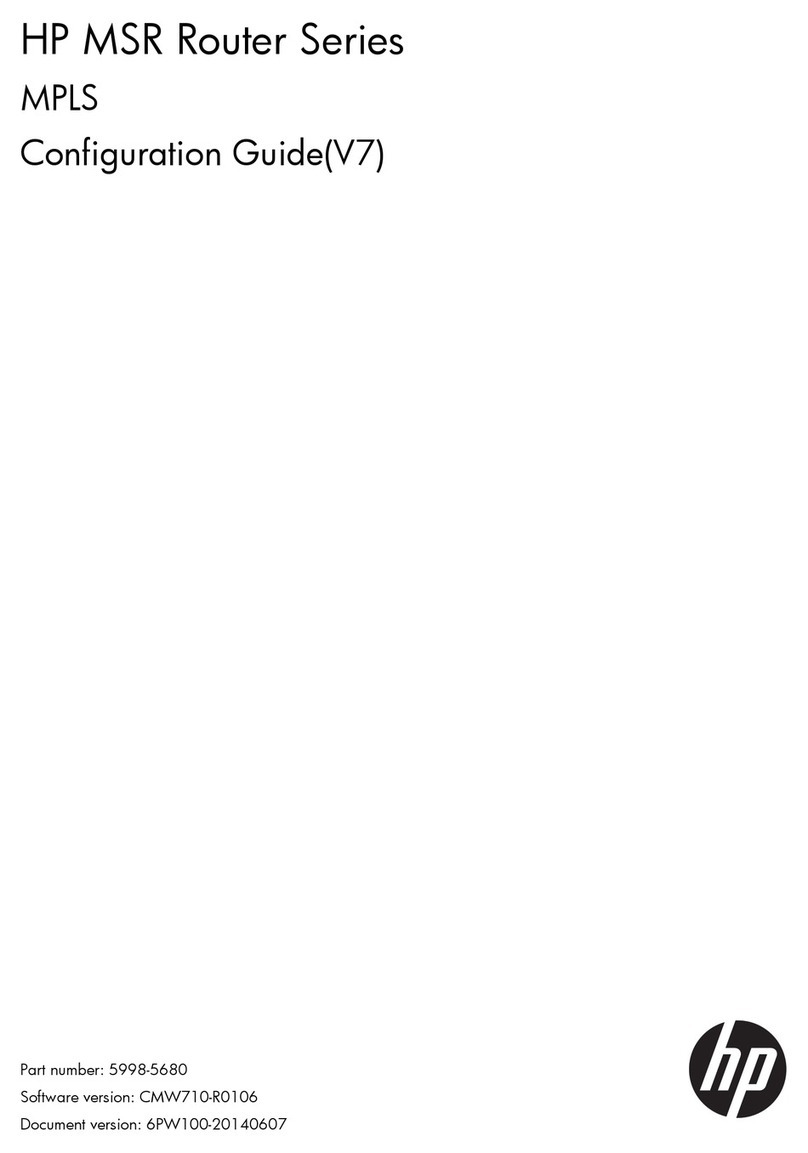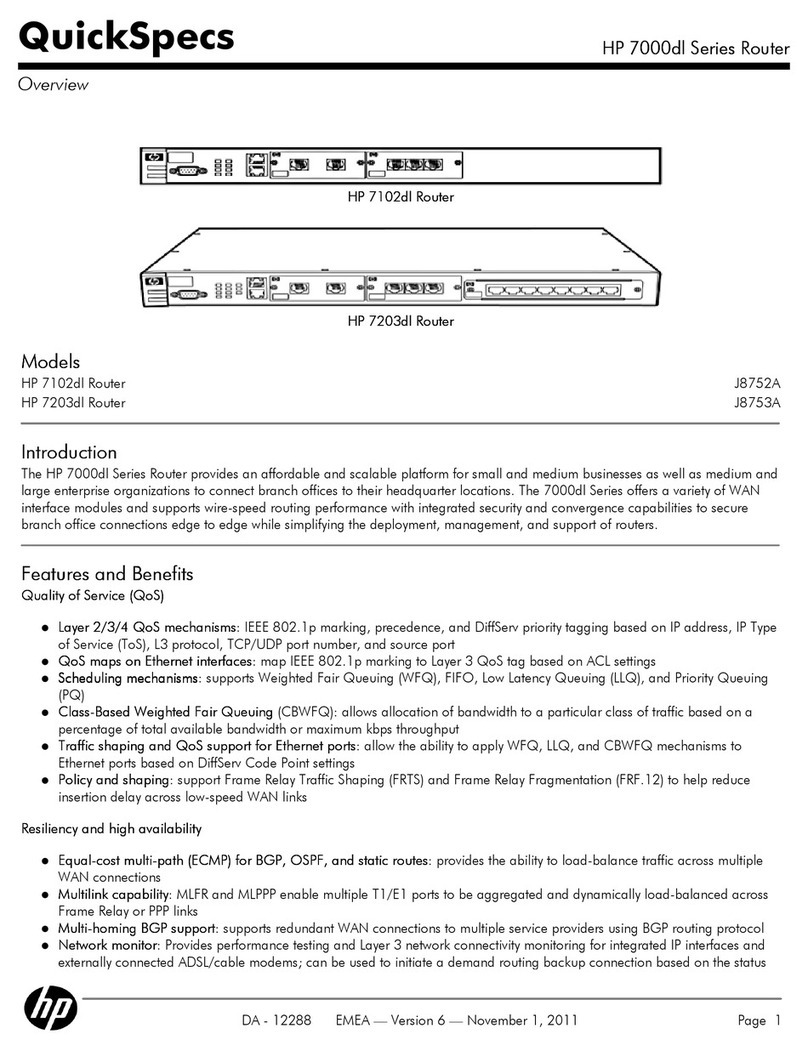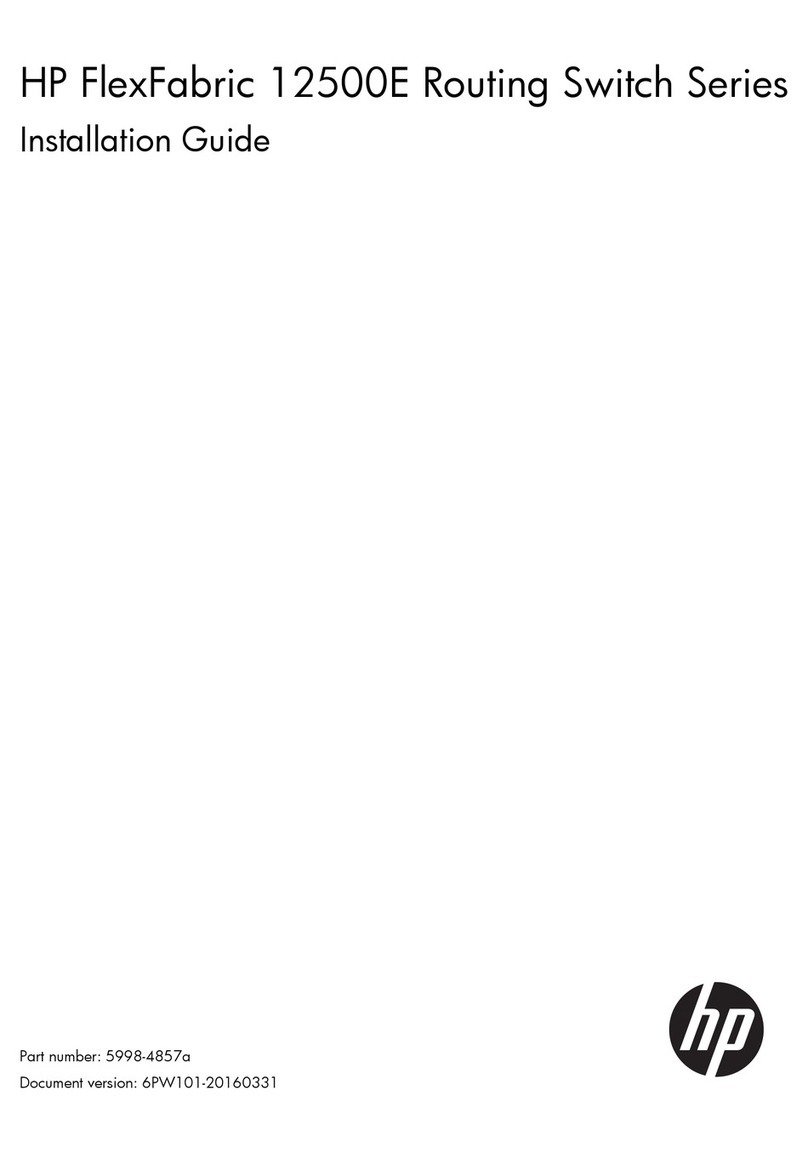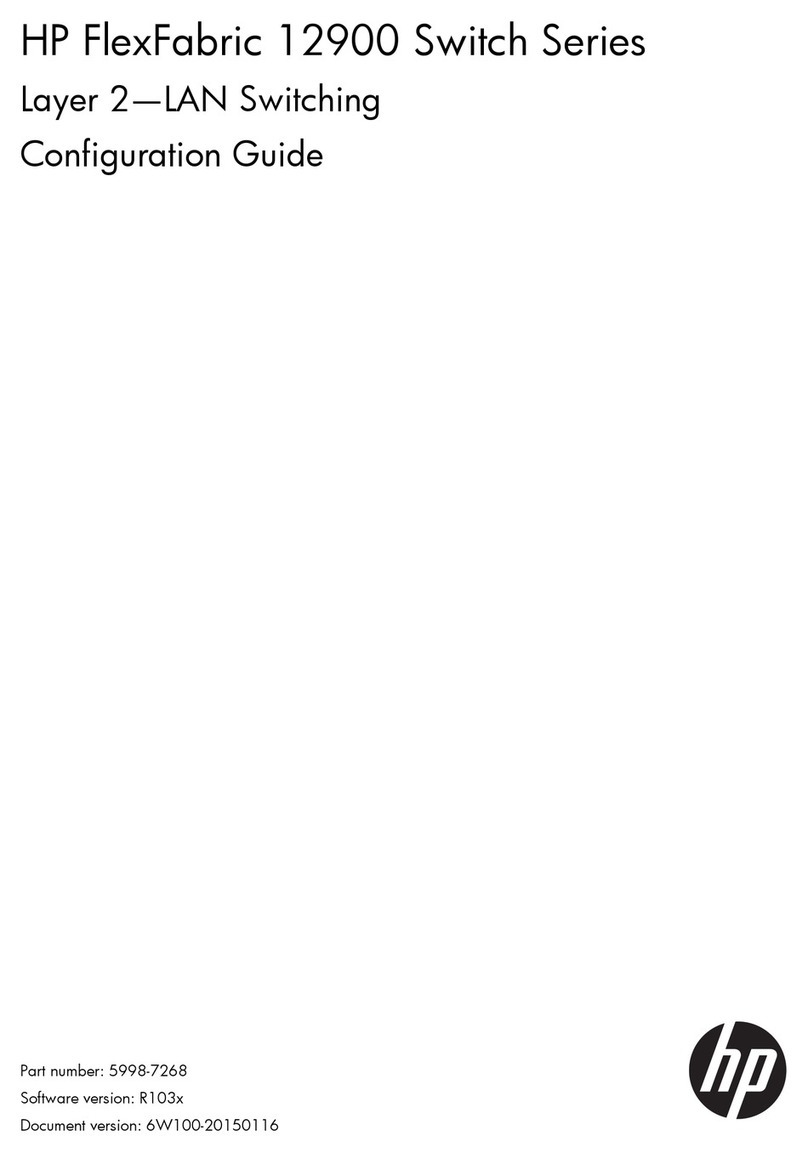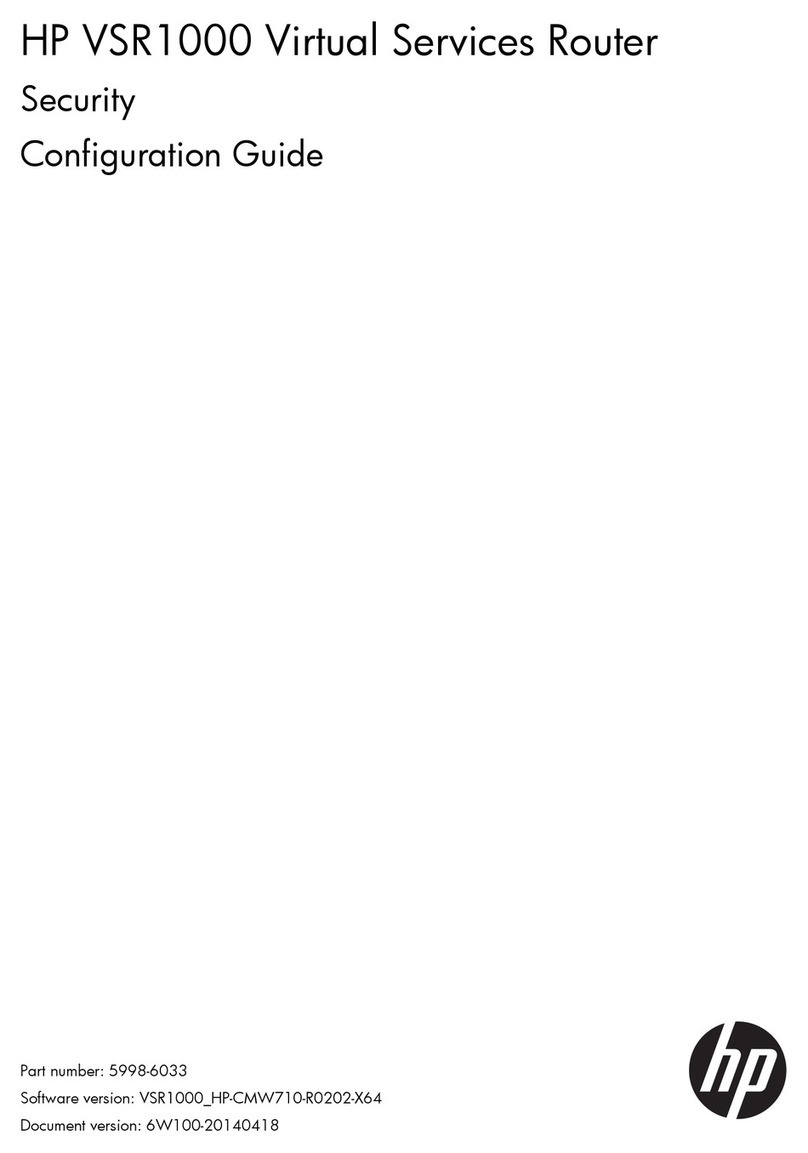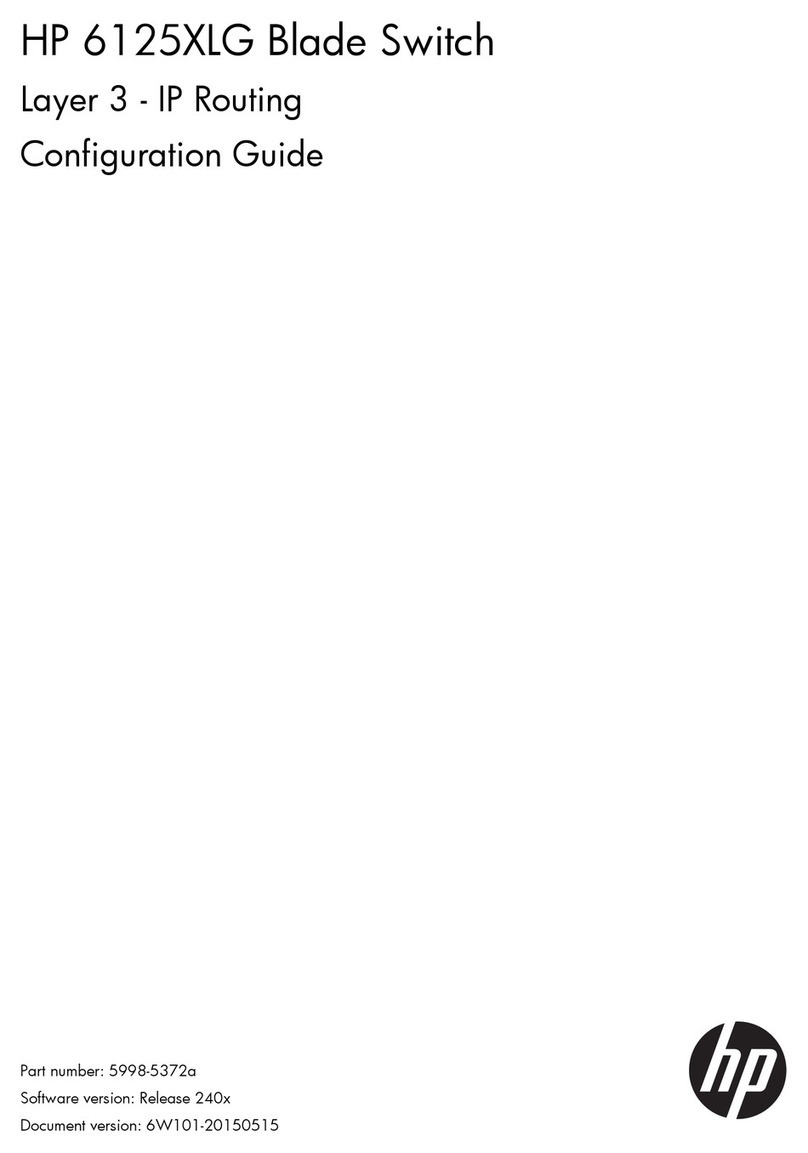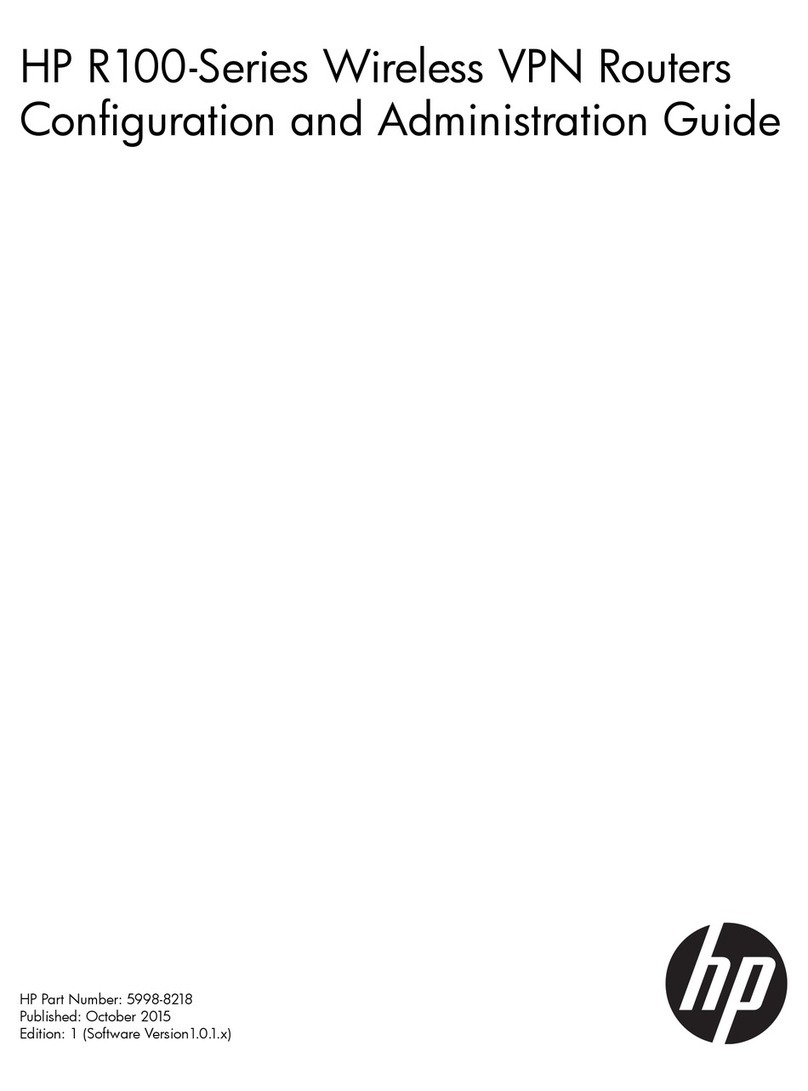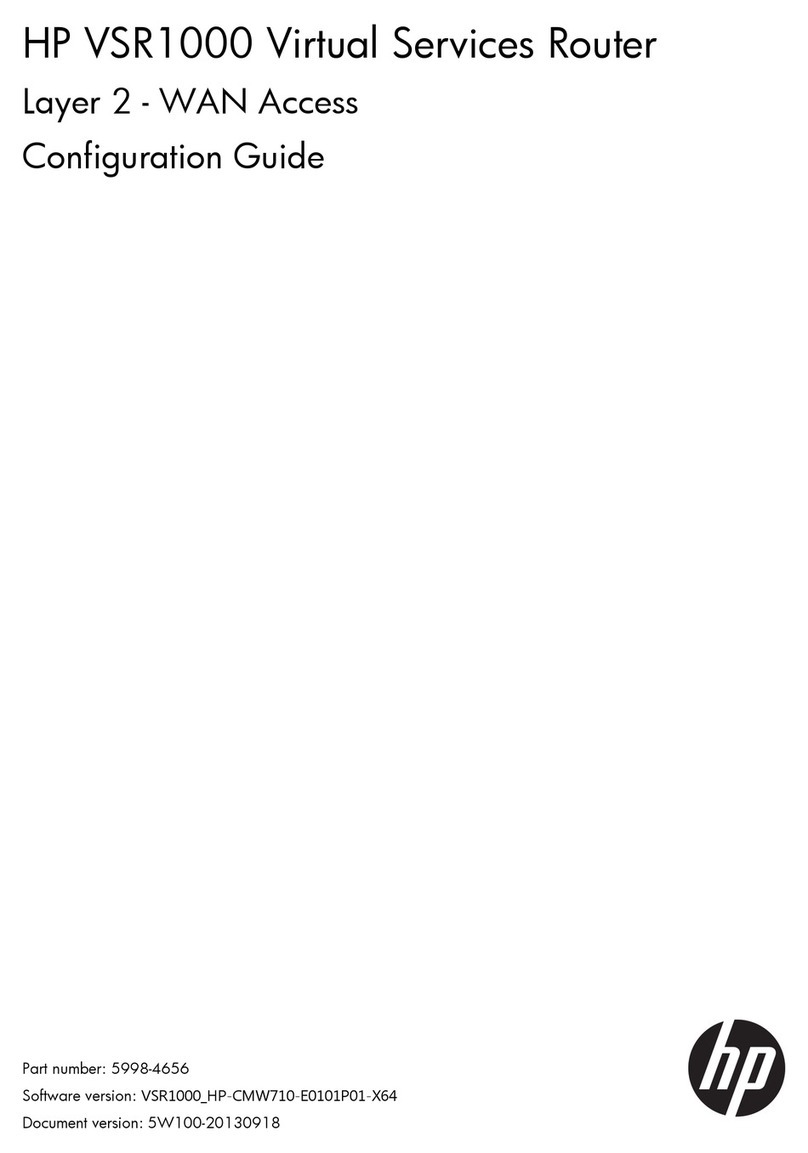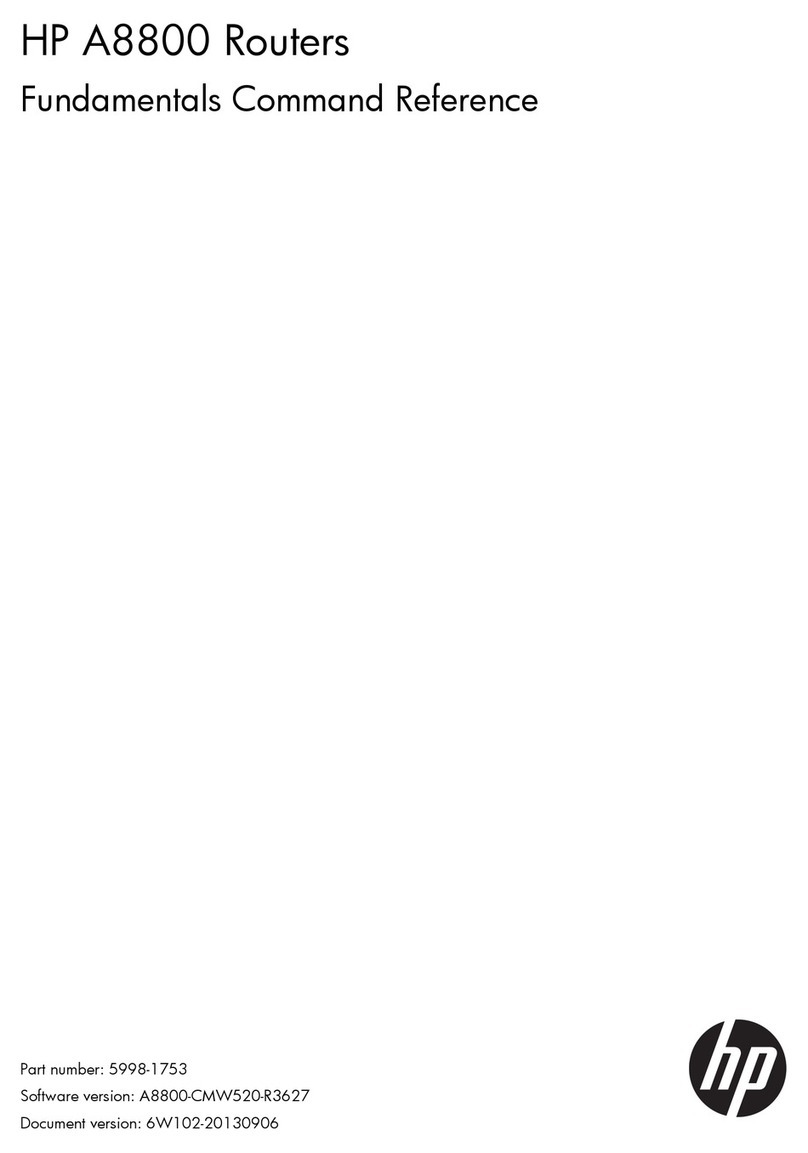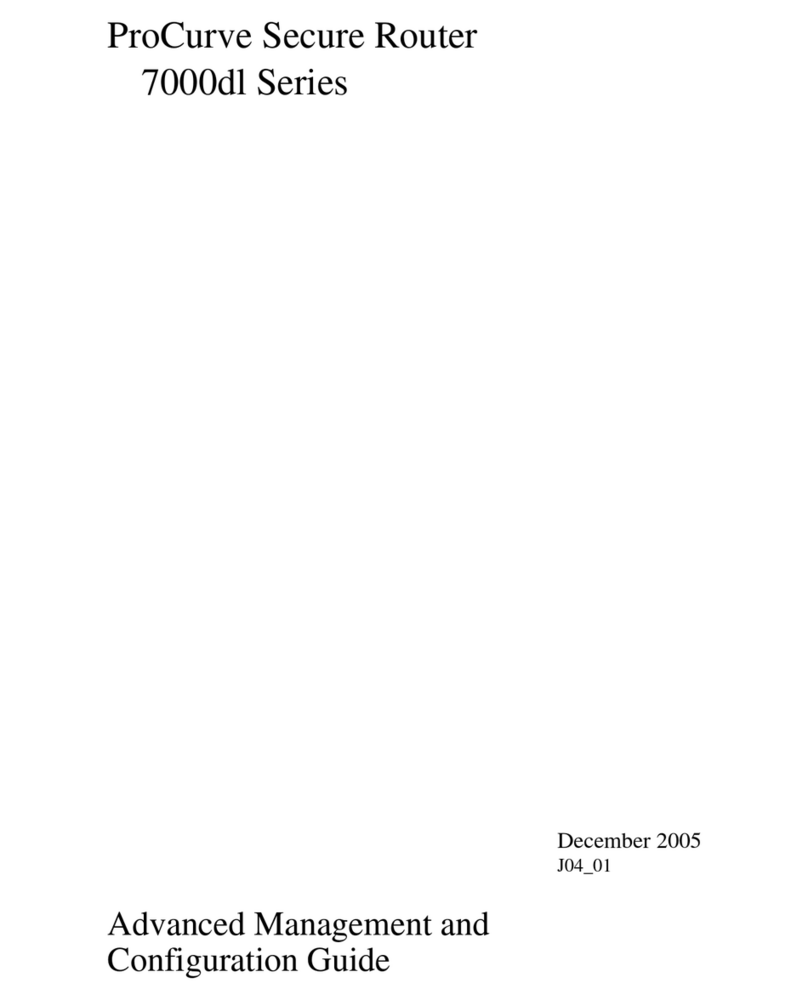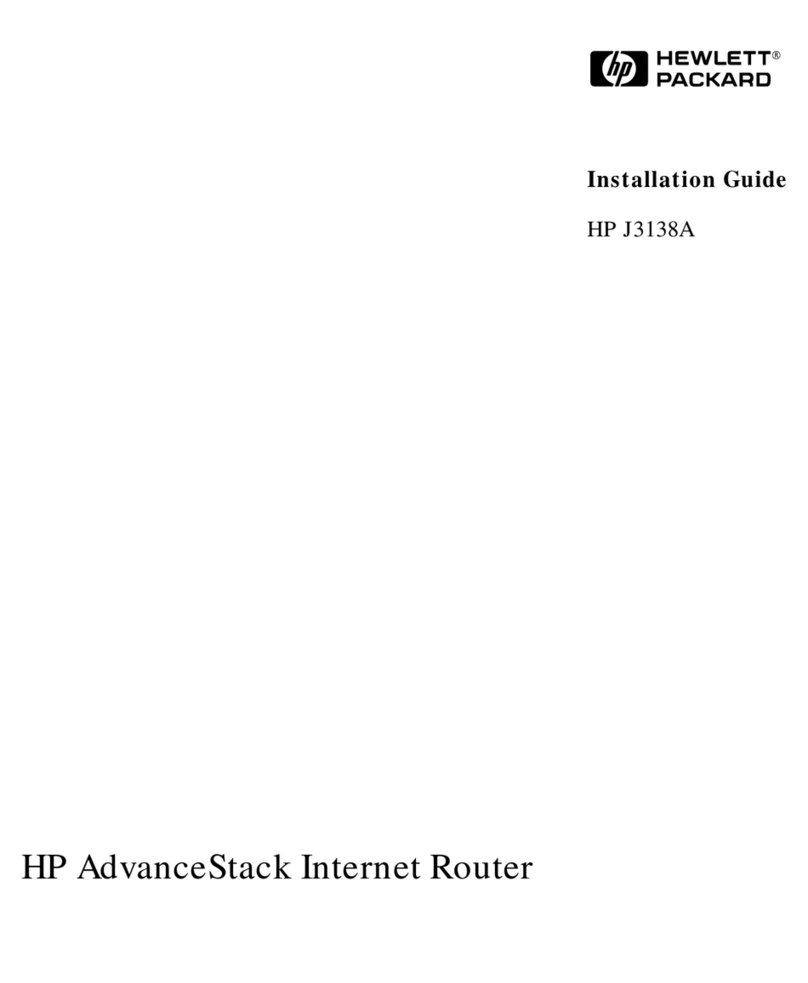i
Contents
PPPoE client commands ··············································································································································· 1
dialer diagnose ························································································································································1
display pppoe-client session packet ·······················································································································1
display pppoe-client session summary ···················································································································2
pppoe-client·······························································································································································3
reset pppoe-client ·····················································································································································4
reset pppoe-client session packet ···························································································································5
L2TP commands···························································································································································· 6
allow l2tp ··································································································································································6
bandwidth ·································································································································································7
default········································································································································································8
description·································································································································································8
display interface virtual-ppp····································································································································9
display l2tp session··············································································································································· 12
display l2tp tunnel ················································································································································· 13
interface virtual-ppp ·············································································································································· 14
l2tp enable····························································································································································· 14
l2tp-auto-client························································································································································ 15
l2tp-group······························································································································································· 16
lns-ip········································································································································································ 17
mandatory-chap····················································································································································· 17
mandatory-lcp ························································································································································ 18
reset counters interface virtual-ppp······················································································································ 19
reset l2tp tunnel ····················································································································································· 20
shutdown ································································································································································ 20
tunnel authentication ············································································································································· 21
tunnel avp-hidden ·················································································································································· 21
tunnel flow-control ················································································································································· 22
tunnel name···························································································································································· 23
tunnel password····················································································································································· 23
tunnel timer hello ··················································································································································· 24
ip dscp···································································································································································· 25
timer-hold································································································································································ 25
user ········································································································································································· 26
vpn-instance ··························································································································································· 27
DDR commands··························································································································································29
bandwidth ······························································································································································ 29
default····································································································································································· 29
description······························································································································································ 30
dialer bundle enable············································································································································· 30
dialer timer autodial·············································································································································· 31
dialer timer enable ················································································································································ 32
dialer timer idle ····················································································································································· 32
dialer timer wait-carrier ········································································································································ 33
dialer timer warmup·············································································································································· 34
dialer-group···························································································································································· 34
dialer-group rule ···················································································································································· 35
display dialer························································································································································· 36