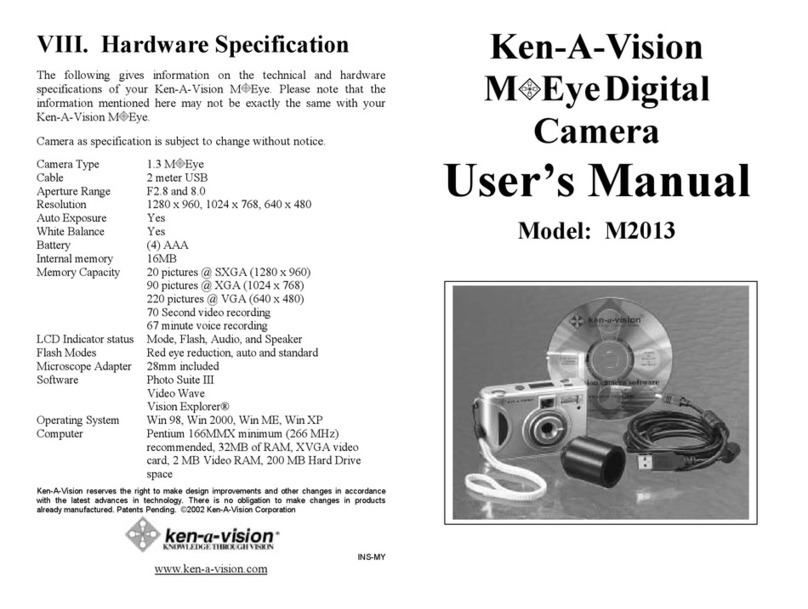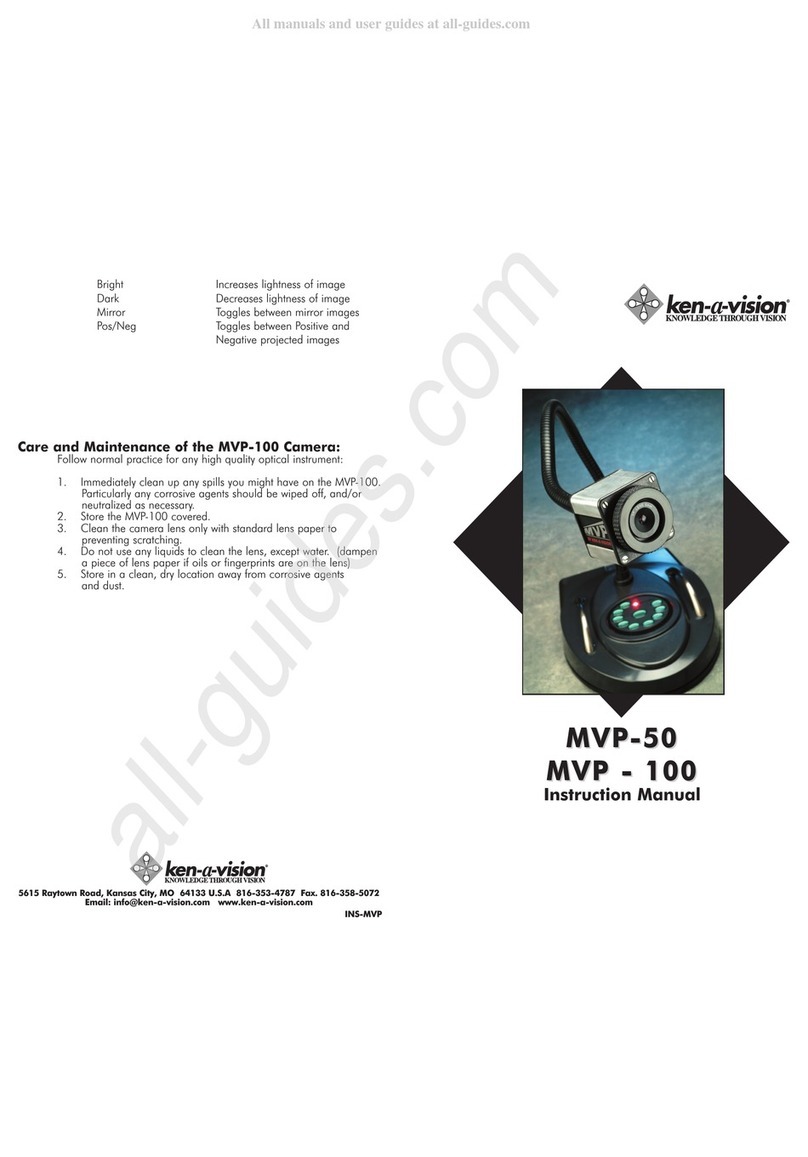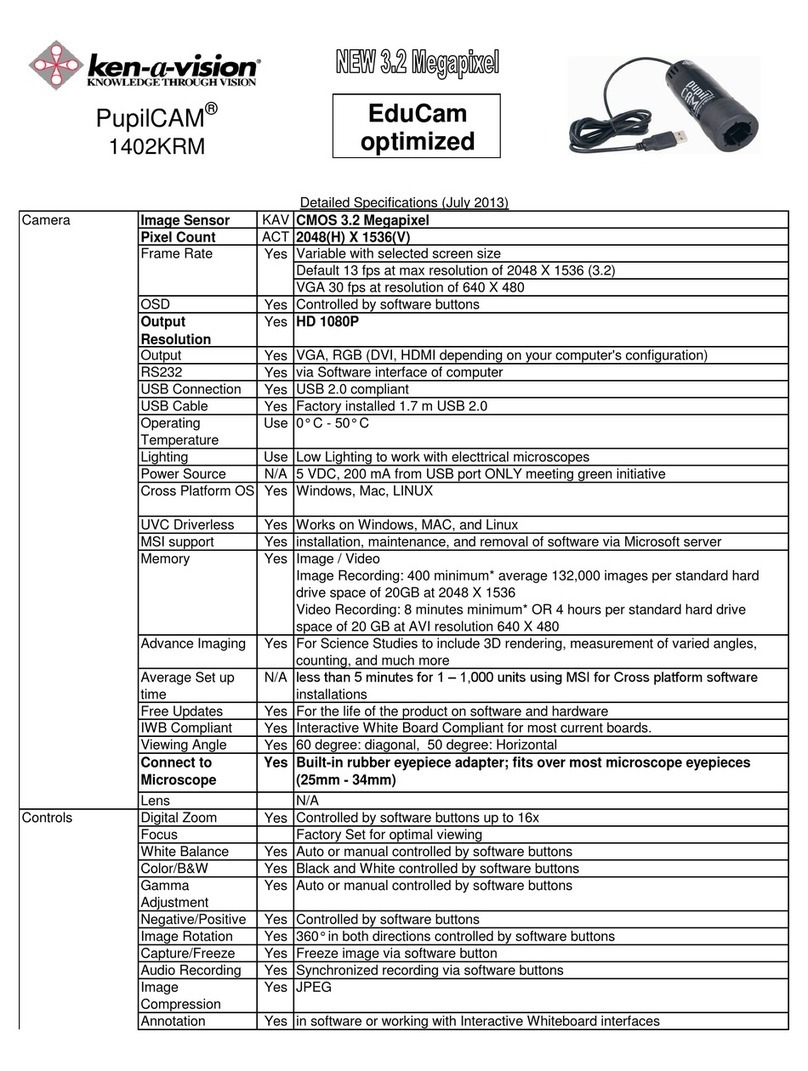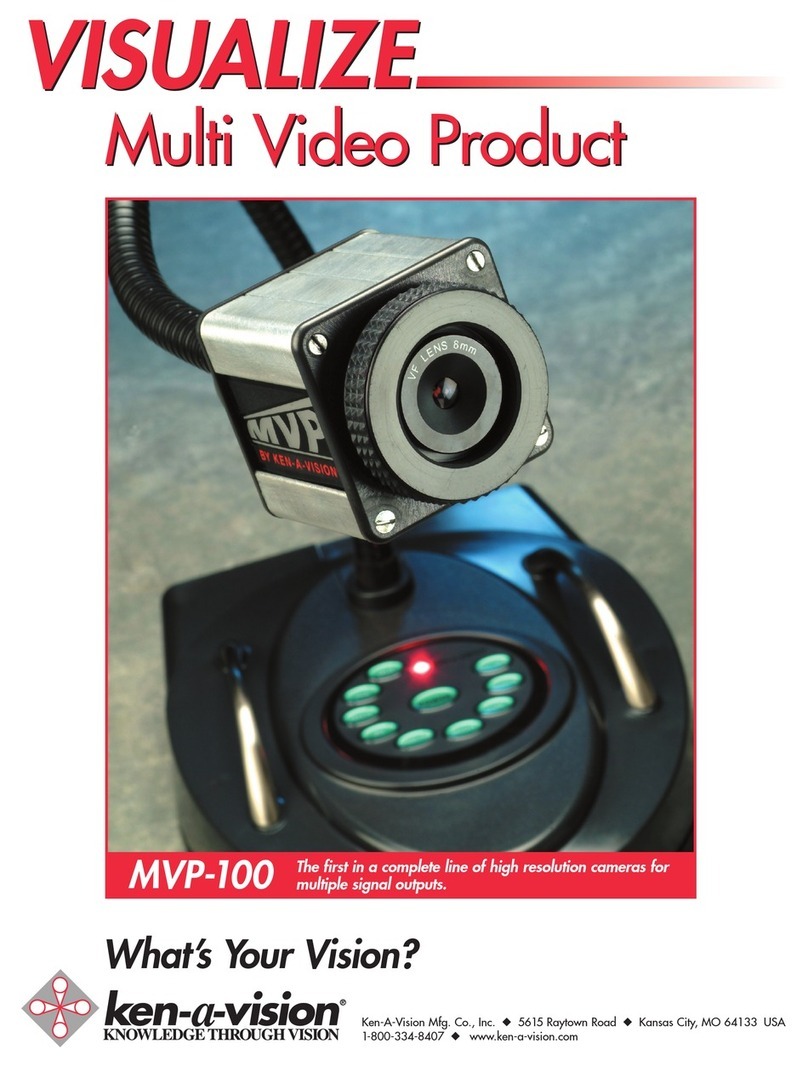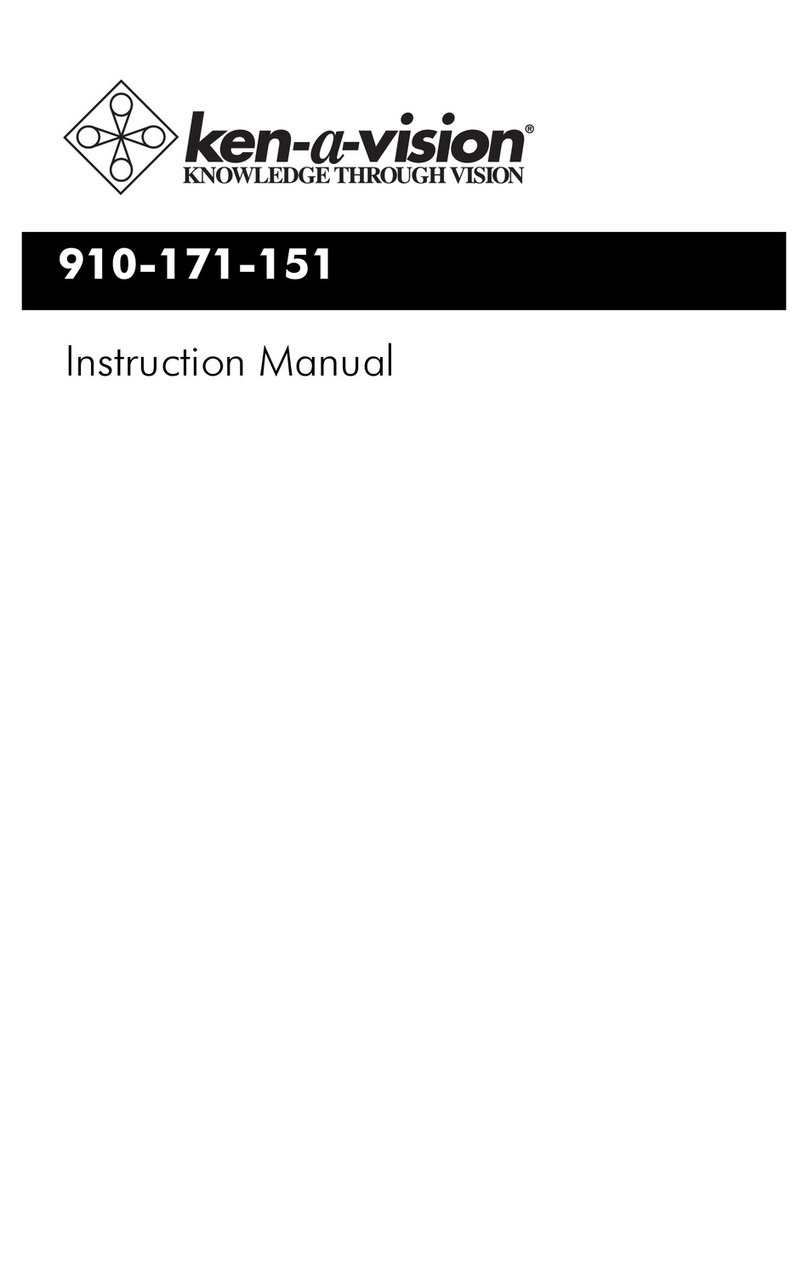2) MVP-100 to any device which will accept a Composite Connection
(Video Monitor, Multi-media Projector, TV, VCR, DVD Recorder).
Connect the yellow composite cable to the yellow C-VID output
button on the MVP-100 to the yellow VIDEO IN connection on
the Output Device.
Turn Output Device on
Push the POWER button of the MVP-100.
Image should appear on screen after a few seconds.
3) External microphone to pick up audio along with image.
Connect an external microphone directly to the MIC-IN port on
the MVP-100. (Recommend using a condenser microphone
only)
In order to record any input audio, the A-OUT port on the
MVP-100 (White) must be connected to the White Audio in
button of the Output Device. (Might be the input of a
recording device such as a VCR or DVD recorder. If use
external speakers, a power amplifier would be necessary).
The MVP-100 POWER must be on.
4) Attaching a computer into the system, particularly to record
images from the MVP-100 to the Applied Vision software.
Attach an USB cable from the MVP-100 camera to the USB
port of a computer. See below if want to use a Macintosh
computer.
Press the POWER button of the MVP-100
Turn computer on and activate Applied Vision, image from
MVP-100 camera should appear in Applied Vision view box.
Single images, time-lapse sequences, time-lapse movies, or
movies may now be recorded on the computer, and the image
may be seen on the computer.
To simultaneously broadcast the image to an Output Device,
there are two ways to connect the computer into the system.
* (1) Connect the VGA out of the computer directly to the VGA
IN of the Output Device using a VGA cable. This will only
allow the computer image to be projected by the Output
Device.
Freeze - The Freeze button causes the image to be fixed at the
moment it is pushed, indicated by the term 'frozen'. A click of
the button again, and the live image is restored indicated and
by the term "thaw" on the output device.
Iris - The iris button regulates the amount of light reaching the
MVP-100 camera, and when pushed may lighten or darken
the image projected.
Computer - The computer button only operates when the output of
a computer is hooked into the VGA-IN button. In this
configuration, the Computer button will operate to switch
images between a MVP-100 camera projected image, and
what ever is on the computer screen. Continuous clicking of
this button, results in the projected image alternating between
the MVP-100 camera image and the computer screen image.
Just having the USB connection of the computer hooked to
the MVP-100, will not result in activation of this Computer
button, the VGA-in connection is required. IF there is no VGA
connection between the computer and the Output Device,
pushed the computer button results in the VGA input being
turned on and off.
Bright and Dark - These buttons must be held down, not clicked
in order to get a response. Holding down the Bright button,
will cause the image to get brighter, while holding down the
Dark button will darken the image.
Mirror - Clicking on the Mirror button results in the mirror-image of
whatever is being projected to appear. Alternate clicking of
this button, switches between mirror-image and its
complement.
Pos/Neg - When pushed, this button alternates the image between
the positive or normal image, and its negative.
Some buttons may be used in combinations. For example if the
image is Split, and then Freeze is pushed, both halves of the split image will
freeze. The image will have to be Thawed before the split setting can be
changed. When on Split, the iris will affect the live image, but not the fixed
image. Similarly, when on Split, Bright/Dark and Mirror will affect the live
image, and the fixed image will be unchanged. When the image is on Freeze,
none of the other buttons change the image.