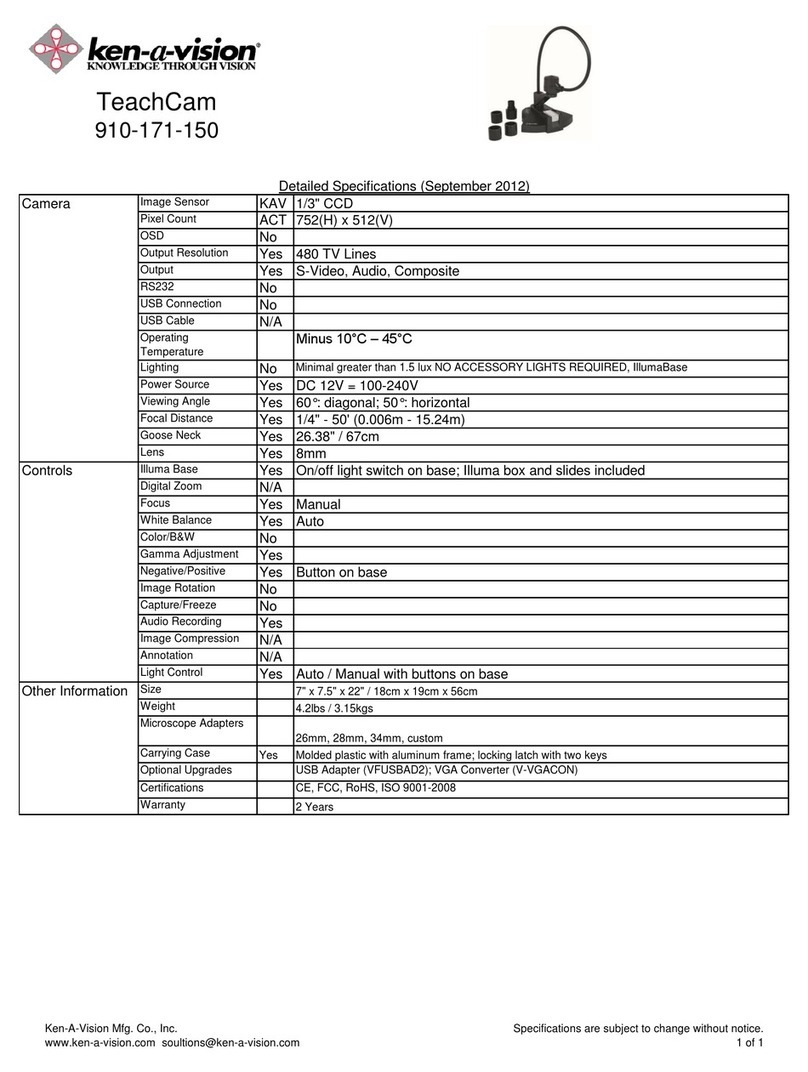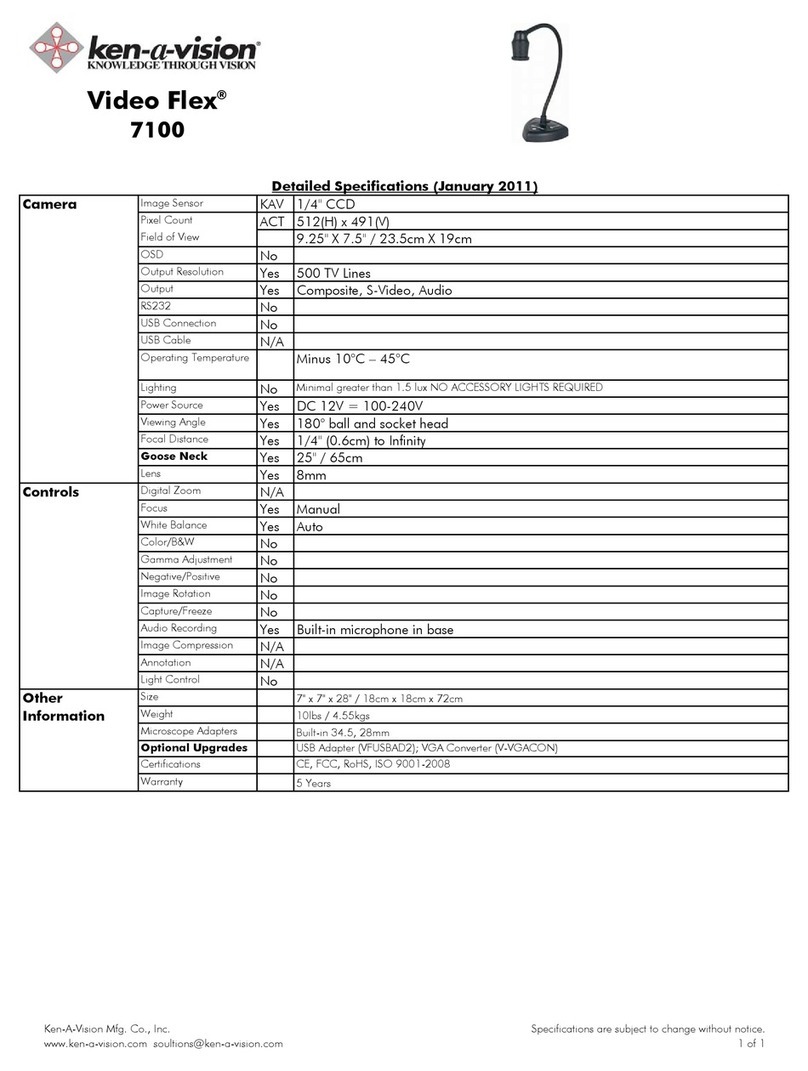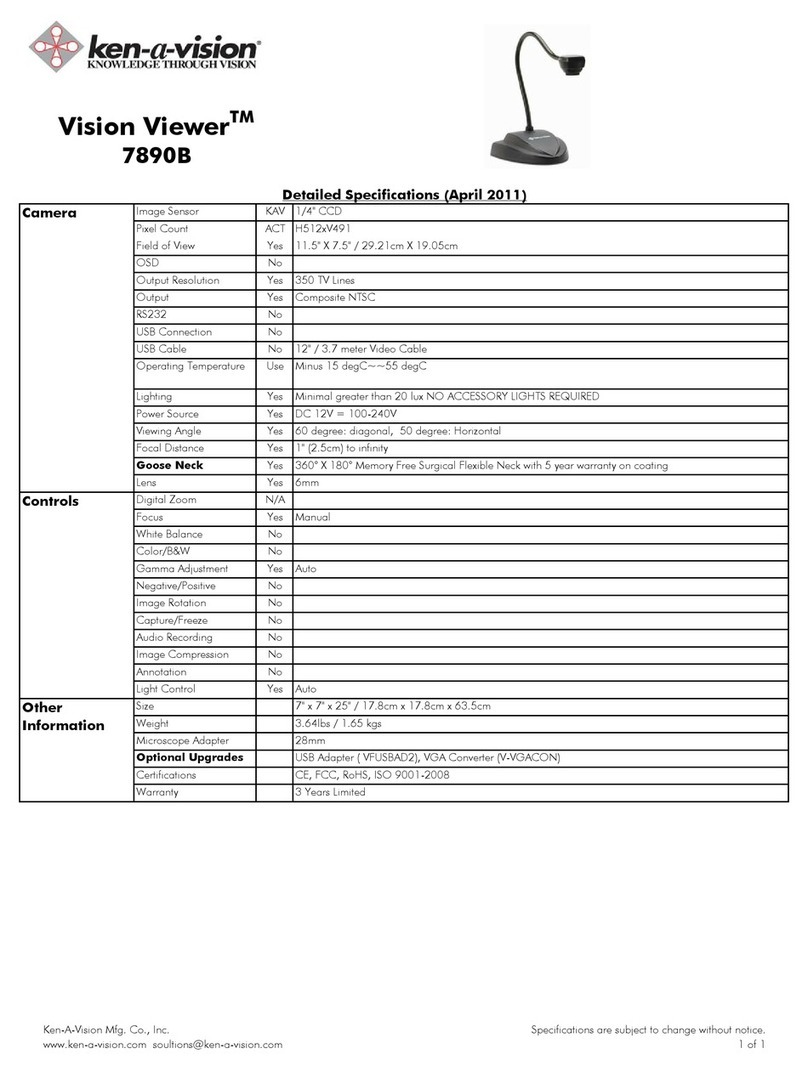44Video Flex2000 Explorer Series Instruction Manual
Video FlexMagnification Chart (1/4” CCD)
Monitor Size Magnification Distance from object Field of View Depth of View
13” (33cm) 10X 1-7/8” (48mm) 1-5/16” x 1-5/16” (33mm x 33mm) 1/8”
(3mm)
13” (33cm) 20X 7/8” (22mm) 5/8” x 5/8” (16mm x 16mm)
1/16” (2mm)
20” (51cm) 10X 2-7/8 (73mm) 2” x 2” (51mm x 51mm) 5/8”
(16mm)
20” (51cm) 20X 1-1/2” (38mm) 1” x 1” (26mm x 26mm) 3/8”
(9mm)
20” (51cm) 30X 5/8” (16mm) 1/2” x 1/2” (13mm x 13mm)
1/8” (3mm)
20” (51cm) 40X 1/4” (6mm) 5/16” x 5/16” (6mm x 6mm
1/16” (2mm)
27” (63cm) 10X 3-3/4” (95mm) 2-3/4” x 2-3/4” (70mm x 70mm) 1-1/16”
Video Microscope Specifications:
Weight: 5.25 lbs. (2.4kg.) Neck (coated): 40”
(101.6cm)
Head: 90° Fixed Lens: 8mm
QuickFocusC-mount: 1/4” turn Focal Distance: 1/4” (6mm) to
Magnification: 50:1 Resolution: 380 Lines
Picture Element: 542 x 496 TV System: NTSC/PAL
Output Signal: Composite Microscope Adapter: 28mm & built-in
Warranty: 2 year 34.5mm
Includes Ken-A-Vision’s 100% Satisfaction guarantee!
Camera complies with Class A and B, part 15 of the FCC Rules.
A - Microscope Polarizing
Adapter
VFEAPKO
B - Explorer Discovery Scope Kit
(includes Explorer Clamp-G)
VFDS2000
C - Discovery Scope Polarizing Filter
(accessory to Discovery Scope Kit)
VFDCPF
D - Cameras Lenses
VF4MM..................................
................4mm
VF25MM................................
............25mm
E - Eyepiece Adapters
(for use with microscopes and tele-
scopes--other sizes available)
VFEA230................................
............23mm
VFEA250................................
............25mm
VFEA280................................
............28mm
OPTIONAL ACCESSORIES
Learn more about the complete line of
Video Flexmulti-purpose flexible video cam-
eras and Ken-A-Visionvideo microscope
solutions--call 1.800.334.8407, or explore
our website at: www.ken-a-vision.com
WARRANTY
To activate your 2 year limited warranty
on your new Video Flex, simply fill out the
enclosed warranty card and mail it to
Ken-A-VisionManufacturing Co. Failure
to return your warranty card will limit your
Video Flexwarranty to 90 days. Should
your Video Flexfail during the warranty
period, contact your Ken-A-VisionDealer
to arrange shipment to the factory for
evaluation. The warranty will not apply if
your Video Flexserial number has been
removed or if the product has been tam-
pered with, disassembled or damaged by
misuse, accident, modification or unau-
thorized repair. To contact Ken-A-Vision
Pan the classroom...
View the world...
Explore the universe!
Try the Explorer Discovery
Scope Kit--you’ll be amazed at all
of the different uses----Capture
images from 35mm slides,
specimens from a petri dish or
a bug-box!
Kit Includes Explorer Clamp,
Zoom Bar, Tweezers Clamp,
INFORMATION TO THE USER - Changes or modifications not expressly approved by the party responsible for compliance could void the user’s
authority to operate the equipment. NOTE: This equipment has been tested and found to comply with the limits for a Class B digital device, pur-
suant to part 15 of the FCC rules. These limits are designed to provide reasonable protection against harmful interference in a residential installation.
This equipment generates, uses and can radiate radio frequency energy and, if not installed and used in accordance with instructions, may cause
harmful interference to radio communications. However, there is no guarantee that interference will not occur in a particular installation. If this equip-
ment does cause harmful interference to radio or television reception, which can be determined by turning the equipment off and on, the user is
encouraged to try to correct the interference by one or more of the following measures: Reorient or relocate the receiving antenna; and/or Increase
the separation distance between the equipment and the receiver; and/or Connect equipment into an outlet on a circuit different from that which the
receiver is connected; and/or Consult the dealer or an experienced radio/TV technician for help.