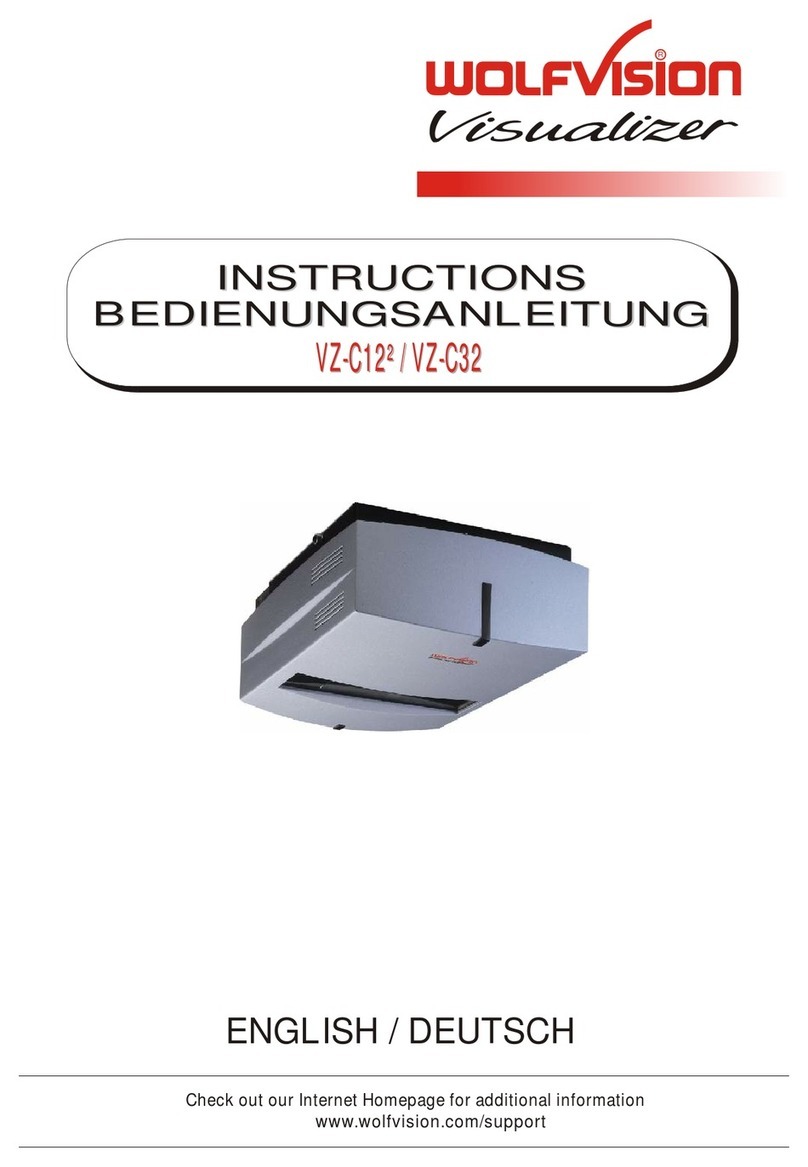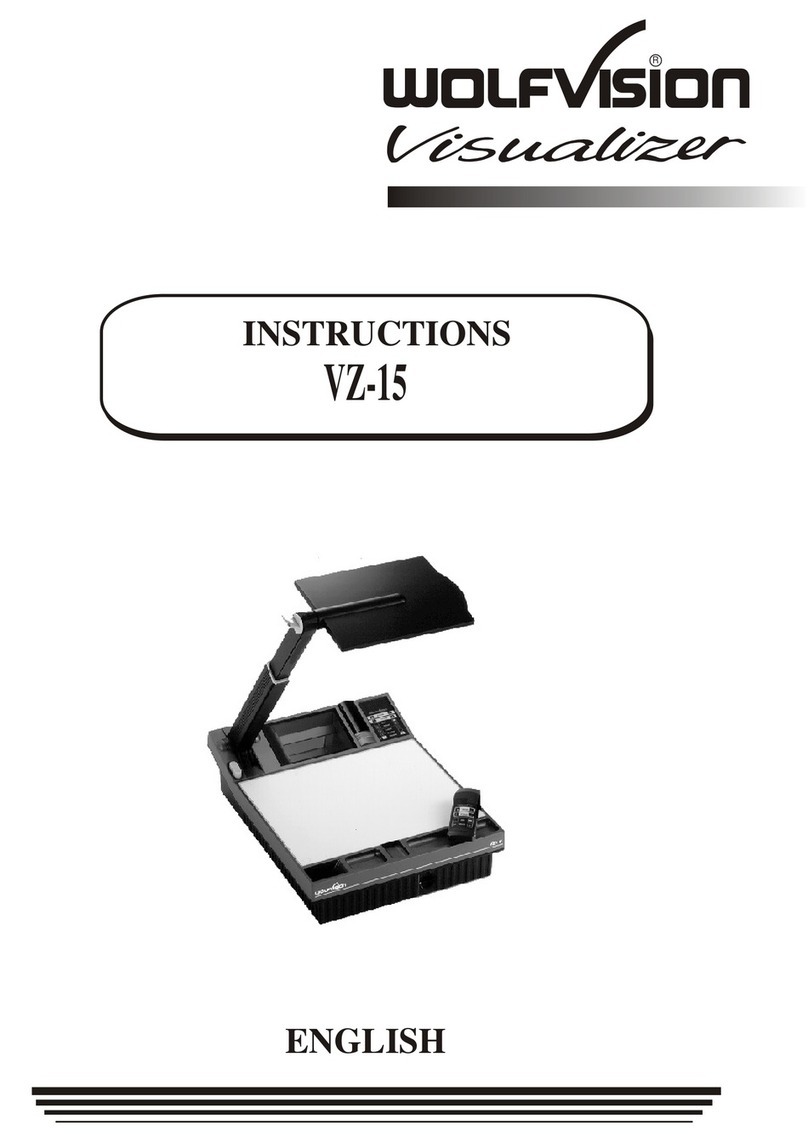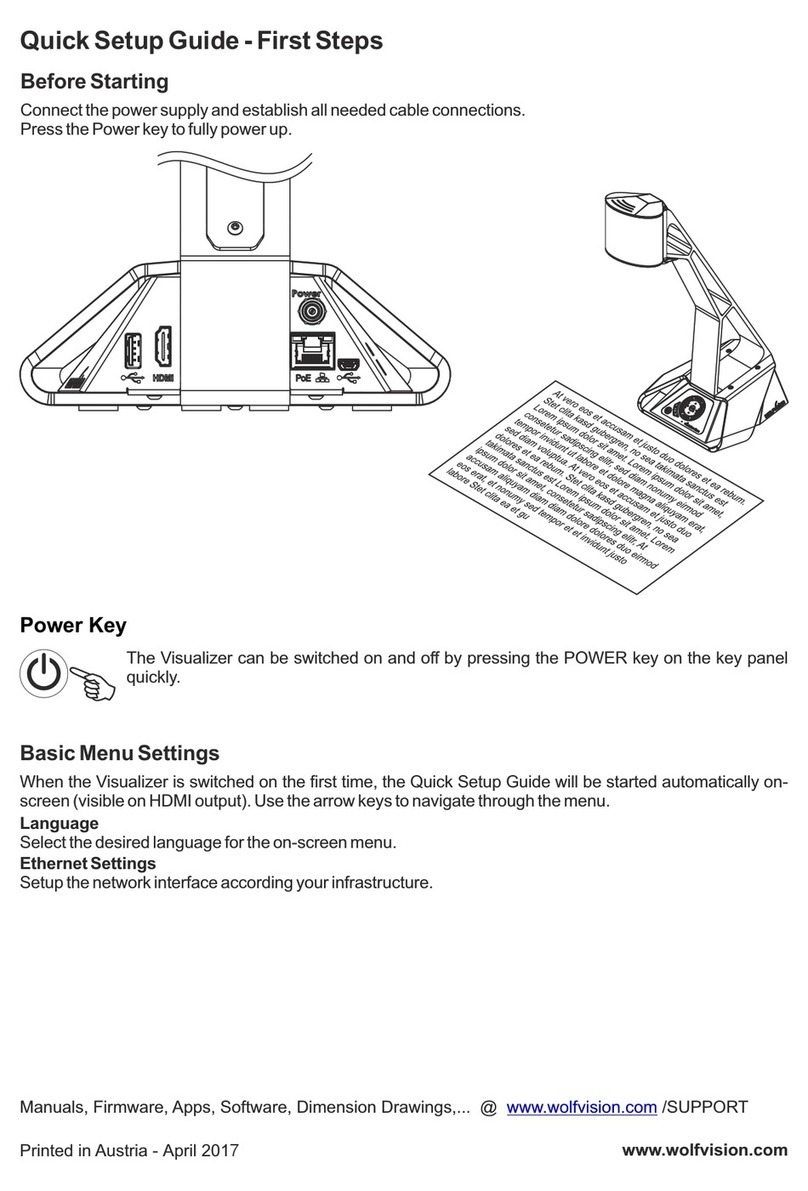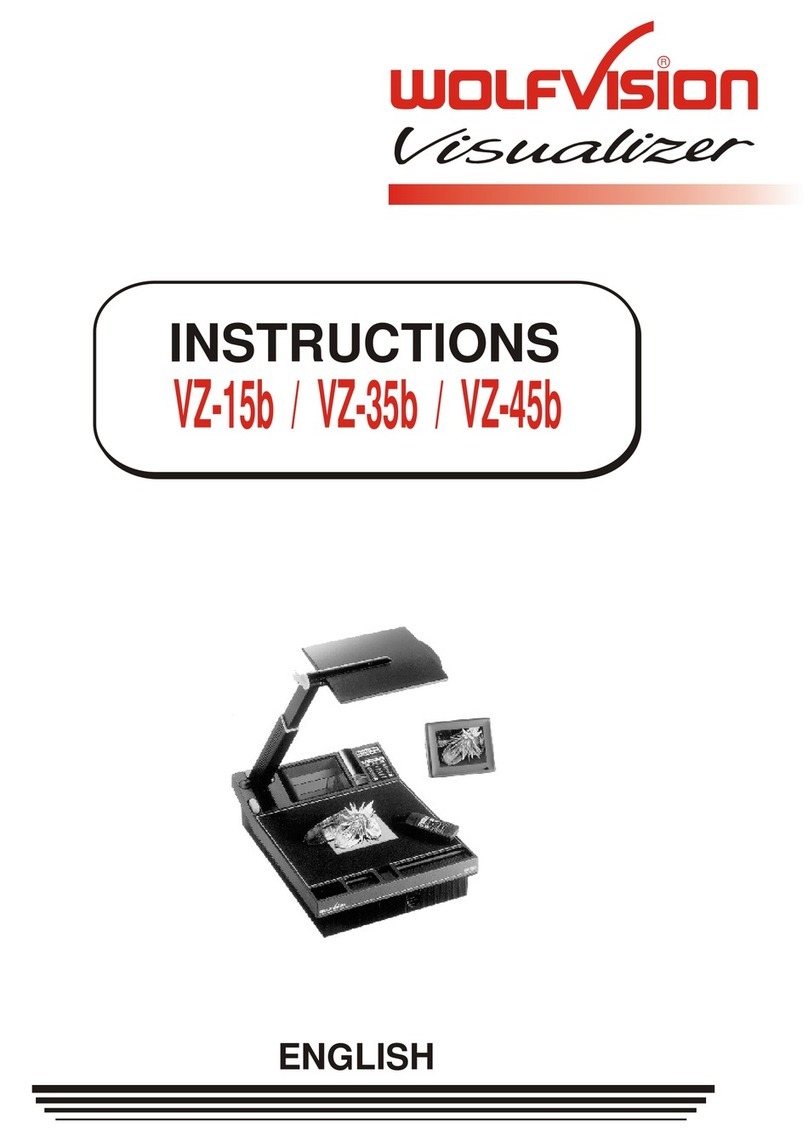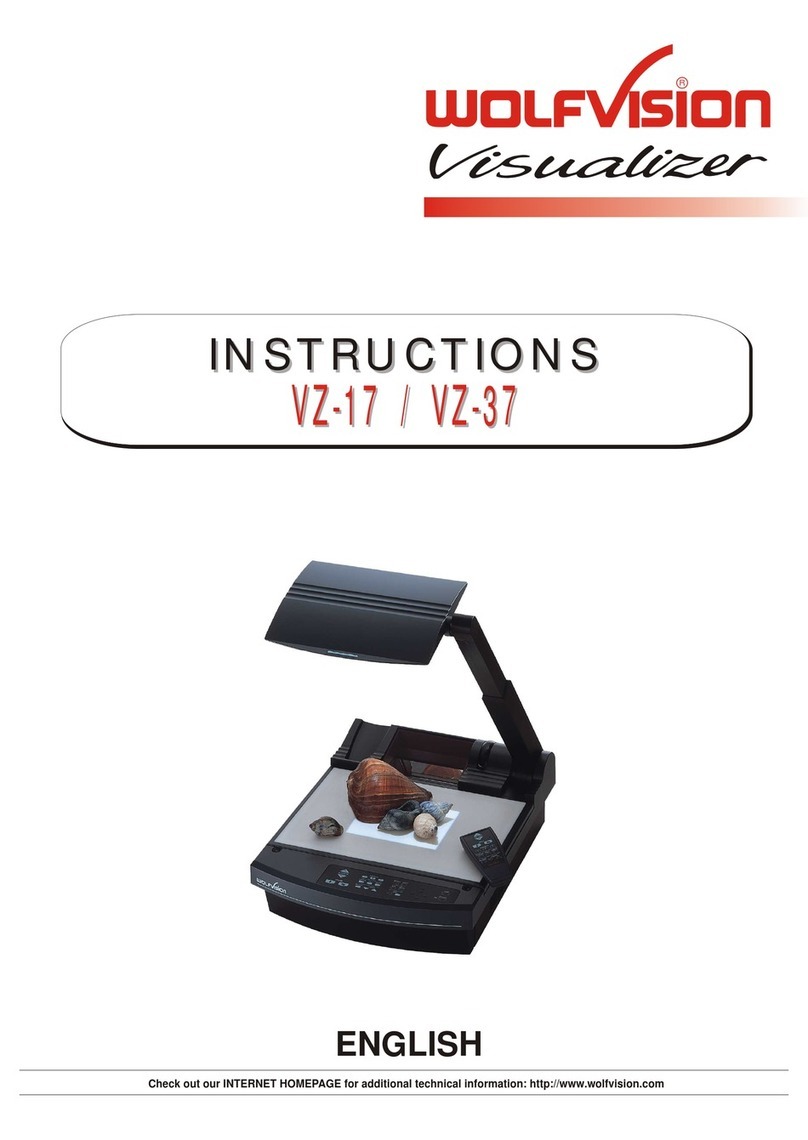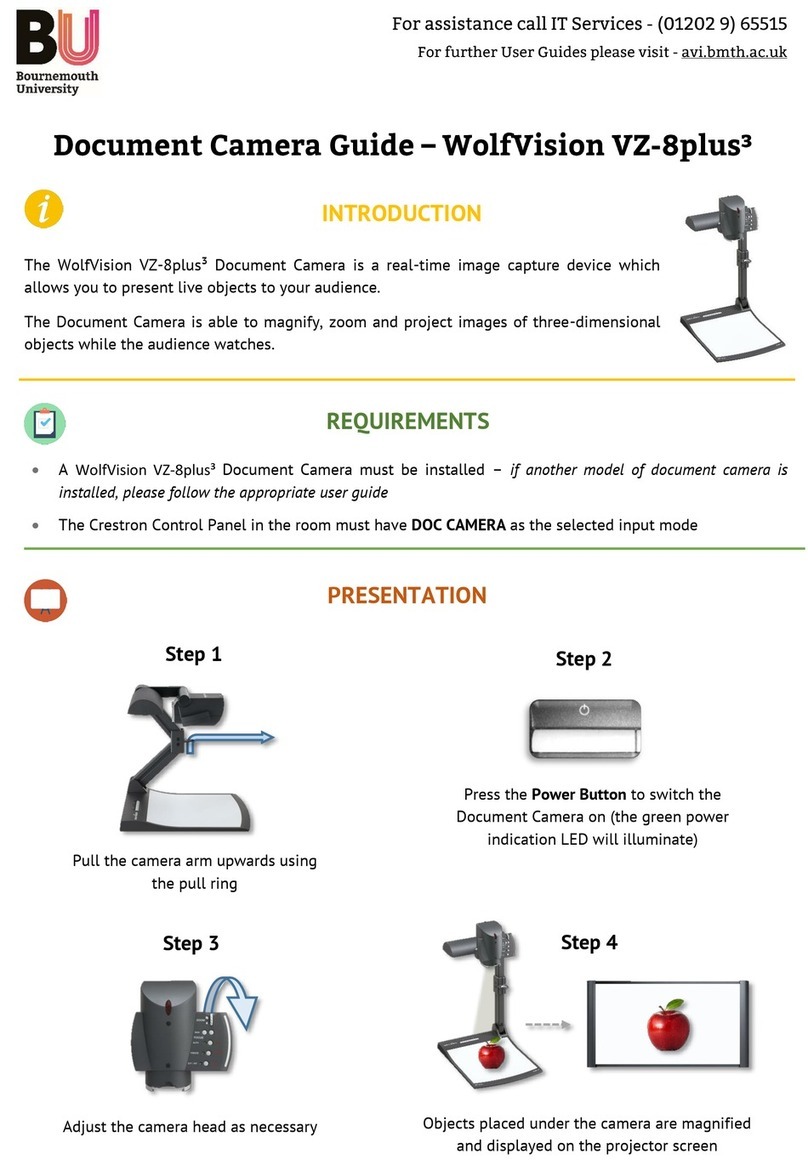1. Remove the power cord of
2. Remove lamp housing glass.
3. Remove the safety clip
4. Change the lamp.
Technical Data VZ-8light
Camera 1/3" 1-CCD progressive Scan
Output signals XGA (1024x768 Pixel), USB
Pictures per second (as picked up by the camera) 20
Horizontal resolution (Progressive Scan) 640 lines
Vertical resolution (Progressive Scan) 640 lines
Effective pixel
(=pixels which are actually used for the image information) 810.000
Total pixels of CCD 840.000
Color reproduction very good colors
Vertical image-frequency progressive Scan: 75 Hz or 60 Hz (switch able)
Horizontal image-frequency progressive Scan: 60,2 -80 kHz
Signal format Non-Interlaced (progressiveScan)
Iris automatic or manual
White balance adjustment automatic or manual
Fokus automatic or manual
On screen menu with menu-reset functionyes
Upgradeable firmware yes (updates downloadable from www.wolfvision.com)
Lens / zoom 24 x Zoom (12x optical + 2x digital)
Max object height on working surface 150mm in Tele position and 370mm in Wide position
Max. pick-up area on working surface length: 276mm, width: 370mm
Min. pick-up area on working surface (without digital Zoom) 33mm x 25mm
Min. pick-up area on working surface (with digital Zoom) 17mm x 13mm
Max object height outside of the working surface unlimited
Depth of focus (Depth of field) small Objects (42 x 33mm) 10mm
Depth of focus (Depth of field) large Objects (360 x 270mm) 260mm
Disturbing stray light Almost none
Blinding of audience or speaker none
Reflection free area 284 x 230mm
Light source high frequency fluorescent lamp (9W)
USB-Software included on CD-ROM (for Windows 98/ME/2000/XP,
Updates available on www.wolfvision.com)
Time for still image capture through USB software 2 seconds
Quick recordings outside of the working surface possible yes
Intelligent folding system yes -pneumatic arm
User programmable presets 3 (plus 8 fixed) presets trough RS232
Special working plate for transparencies yes
Image memory 1 image (Freeze-function)
Alternative image display negative, negative/blue, black/white
Inputs RGBHV (15-pin D-Sub-plug) for PCs
(the computer signal looped through)
Progressive scan outputs RGBHV (15-pin D-Sub-plug)
USB-Port yes (USB1.1)
RS232-Port
(serial protocol with position setting and status report) 9-pin D-Sub plug
(for external control and software updates)
Weight / Portability 4,5 kg, portable
Power (external power supply) Multi Range 100-240 V, Weight: 0.3kg
Supplied accessories power cord, power supply, Instructions, XGA-cable,
carrying case
Optional accessories lightbox LB-7K, lightbox LB-38
Made in Austria (EC)