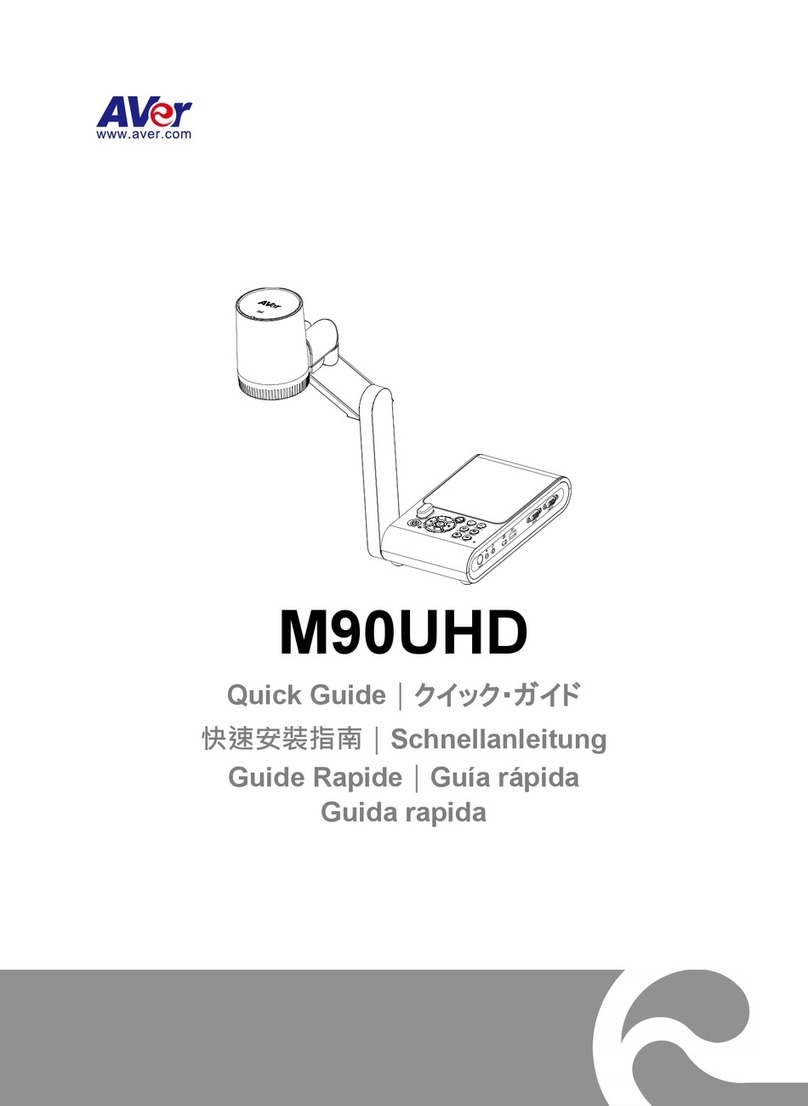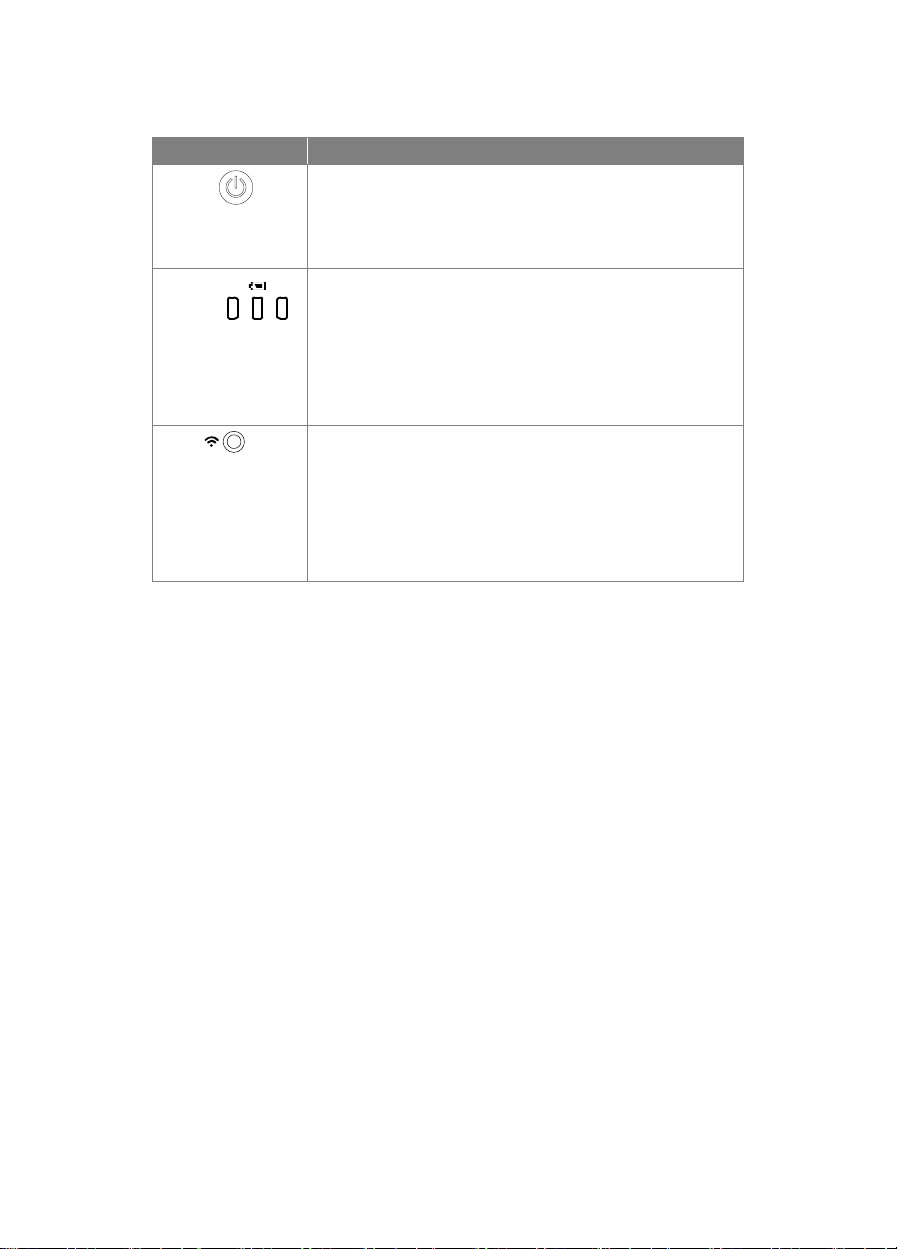3
Remote Control
1
2
3
4
5
6
7
8
9
10
12
11
14
16
17
21
22
19
20
13
15
18
1
9
21
8,19
2
16
4
12
6
23
21
7
9
15
3
Name Function
(1) POWER Turn the unit on/off/standby*.
*Standby mode is supported when
power plugged in.
(2) WiFi/USB Switch between WiFi and USB mode.
(3) CAPTURE Capture still image in Camera mode.
In continuous capture mode, press
this button again to stop.
(4) FREEZE Freeze live images.
(5) ROTATE Rotate the image by 0/180° in
Camera mode.
(6) INFO/ Press to view system information and
battery power status.
(7) ▲,▼,◄, & ►Pan and zoom-in image in live
streaming.
-
(8) AUTO FOC Adjust the focus automatically.
(9) ZOOM +/- Increase/decrease the image
magnification in camera mode.
(10) ZOOM 1X Reset zoom level to 100%.
(11) MUTE Set the volume to mute.
(12) CAMERA / PC Switch the video signal between
camera and computer from the HDMI
Input port
(13) RECORD Start/Stop audio & video recording.
Video recording can only be saved in
a USB flash drive.
(14) RESOULTION Press to switch between following
modes:
- Auto detects the best
resolution(4K, 720P, 1080P)
- 1024x768 (If HDMI device support)
- 4K 60Hz (If HDMI device support)
(15) AE LOCK Lock the exposure to stop M70W
attempting to find optimal exposure.
(16) LAMP Turn the overhead light on/off.
(17) DEL Delete the selected picture/video in
Playback mode.
(18) MODE Press to switch between Normal, High frame, and High quality,
Microscope, Infinity, or Marco mode.
(19) Make a selection.
(20) VOLUME +/- Adjust the volume.
(21) BRIGHTNESS +/- Adjust the brightness.
(22) RESET +/- Reset to factory default setting.
(23) WiFi indicator WiFi status indicator: Please refer to LED Indicator section.