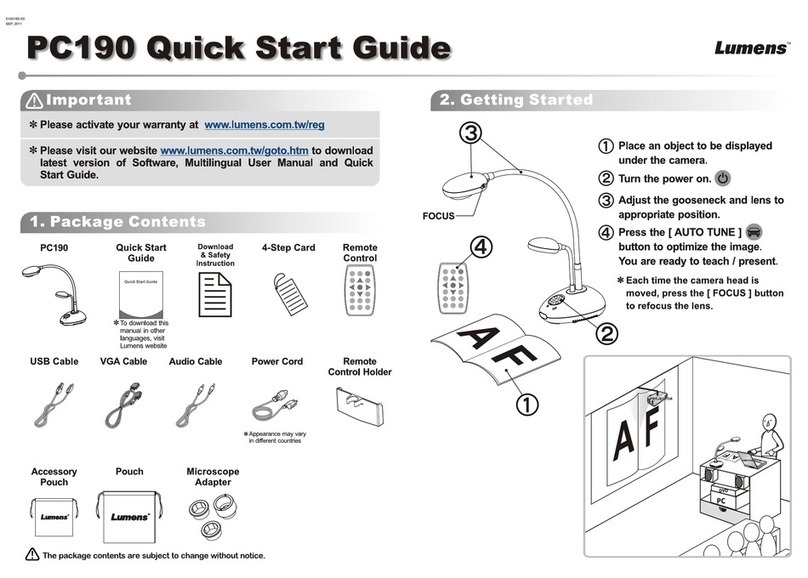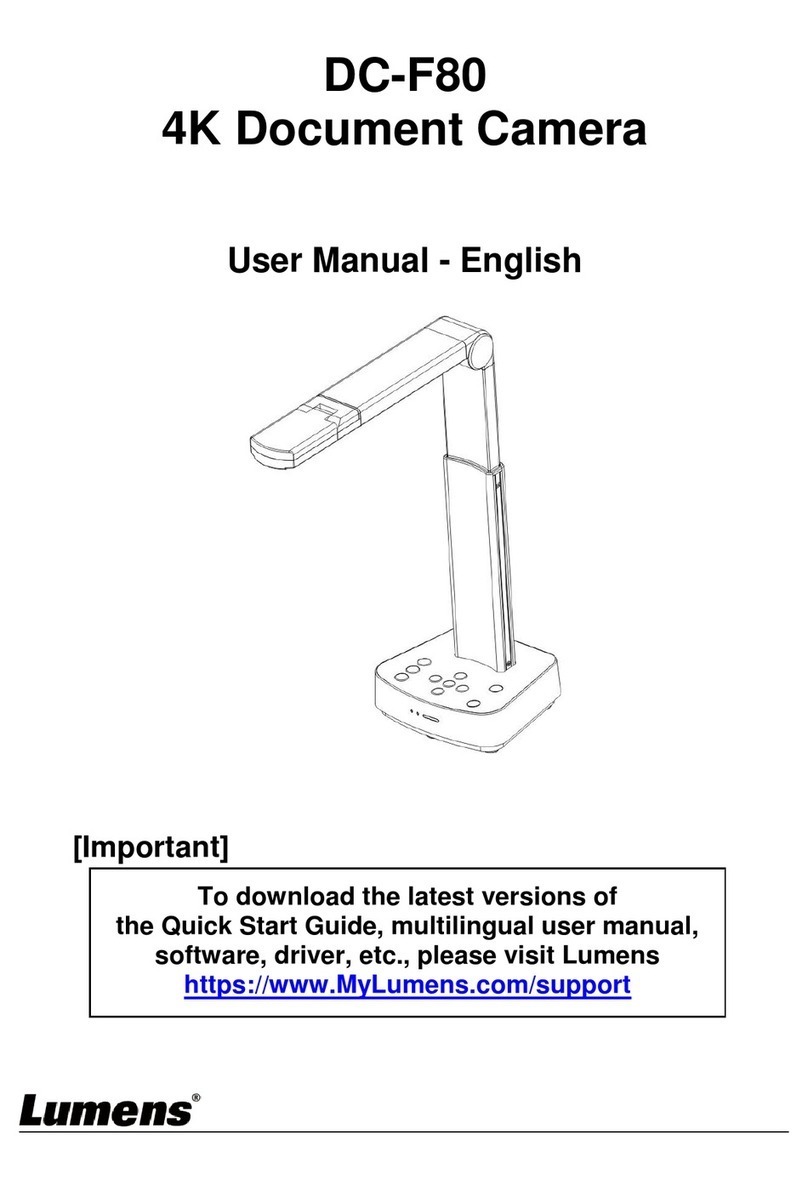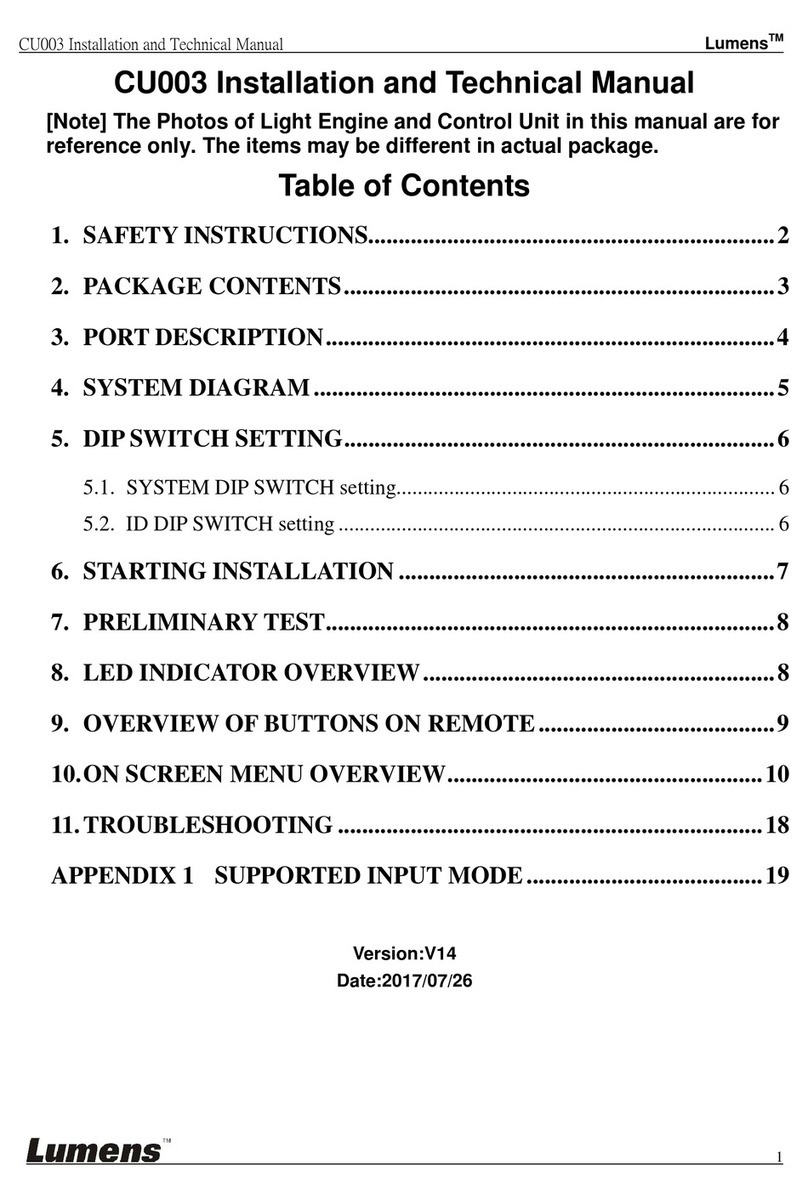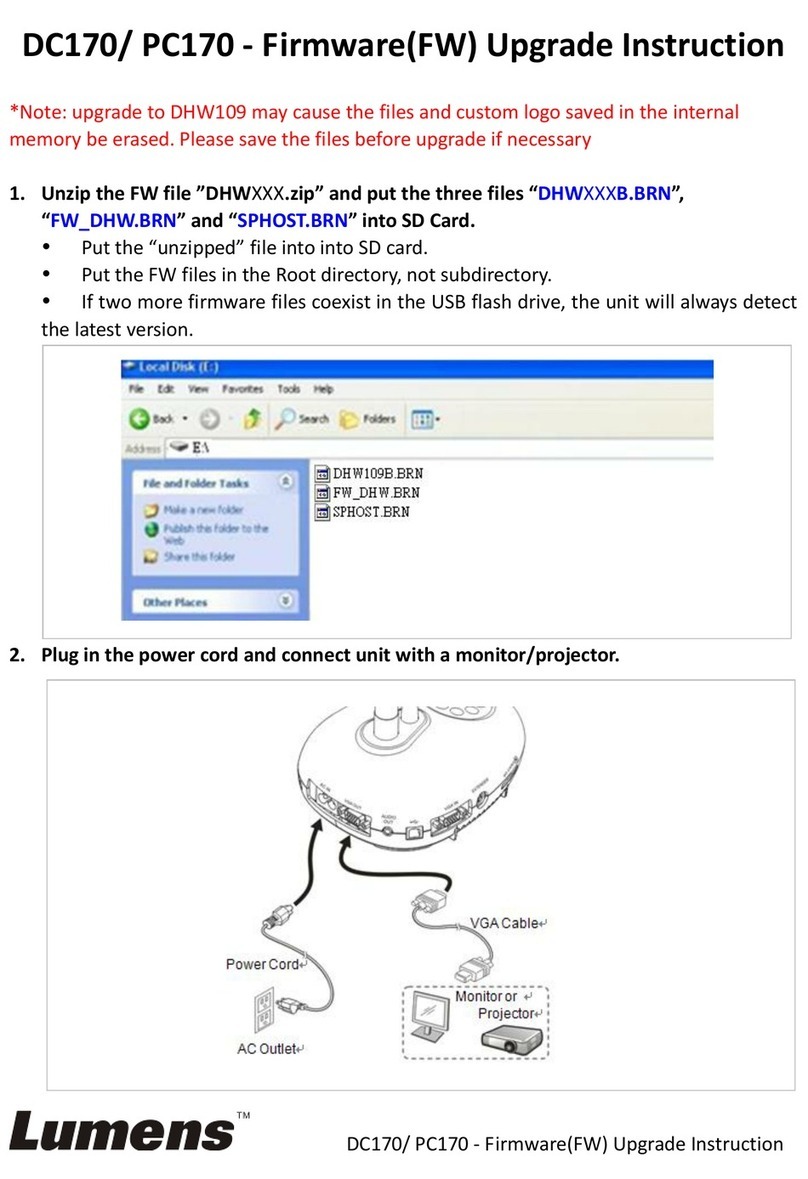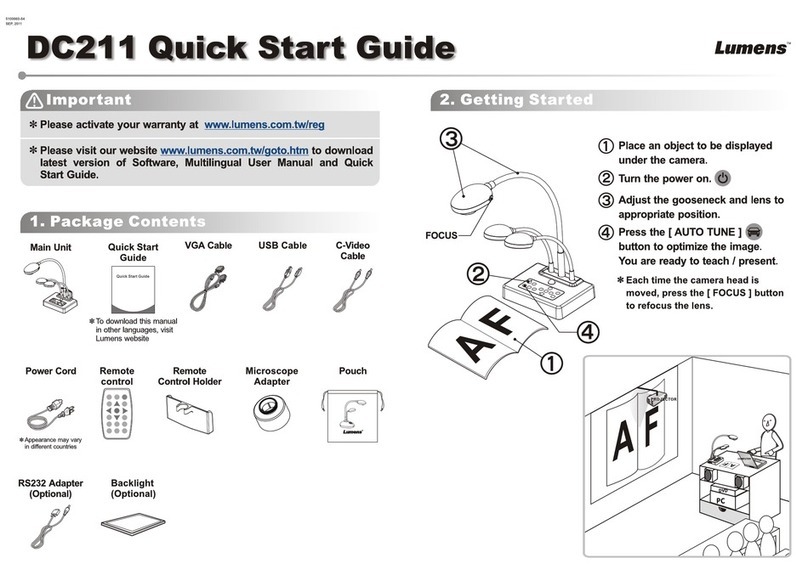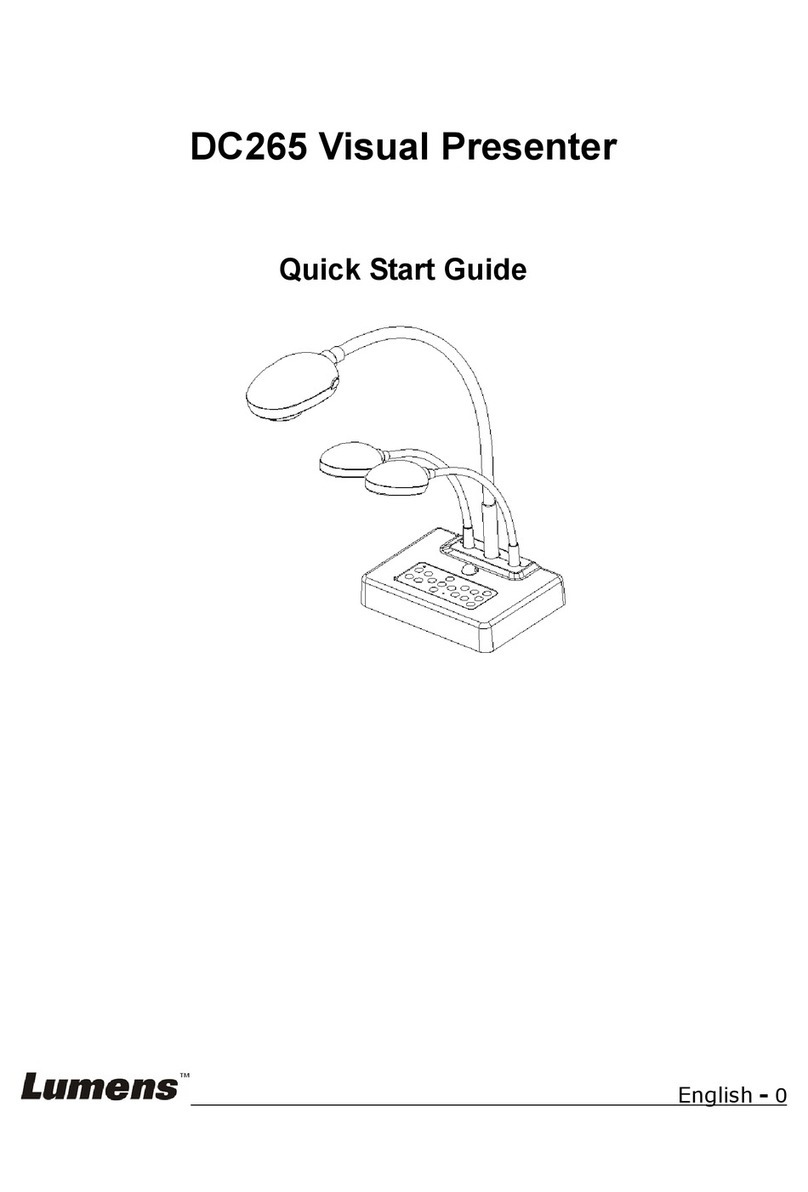1
Table of Contents
Chapter 1 Package Contents...............................................................2
Chapter 2 Product Overview ............................................................... 3
2.1 Description of LED Indicator ................................................................................ 3
2.2 Relative Operation Position ................................................................................. 3
Chapter 3 Installation and Connections............................................. 4
3.1 Connecting to a computer.................................................................................... 4
3.2 Connecting to an Interactive Whiteboard (IWB) ............................................ 4
3.3 For use with VESA Installation Base ................................................................... 4
3.4 Installing Application Software........................................................................... 5
Chapter 4 Start Using...........................................................................6
Chapter 5 Function Menu .................................................................... 7
5.1 Function Descriptions of Control Panel Button .............................................. 7
Chapter 6 Descriptions of Major Functions....................................... 8
6.1 Control the Camera ................................................................................................ 8
6.2 Use Skype for Video Conference ........................................................................ 8
Chapter 7 Connecting to Microscope.................................................9
Chapter 8 Troubleshooting................................................................10
Chapter 9 Safety Instructions............................................................11
Copyright Information...............................................................................12
Supplier's Declaration of Conformity 47 CFR § 2.1077 Compliance Information...13