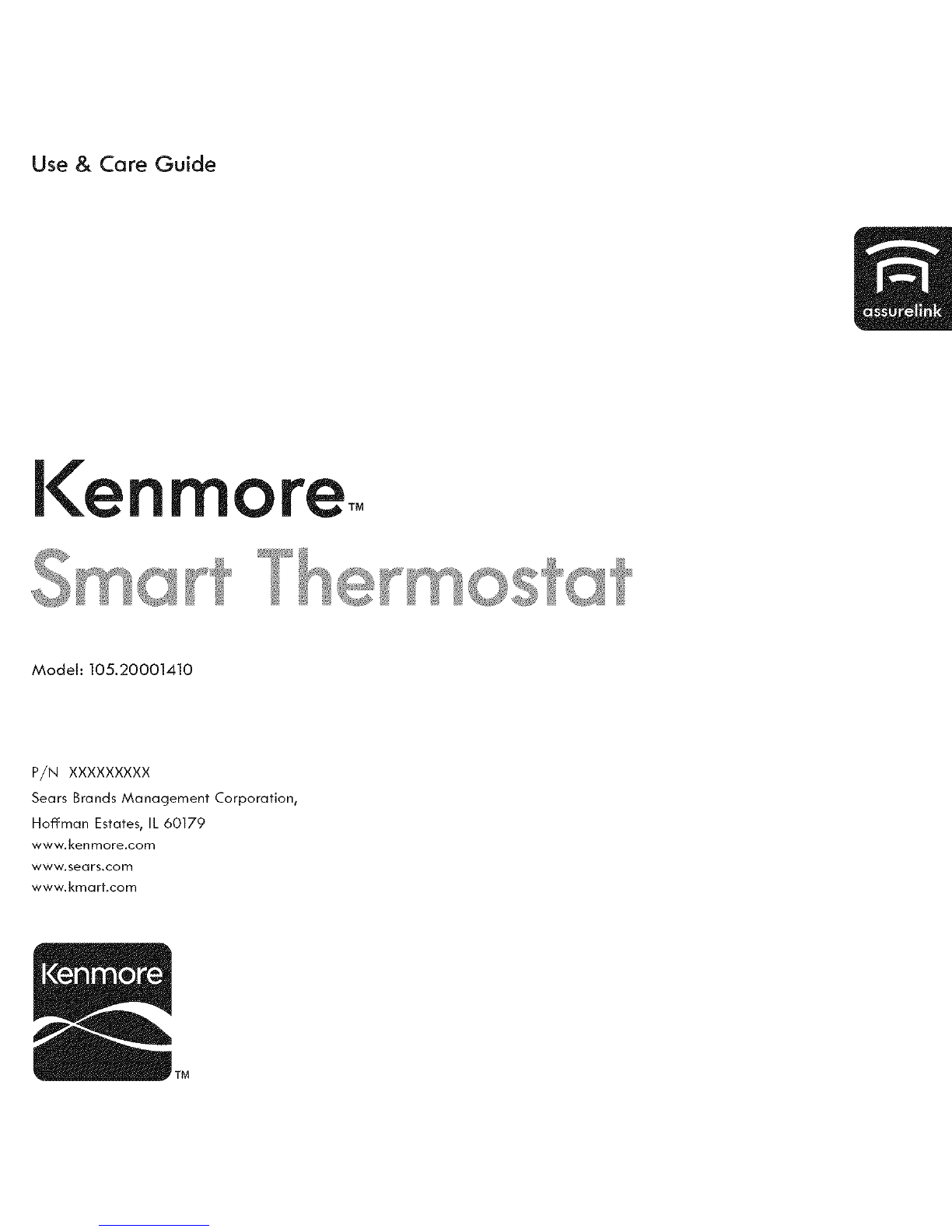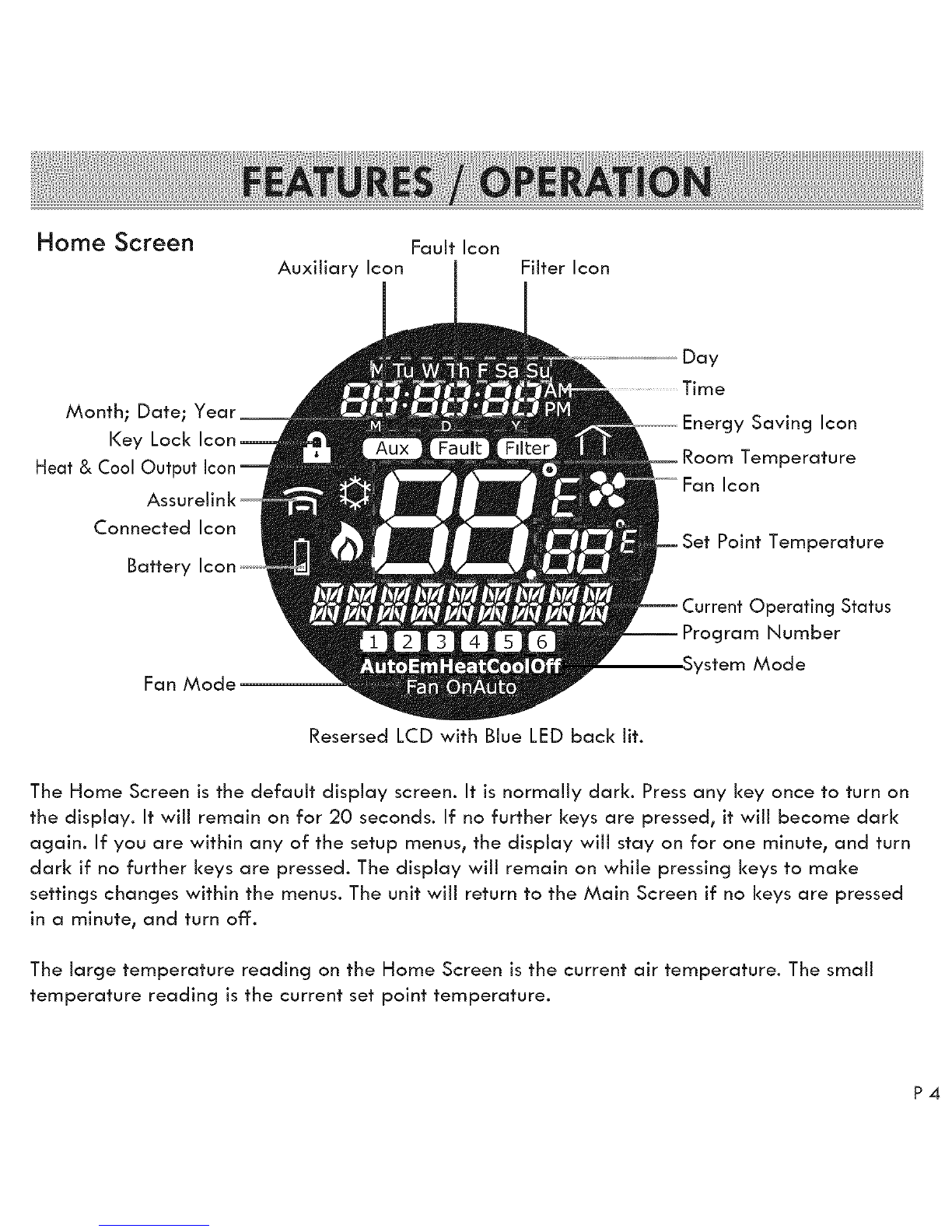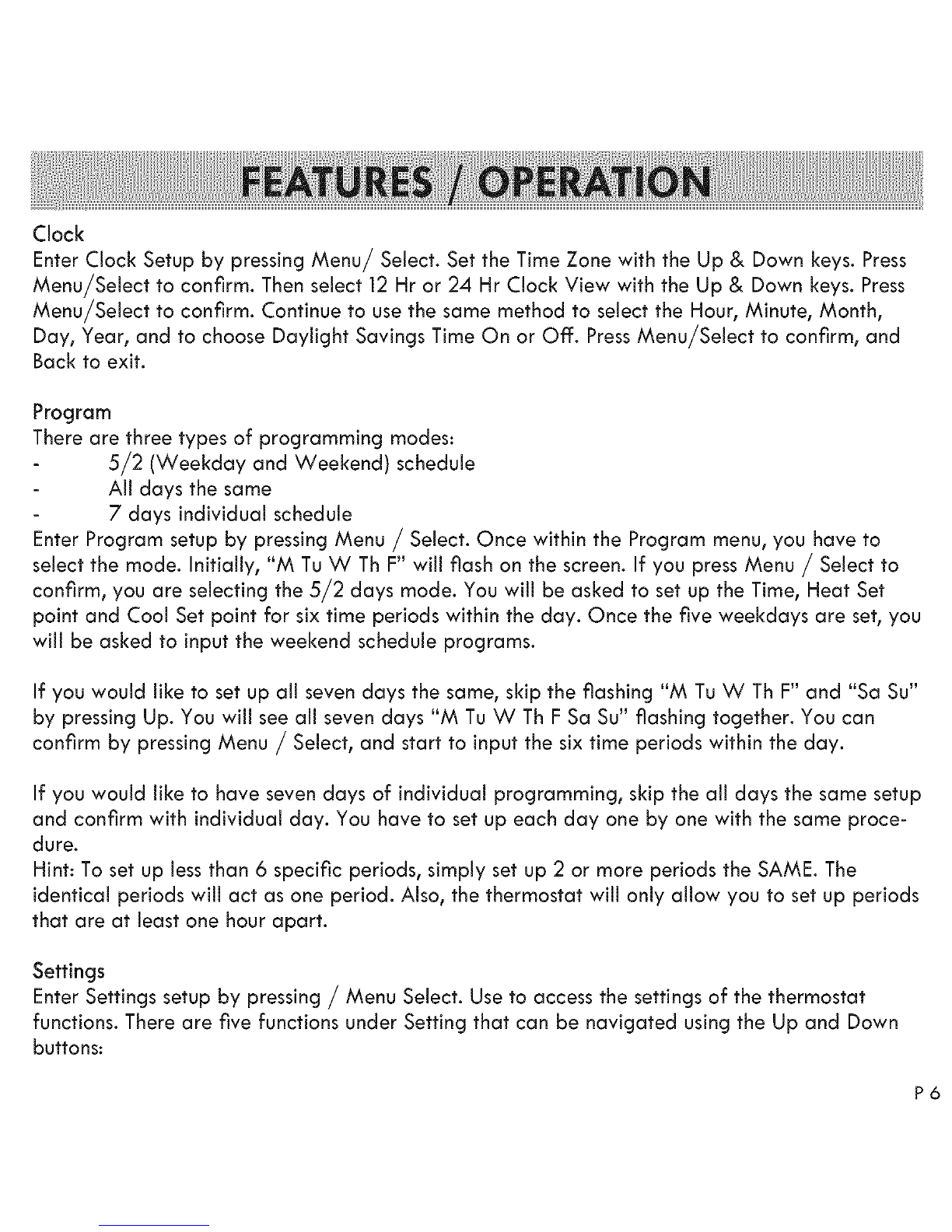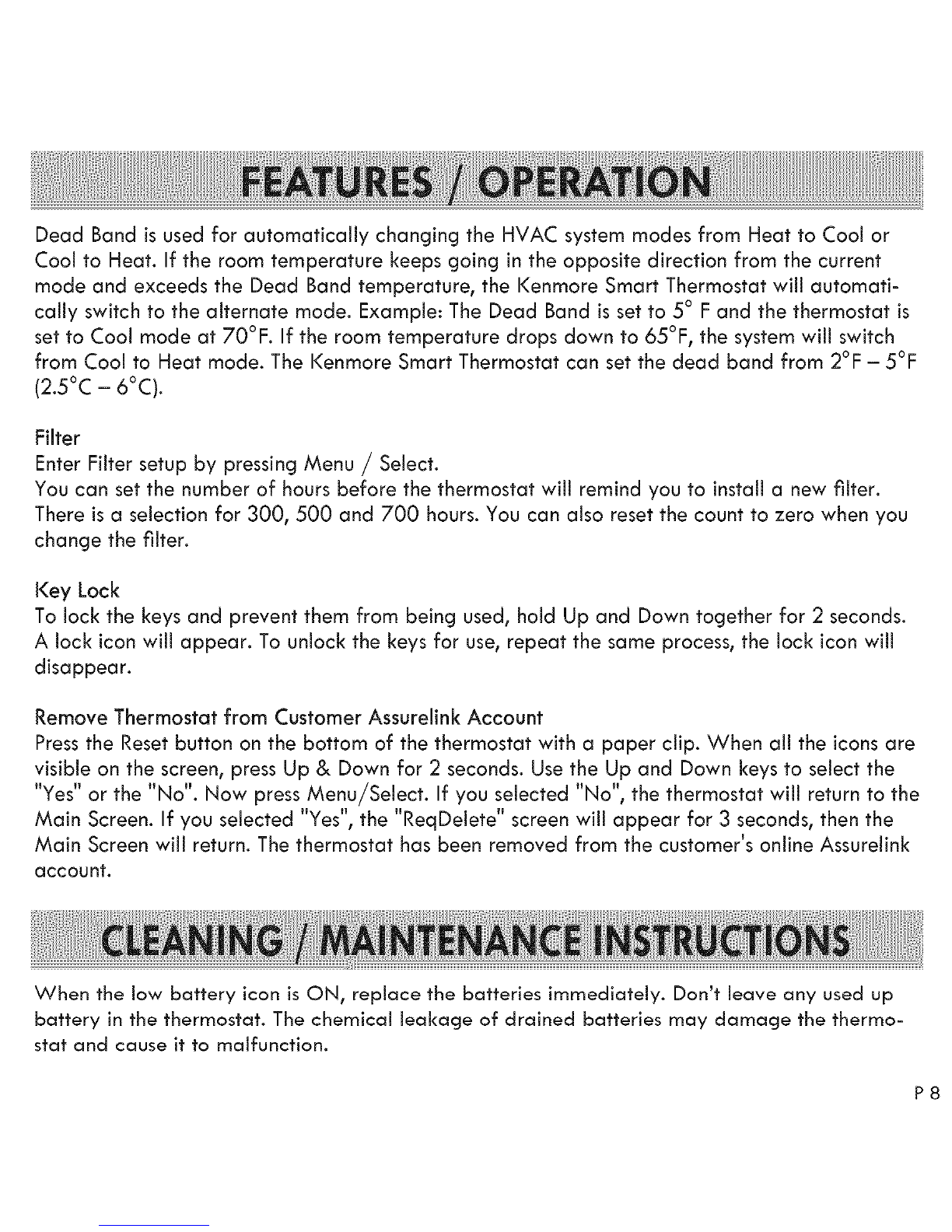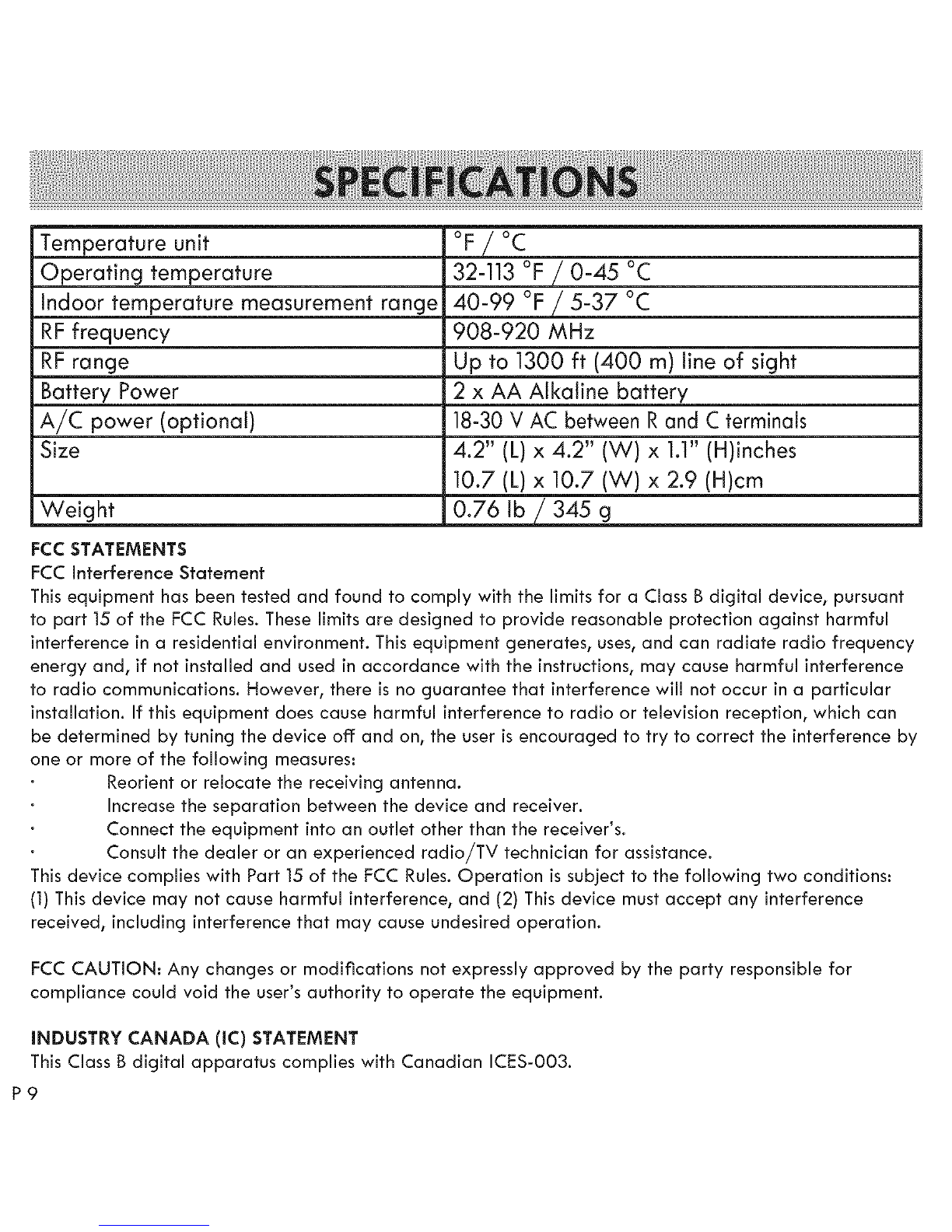ASSURELINK INFORMATION - WARRANTY
IMPORTANT SAFETY INSTRUCTIONS
FEATURES/OPERATIONS
CLEANING /MAINTENANCE INSTRUCTIONS
SPECIFICATIONS /FCC INFORMATION
TROUBLESHOOTING
FAQ
P1
P2
P3
P8
P9
P10
Pll
Refer to the Quick Start /Installation Guide that came with your I<enmore Smart Thermostat for detailed
installation instructions. Also refer to it for information on creating an Assurelink Connected account,
setting up your gateway, and setting up your thermostat for connected operation from your phone or web
browser. This Use & Care Guide contains more detailed information, and instructions for operating the
Thermostat from the front panel controls.
KENMORE LIMITED WARRANTY
FOR ONE YEAR from the date of sale this product is warranted against defects in material or workmanship when it is correctly
connected, operated and maintained according to all supplied instructions.
WITH PROOF OF SALE, return a defective product to the retailer from which it was purchased for free replacement.
This warranty is void if this product is ever used for other than private household purposes.
This warranty covers ONLY defects in material and workmanship, and will NOT pay for..
1. Damage to or failure of this product if it is not correctly connected, operated or maintained according to all supplied instructions.
2. Damage to or failure of this product resulting from accident, alteration, abuse, misuse or use for other than its intended purpose.
3. Damage to or failure of parts or systems resulting from unauthorized modifications made to this product.
Disclaimer of implied warranties; limitation of remedies
Customer's sole and exclusive remedy under this limited warranty is product replacement as provided herein. Implied warranties,
including warranties of merchantability or fitness for a particular purpose, are limited to one year or the shortest period allowed by
law. Seller shall not be liable for incidental or consequential damages. Some states and provinces do not allow the exclusion or
limitation of incidental or consequential damages, or limitation on the duration of implied warranties of merchantability or fitness, so
these exclusions or limitations may not apply to you.
This warranty gives you specific legal rights, and you may also have other rights which vary from state to state.
Sears Brands Management Corporationt Hoffman Estatest IL 60179