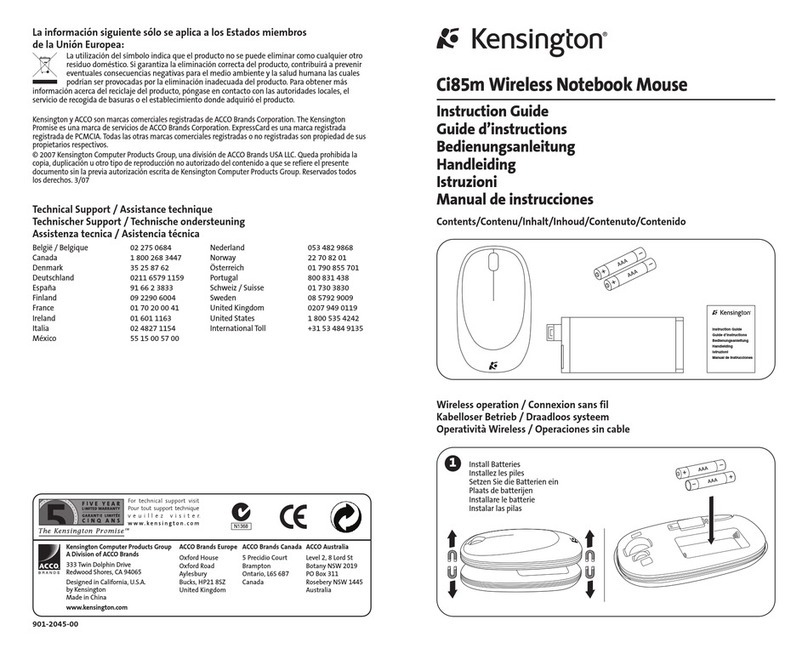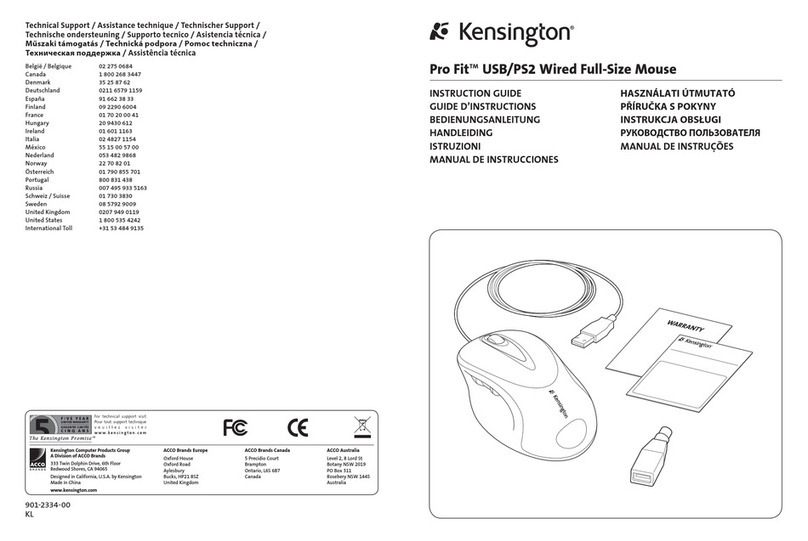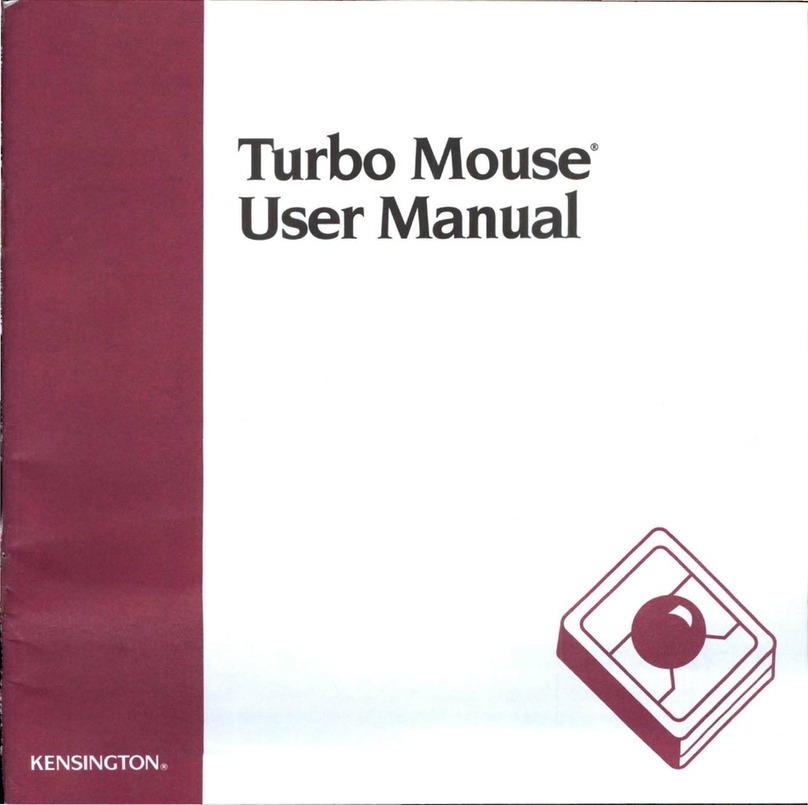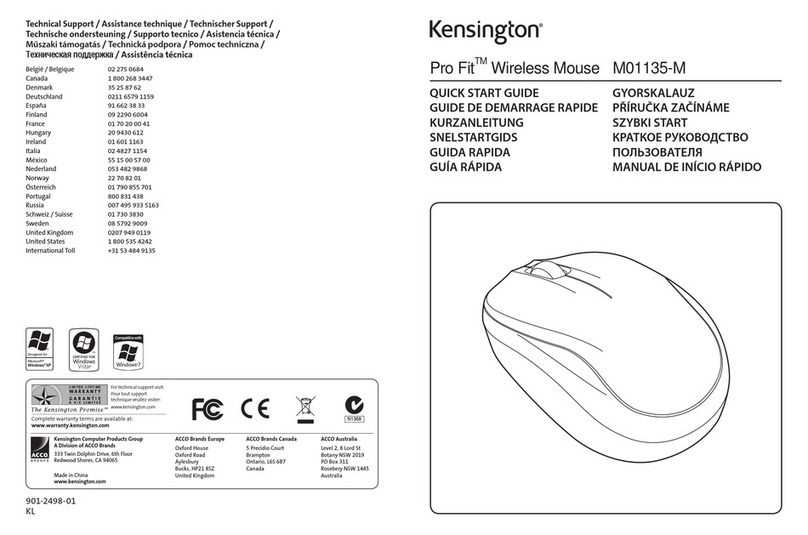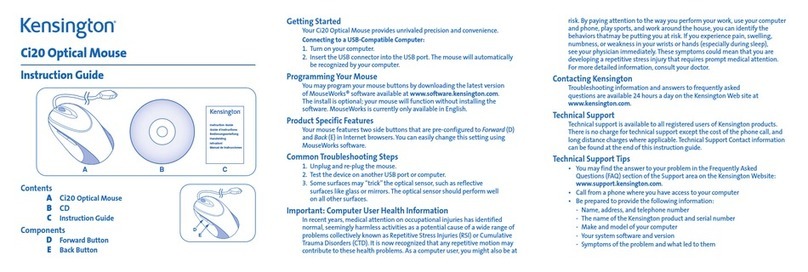1-Year Warranty
KENSINGTON TECHNOLOGY GROUP ("KENSINGTON") warrants this PRODUCT
against defects in material and workmanship under normal use and service
for one year from the original date of purchase. KENSINGTON, at its option,
shall repair or replace the defective unit covered by this warranty. Please
retain the dated sales receipt as evidence of the date of purchase. You will
need it for any warranty service.
In order to keep this warranty in effect, the product must have been handled
and used as prescribed in the instructions accompanying this warranty. This
warranty does not cover any damage due to accident, misuse, abuse, or
negligence. This warranty is valid only if the product is used on the computer
or system specified on the product box. Please check product box for details
or call technical support.
Repair or replacement, as provided under this warranty, is your exclusive
remedy. KENSINGTON shall not be liable for any incidental or conse uential
damages. Implied warranties of merchantability and fitness for a particular
purpose on this product are limited in duration to the duration of this
warranty.
Some states/countries do not allow the exclusion or limitation of incidental
or conse uential damages, so the above limitation or exclusion may not
apply to you. Some states/countries do not allow limitations on how long
an implied warranty lasts, so the above limitation may not apply to you. This
warranty gives you specific legal rights, and you may also have other rights
that vary from state to state and country to country.
PilotMouse Bluetooth®Mini • 17
Technical Support
In North America, technical support is available to all registered users of
Kensington products. There is no charge for technical support except long
distance charges where applicable. Technical Support Contact information
can be found on the back cover of this manual.
Technical Support Tips
• You may find the answer to your problem in the Fre uently Asked
Questions (FAQ) section of the Support area on the Kensington Web
site: www.support.kensin ton.com.
• Call from a phone where you have access to your computer.
• Be prepared to provide the following information:
1. Name, address, and telephone number
2. The name of the Kensington product
3. Make and model of your computer
4. Your system software and version
5. Symptoms of the problem and what led to them
16 • PilotMouse Bluetooth®Mini
72414_PMBlueMini 11/23/04 12:00 PM Page 16