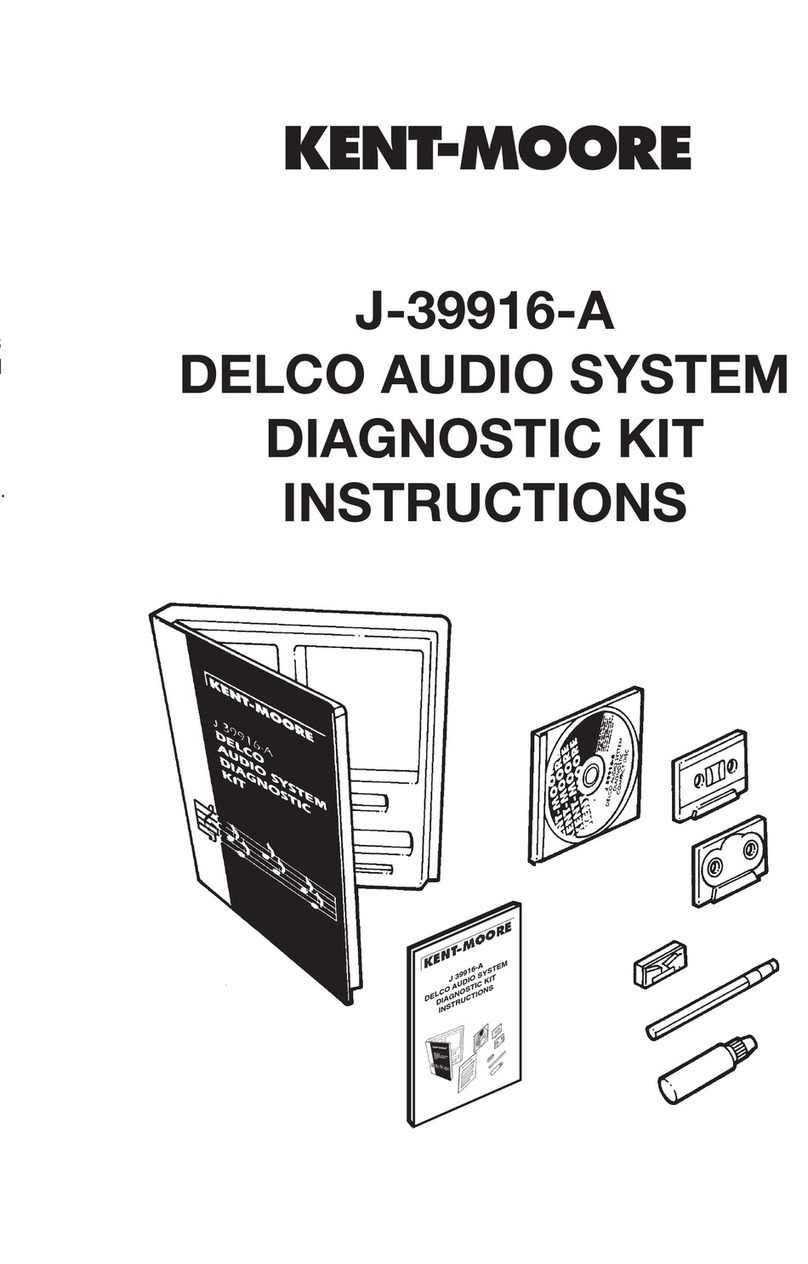—Viewing Test Results on AFIT—
You can view the results of the last completed test by navigating to, and
selecting, View Test Results. Press UP and DOWN to scroll through the
following results:
• Injector Balance Graph • Injector Balance Table
• Injector Flow Graph • Injector Flow Table
• Vehicle Information
DLC connections results are displayed as Injector 1, 2, 3 etc. corresponding
to engine cylinder numbers. Direct connection results are displayed as
Injector A, B, C etc. and the Injector Locator should be used to match the
results to the injector.
IMPORTANT!
Results from test to test on the same engine can vary by+/-3%. Small
test to test result variations should not be a source of concern. Consult the
Service Information/Shop Manual for information on test results that should
be of concern.
—Uploading Test Data to the Shop Computer—
Before you begin, make sure the software is installed on the computer. Also,
if you need to use the USB serial port adapter, make sure to install the USB
serial port adapter software driver included on the AFIT CD.
KENT-MOORE
SPX
ENTER
CANCEL
DOWN
ON / OFF
UP
INJECTORSPWRFMURS-232
FUEL
PUMP
To electrical outlet
To computer’ serial port
(or USB serial port adapter)
Main Control Unit (MCU)
USB Serial
Port Adapter
1. Connect the MCU to the computer.
2. Turn the MCU on.
3. Start the AFIT PC application.
4. Select ADD NEW, or EDIT existing customer/vehicle information.
5. Click Load Injector Data in the AFIT PC application.
IMPORTANT! Make sure the MCU is powered on before selecting
6. On the MCU navigate to, and select Upload Test Results. Once AFIT
completes the upload, the unit returns to the Main menu and the AFIT PC
application displays the data.
7. In the AFIT PC application, click SAVE to retain information, or CANCEL to
discard. Retained customer records may be printed at anytime.
—Viewing Results on the Shop Computer—
After uploading test data to the shop computer, you can view the results
of any saved test by navigating to, and selecting, Customer/Vehicle Info
Search. Select the line for the customer or vehicle you wish to view. By
default, the most recent upload is displayed.
DLC connection results are displayed as Injector 1, 2, 3 etc. corresponding to
engine cylinder numbers. Direct connection results are displayed as Injector
A, B, C etc. and the Injector Locator function should be used to match the
results to the injector.
Note: The AFIT PC application stores only two test data records for each
customer info record—Balance 1/Flow 1 and Balance 2/Flow 2.
The first set of test results uploaded to a customer record are displayed
in the BALANCE 1/FLOW 1 graph and table. The second set of test results
uploaded are displayed in the BALANCE 2/FLOW 2 graph and table.
Additional uploads to that customer record will overwrite the BALANCE
2/FLOW 2 data.
TIP: To store additional test results, create a new customer record
for that particular customer.
For technical assistance or to order service parts, contact:
1-800-GM-TOOLS (1-800-468-6657) 19120-866
©2006 Hickok Inc. All rights reserved. Printed in the United States
—Draining the FMU—
CAUTION!
It is recommended that you drain the fuel Management Unit after each use
to avoid hazardous situations.
• Do not over tighten the fuel filter
• Do not loosen the filter to drain the Fuel Management Unit
KEN T-MOORE
SP X
Fuel Management Unit
POWER
Drain Hose
Interconnect Cable
(To MCU)
Fuel Management Unit (FMU)
TIP: Slowly turning the FMU
upside down and then right
side up drains the fuel faster.
Note: To complete this procedure, the FMU must be connected to the MCU
before you begin.
1. Disconnect the FMU from the vehicle’s fuel rail.
2. Navigate to and select Drain Tester. Follow the on-screen instructions:
• Place drain hose in approved container.
• Select Continue to start draining. Draining Tester is displayed. To stop
draining and return to the Main menu, select Cancel.
—Adjusting the Hanger—
1. Unhook the bungee cord from the
open end of the clip.
2. Slide the hook along the bungee
cord to the desired position.
3. Reattach the bungee cord to the open end of the clip.
—Replacing the Fuel Schrader Connector Seal—
Replace the seal whenever it becomes
damaged, deformed, fails to seal, or leaks.
1. Using a flat head screw driver, or
similar object, gently pry the old
seal out of the connector.
2. Discard the old seal and install a new seal.