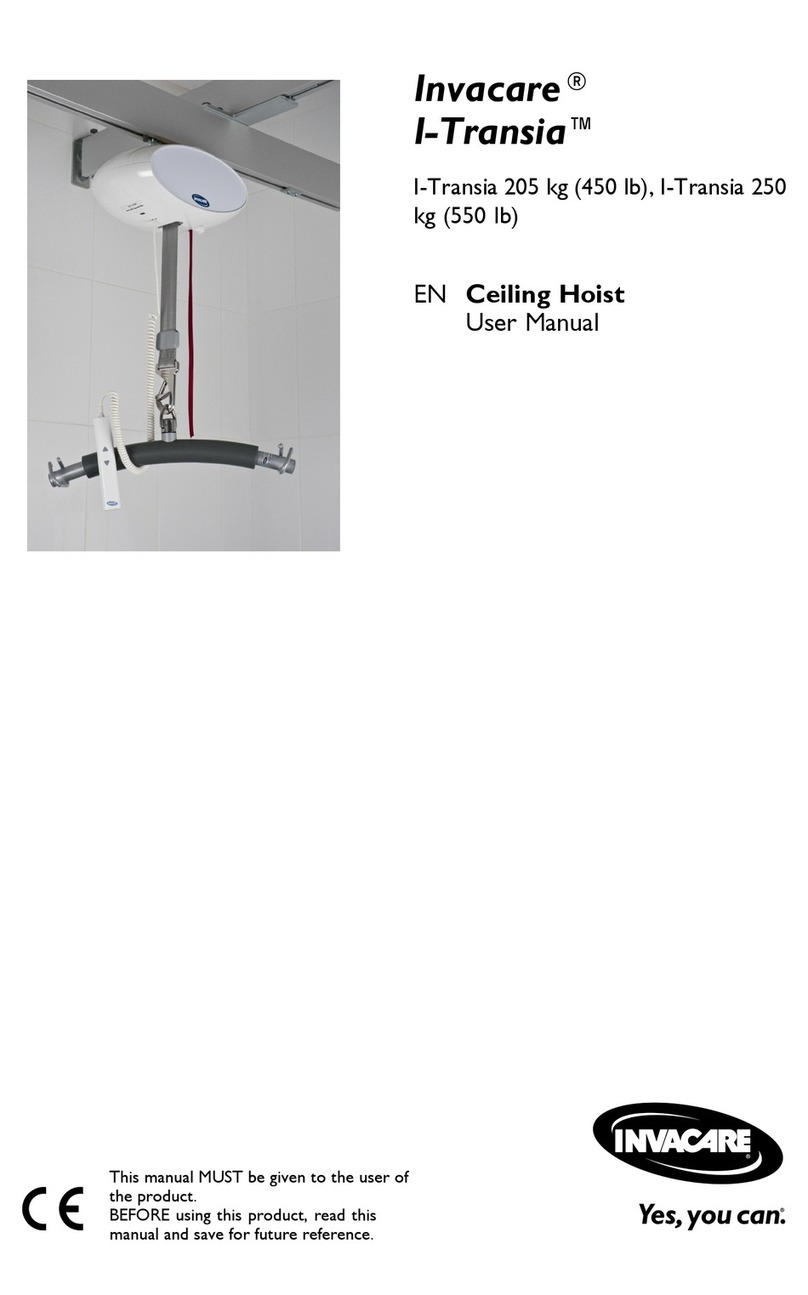Invacare Platinum POC1-100C Quick start guide
Other Invacare Medical Equipment manuals

Invacare
Invacare Carroll CS3 User manual

Invacare
Invacare LiNX User manual

Invacare
Invacare 1600 Bed User manual
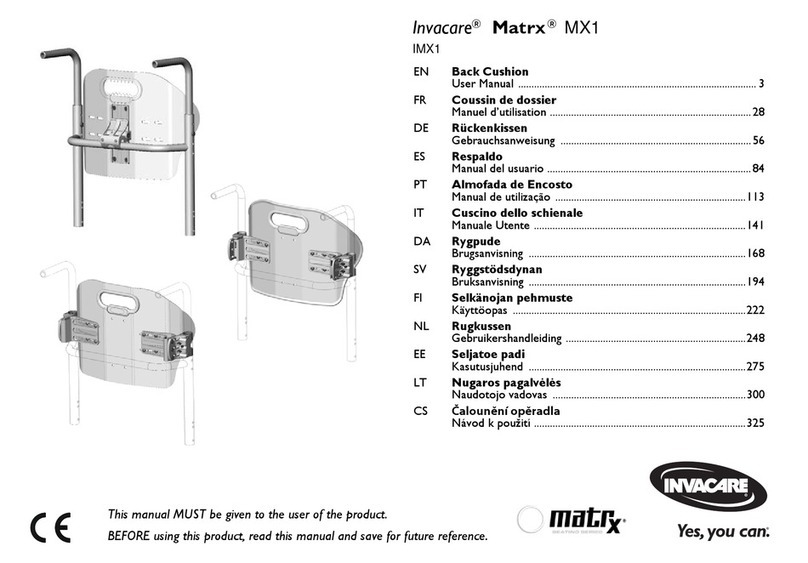
Invacare
Invacare Matrx MX1 User manual
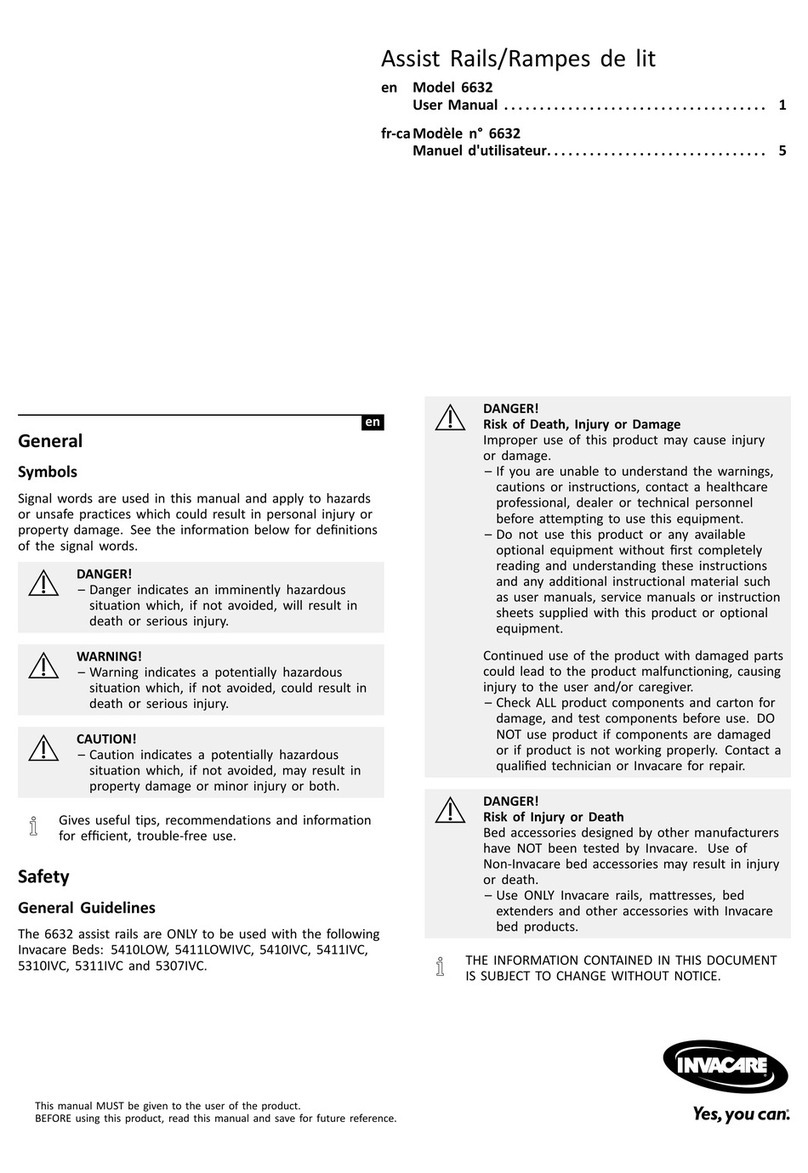
Invacare
Invacare 6632 User manual

Invacare
Invacare ScanBed 750 User manual
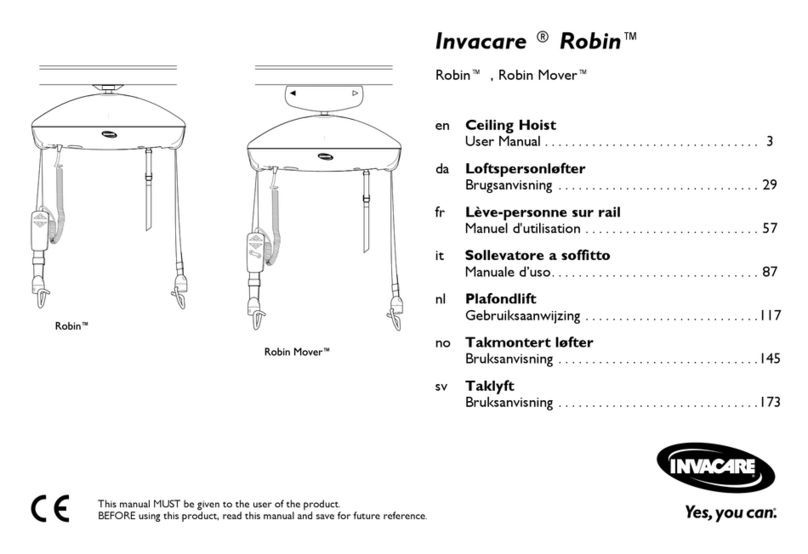
Invacare
Invacare Robin User manual
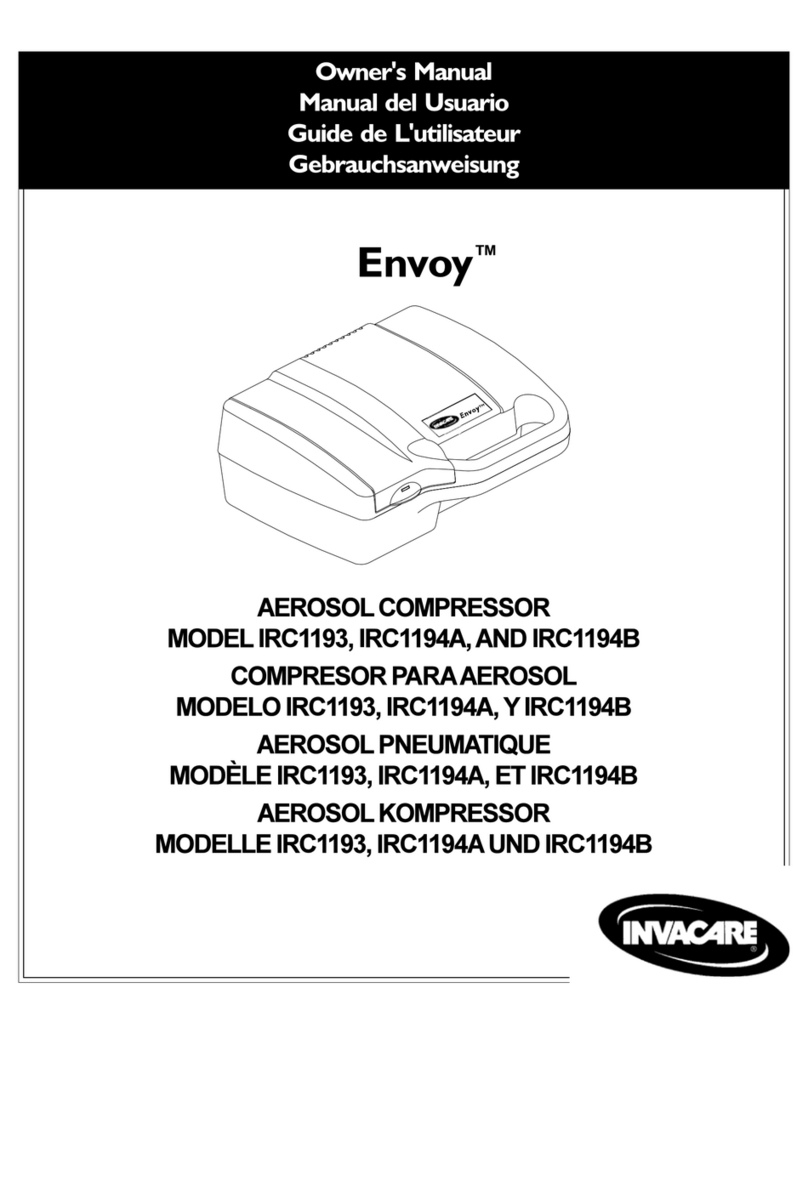
Invacare
Invacare Envoy IRC1193 User manual

Invacare
Invacare Marina H112 User manual
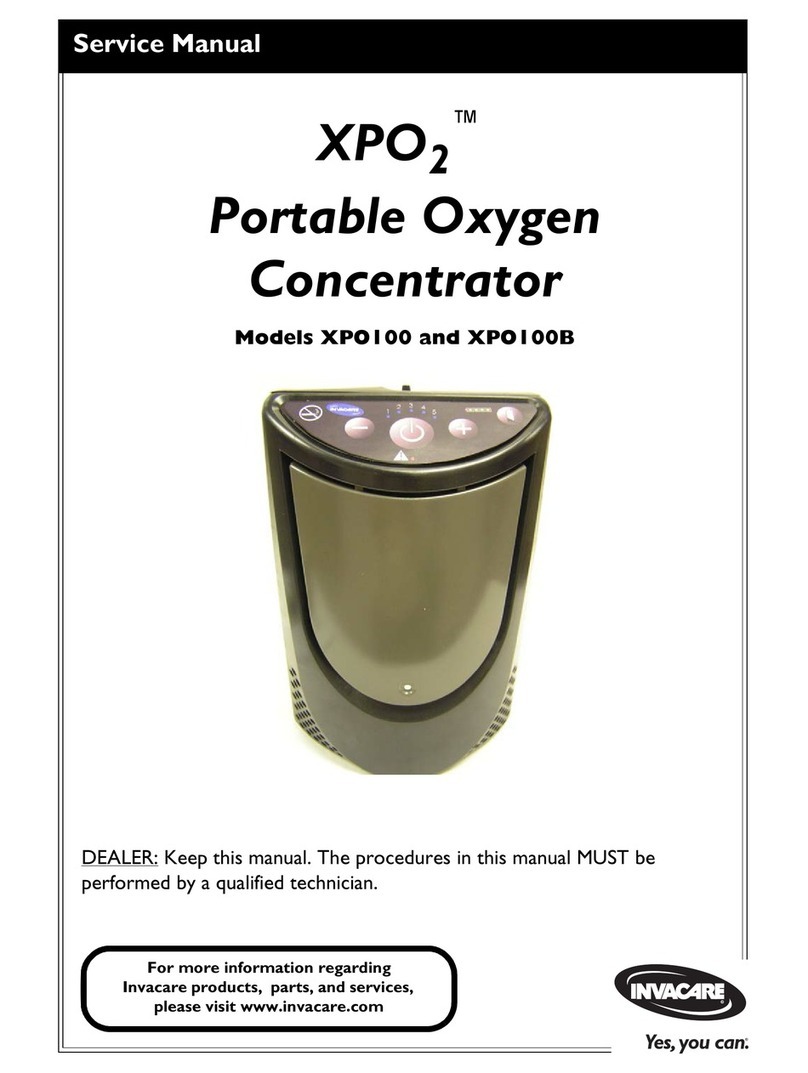
Invacare
Invacare XPO2 XPO100 User manual

Invacare
Invacare Aquatec BELUGA User manual

Invacare
Invacare Full Electric Low Bed User manual

Invacare
Invacare Medley Ergo User manual
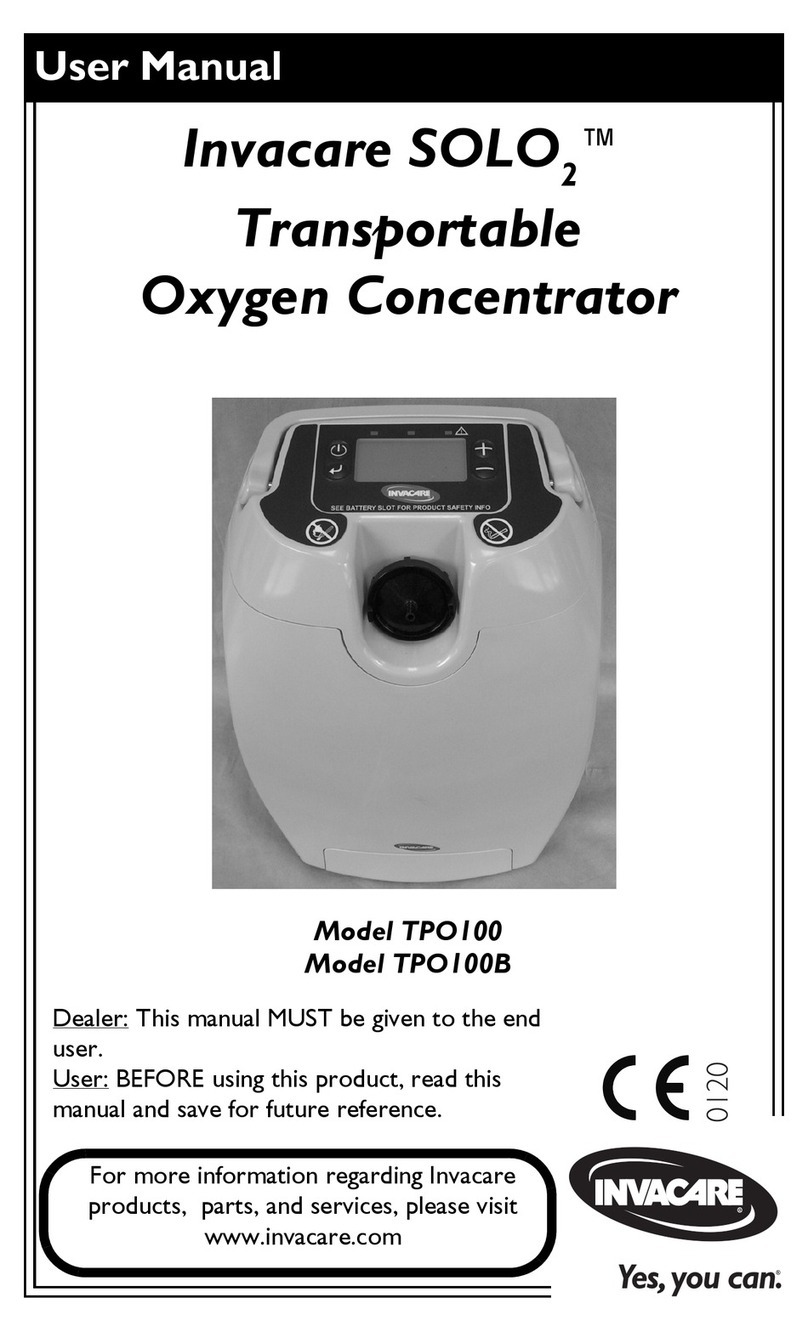
Invacare
Invacare TPO100 User manual
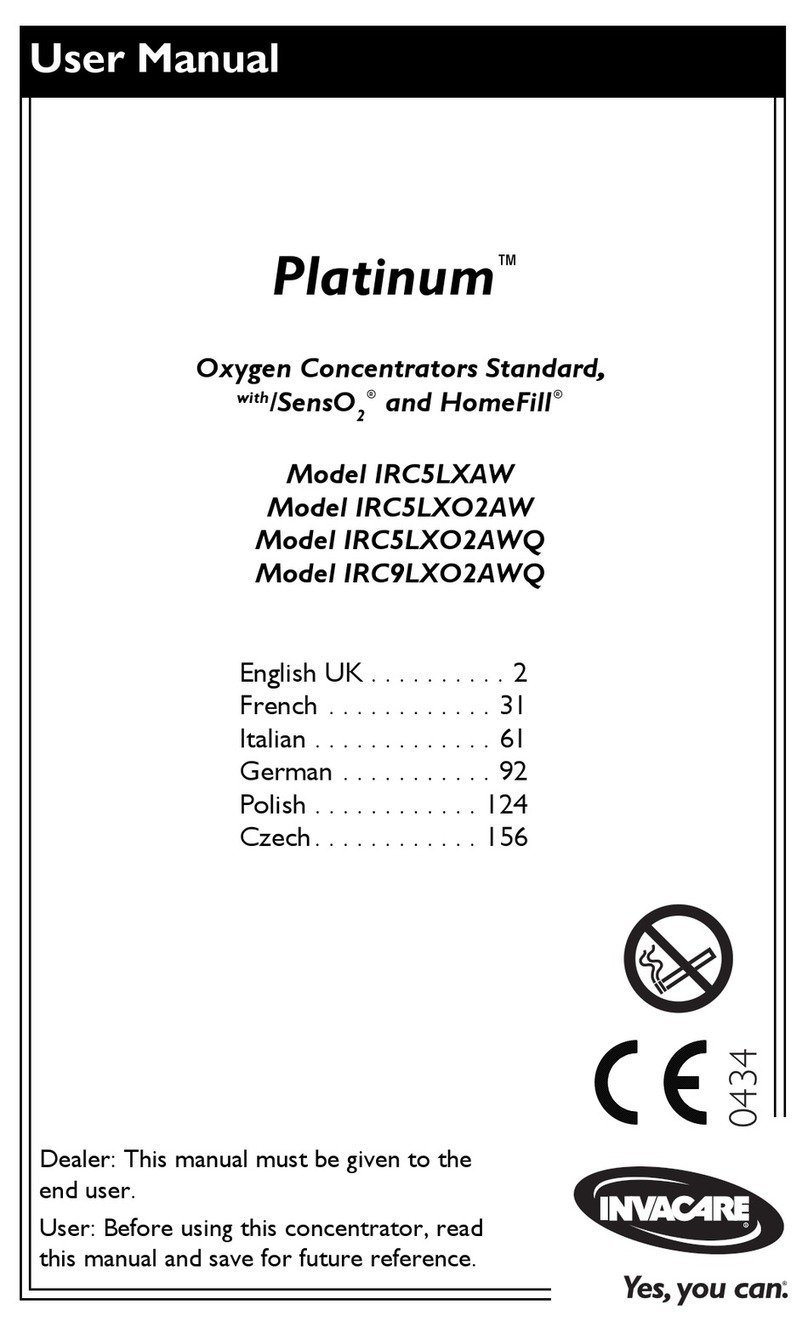
Invacare
Invacare Platinum IRC5LXAW User manual

Invacare
Invacare Perfecto2 Series User manual

Invacare
Invacare Solara Jr 1108526 User manual

Invacare
Invacare XPO2 User manual

Invacare
Invacare SoftCloud Top User manual
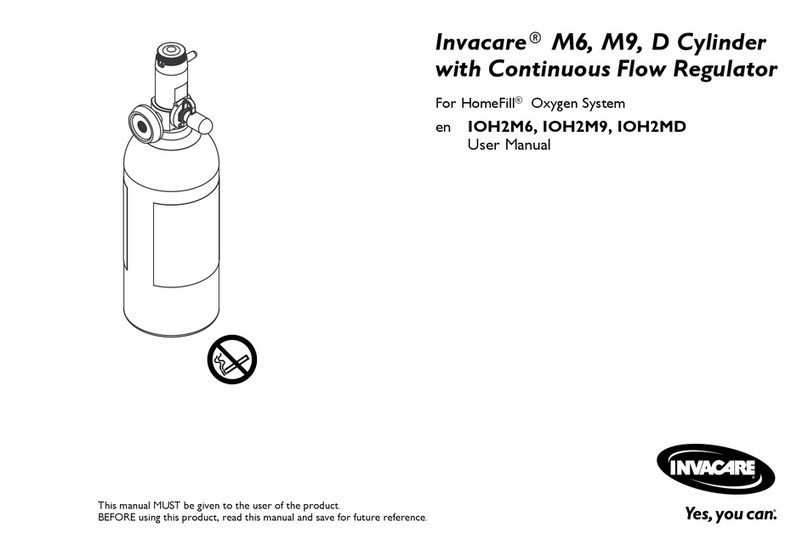
Invacare
Invacare IOH2M6 User manual
Popular Medical Equipment manuals by other brands

Itamar Medical
Itamar Medical WatchPAT Operation manual

PROTEOR
PROTEOR 1P650 KNEE Assembling and adjustment instructions

Liberate Medical
Liberate Medical VentFree user manual

Dicarre
Dicarre DA20 user guide

Stryker Medical
Stryker Medical M Series Operation manual

Getinge
Getinge Arjohuntleigh Nimbus 3 Professional Instructions for use

Rocket Medical
Rocket Medical Rocket Digital Oocyte Aspiration Pump Service manual

Monteris Medical
Monteris Medical Neuroblate Instructions for use

Otto Block
Otto Block 8E33 7 manual

ADVANCED HOME CARE
ADVANCED HOME CARE Helios Guide

NeuLog
NeuLog NUL-208 Guide

Healthtree Medical
Healthtree Medical JKS50A Operator's manual