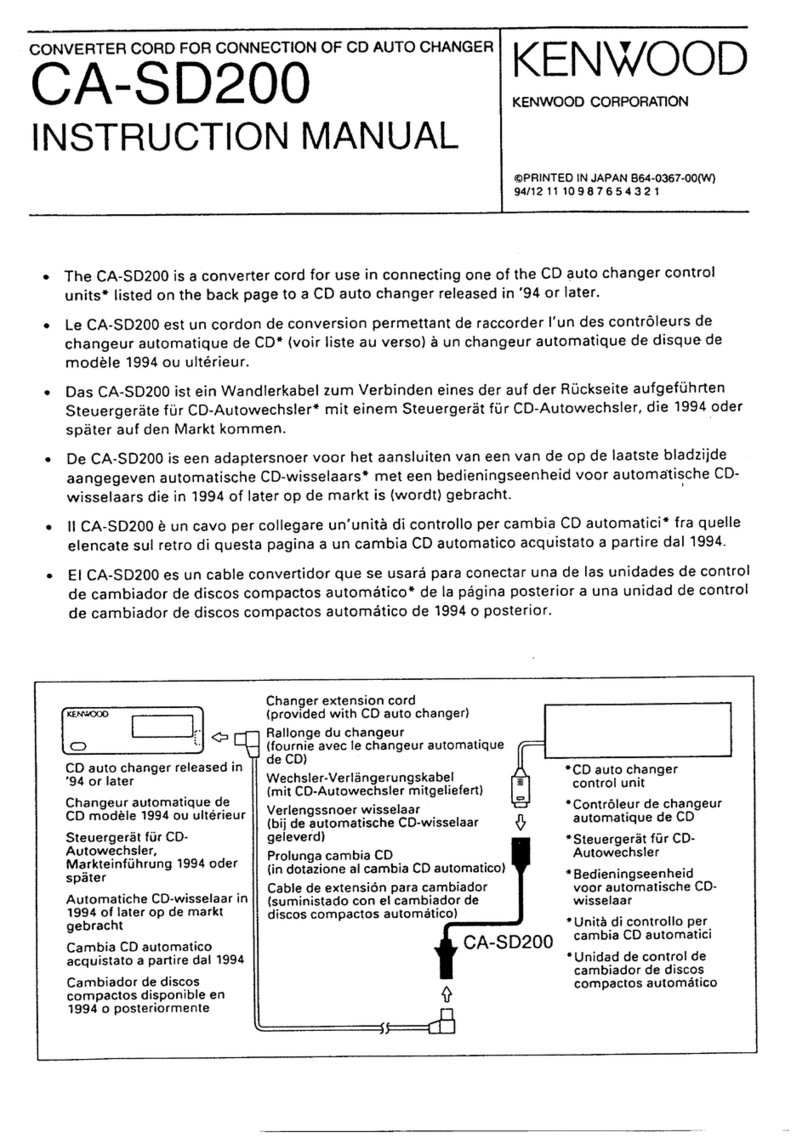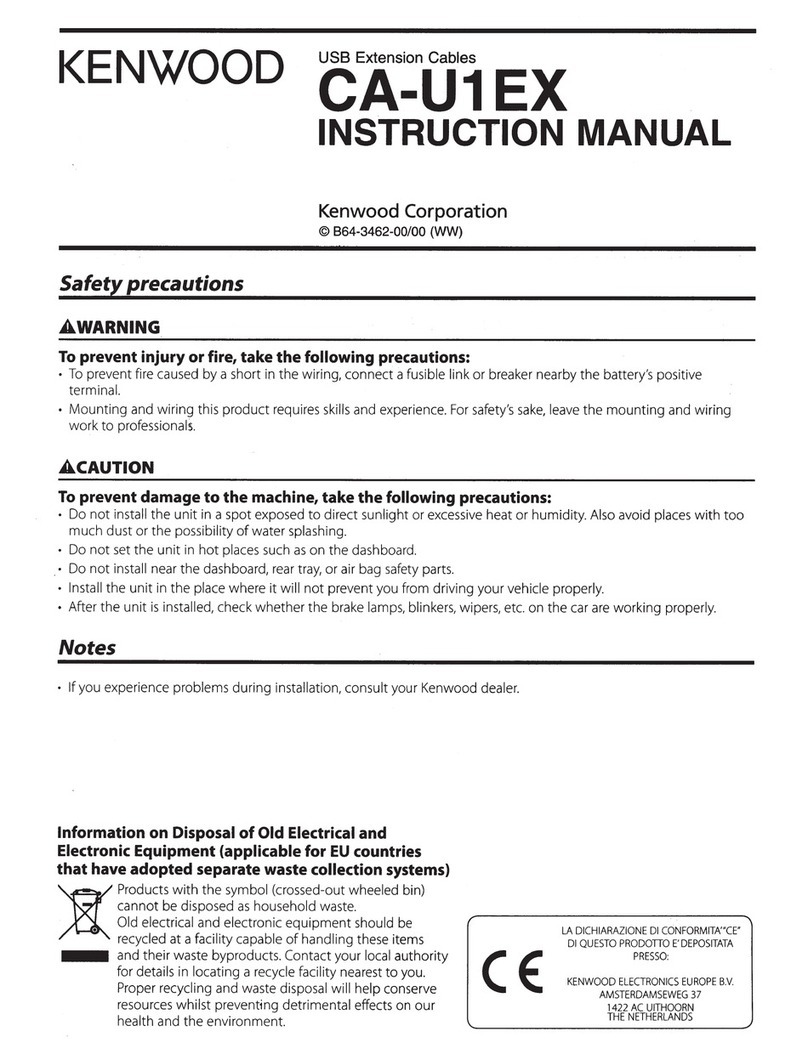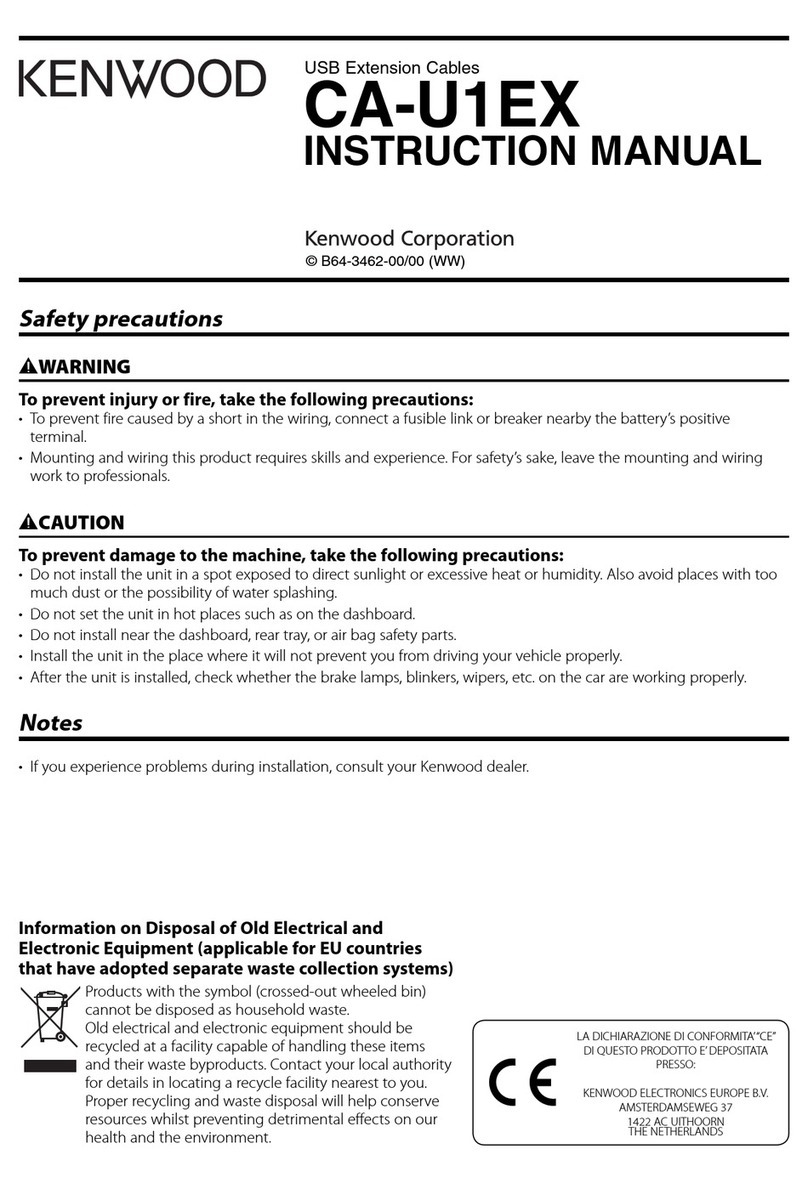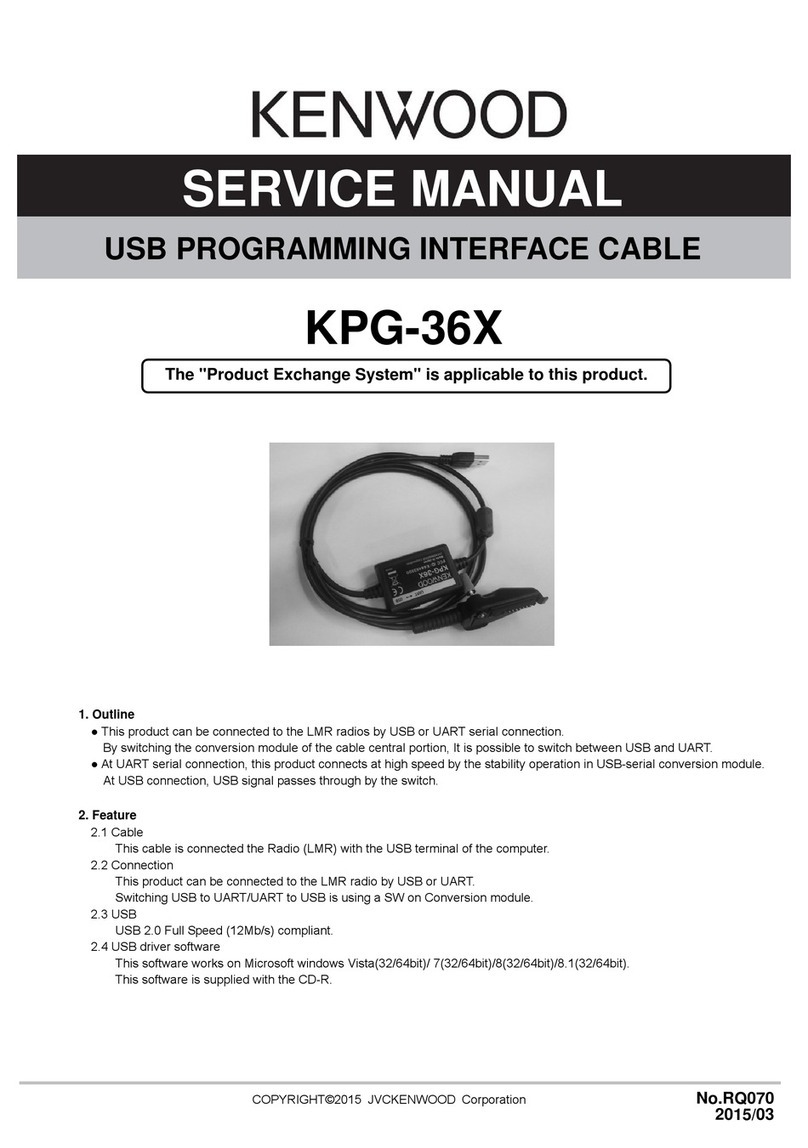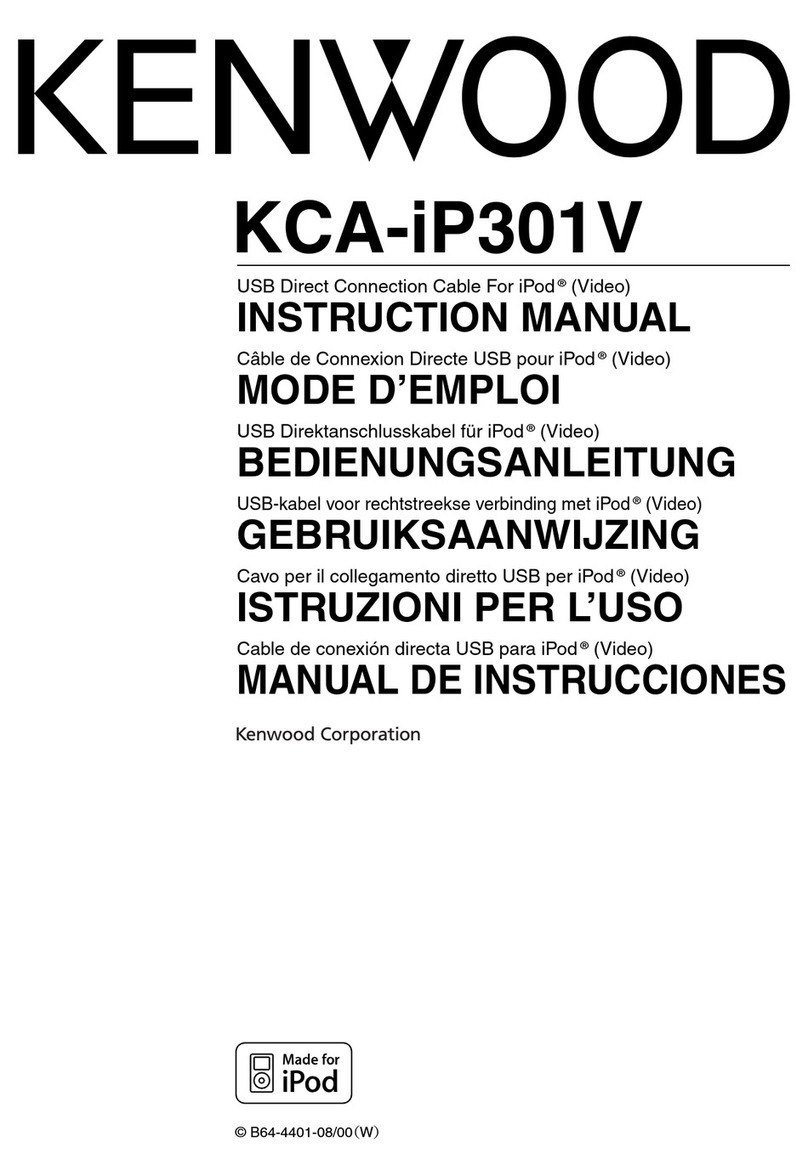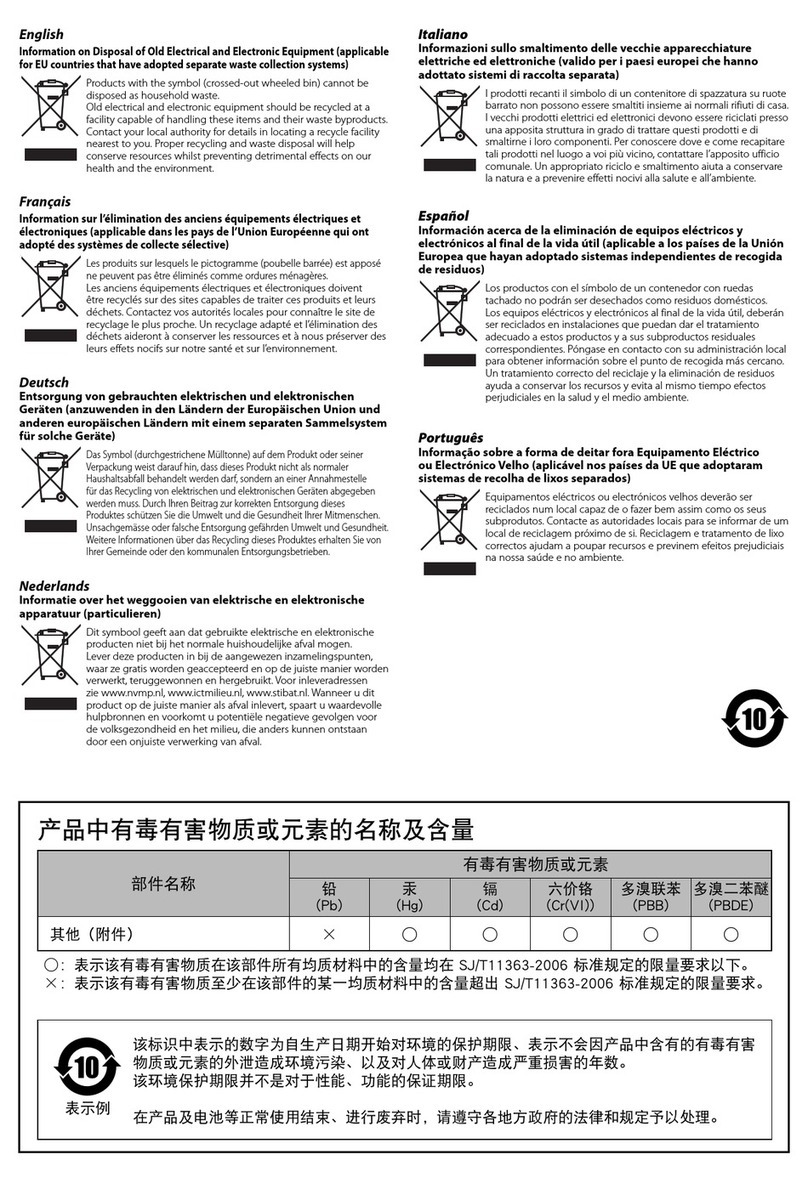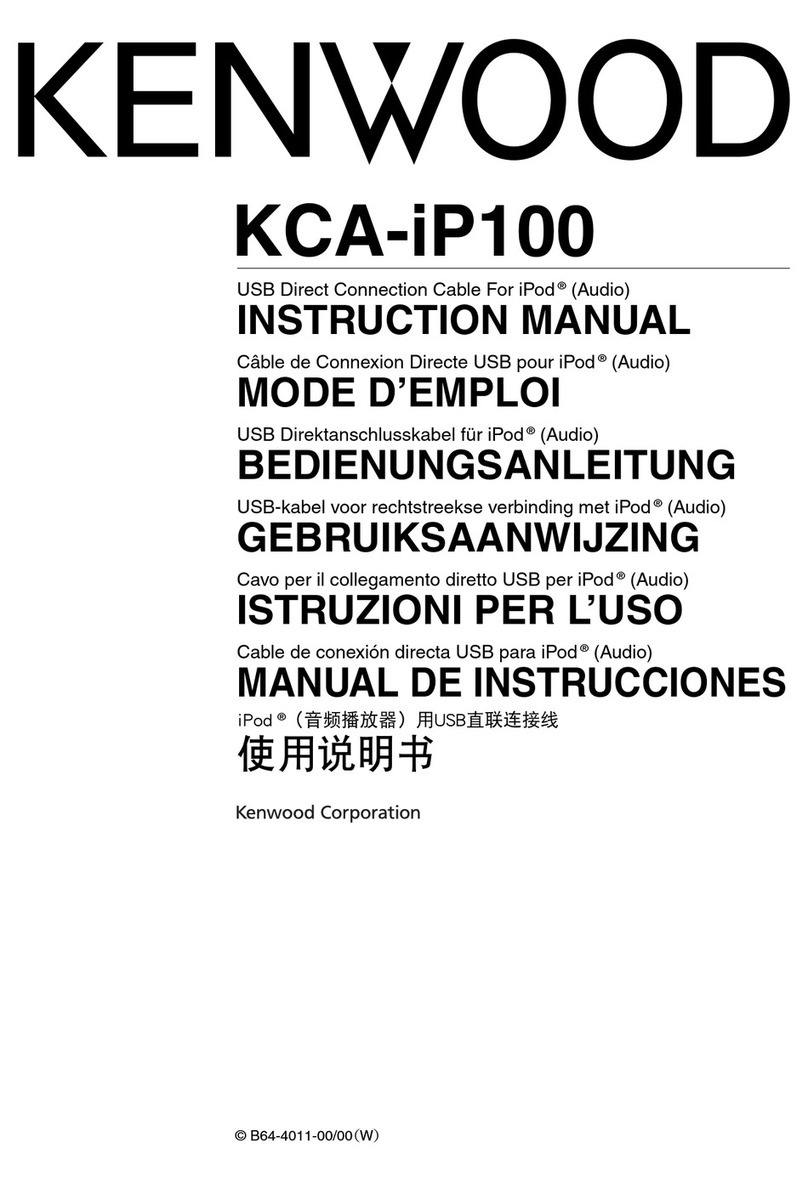Document No. 028 © Kenwood Corporation 1
TROUBLESHOOTING FOR KPG-22U, KPG-36U, KPG-43U AND KPG-46U
This troubleshooting document helps you diagnose and resolve potential problems with your PC. Also, the document addresses
some of the more common problems previously experienced by KPG-22U, KPG-36U, KPG-43U or KPG-46U users.
If you do not find a solution to your problem in this document, contact technical support for further assistance.
Note: “PC” represents Personal Computer in this document.
What do I do if KPG-22U, KPG-36U, KPG-43U or KPG-46U does not work properly on
my PC?
Although the cause cannot be specified, the problem may be overcome by one of the following
methods.
zSolution 1
Make sure that the installation of KPG-22U, KPG-36U, KPG-43U or KPG-46U driver has
completed successfully.
zSolution 2
If there are multiple USB ports on the PC, connect KPG-22U, KPG-36U, KPG-43U or KPG-46U
to a different USB port. If a USB port on the front panel is used, connect KPG-22U, KPG-36U,
KPG-43U or KPG-46U to a USB port on the back panel.
zSolution 3
If KPG-22U, KPG-36U, KPG-43U or KPG-46U does not work properly, restart Windows or
disconnect KPG-22U, KPG-36U, KPG-43U or KPG-46U from the USB port and re-connect it to
the port.
zSolution 4
If any USB device other than KPG-22U, KPG-36U, KPG-43U or KPG-46U is connected to a USB
port, disconnect the device, and then re-connect KPG-22U, KPG-36U, KPG-43U or KPG-46U.
zSolution 5
If you have a USB hub with an external power supply, connect KPG-22U, KPG-36U, KPG-43U or
KPG-46U to the PC via the USB hub.
How do I change the COM number for KPG-22U, KPG-36U, KPG-43U or KPG-46U on
Windows XP, Windows Vista and Windows 7?
Normally, a new COM number is automatically assigned to KPG-22U, KPG-36U, KPG-43U or
KPG-46U in the existing PC environment.
Depending on the PC, multiple COM ports for items such as a built-in modem or an infrared device
are available. In this case, the next available COM number is assigned to KPG-22U, KPG-36U,
KPG-43U or KPG-46U.
Follow the procedure below to change the automatically assigned COM number.
zSolution
1. Start up the PC, and then make sure that Windows XP, Windows Vista or Windows 7 is properly
running.
2. Make sure that the installation of the KPG-22U, KPG-36U, KPG-43U or KPG-46U driver has
completed.
3. Connect KPG-22U, KPG-36U, KPG-43U or KPG-46U to a USB port on the PC.
4. For Windows XP: Right-click “My Computer” and then select “Properties”.
The “System Properties” window opens.
For Windows Vista and Windows 7: Click “Start”, right-click “Computer”, and then select
“Properties”.
The “System” window opens.
5. For Windows XP: Click the “Hardware” tab and then click the “Device Manager” button.
For Windows Vista: Click the “Hardware” tab and then click the “Device Manager” button.
For Windows 7: Click the “Device Manager” task.