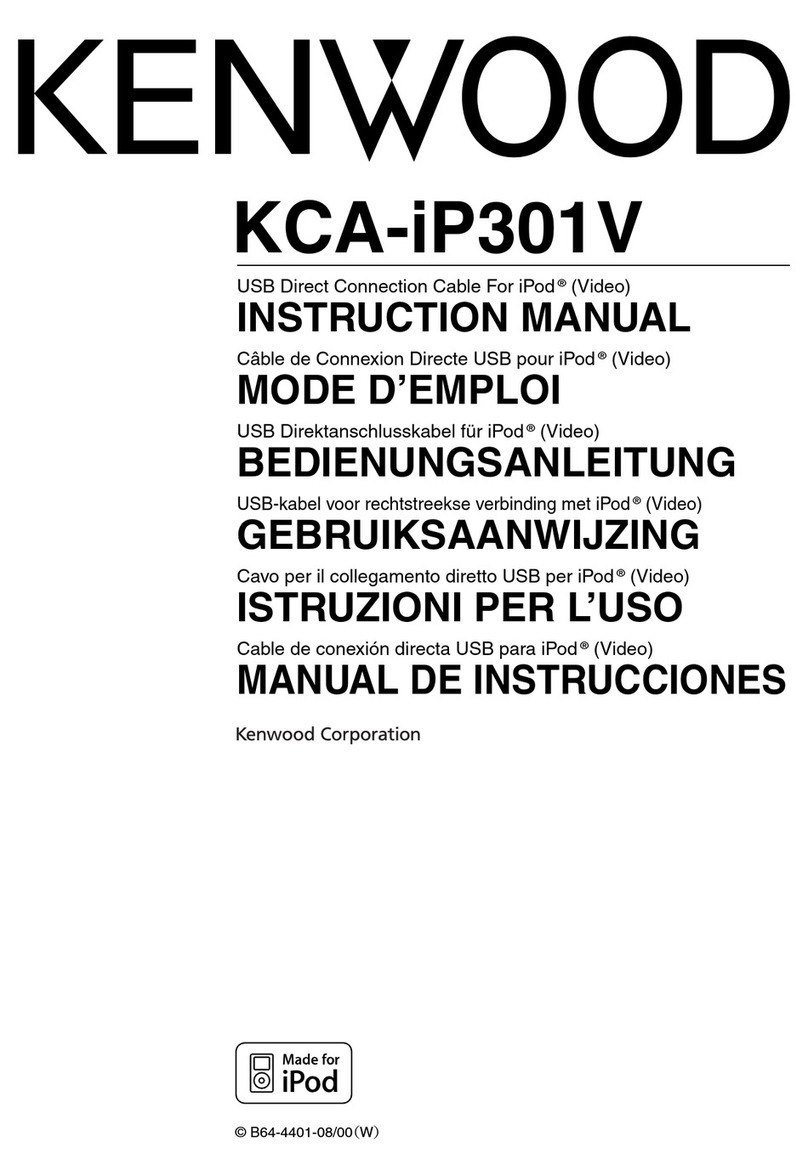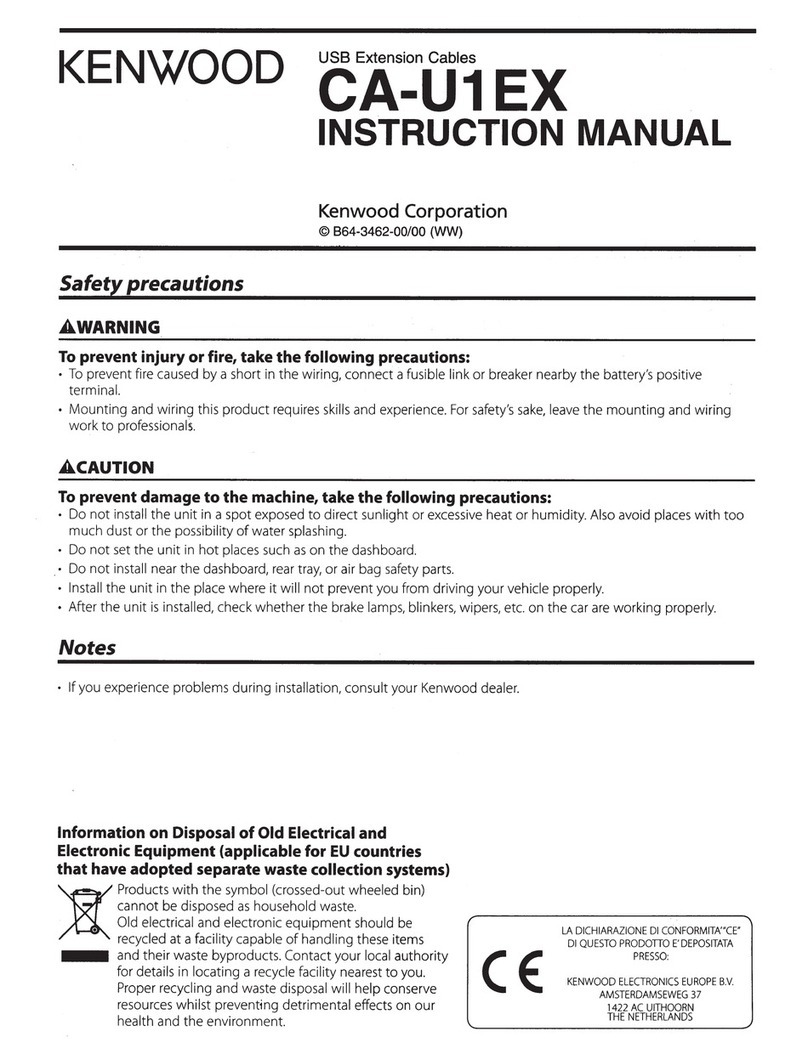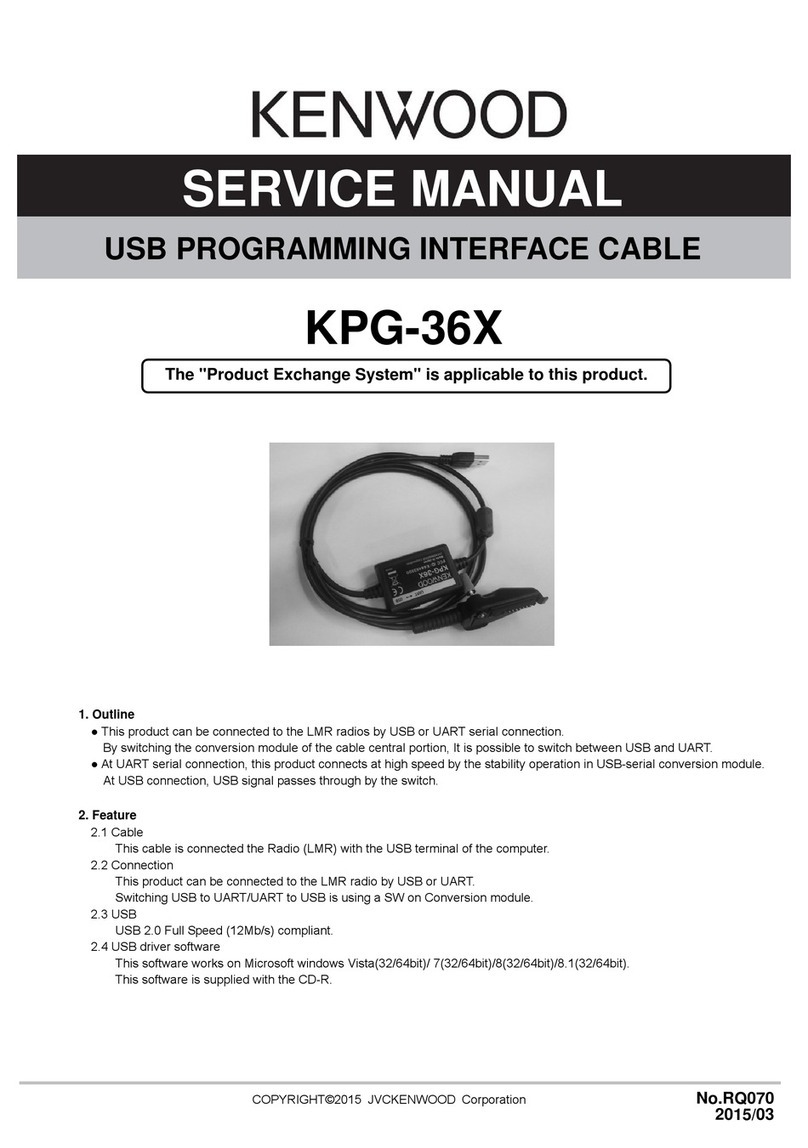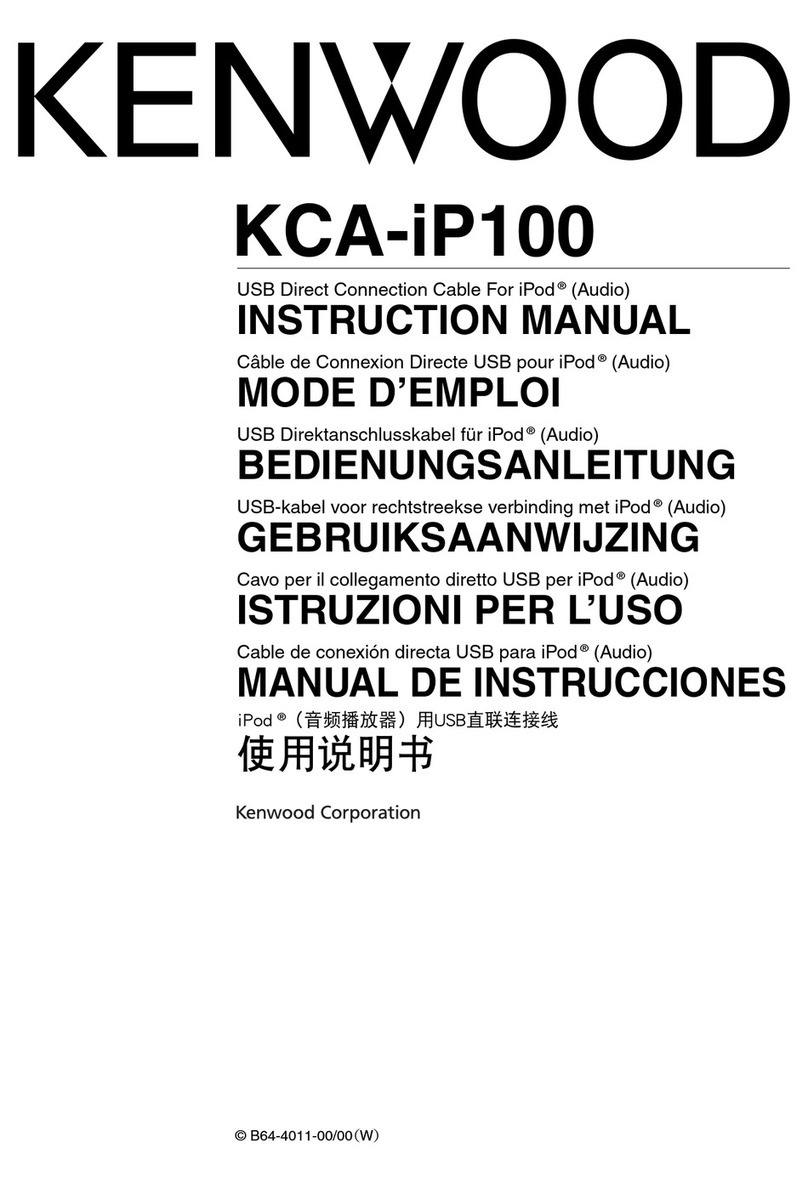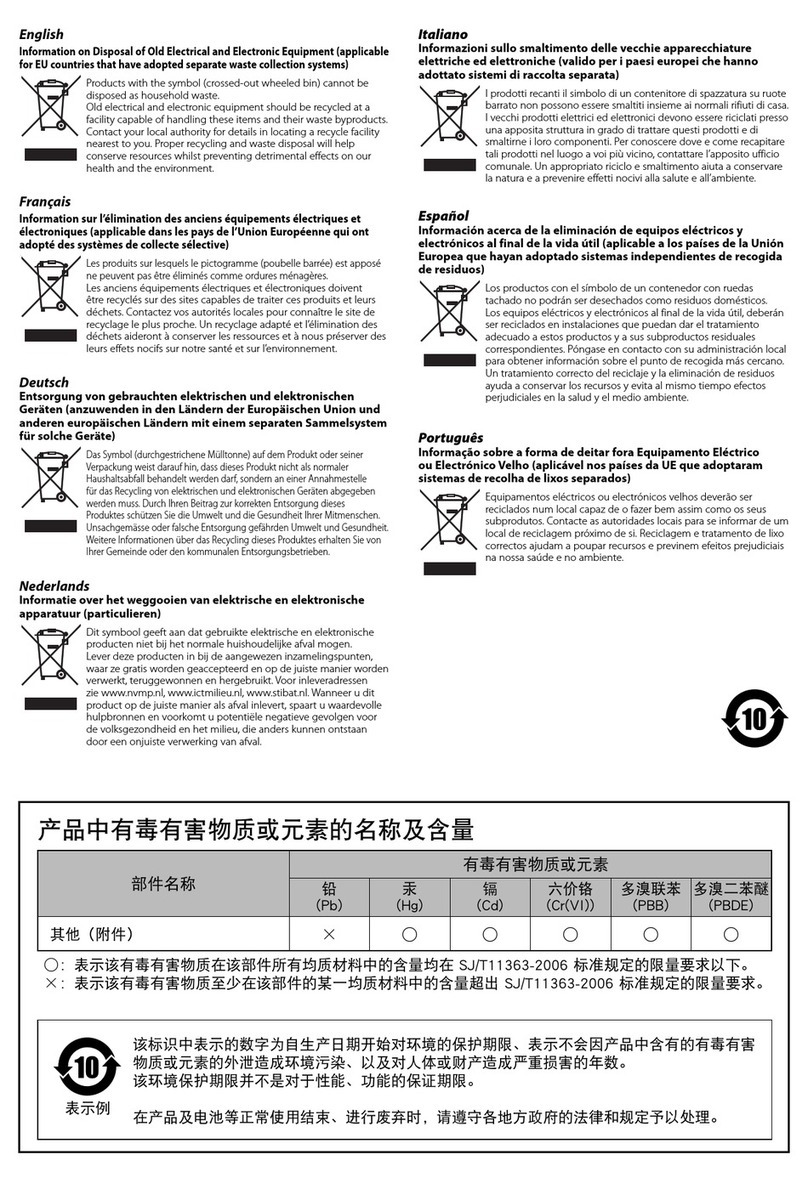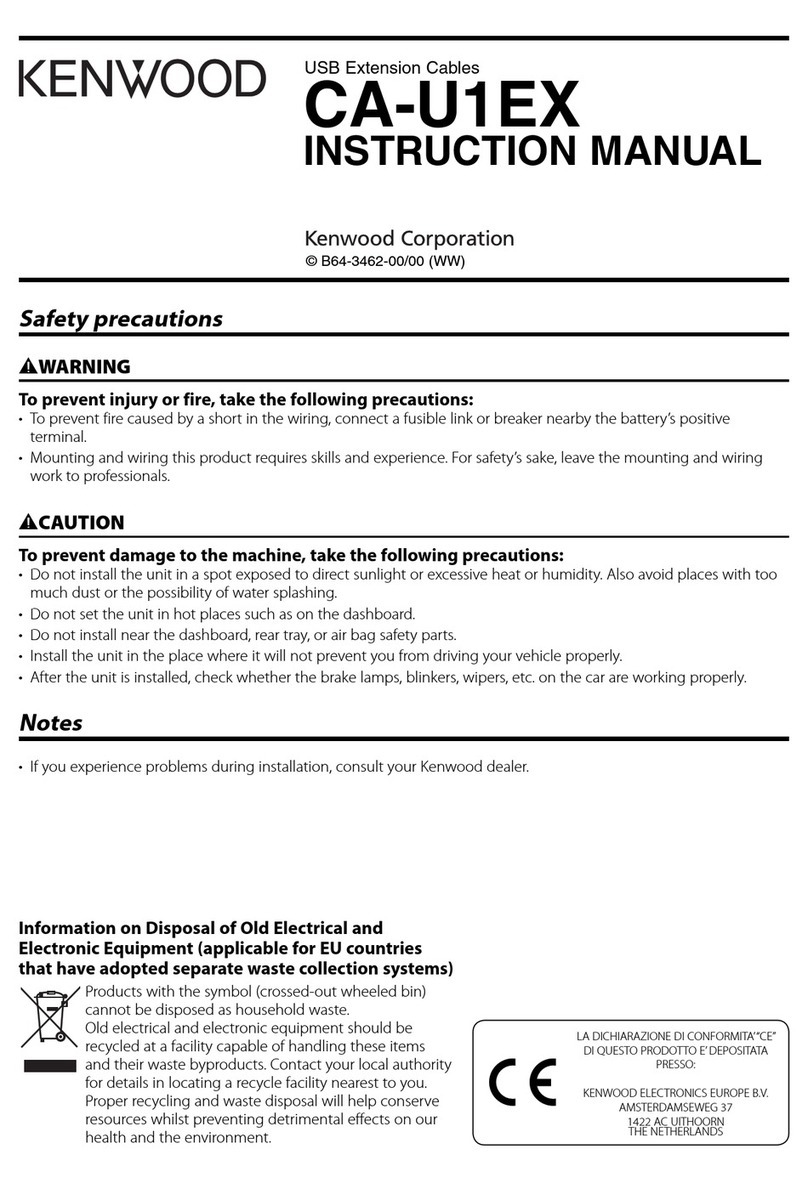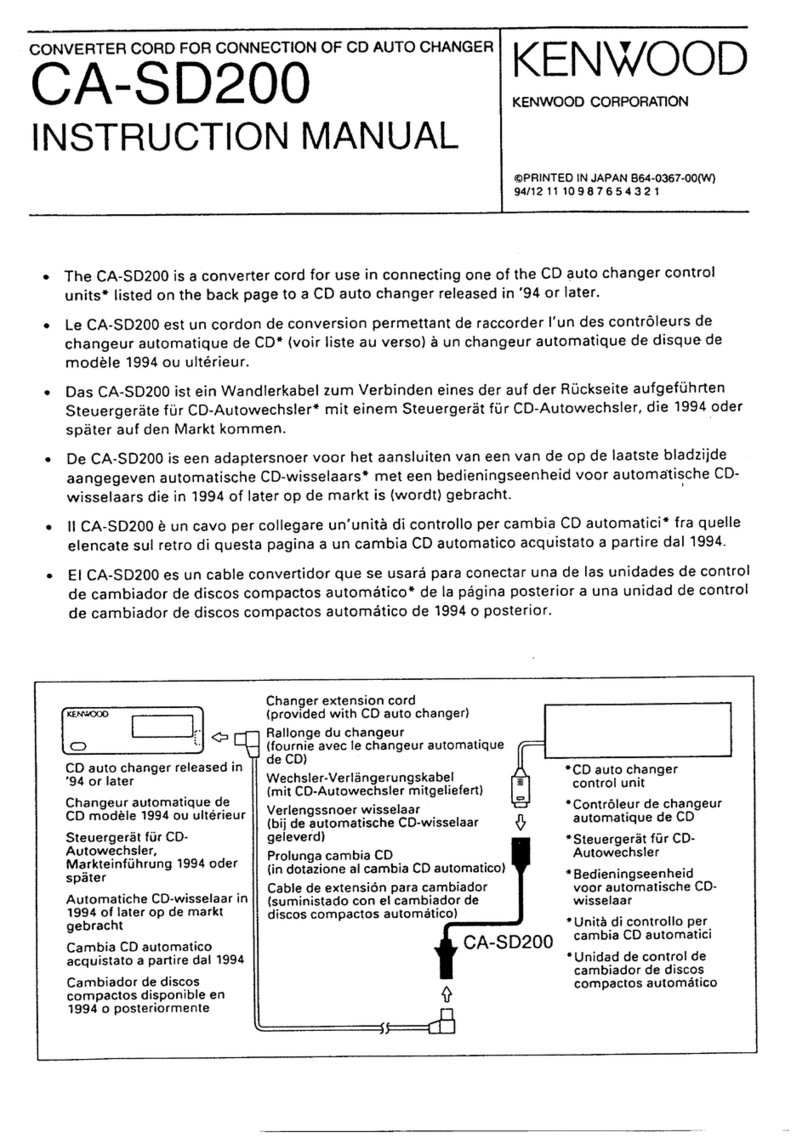4
TROUBLESHOOTING FOR KPG-36X AND KPG-46X
How do I uninstall the KPG-36X or KPG-46X driver?
Follow the procedure below to delete KPG-36X or KPG-46X setup file and drivers.
1. Start up the PC, and then make sure that Windows 7, Windows 8.1, or Windows 10
is properly running.
2. For Windows 7: Click Windows "Start" button, and then click “Control Panel”. Select
"Uninstall a program"
For Windows 8.1: Right click Windows "Start" button, and then click "Program and
Features".
For Windows 10: Right click Windows "Start" button, and then click "Apps and
Features"
3. Delete the drivers.
For Windows 7, and Windows 8.1: If uninstalling the [USB] Driver, right-click
“Windows Driver Package -
JVC KENWOOD Corporation Type 1 USB Driver (mm/dd/yyyy x.x.x.x)” ,and then
select “Uninstall/Change”
If uninstalling the [UART] Driver, right-click “Windows Driver Package - Silicon
Laboratories (silabenm) Ports (mm/dd/yyyy x.x.x.x)” ,and then select “Uninstall/
Change”
For Windows 10: If uninstalling the [USB] Driver, click “Windows Driver Package -
JVC KENWOOD Corporation Type 1 USB Driver (mm/dd/yyyy x.x.x.x)” ,and then
select “Uninstall”
If uninstalling the [UART] Driver, click “Windows Driver Package - Silicon
Laboratories (silabenm) Ports (mm/dd/yyyy x.x.x.x)” ,and then select “Uninstall”
4. For Windows 7, and Windows 8.1: “All devices using this driver will be removed.
Do you wish to continue?”
appears, and clicking the “Yes” button will complete the uninstallation.
For Windows 10: “This app and its related info will be uninstalled.“ appears, and
clicking the “Uninstall“ button will complete the uninstallation.
Now the uninstallation completes.
Question
Answer
Question
Answer
The assigned COM port number is too large. Is there any other way to change the
COM port number?
Follow the procedure below to delete the reserved COM port number.
1. Start up the PC, and then make sure that Windows 7, Windows 8.1, or Windows 10
is properly running.
2. For Windows 7: Click Windows “Start” and then click the "Search programs or files"
box.
Enter “cmd.exe” by using a keyboard, right-click
“cmd.exe” in the searched program list, and then click “Run as Administrator”.
The command prompt starts.
For Windows 8.1 and Windows 10 : Right click Windows "Start" button, and then
click "Search".
Enter “Command Prompt” by using a keyboard, right-click “Command Prompt” in
the searched program list, and then click “Run as Administrator”.
The command prompt starts.