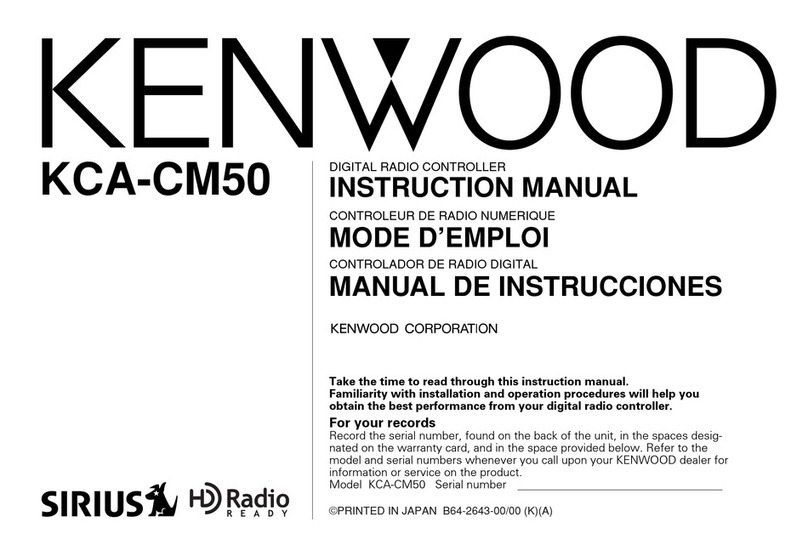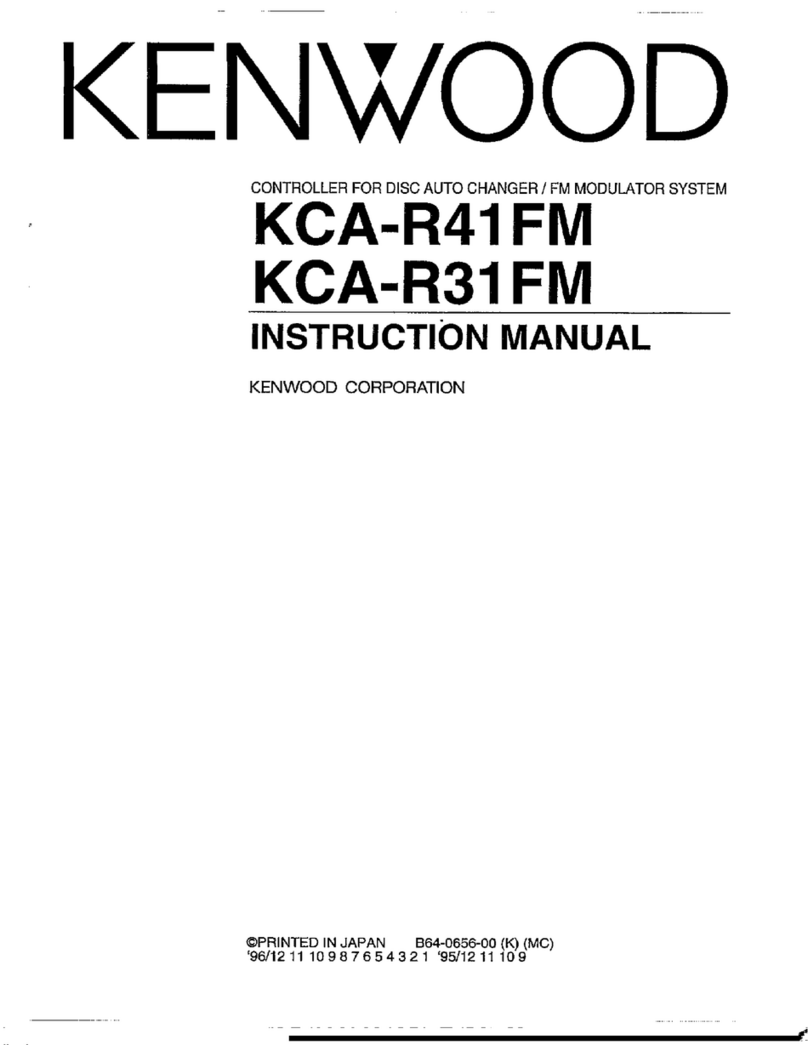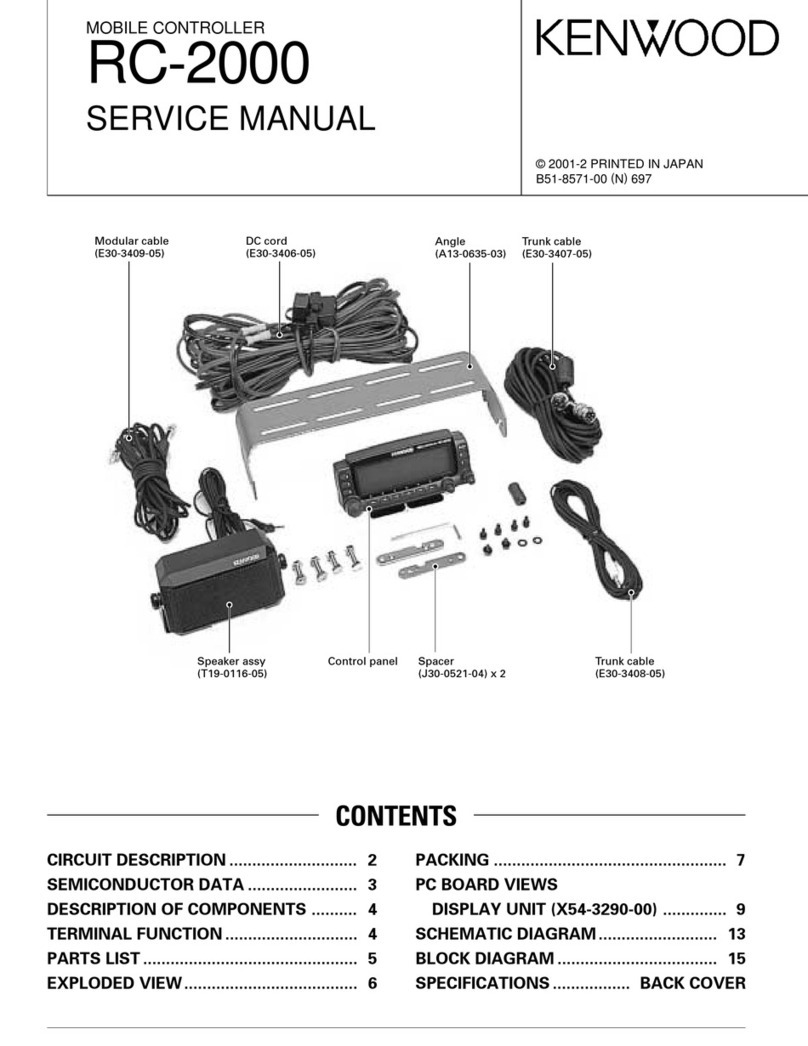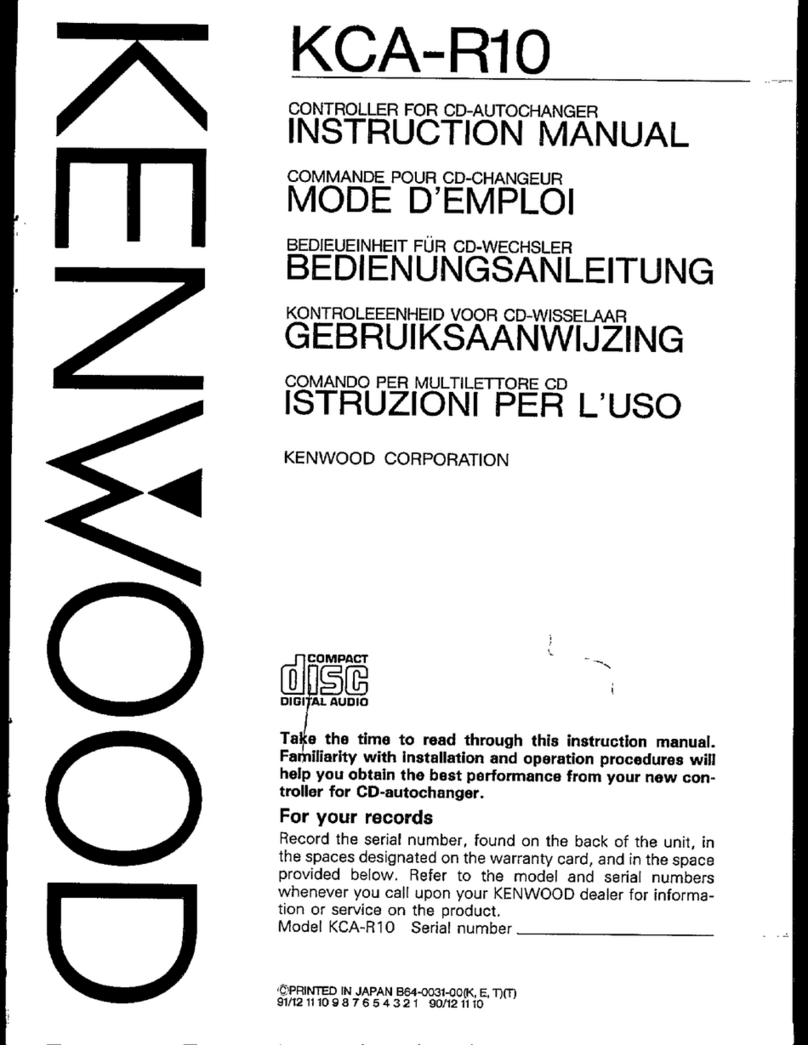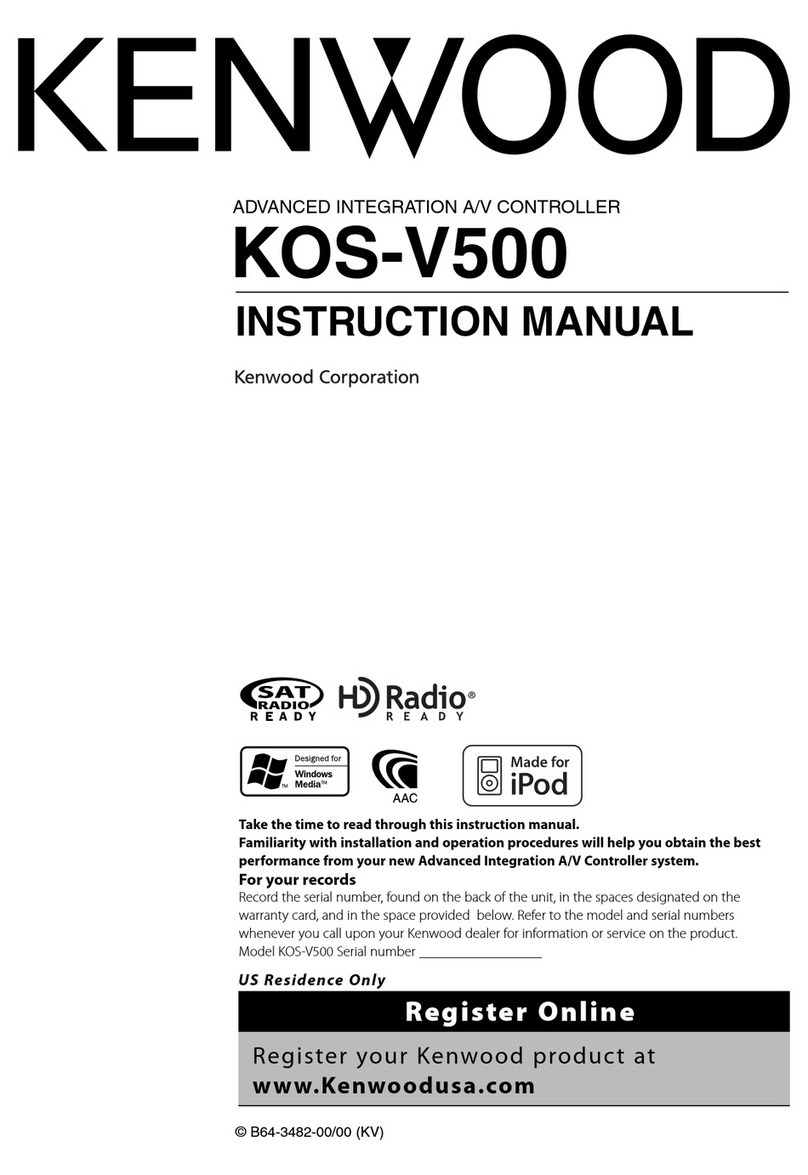English |3
Before use
2WARNING
To prevent injury or fire, take the following
precautions:
• To prevent a short circuit, never put or leave any
metallic objects (such as coins or metal tools) inside
the unit.
Cancel the Demonstration mode to use this
unit when connecting to Display unit KOS-
D210 (optional accessory)!
This unit is initially set on the Demonstration mode
when connecting to KOS-D210.
When using this unit for the first time, cancel the
<Cancel the Demonstration mode> (page 5).
Cleaning the Unit
If the this unit is stained, wipe it with a dry soft cloth
such as a silicon cloth.
If the this unit is stained badly, wipe the stain off with
a cloth moistened with neutral cleaner, then wipe it
again with a clean soft dry cloth.
¤
• Applying spray cleaner directly to the unit may affect its
mechanical parts. Wiping the faceplate with a hard cloth or
using a volatile liquid such as thinner or alcohol may scratch
the surface or erase printed characters.
• To display the information from this unit on your
vehicle display, the vehicle audio should support the
RDS radio system.
• The notation “ ” in this manual represents the
displayed messages for Display unit KOS-D210
(optional accessory). The notation (“ “) represents the
displayed messages for the vehicle audio connected
to this unit.
• If you experience problems during installation,
consult your Kenwood dealer.
• When you purchase optional accessories, check with
your Kenwood dealer to make sure that they work
with your model and in your area.
• Characters that conform to ISO 8859-1 can be
displayed.
• Characters that conform to ISO 8859-5 or ISO 8859-
1 can be displayed. Refer to “MENU” >“Russian” of
<Function Control> (page 6).
• The illustrations of the display appearing in this
manual are examples used to explain more clearly
how the controls are used. Therefore, what appears
on the display in the illustrations may differ
from what appears on the display on the actual
equipment, and some of the illustrations on the
display may be inapplicable.
This Product is not installed by the manufacturer of a
vehicle on the production line, nor by the professional
importer of a vehicle into an EU Member State.
Information on Disposal of Old Electrical
and Electronic Equipment and Batteries
(applicable for EU countries that have
adopted separate waste collection systems)
Products and batteries with the symbol
(crossed-out wheeled bin) cannot be
disposed as household waste.
Old electrical and electronic equipment
and batteries should be recycled at a facility
capable of handling these items and their
waste byproducts.
Contact your local authority for details in
locating a recycle facility nearest to you.
Proper recycling and waste disposal will
help conserve resources whilst preventing
detrimental effects on our health and the
environment.
Notice: The sign “Pb”below the symbol for
batteries indicates that this battery
contains lead.
B64-4455-0000KOS-A210E.indd3B64-4455-0000KOS-A210E.indd3 09.2.182:27:52PM09.2.182:27:52PM
Autogood products internet store http://130.com.ua