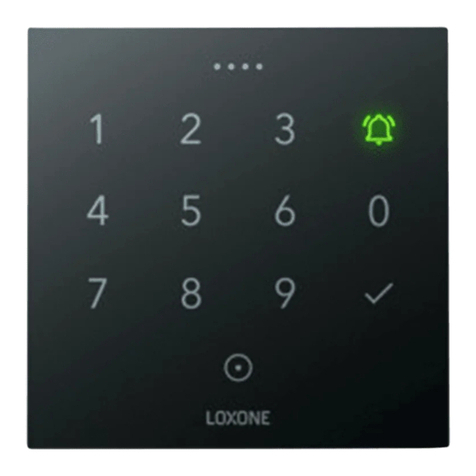Creative Lighting Solutions ACX60 User manual

CLS Manuals
CLS Atmosphere LED-panel
CLS Manuals
ACX 60 DMX-controller
www.cls-led.com
version 2.0 June 2012
www.cls-led.com
- 1 - - 2 -
CLS ACX60
INTRODUCTION
Thank you for choosing the CLS ACX60 DMX-controller. With the ACX60 you can program a maximum of 60 DMX-
channels, 40 chases and 24 scenes in a chase. The ACX60 has 6 hotkeys to switch fast to another chase.
SAFETY INFORMATION
Warning! This product is for professional use only. Read this manual before powering up or installing
the CLS ACX60. Follow the instructions listed below and observe all warnings in this manual.
NOTE: It is important to read this manual before you install or use this product.
Included items
The CLS ACX60 is shipped in one package containing the following items:
• 1 ACX60 controller
• 1 Power supply
• 1 Connection cable RJ11 - XLR
• 1 Connection cable RJ11 - RJ45
• 1 Connection cable RJ11 - 2 m
• 1 ACX60 splitter
• 1 Manual
Protection from electric shock
• Disconnect the power supply from AC power before installing, dismounting or maintaining the unit.
• Make sure all connectors are connected properly.
• Use only a source of AC power that complies with local building and electrical codes.
• Do not expose the unit to rain or moisture.
• Refer all service to a qualified technician.
Protection from burns and fire
• Do not install the ACX60 near a heat source.
• Do not install the ACX60 in a corrosive, flammable or explosive area.
• Do not modify the ACX60, or install other than genuine parts.
• Do not operate the unit if the ambient temperature exceeds 50°C.
Protection from injury due to falls
• Verify that all covers and mounting hardware is securely fastened
• Block access below the work area whenever installing or removing the unit.
Optional Accessories
• 707032 CLS LED-Powersupply for ACX60 9-12V new type
• 707035 CLS LDX3/05 LED dimmer 3x5A DMX controllable 12-24VDC
• 707037 CLS LDV-45 DMX LED dimmer 4 channels 5Amp 12V-48V output
• 707050 CLS ACX60 adapter RJ11 3 way
• 707051 CLS RJ11 RJ11 extension cord 2mtr
• 707052 CLS RJ11 RJ11 extension cord 5mtr
• 707053 CLS RJ11 RJ11 extension cord 7.5mtr
• 707060 Adapter cable RJ11-RJ45 5 mtr length for ACX60
• 707064 CLS conversion cable RJ11-XLR3 Female 50cm

www.cls-led.com
ACX 60 DMX-controller
- 3 - - 4 -
2 LOCKING/UNLOCKING PROGRAM-BUTTONS
It is possible to lock and unlock the program-buttons of the ACX60.When you start programming first unlock the
program-buttons.
• To lock the program-buttons of the ACX60 press [FCN] + [OFF] + [É] + [Ñ].
• To unlock the program-buttons of the ACX60 press [FCN] + [É] + [Ñ].
3. CHANNEL SETTINGS
With the channel-settings you can enable/disable the DMX-channels or set how much DMX-channels you have to
program. Factory-set (and maximum) is 60 DMX-channels.
3.1 Setting the dmx start address
You have to select a start address for the controller, here you can set on which channel the ACX60 should start sending
it's DMX data. For standard use this address should be set to 1.
• First push the [FCN] button to get in the main-menu.
• Scroll with the %-buttons ([Å][Ç]) to select [F8:START DMX] where you can set the address.
• You can change the address using the %-buttons ([Å][Ç]).
• To confirm and go back to the main-menu press [FCN].
3.2 Set maximum of DMX-channels
• First push the [FCN] button to get into the main-menu.
!
WARNING
Before programming, first power on the aCX60 for 8
hours. after this 8 hours, the BaCkup Battery is full,
and now you Can program the aCX60.
the maXimum length of the rJ11- rJ11 CaBle Between
splitter and aCX60 is 5 metres. if you use a longer CaBle,
the display of the aCX60 doesn't work!
• Scroll with the %-buttons ([Å] or [Ç]) to select [F3: MAXIMUM CH] where you can set a maximum of DMX-channels.
Enter this menu with the [FCN] button.
• Change the maximum of settings with the %- and CH-buttons ([Å] or [Ç] or [É] or [Ñ]). To save press the
function-button [FCN] and go back to the main-menu.
3.3 Disable DMX-channels
• To black-out (disable channels) press [OFF].
4. EDIT INTERNAL CLOCK
• First push the [FCN] button to get into the main-menu.
• Scroll with the %-buttons([Å] or [Ç]) to select [F5: MODIFY CLOCK] where you can edit the internal clock. Enter this
menu with the [FCN] button.
• Now select a date/time to edit. To do this, use the %-buttons ([Å] or [Ç]).
• Now edit the date/time with the %- or CH-buttons ([Å] or [Ç] or [É] or [Ñ]).
• If you are ready press the function-button [FCN] to save.
5. SCENES
Before you can program a chase you must program scenes. A scene is 1 step with information for all 60 DMX-channels.
[Example] Scene 1: DMX-Channel 1 value 50%
DMX-Channel 2 value 50%
Scene 2: Channel 30 value 24%
Channel 59 value 75%
All other DMX-channels value 0%
Scene 3: …
5.1 Programming Scenes
Every time you want to program, first push the function [FCN] button.You enter a menu where you can change all
settings.
• First push the [FCN] button to get into the main-menu.

www.cls-led.com
ACX 60 DMX-controller
- 5 - - 6 -
• Scroll with the %-buttons ([Å] or [Ç]) to select [F1: MODIFY CH] where you can create scenes. Enter this menu with
the [FCN] button.
• Now we want to give one or more DMX-channels a value. Scroll with the CH-buttons ([É] or [Ñ]) to the desired
DMX-channel. You can enter a value with the %-buttons ([Å] or [Ç]).
[Example] Channel 30 value 24% Channel 59 value 75%
If you want to set the value from 0% to 100% directly, push and hold the [Ç] button and press twice the [Å] button.
• To save this scene push on the function [FCN] button. Scroll with the %-buttons ([Å] or [Ç]) to the scene-number
where you want to save this scene.
• To save press hotkey [1].To cancel press hotkey [2].
You are now back in the main-menu and the first scene is programmed (or cancelled). If this scene is programmed,
you see this is a programmed scene. Always press the [OFF] button when a scene is running, before you want to
program another scene.
5.2 Load Scenes
If you want to see your programmed scenes, you can load them.
• First push the [FCN] button to get into the main-menu.
• Scroll with the %-buttons ([Å] or [Ç]) to select [F7: LOAD SC] where you can load scenes. Enter this menu with the
[FCN] button.
• Scroll with the %-buttons ([Å] or [Ç]) to see all 40 scenes. The ACX60 shows all scenes, also the scenes that not
are programmed.
• If you want to go back to the main-menu push the function [FCN] button.
6.CHASERS
A chase is a program with a minimum of 1 and a maximum of 24 scenes. It is possible to program a scene more than
once in a chase. A chase can be programmed with fade-times and wait-times. Each chase has a hotkey (1-6).
[Example] Chase 1 Step 1: Scene 2
Step 2: Scene 4
Step 3: Scene 1
Step 4: Scene 4
6.1 Programming chasers
• First push the [FCN] button to get into the main-menu.
• Scroll with the %-buttons ([Å] or [Ç]) to select [F2: EDIT CHASER]. Push the [FCN] button to get in this menu.
• Scroll with the %-buttons ([Å] or [Ç]) to select 1 of the 6 chasers you start to program. If you are on the desired
chase press the first hotkey [1] to program this chase. Press hotkey [2] to cancel.
• Now you can program steps in a chase (maximum 24 steps).You begin with the first step of the chase you selected.
Scroll with the %-buttons ([Å] or [Ç]) to a scene that you have programmed.
• If you want more steps in this chase scroll with the CH-buttons ([É] or [Ñ]) to step 2. Program also this step with a
scene you wish.
[Example] Chase 1 Step 1: Scene 2
Step 2: Scene 4
Step 3: Scene 1
Step 4: Scene 4
Step 5: …
• If you are ready with this chase press de function-button [FCN] to save this chase and install a fade- and wait time.
A fade-time is the time between 2 steps in a chase.
A wait-time is the time that a step is staying in a chase.
• You can change the fade-time (from 0.1 sec. to 99 min.) with the %-buttons ([Å] or [Ç]).
• You can change the wait-time (from 0.1 sec. to 99 min.) with the CH-buttons ([É] or [Ñ]).
• If you are ready press the [FCN] button to save times and set a fade-mode. With a fade-mode you can set how a chase
fades between 2 steps.
• To select a chase fade mode scroll with the %-buttons ([Åor [Ç]) between 1 and 4. Mostly we select mode 4
(see example on page 7).
• You can turn the chase fade mode on or off with the CH-buttons ([É] or [Ñ]).
• If you are ready press the function [FCN] button to save and go back to the main-menu.
If you want to see your programmed chase, press the hotkey (1-6) you have programmed. Always press the [OFF] button
when a chase is running and you want to create another chase.

www.cls-led.com
ACX 60 DMX-controller
- 7 - - 8 -
Red
Green
Blue
100%
100%
100%
100%
Mode 1
Mode 2
Mode 3
Mode 4
There are 4 different chase fade modes: mode 1, Mode 2, Mode 3, Mode 4 7.TIMER SETTINGS
With timer settings you can set a date and time when there must be another chase.
[Example] Monday till Friday Chase 2
Saturday till Sunday Chase 3
7.1 Set timer on/off
• First push the [FCN] button to get in the main-menu.
• Scroll with the %-buttons ([Å] or [Ç]) to select [F6:TIMER ON/OFF] where you can set the timer on or off.
We go inside this menu when you confirm this with the [FCN] button.
• Set the timer on or off with the %-buttons ([Å] or [Ç]). If you are ready press the [FCN] button to save and go
back to the main menu.The display shows “T” when the timer is switched on.
7.2 Set a timer
• First push the [FCN] button to get in the main-menu.
• Scroll with the %-buttons ([Å] or [Ç]) to select [F4: EDIT TIMER] where you can set a timer.
Enter this menu with the [FCN] button.
• To set the timer press hotkey [3].
• First we set the time. Scroll with the %-buttons ([Å] or [Ç]) to set an hour you wish. Press then on [Ñ] where you
can set the minutes with the %-buttons ([Å] or [Ç]).
• Press now [Ñ] to set the chase fade mode you like. This mode you can change with the %-buttons ([Å] or [Ç]).
• Press also [Ñ] to set the chase (1-6) you want on this time. You can change it with the %-buttons ([Å] or [Ç]).

www.cls-led.com
ACX 60 DMX-controller
- 9 - - 10 -
• Then press [Ñ] to set the chase speed. Attention! This speed must be the same as the chase speed you set at this
chase. Change it with the %-buttons ([Å] or [Ç]).
• Now we set the days we want a chase. First press [Ñ]. Now you can select which days you want this chase. You can
choose:
Everyday
Monday – Friday
Saturday – Sunday
Sunday
You can change it with the %-buttons ([Å] or [Ç]).
• The last setting is the keep-time. Press [Ñ]. Attention! This Keep-time must be the same as the Keep-time you set at
this chase. Change it with the %-buttons.
To save this timer press the function-button [FCN].
• To go back to the main-menu press [FCN].
7.3 Edit timer
• First push the [FCN] button to get in the main-menu.
• Scroll with the %-buttons([Å] or [Ç]) to select [F4: EDIT TIMER] where you can edit a timer. Enter this menu with the
[FCN] button.
• Select now which timer you want to edit with the CH-buttons([É] or [Ñ]). Then press hotkey [4] to edit this timer.
• Select with the CH-buttons([É] or [Ñ])which item you want to edit.
• Scroll with the %-buttons ([Å] or [Ç]) to set another value. Then press the function-button [FCN] to save.
• To go back to the main-menu press [FCN].
ACX 60
OFFFCNCH %
123456
116 mm
120 mm
55 mm
5 mm
MEASUREMENTS
7.4 Delete timer
• First push the [FCN] button to get in the main-menu.
• Scroll with the %-buttons ([Å] or [Ç]) to select [F4: EDIT TIMER] where you can delete a timer.
To enter this menu press the [FCN] button.
• Select with the CH-buttons ([É] or [Ñ]) which timer you want to delete and press hotkey [2].
• Press hotkey [1] to delete this timer, or press hotkey [2] to cancel.
• Press the function-button [FCN] to go back to the main-menu.
8. MEMORY RESET
You can reset the ACX60 to factory defaults.
• First turn off the power supply.
• Press and hold the [Å] or [Ç] + [FCN] + [OFF] buttons and power on the ACX60.
• Press hotkey [1] to reset or press hotkey [2] to cancel.

www.cls-led.com
ACX 60 DMX-controller
- 11 - - 12 -
ACX 60
OFFFCNCH %
123456
WIRING DIAGRAM
TECHNICAL SPECIFICATIONS
Power supply: 9-12 VDC
Power consumption: Max. 0,3 Watt
DMX protocol: DMX 512
Maximum DMX channels: 60
Maximum scenes: 40
Maximum chasers: 6 (maximum 24 scenes at each chaser)
Housing: Steel frame
Connector: RJ11
Dimensions: 120 x 116 x 55 mm (hxwxd)
Weight: 500 gr
Ambient temparture: -20 ºC till +40 ºC
2007 CLS-LED BV. All rights reserved. Information subject to change without notice, CLS-LED BV and all affiliated companies disclaim liability for
injury, damage direct or indirect loss, consequential or economic loss or any other loss occasioned by the use of, inability to use or reliance on the
information contained in this manual. No part of this manual may be reproduced, in any form or by any means, without permission in writing from
CLS-LED BV. Other legal information can be found in our General conditions to be found on the back of your CLS-LED BV invoice or on our website
www.cls-led.com/Conditions.pdf
Multiple connection
Possiblities on a fixture
Installation depth
In centimeters
Swivel
Fixture is horizontally rotatable,
indicated in degrees
Swivel
Fixture is vertically rotatable,
indicated in degrees
Mounting hole
In centimeters
Application area
Indoor or outdoor
Application area
Floor, wall or ceiling
Protection class
One, two or three
Cable length
Maximum cable attached
on the fixture in centimeters
Lifespan
Of the light source in hours
Driver
Inclusive or exclusive
Pressure
Maximum pressure on
the fixture per kg/cm2
Weight
In gram/kilogram
Curve
Minimal bending curve
in centimeters
LED pitch
Pitch between the
LEDs in millimeters
Cutting length
Indicated by the
cutting marks
DMX channels
DMX channels on
a product
Other Creative Lighting Solutions Controllers manuals
Popular Controllers manuals by other brands

Beck
Beck IPC SC123 Hardware manual

Hoffman Controls
Hoffman Controls 816-10DH Installation & operating instructions

Regada
Regada MO 3.4 Installation, service and maintenance instructions

Watts
Watts Valpes VT PLUS Series manual

Omron
Omron F3SX-E-D1RR instruction sheet

ECOTEX
ECOTEX LIT1304 quick start guide