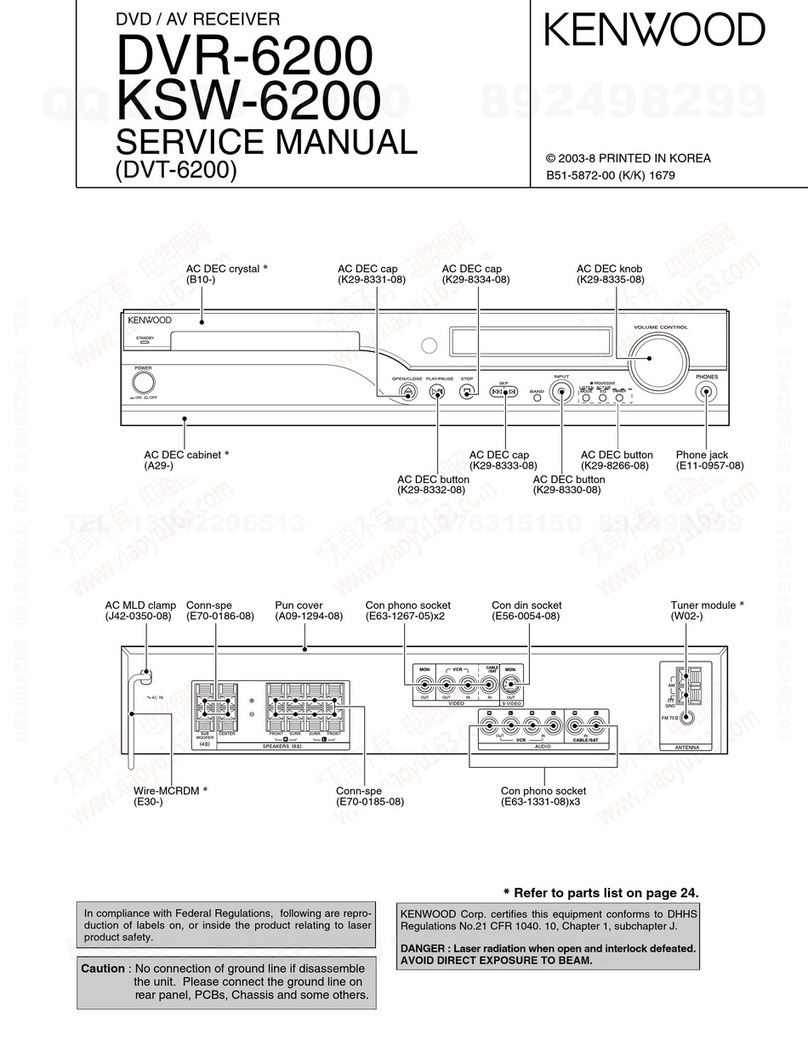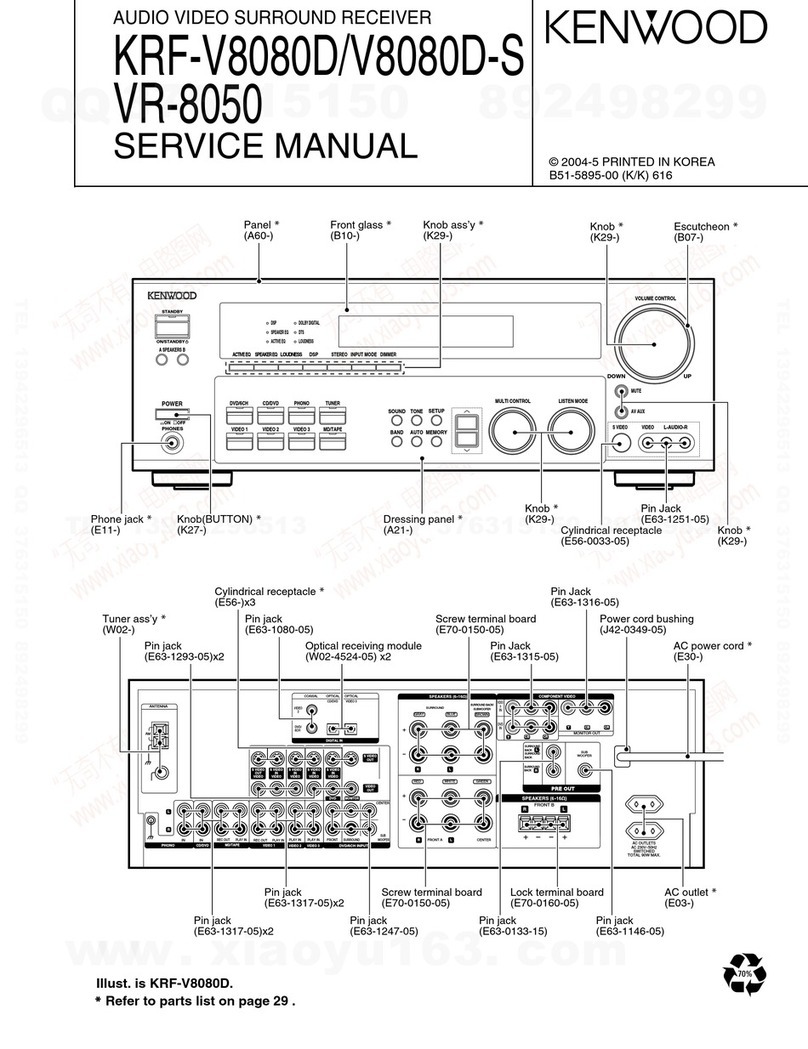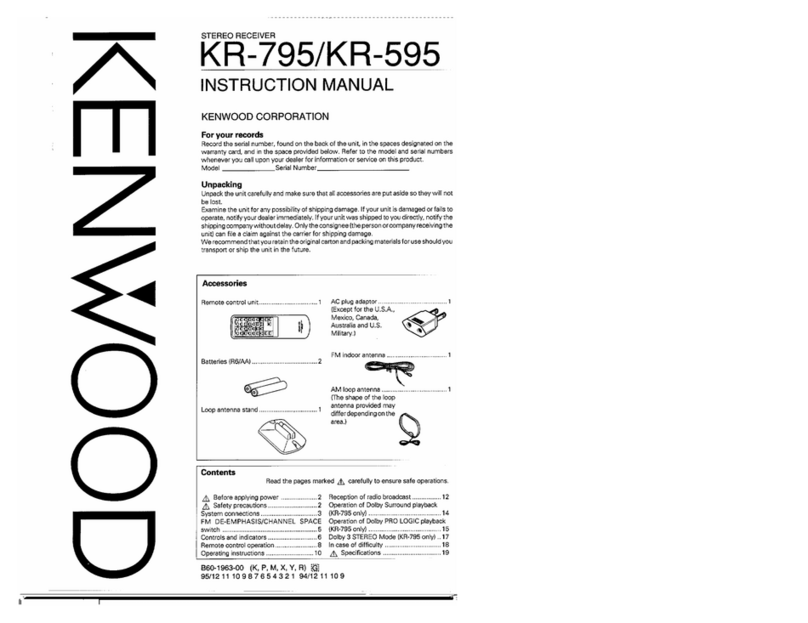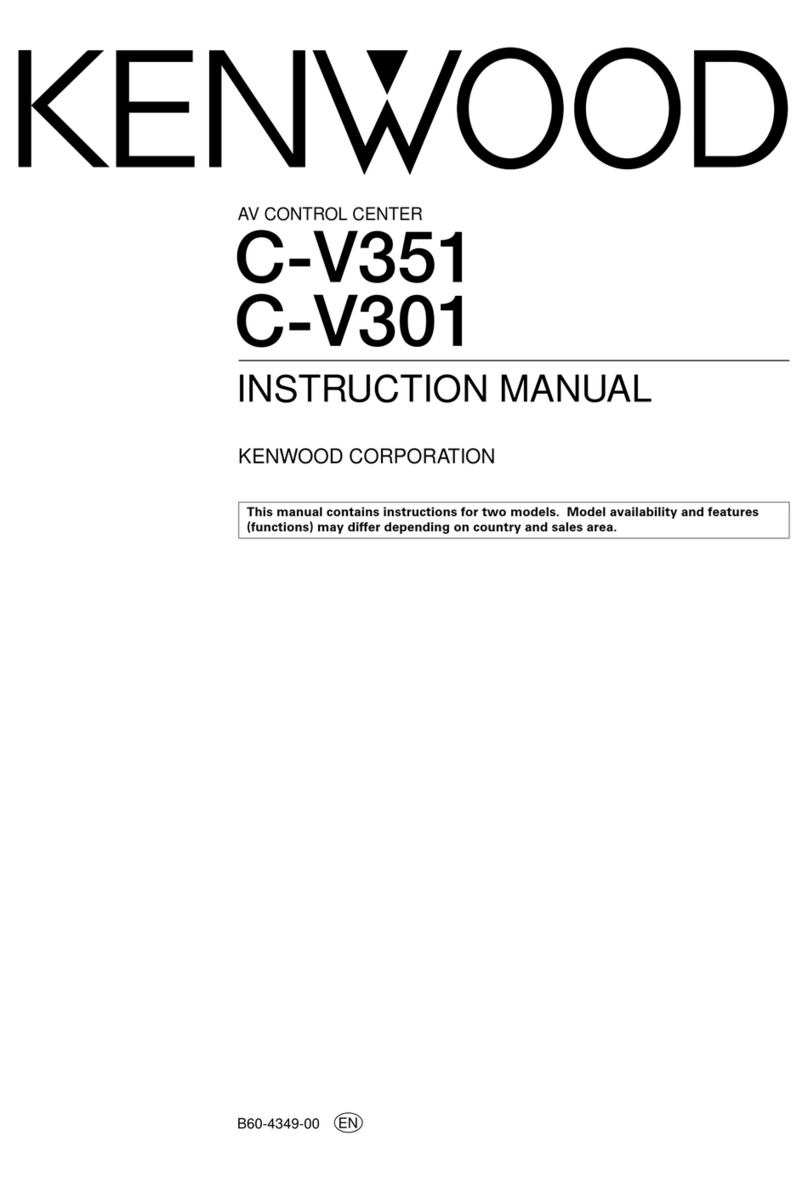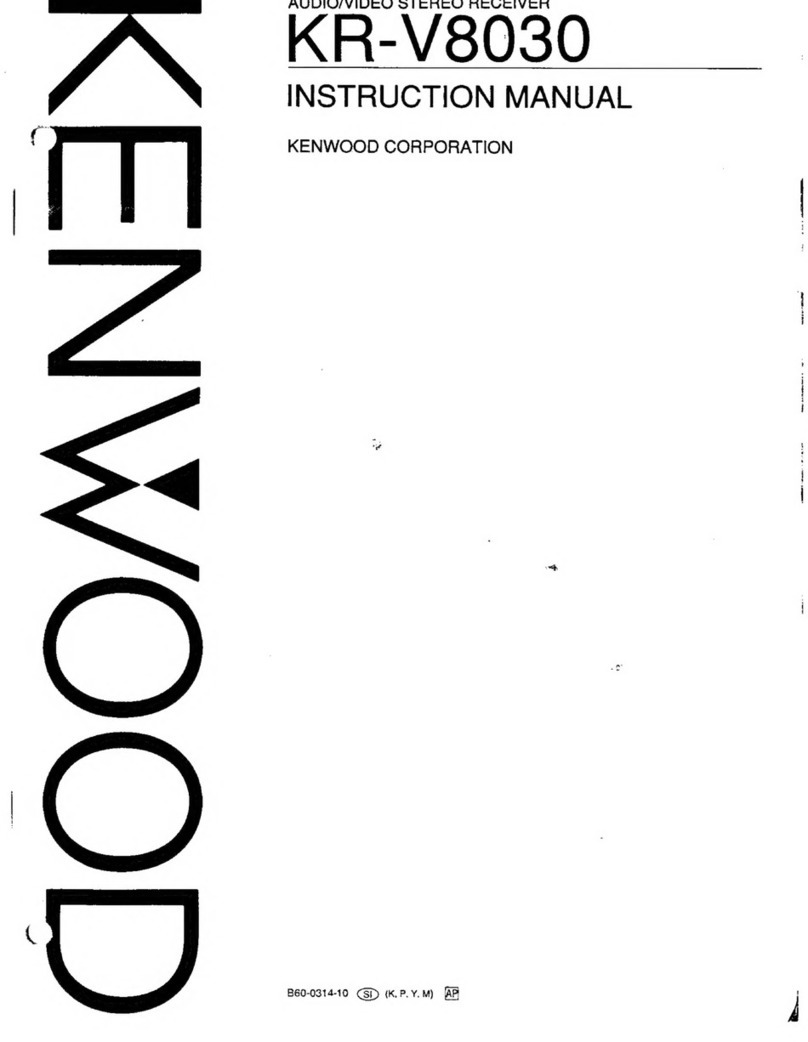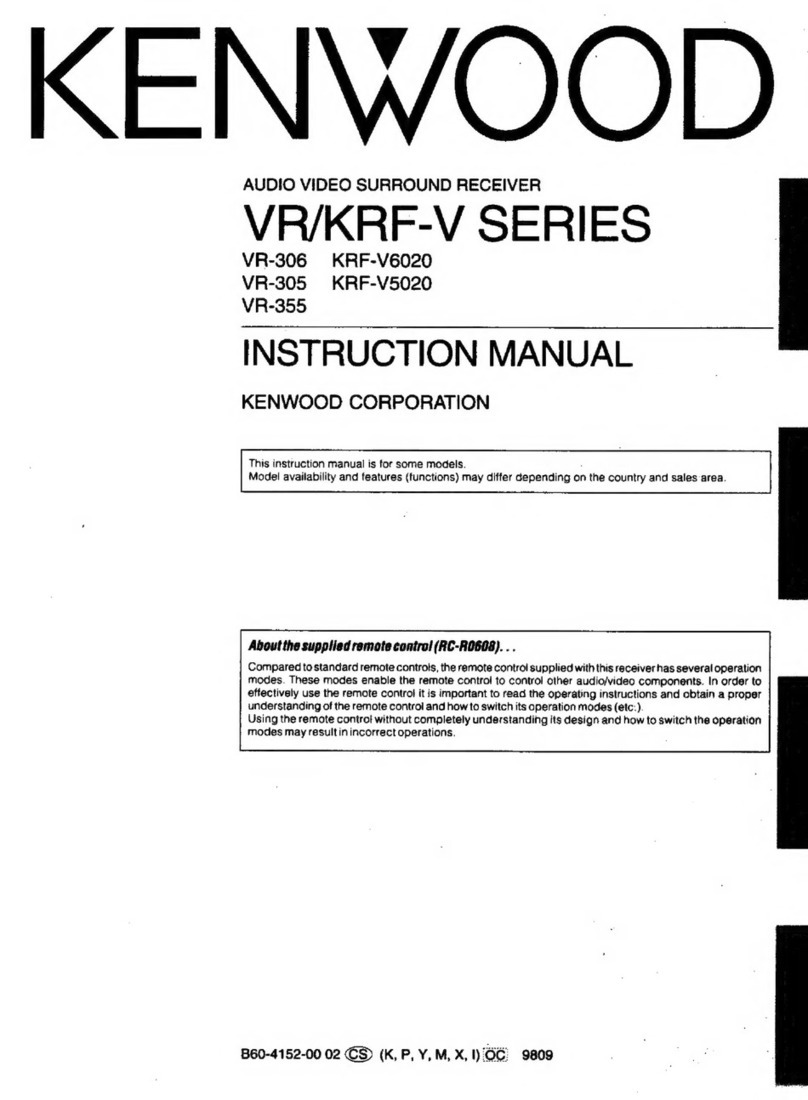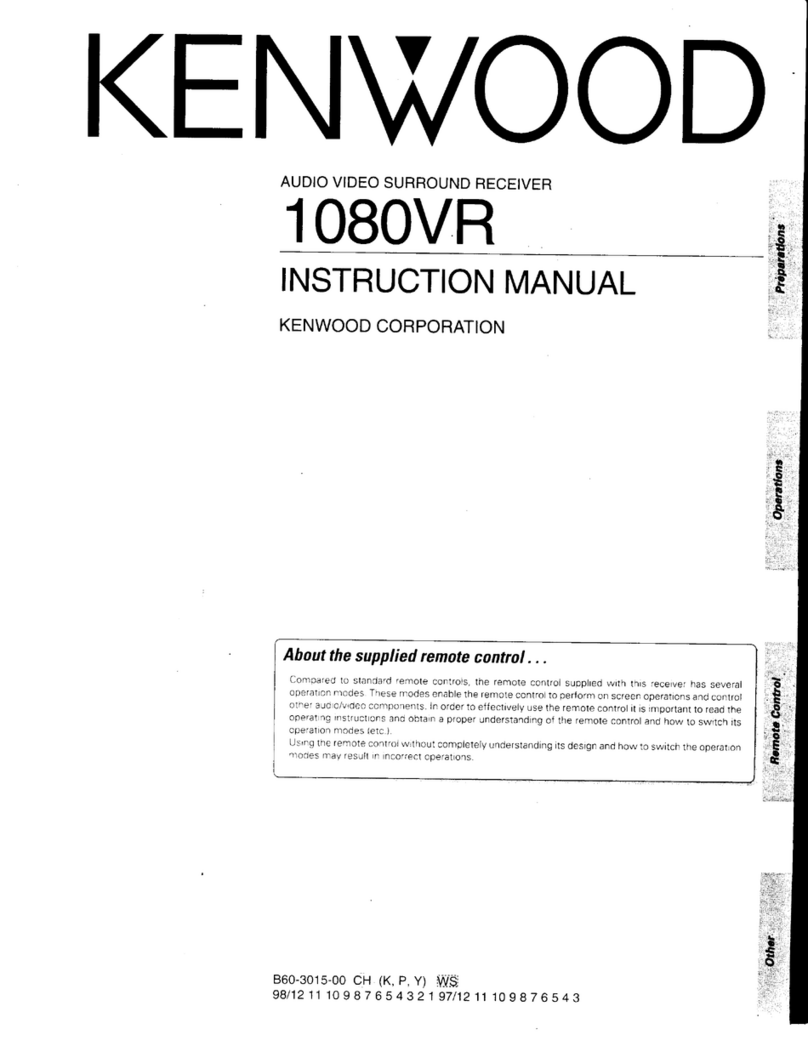KR-V77R
CONTENTS/CONTROLS
AND
INDICATORS
CONTENTS
|
CONTROLS
AND
INDICATORS
......--.--0-0005
2
DISASSEMBLY
FOR
REPAIR
..........-.-
vee
14
BLOCK
LEVEL
DIAGRAM
........--0+20+-055
15
CIRCUIT
DESCRIPTION
Description
of
componentS...---
ees
eee
eens
16
Microprocessor
:
uPD75108CW-170
or
-200
(X14-2320-11
2:
1C1)
22.
ee
ee
eee
eee
et
eee
18
ADJUSTMENT
1.2.2.0
-
0c
eee
eee
ee
eee
24
REGLAGE
......2
2
cee
eee
ee
tee
ete
25
CONTROLS
AND
INDICATORS
KENWOOD
ncio-woeo
stereo
arctien
xnvr7n
seeseseseaneneceresateneeserencey
parrsersecsstsnaneercal
vaio
Twice
Te]
ABGLEICH
..
1...
cee
ce
ee
ee
eee
eee
26
ADJUSTMENT/REGLAGE/ABGLEICH............
27
VOLTAGE
CHECK
TABLE
.......-.-0+2+2-0>-
28
PC
BOARD
(COMPONENT
SIDE
VIEW)
.......-..
29
PC
BOARD
(FOIL
SIDE
VIEW)
......22
0-000
eee
33
CIRCUIT
DIAGRAM
.....
cusgre
fata:
Sinvace.eSeite:
0
Waar
37
EXPLODED
VIEW
...
2...
cece
eet
ee
eee
49
PARTS
LIST
2.1.0...
eee
eee
et
ene
ene
nee
51
SPECIFICATIONS
........50-02005
BACK
COVER
Saar,
KR-V77R
@
POWER
switch
Press
this
switch
to
turn
on
power.
Press
it
again
to
turn
power
off.
@
SPEAKERS
A
and
B
switches
A,B
OFF
-
This
position
silences
all
speakers
to
permit
private
use
of
headphones.
A
ON
-
Activates
speakers
connected
to
the
SPEAKERS
A
terminals
on
the
rear
panel.
B
ON
-
Activates
speakers
connected
to
the
SPEAKERS
B
terminals
on
the
rear
panel.
A,B
ON
-
Activates
speakers
connected
to
the
SPEAK-
ERS
A
and
B
terminals
simultaneously.
Note:
——_—_____________-_____—-
When
the
SPEAKERS
A
and
B
switches
are
used
at
the
same
time,
the
speakers
connected
to
the
SPEAKERS
A
and
B
terminals
are
connected
in
series.
In
this
respect,
whenever
using
the
SPEAK-
ERS
A
and
B
switches
at
the
same
time,
be
sure
that
two
pairs
of
speakers
are
connected
to
the
terminals
A
and
B,
otherwise
no
sound
is
output.
©
PHONES
jack
Stereo
headphones
are
plugged
into
this
jack.
©
EQ
(Equalizer)
PRESET
keys
Use
these
keys
to
store
equalizer
curves
in
memory
or
to
‘recall
them.
PGM:
User-adjusted
equalizer
curves
can
be
programmed
as
desired
and
stored
in
memory:
up
to
five
patterns.
SET:
Five
factory-preset
equalizer
curves
are
stored
in
memory.
Up
to
10
equalizer curve
memories
are
available
in
total.
Press
the
PGM/SET
key
to
select
either
the
user-
programmed
pattern
or
the
factory-preset
pattern.
©
Equalizer
level
controls
Adjust
these
controls
up
and
down
to
equalize
the
sound
by
+12
dB
to
the
center
frequency
indicated.
@
Equalizer
function
keys
@
Equalizer
preset
mode
key
(PGM/SET)
Each
time
this
key
is
pressed,
the
recall
mode
of
the
equalizer
preset
curves
alternates
between
PGM
(user
programmed
patterns)
and
SET
(factory
preset
patterns).