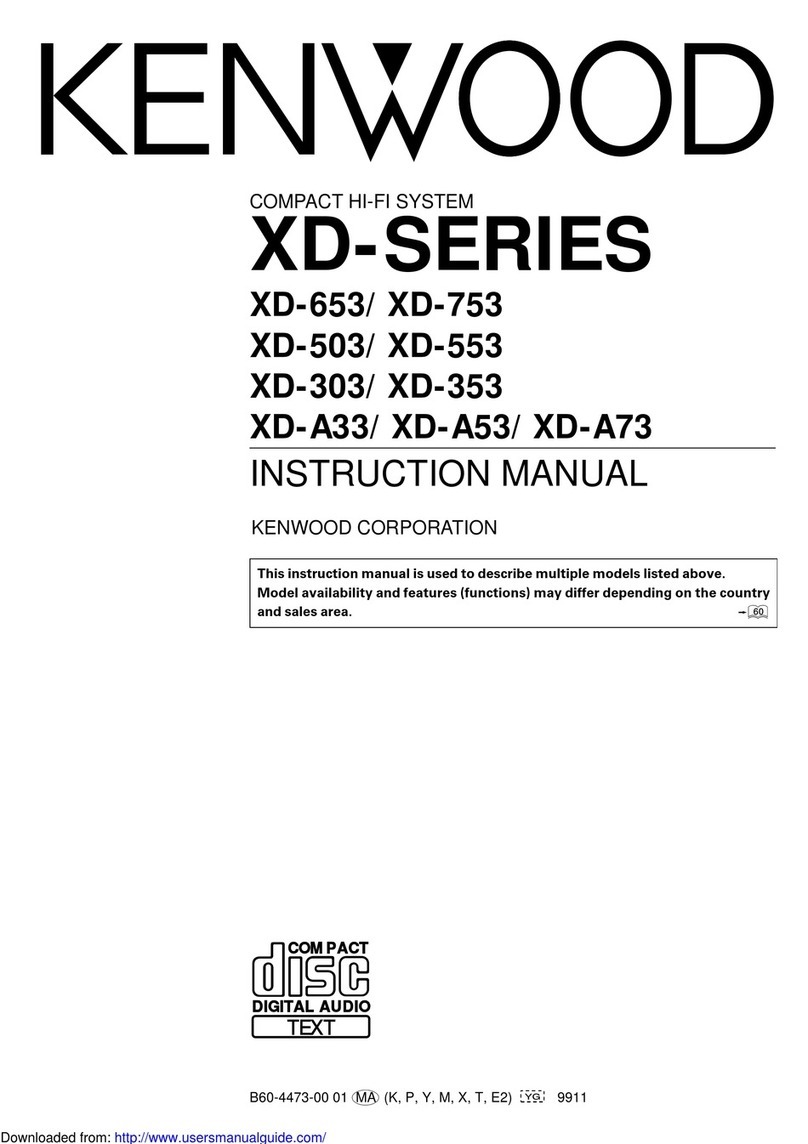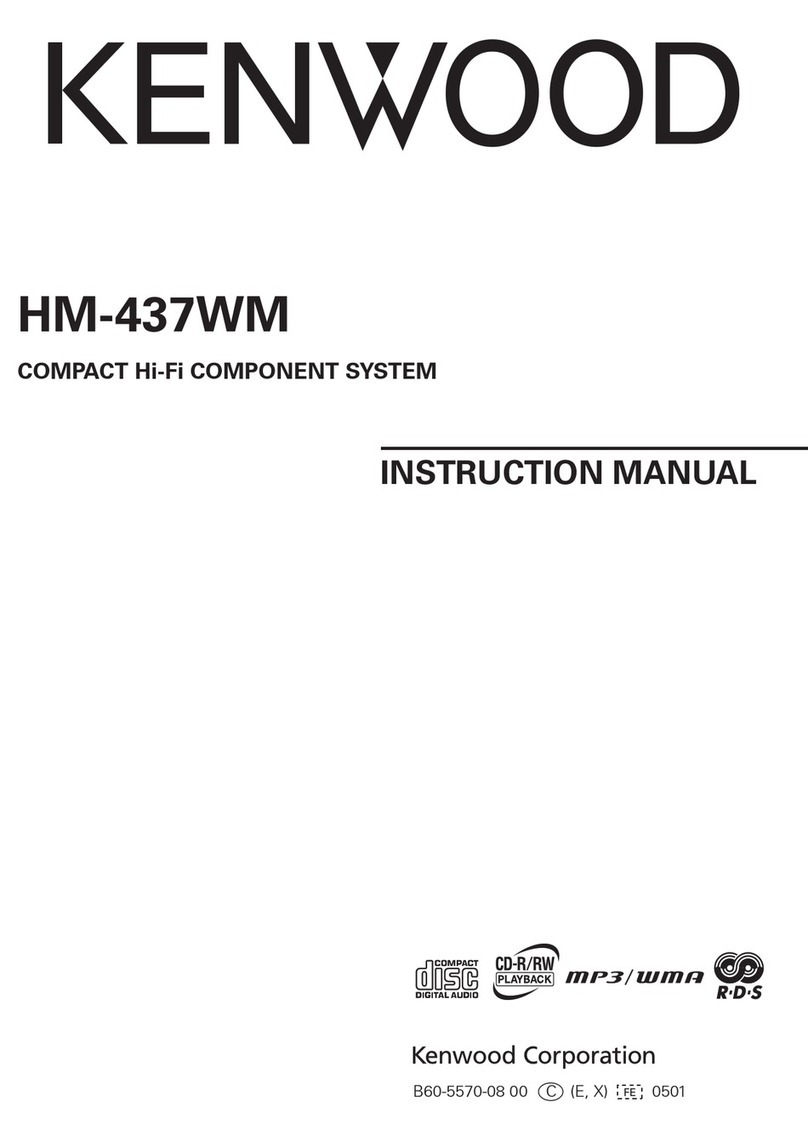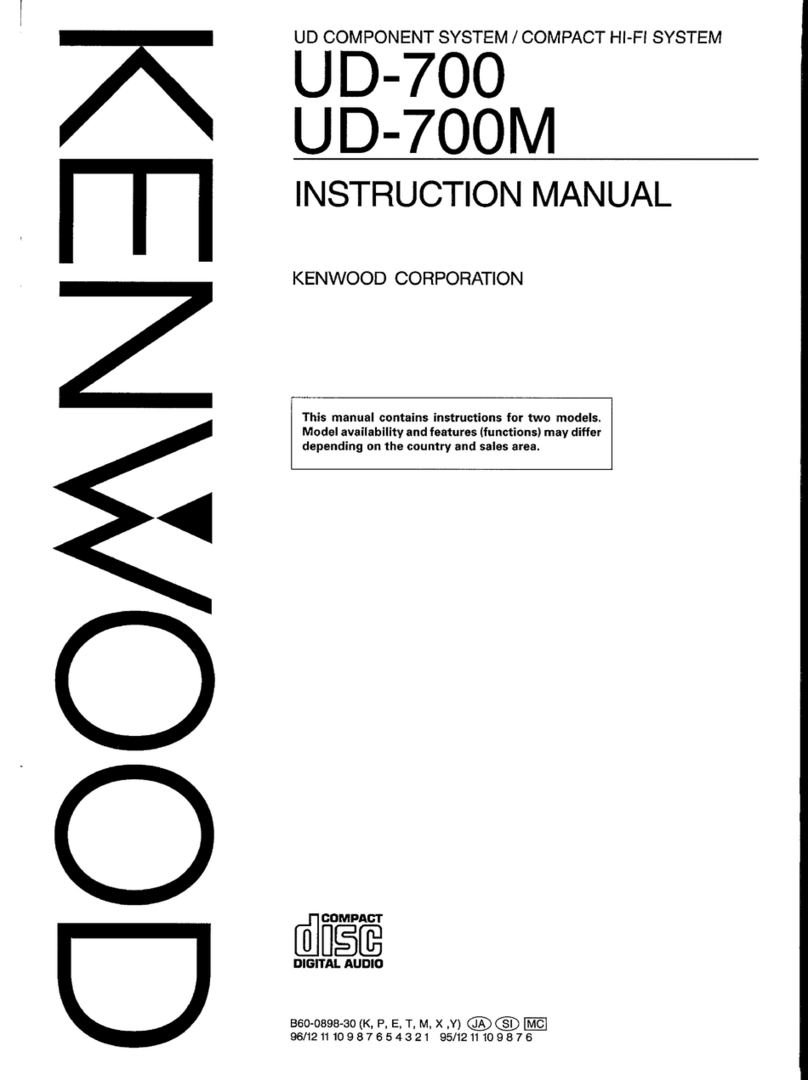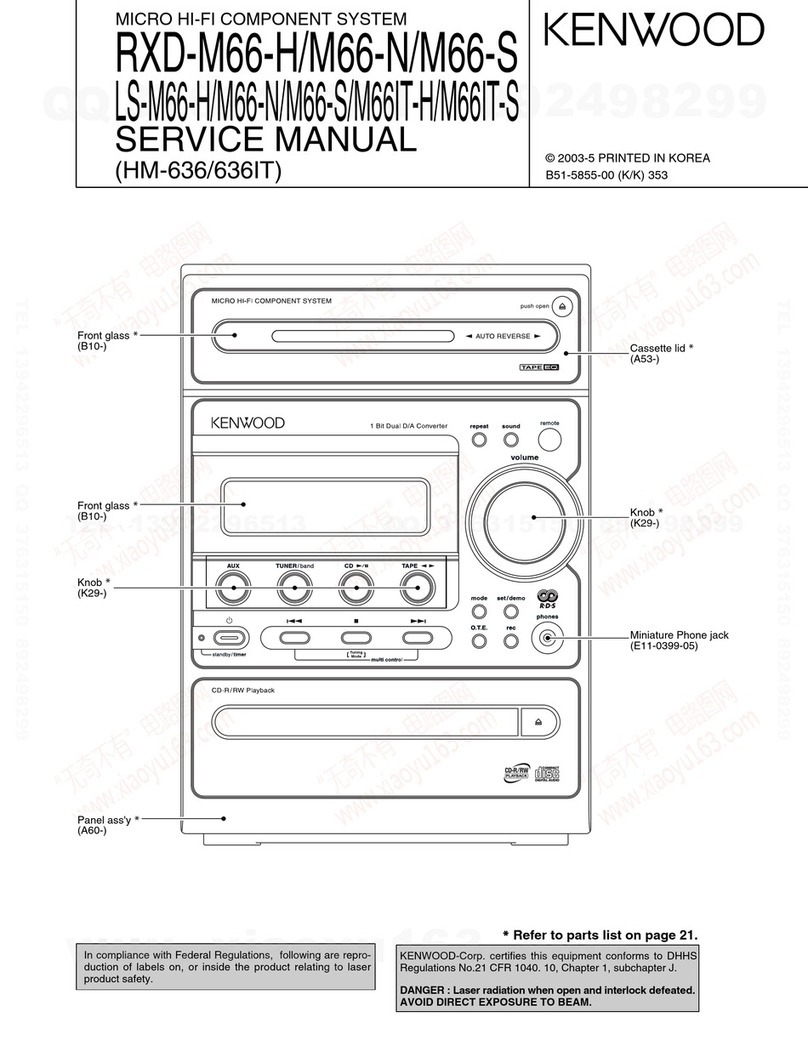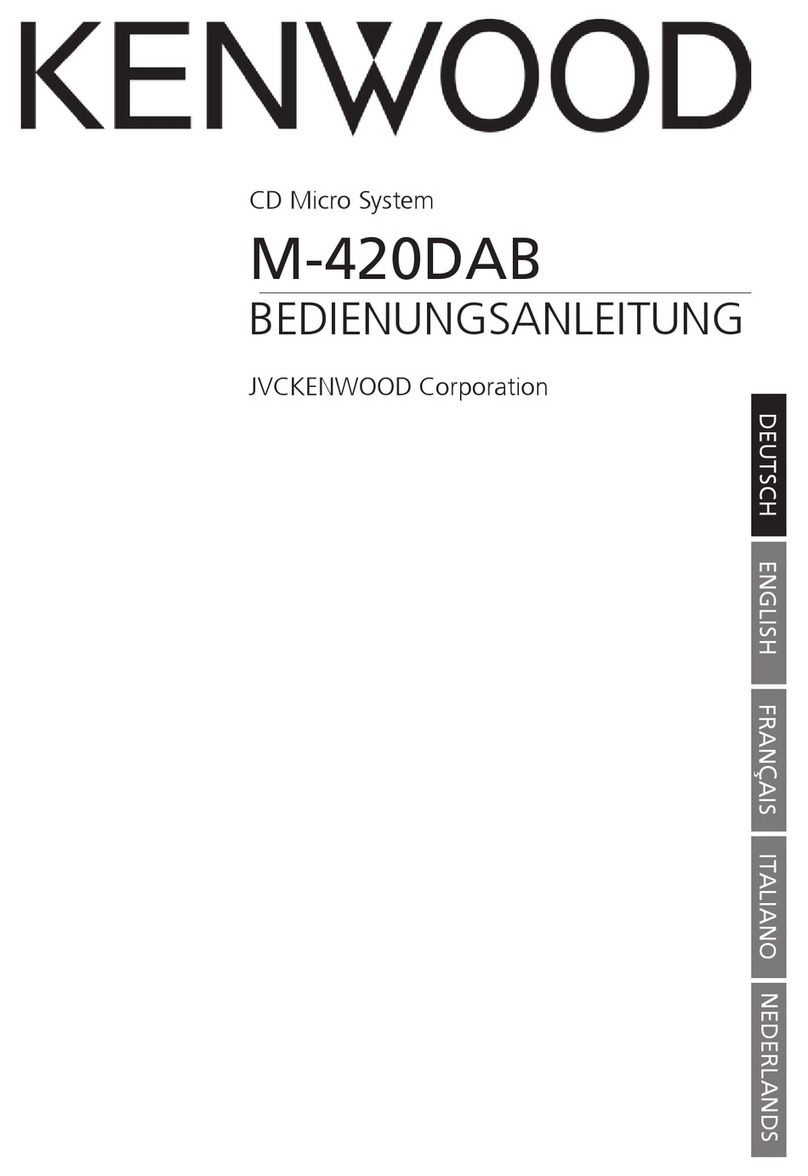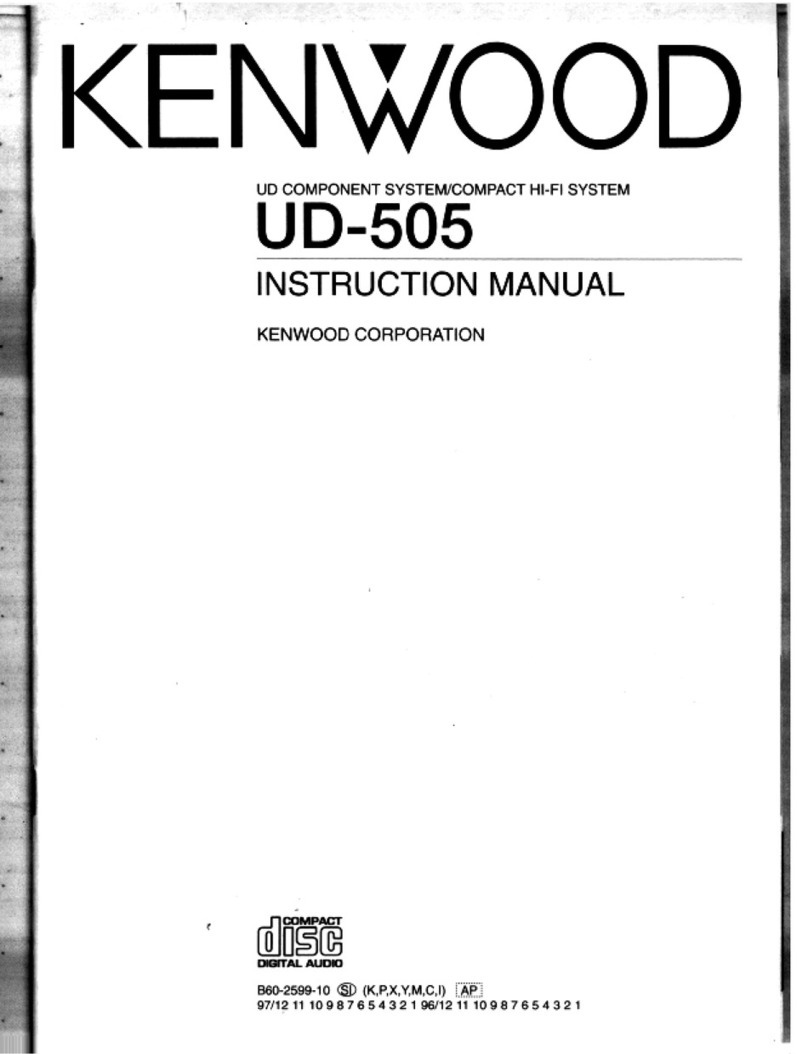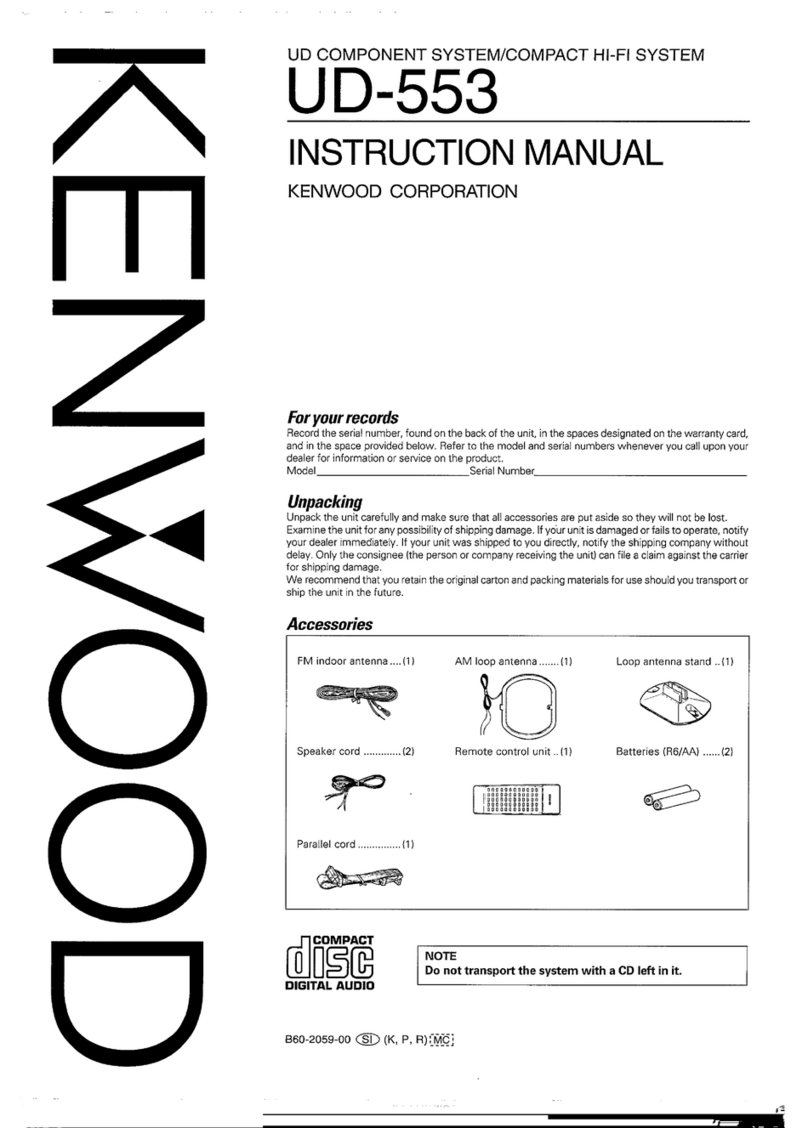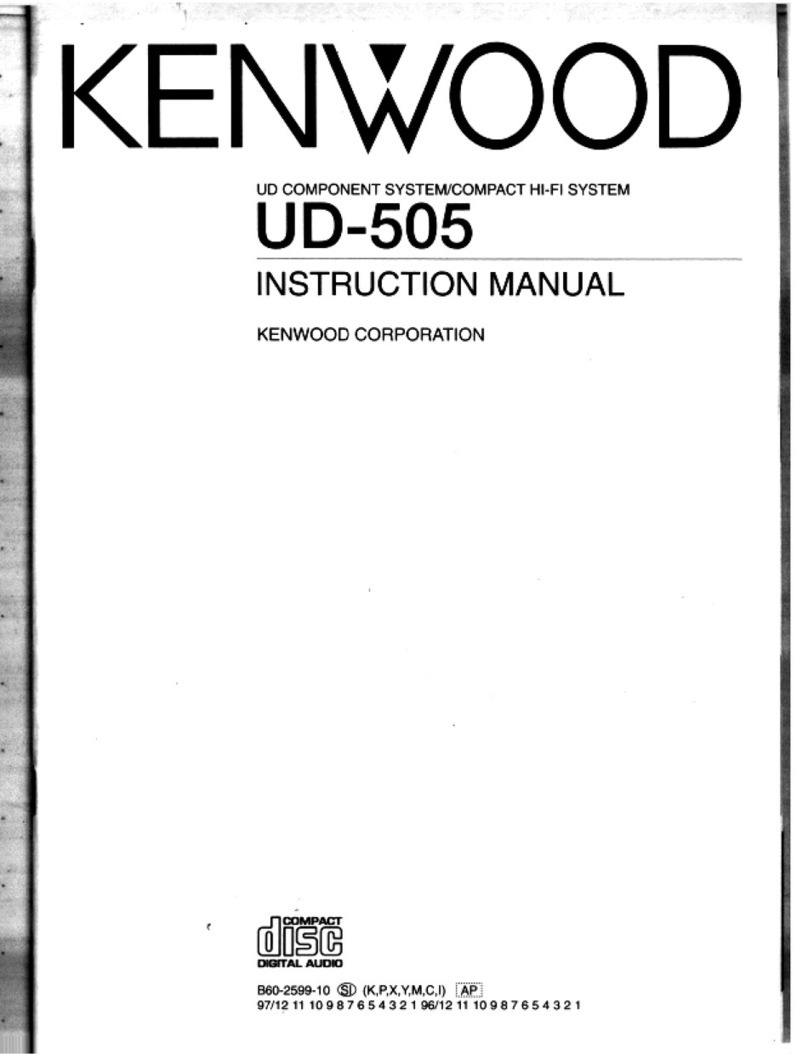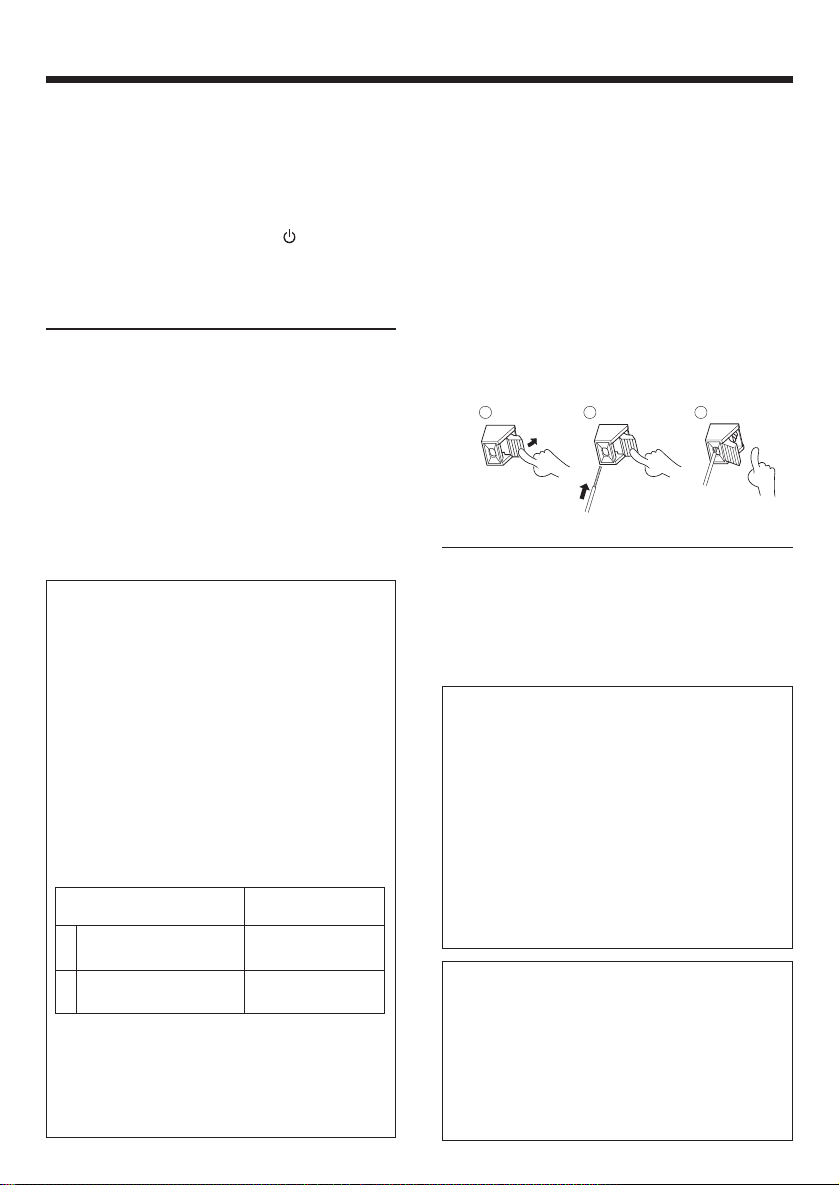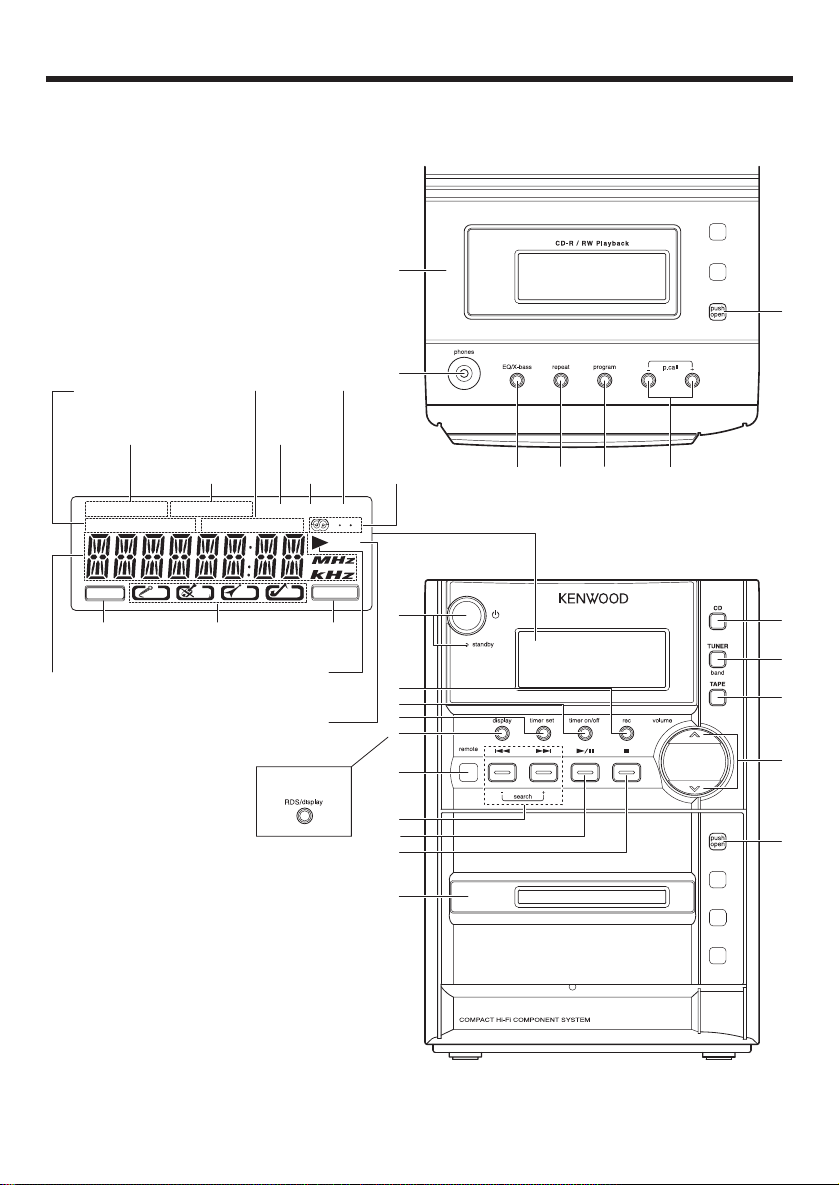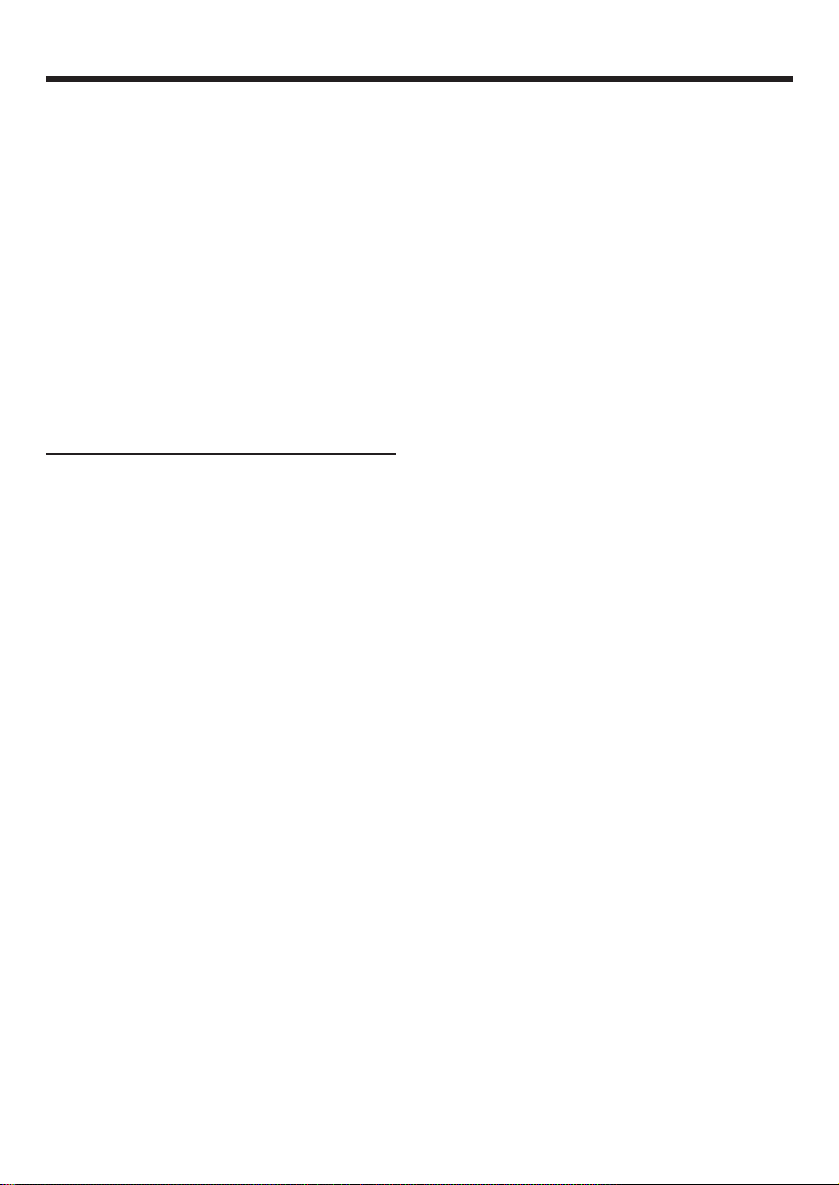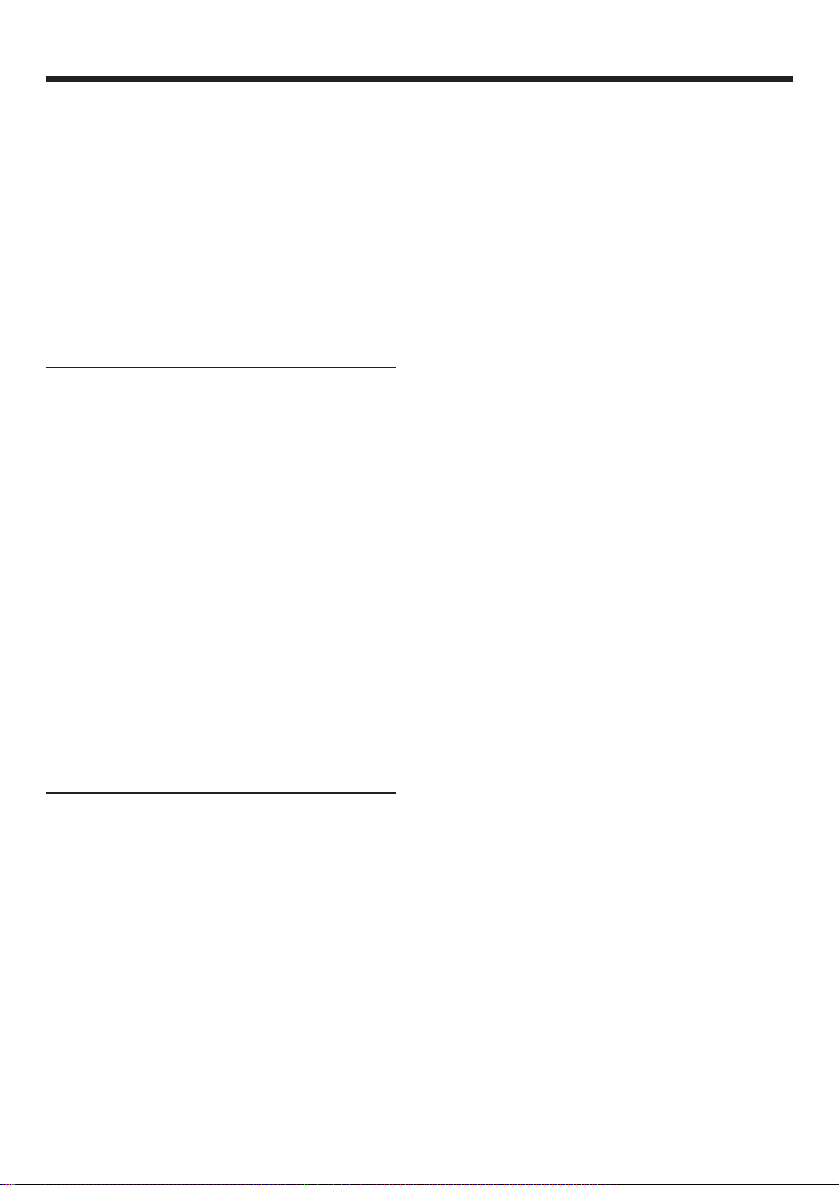3EN
Before applying power
Unpacking
Unpack the unit carefully and make sure that all
accessories are present.
Antenna terminal cover ...............................(1)
Screw for antenna terminal cover ............... (1)
AM loop antenna ......................................... (1)
Remote control unit .................................... (1)
Batteries(R03/AAA) ..................................... (2)
AC plug adapter* ......................................... (1)
* Except for the Europe and Australia
Use to adapt the plug on the power cord to
the shape of the wall outlet.
If any accessories are missing, or if the unit is
damaged of falls to operate, notify your dealer
immediately. If your unit was shipped to you
directly, notify your shipper immediately.
KENWOOD recommend that you retain the
original carton and packing materials in case you
need to move or ship the unit in the future.
Keep this manual handy for future reference.
Discs for playback
This system can playback all digital audio CD,
finalized digital audio CD-Recordable (CDR) discs
and finalized digital audio CD-Rewritable(CDRW)
discs.This system can also playback CD-DA format
digital audio CD.
Following formats can’t be supported
•The files like *.AAC, *.DLF, *.M3U, *.PLS.,
*.MP3.
•Chinese name.
•The non-session closed discs.
•The discs recorded under UDF format.
Contents
Caution : Read the pages marked carefully
to ensure safe operation.
Before applying power ................................ 2
Safety precautions ................................. 2
Unpacking ................................................... 3
Discs for playback ....................................... 3
Preparing the remote control ...................... 4
Connections ................................................ 4
Names and functions of parts .......................... 5
Remote control unit .................................... 5
Main unit ..................................................... 6
Basic function ................................................... 8
Demonstration mode .................................. 8
Switching the system on ............................. 8
Switching the system to standby mode ...... 8
Volume control ............................................ 8
Sound control .............................................. 8
Headphones ................................................ 8
Using the CD .................................................... 9
Loading a disc ............................................. 9
Playing a CD ................................................ 9
Selecting a desired track/passage ............... 9
Programming tracks .................................... 9
Random ..................................................... 10
Repeat ....................................................... 10
Intro scan .................................................. 10
Using the radio ................................................ 11
Tu ning in radio stations .............................. 11
Storing preset ............................................ 11
Tuning to a preset radio station .................. 11
Using RDS (Radio Data System)
(For the Europe only) .............................11
Using the RDS DISPLAY button
(For the Europe only) ............................ 12
Tuning by Program TYpe (PTY search)
(For the Europe only) ............................ 12
Using the cassette ......................................... 13
Playing a cassette tape ............................. 13
Recording on a cassette tape .................... 13
Clock/timer operation ..................................... 14
View clock ................................................. 14
Clock setting .............................................. 14
Timer setting ............................................. 14
To activate/deactivate the timer ................ 15
Sleep timer setting .................................... 15
General information ........................................ 16
Maintenance ............................................. 16
In case of difficulty ......................................... 17
Specifications ................................................. 18
The marking of products using lasers
The marking this product has been classified as Class 1. It
means that there is no danger of hazardous radiation out-
side the product.
Location: Bottom
CLASS 1 LASER PRODUCT
LASER KLASSE 1
APPAREIL A LASER DE CLASSE 1
LUOKAN 1 LASERLAITE
KLASS 1 LASERAPPARAT
5467/01-07/EN 04.5.26, 3:07 PM3