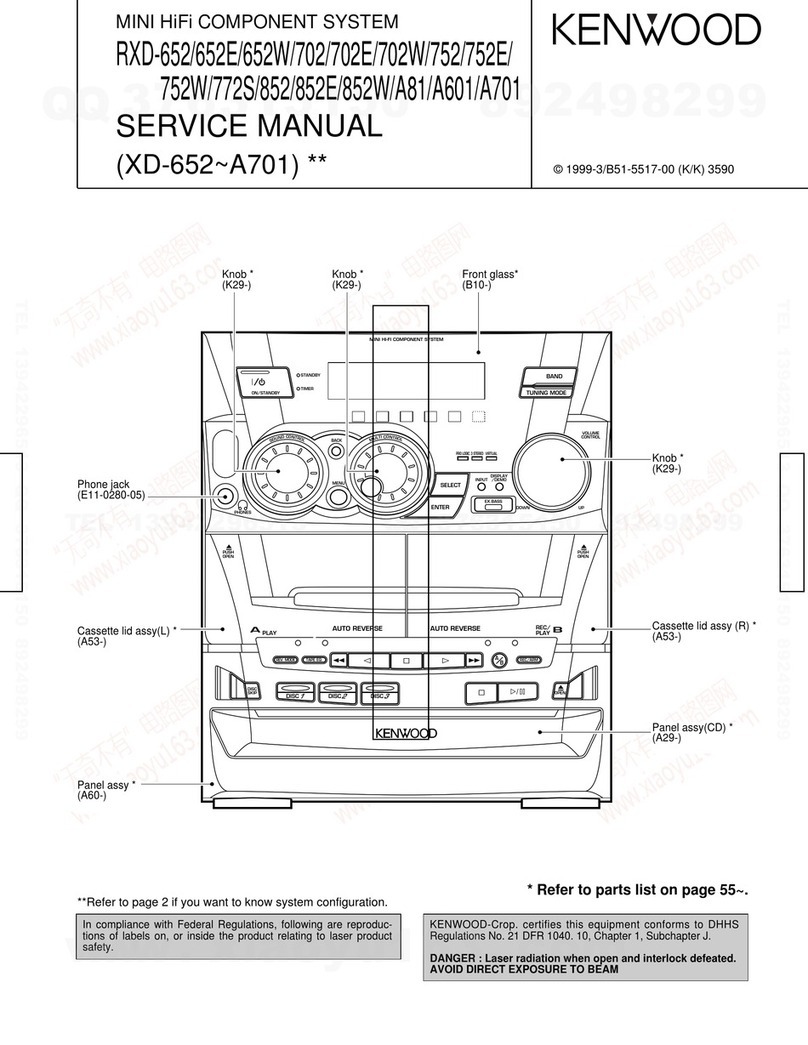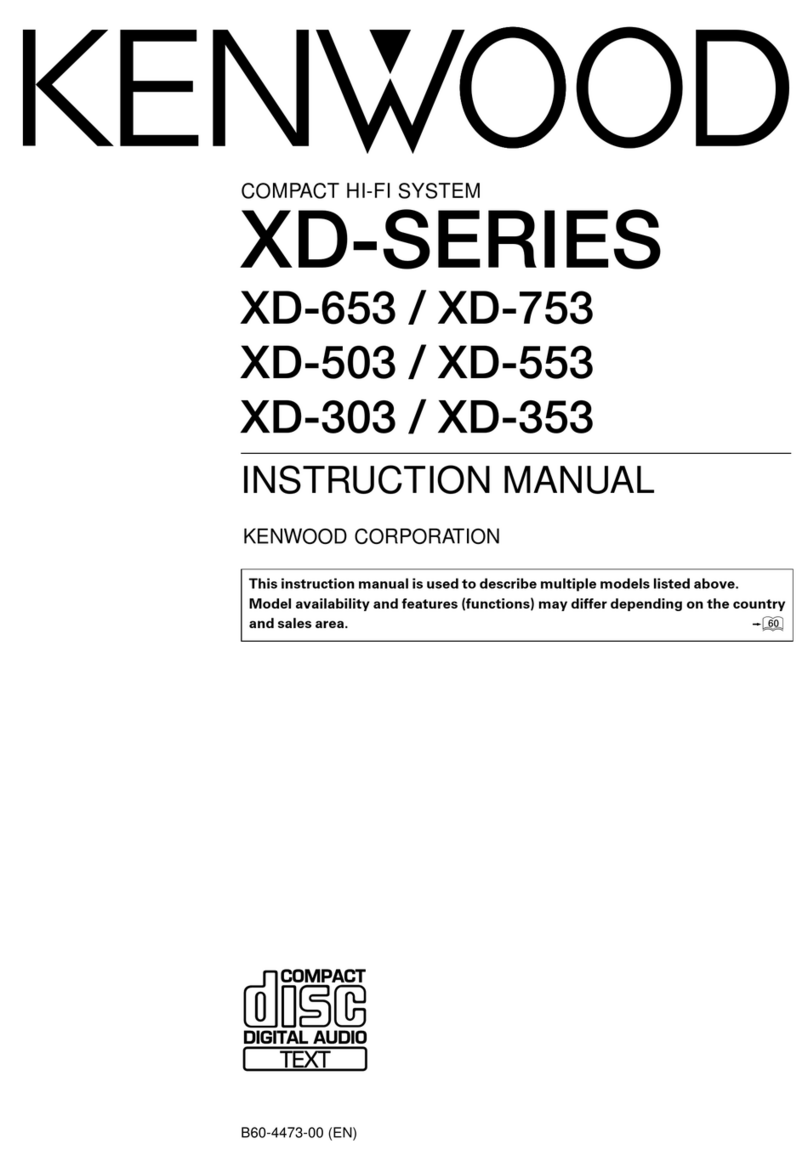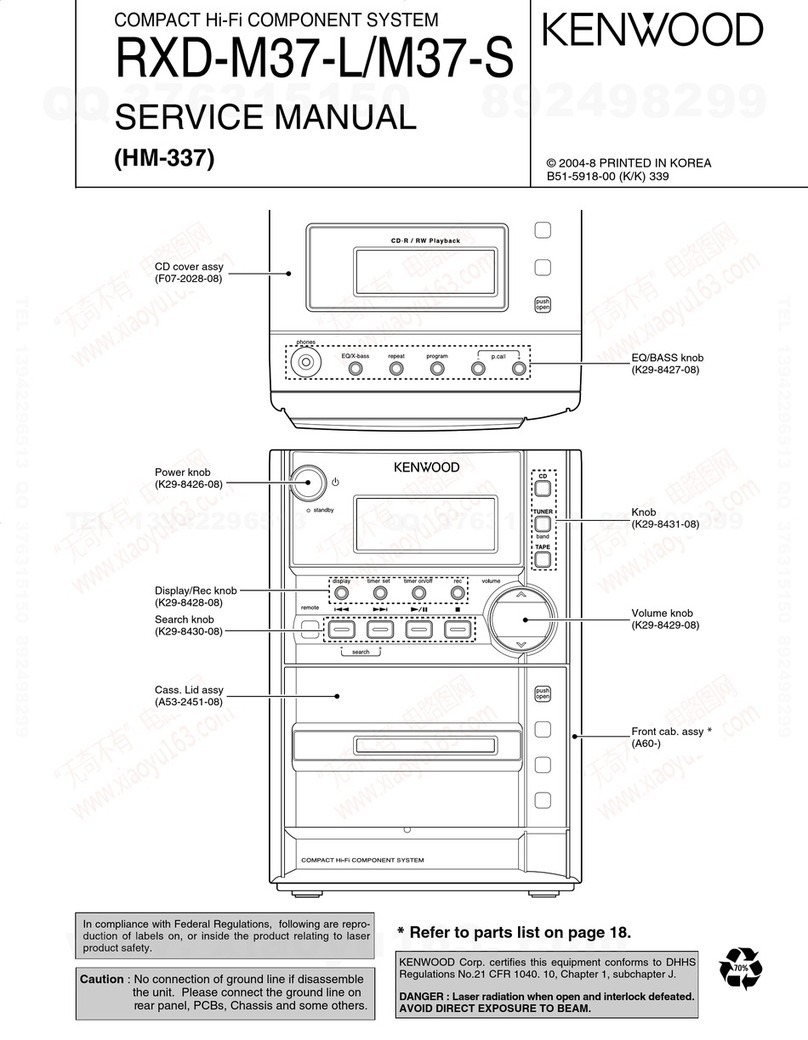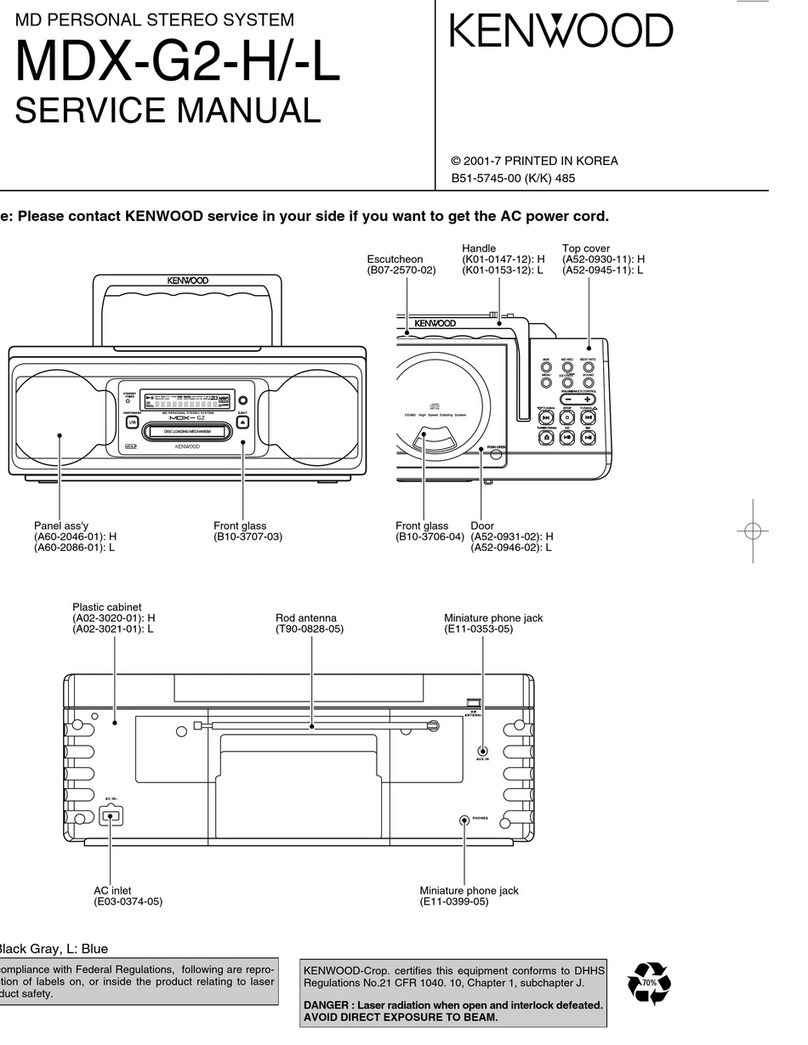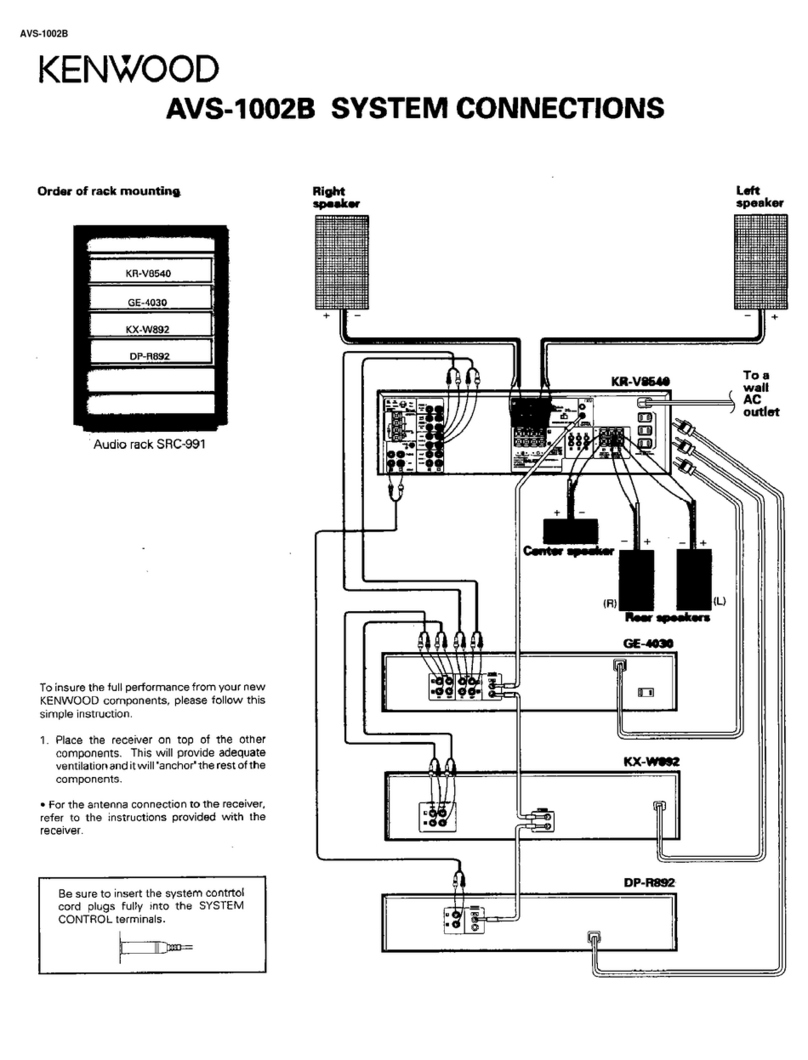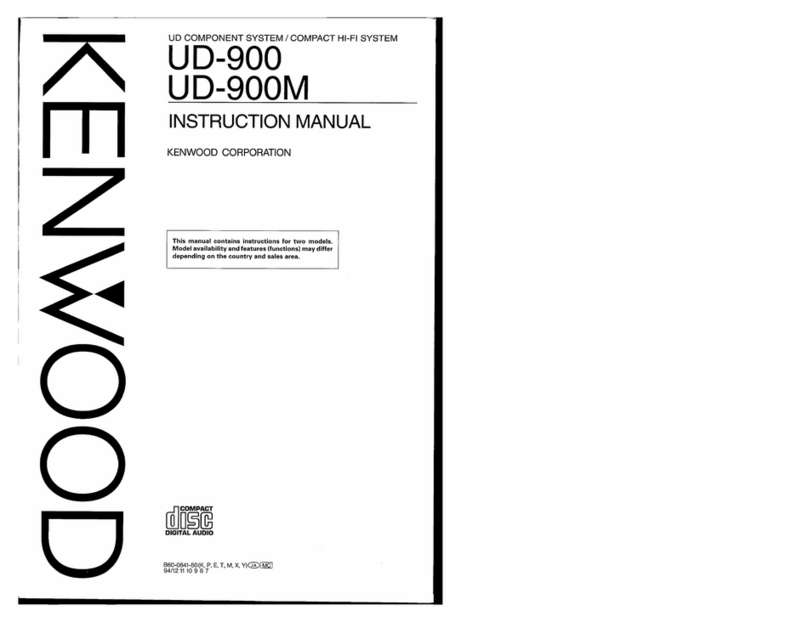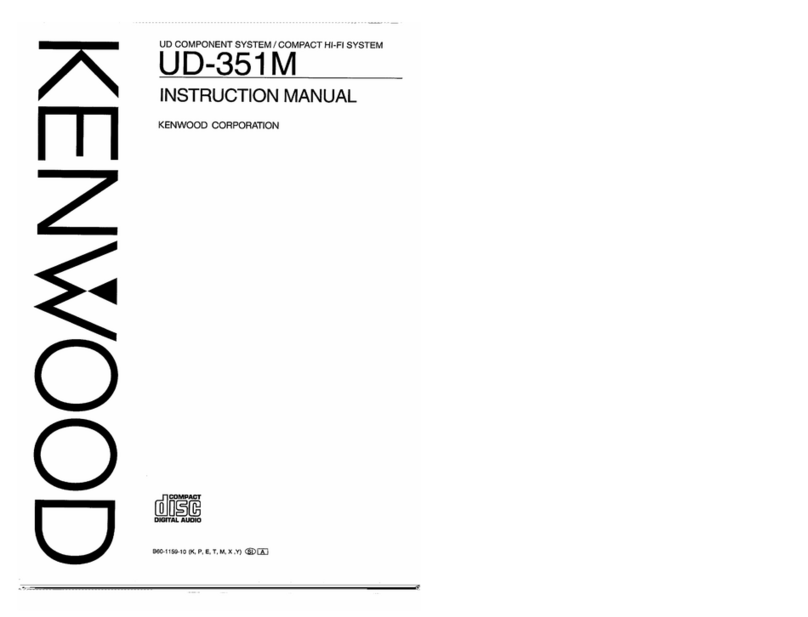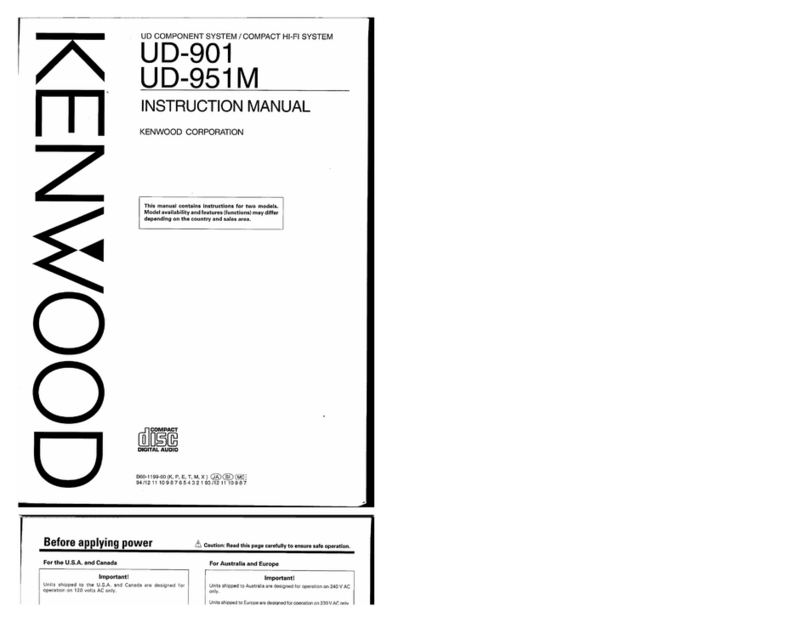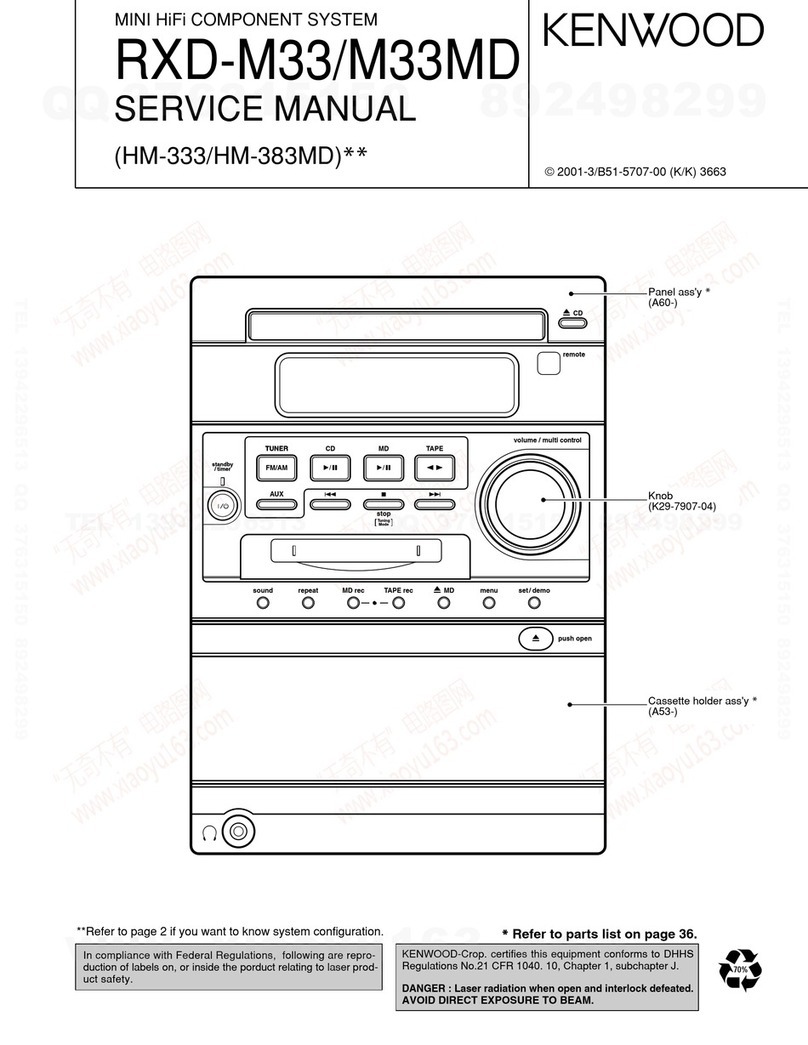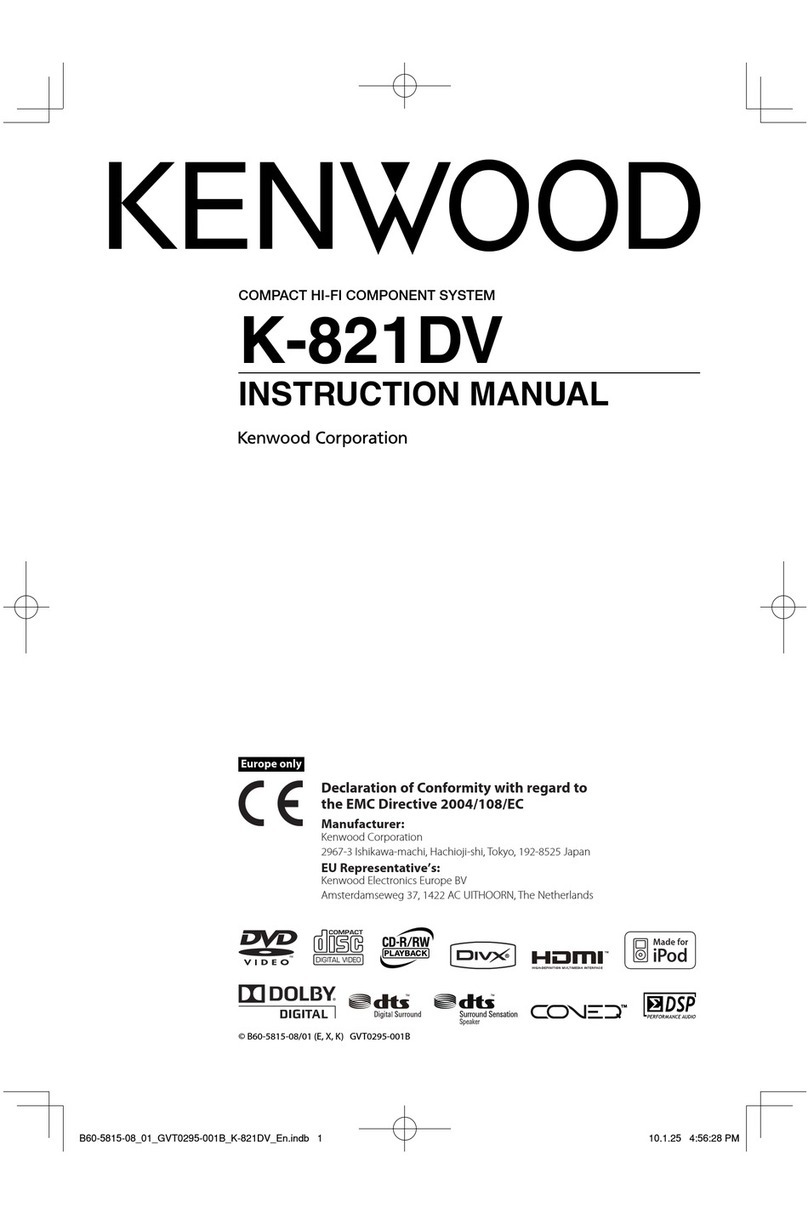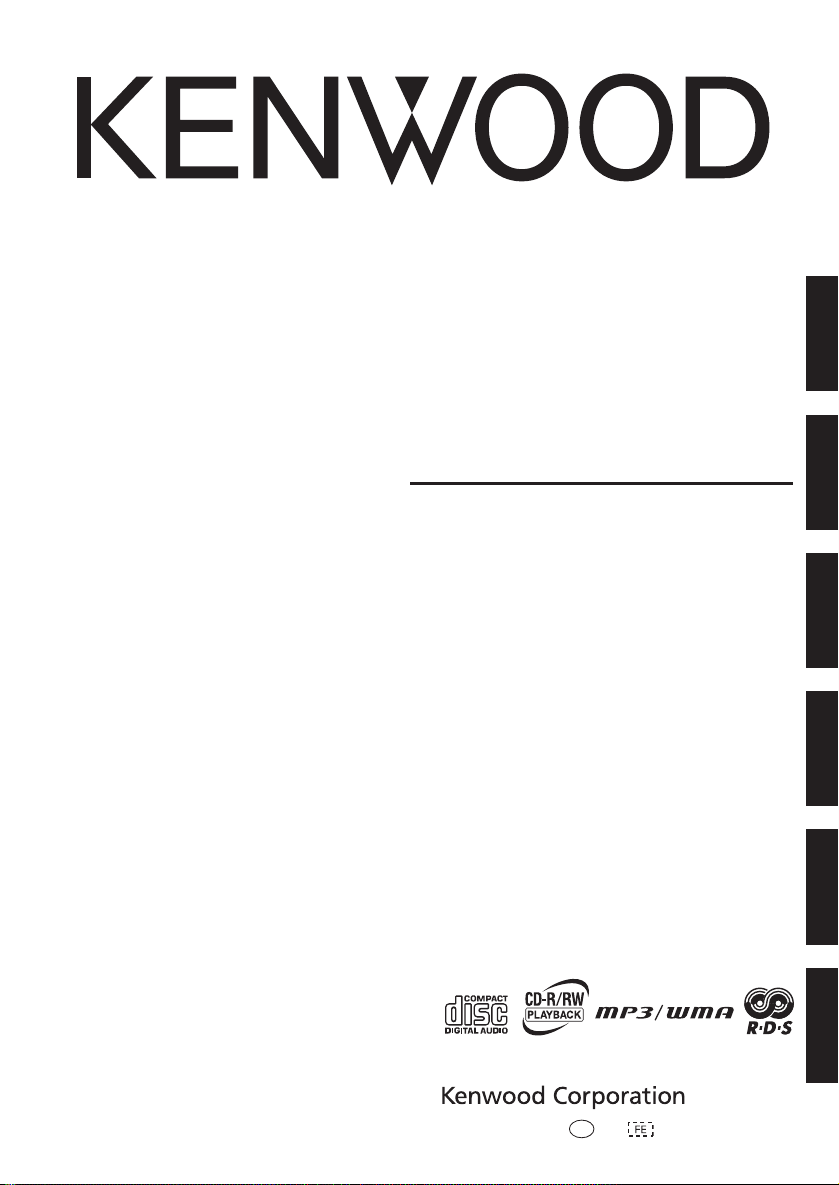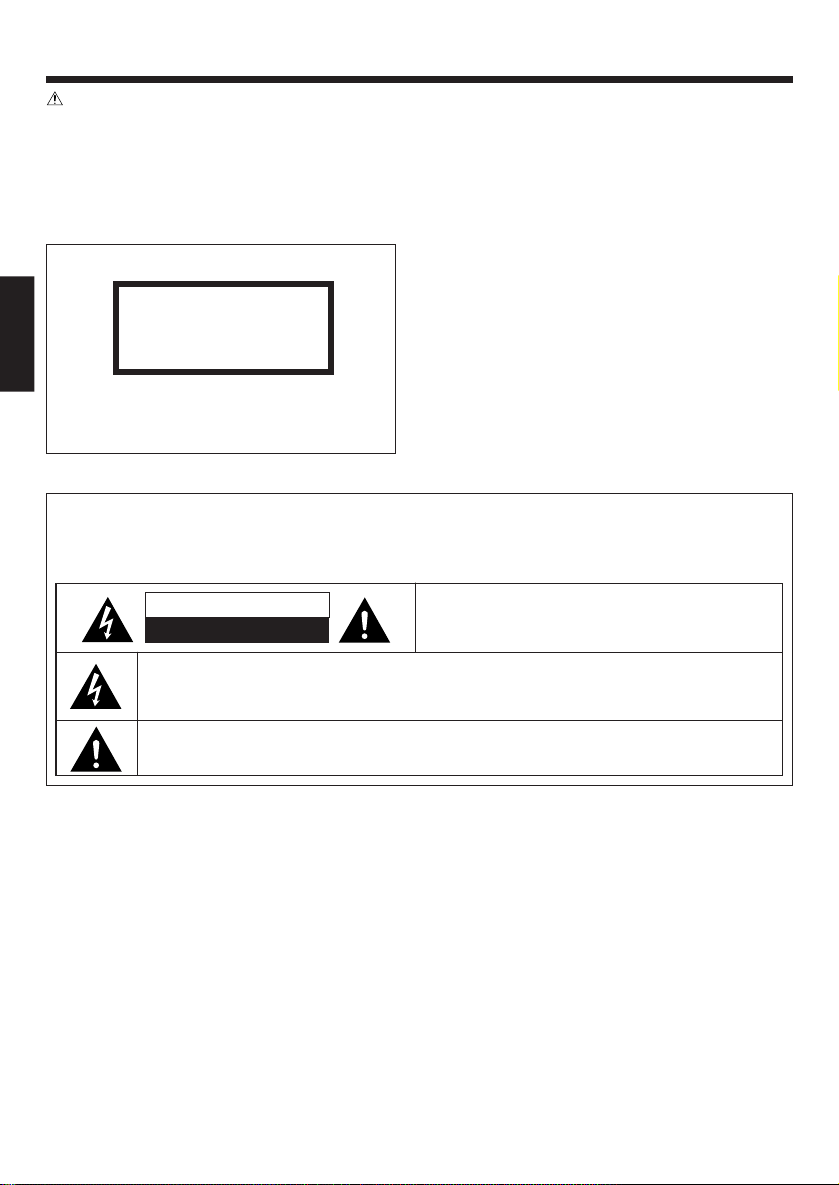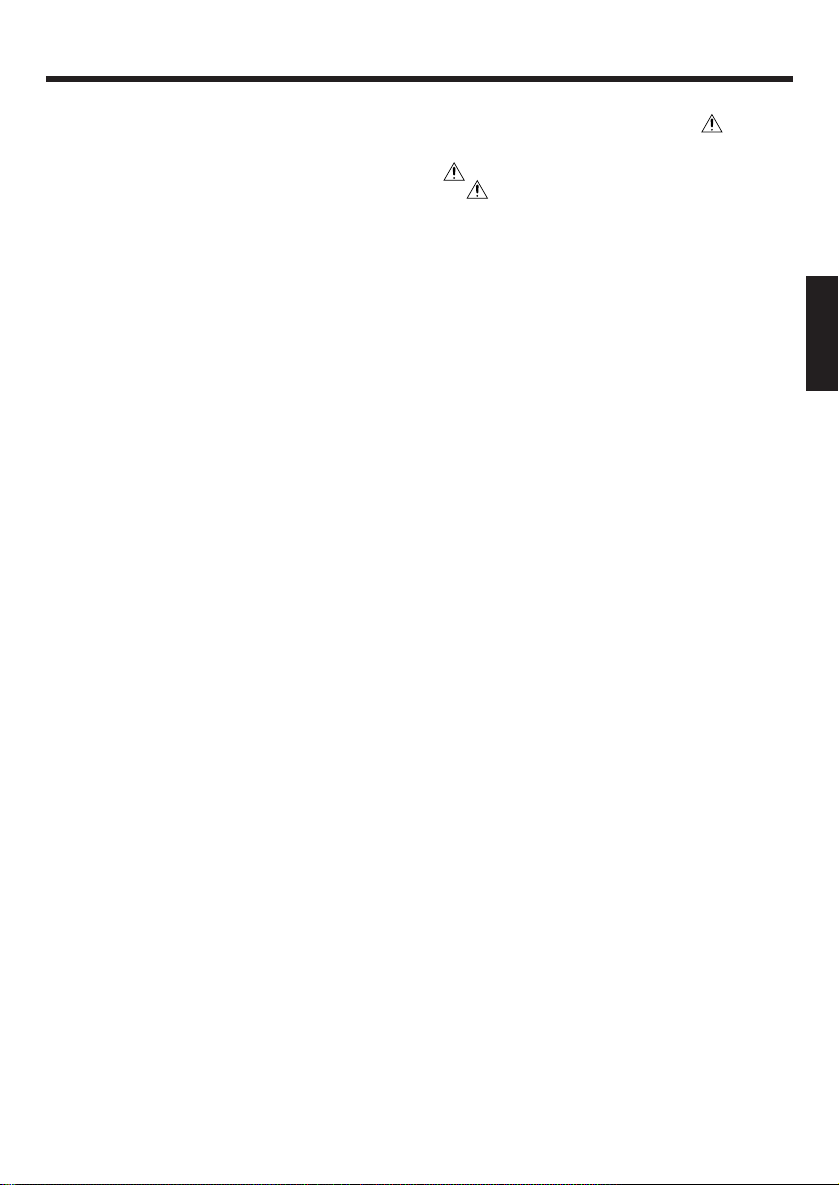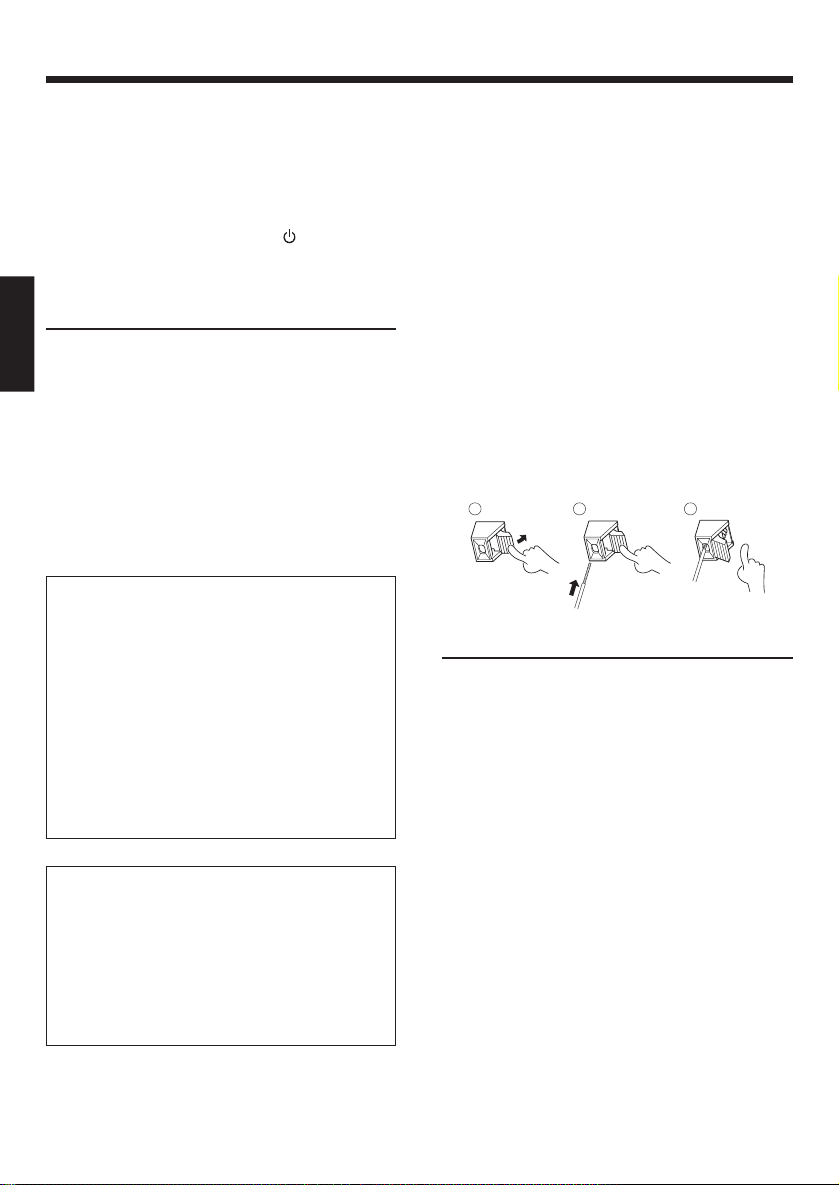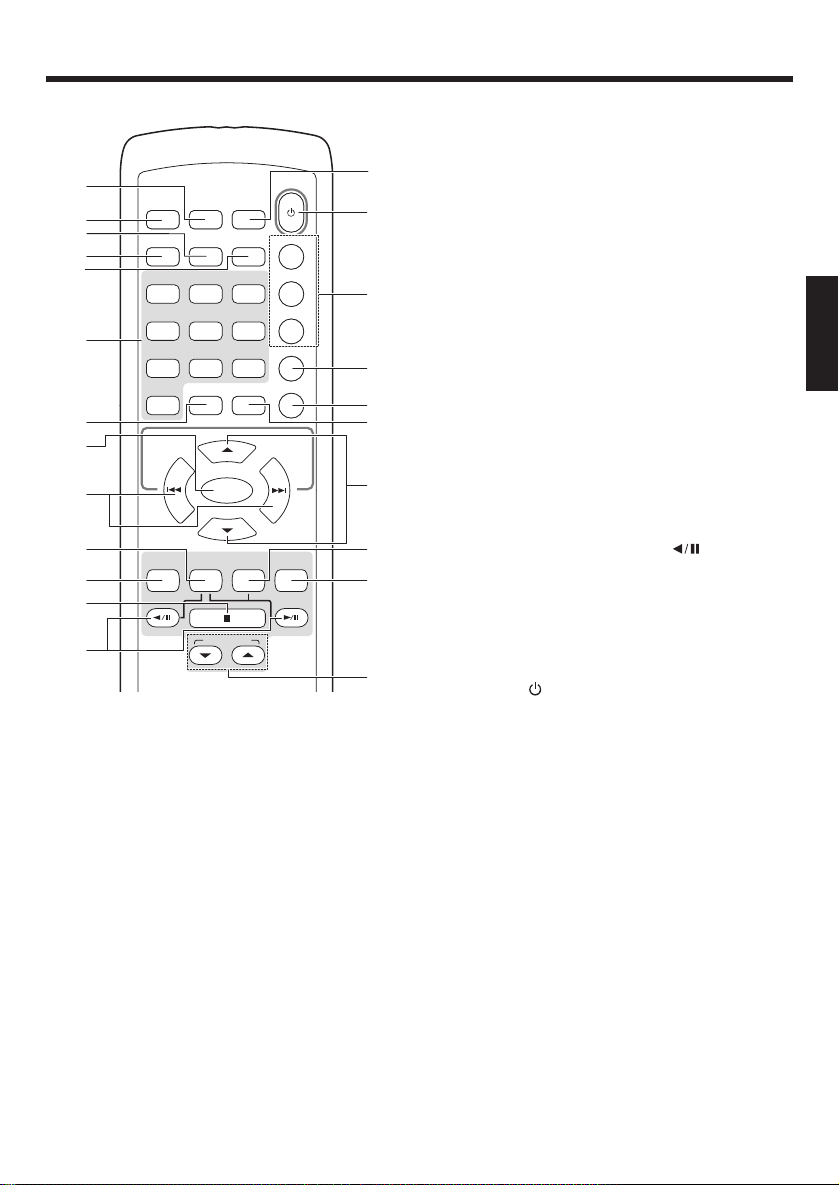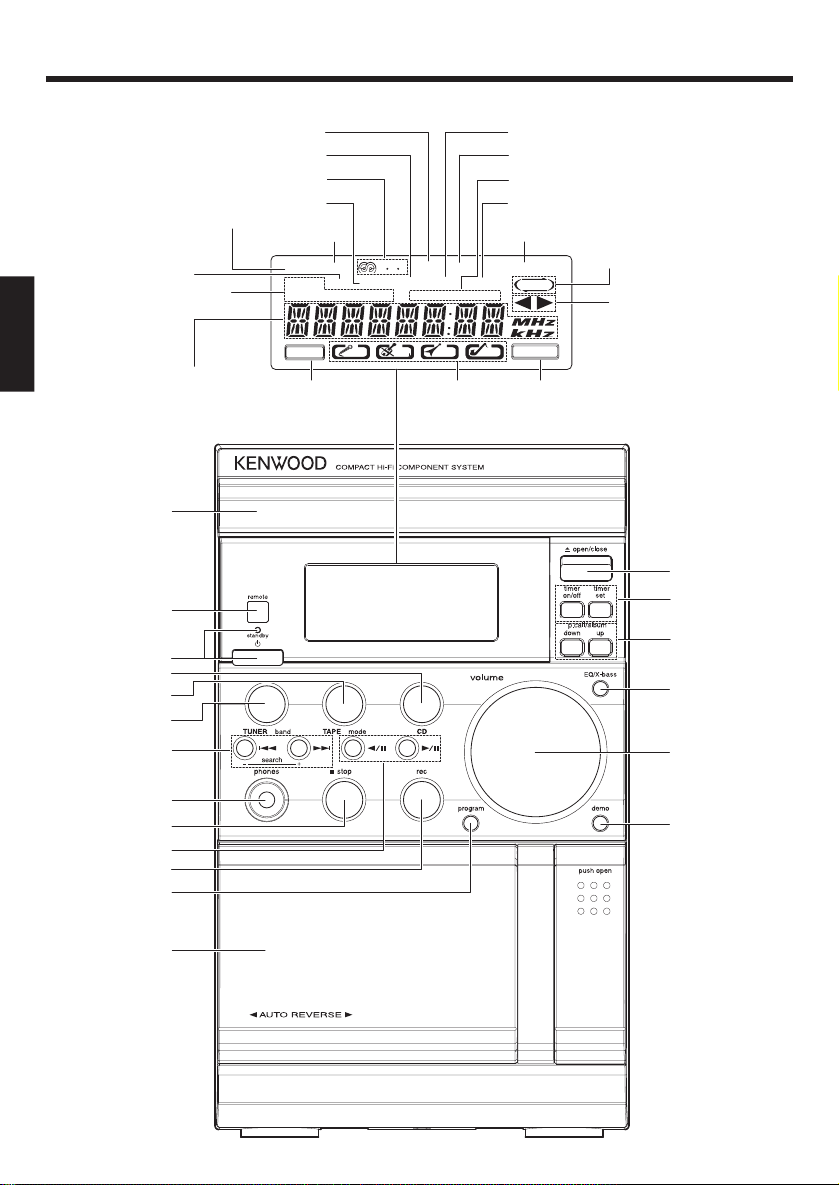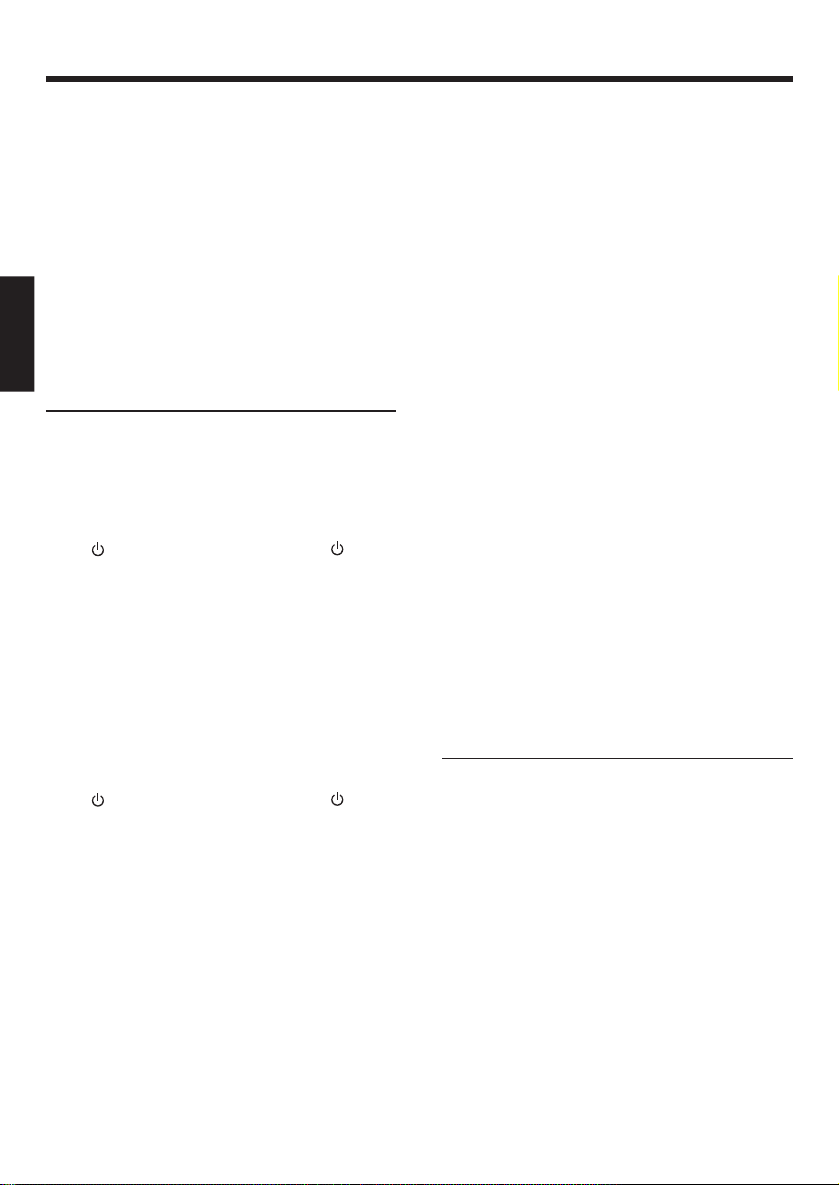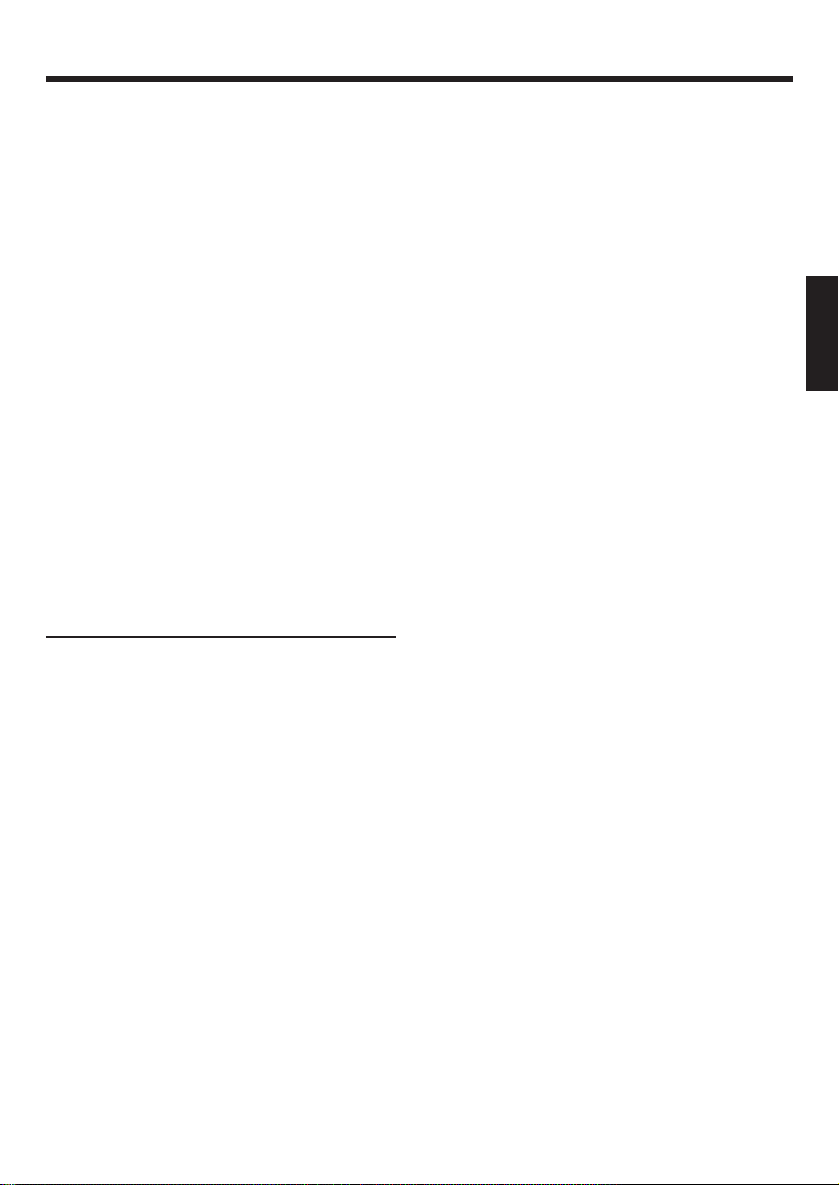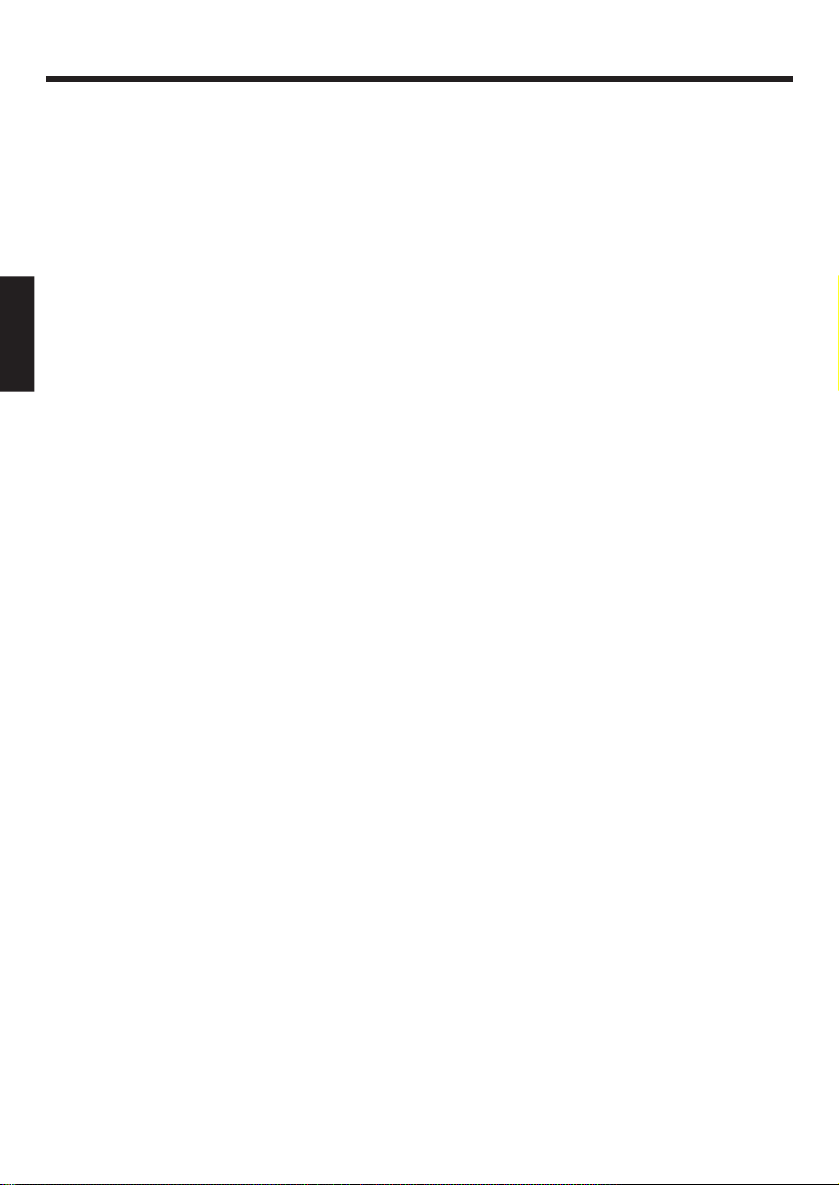3EN
ENGLISH
Before applying power
Media that can be played back
with this unit
This unit is capable of playing back Audio CD and
CD-R/RW (CD-DA) discs.
This unit is capable of playing back the music files
recorded in the MP3/WMA audio compression
format on CD-R/RW discs. This unit may also be
incapable of playing certain discs depending on
their properties, recording conditions, etc.
Usable media:
CD-ROM (CD-R/CD-RW)
Usable formats:
ISO 9660 Level 1 or 2
Joliet
Files that can be played back:
MP3 files and WMA files (Version 9)
•This unit can display the ID3 Tag information
recorded in the disc.
•Please set up the transfer bit rate setting for
the compression software when compressing
MP3 and WMA files as follows:
MP3 Files : 128kbps recommended
WMA Files : 64kbps recommended
•This unit is compatible with 32kHz, 44.1kHz
(recommended) and 48kHz sampling frequen-
cies.
•This unit can play back only the closed ses-
sions. This unit is compatible with multi-ses-
sion discs.
•The maximum numbers of folders and files in
the disc played with this unit are respectively
limited to 255 (including root folder) folders and
511 (including the number of folders) files.
•The maximum number of files per folder is lim-
ited to 510 (including the number of folders)
files.
•There are cases where it is not possible to save
folders in the desired sequence depending on
the software being used.
•If the MP3 or WMA extension logs are added
to any files other than “ .MP3” and “ .WMA”
files, the equipment will assume that they can
be played back, and this will produce no sound
and skip to the next file automatically.
Contents
Caution : Read the pages marked carefully
to ensure safe operation.
Before applying power ................................ 2
Safety precautions ................................. 2
Unpacking ................................................... 2
Media that can be played back with this unit ....
3
Preparing the remote control ...................... 4
Connections ................................................ 4
Names and functions of parts .......................... 5
Remote control unit .................................... 5
Main unit ..................................................... 6
Basic function ................................................... 8
Demonstration mode .................................. 8
Switching the system on............................. 8
Switching the system to standby mode...... 8
Volume control ............................................ 8
Sound control .............................................. 8
Headphones ................................................ 8
Using the CD/MP3-CD/WMA-CD ..................... 9
Loading a disc ............................................. 9
Playing a normal disc................................... 9
Selecting a desired track/passage ............... 9
Selecting a desired album/file
(For MP3-CD and WMA-CD only) ........... 9
Programming tracks .................................. 10
Programming tracks
(For MP3-CD and WMA-CD only) ..........11
Random ......................................................11
Repeat ....................................................... 12
Intro scan .................................................. 12
Using the RDS/DISPLAY button ................ 12
Listening to the sound of your personal
computer with this unit ............................... 13
Preparations before listening to sound
from the USB terminal ......................... 13
Listening the sound of your computer ...... 13
Using the radio ............................................... 15
Tu ning in radio stations ............................. 15
Storing preset ........................................... 15
Tuning to a preset radio station ................. 15
Using RDS (Radio Data System) ............... 15
Using the RDS/DISPLAY button ................ 16
Tuning by Program TYpe (PTY search) ....... 16
Using the cassette ......................................... 17
Playing a cassette tape ............................. 17
Recording on a cassette tape .................... 17
Clock/timer operation ..................................... 19
View clock ................................................. 19
Clock setting .............................................. 19
Timer setting ............................................. 19
To activate/deactivate the timer ................ 20
Sleep timer setting .................................... 20
General information ........................................ 21
Maintenance ............................................. 21
In case of difficulty ......................................... 22
Specifications ................................................. 23
5572/01-07/EN 05.4.5, 4:09 PM3