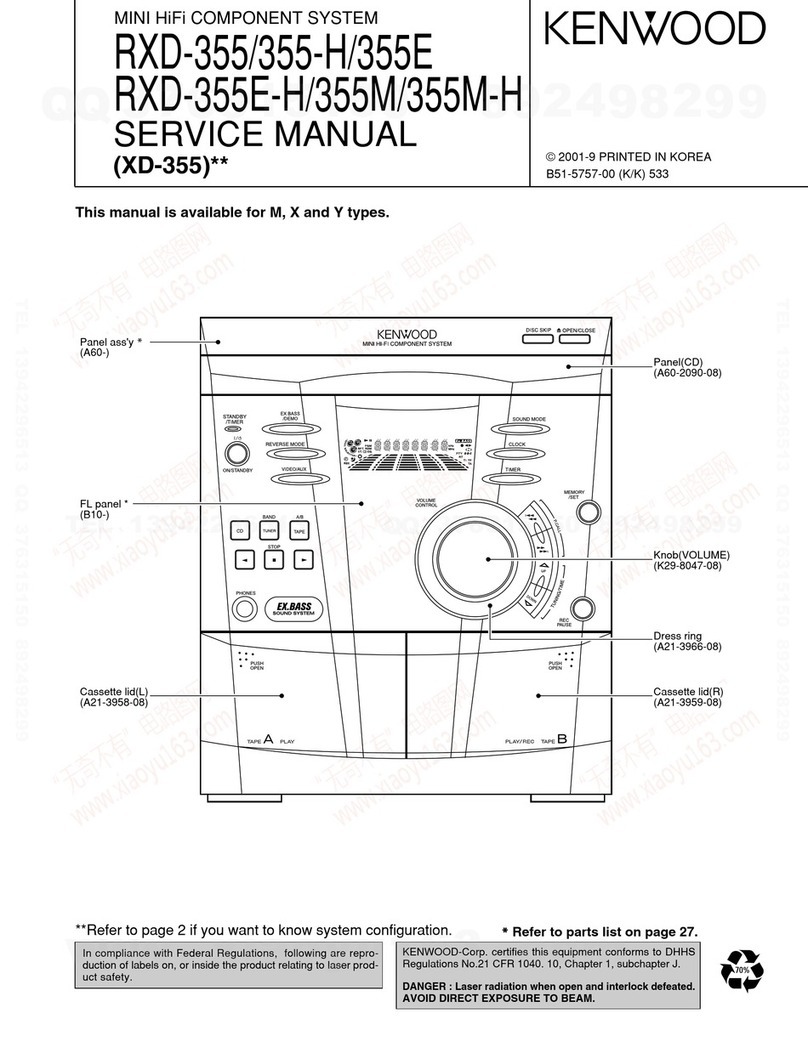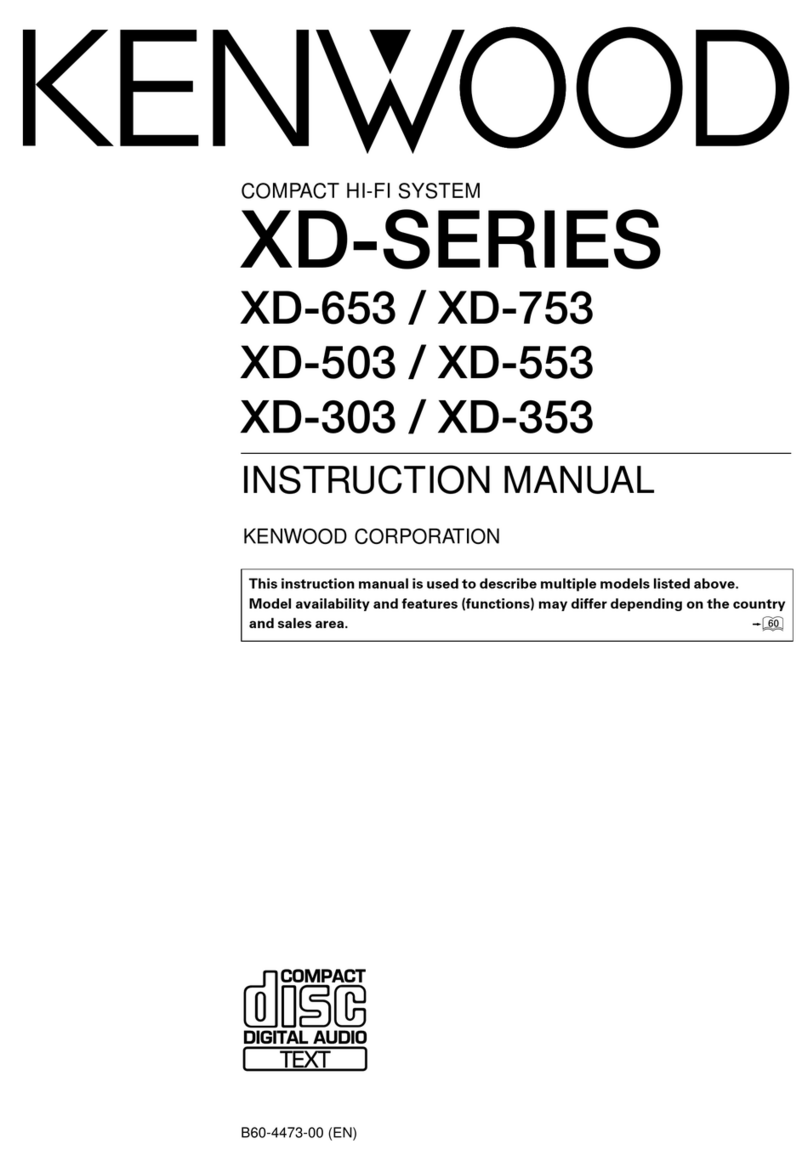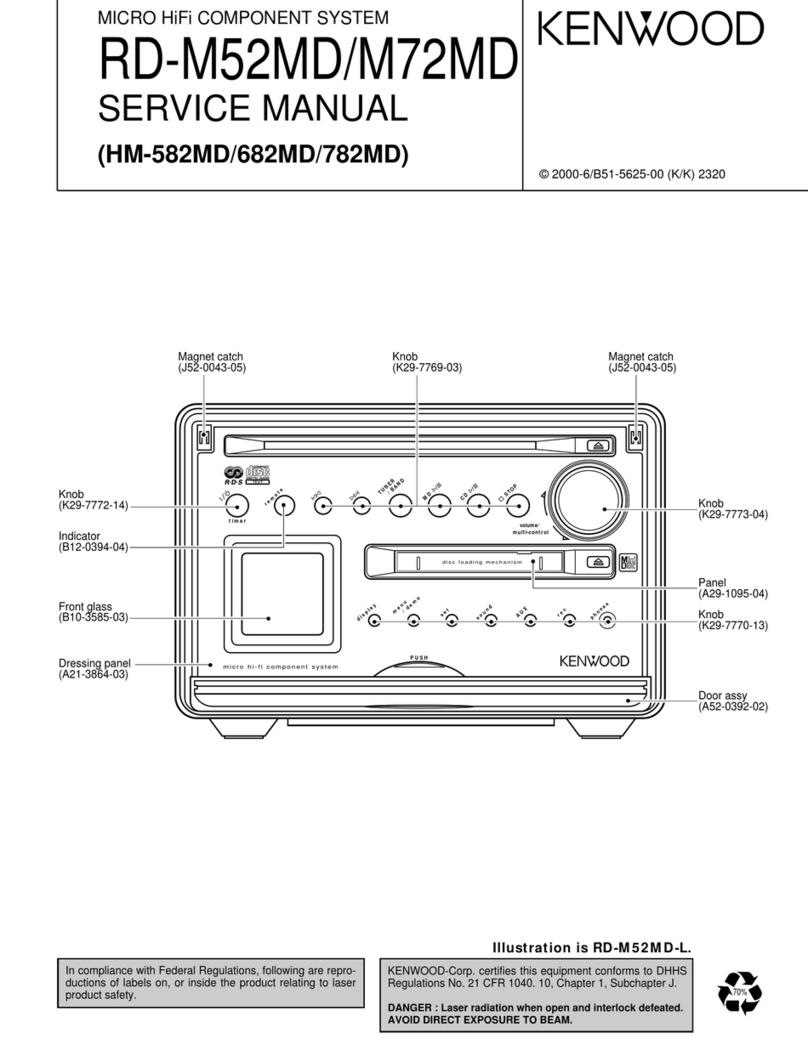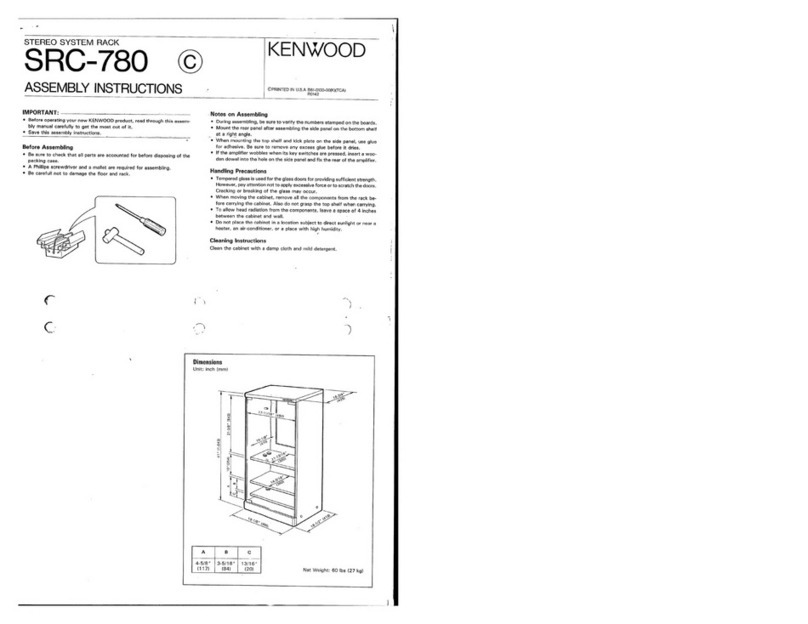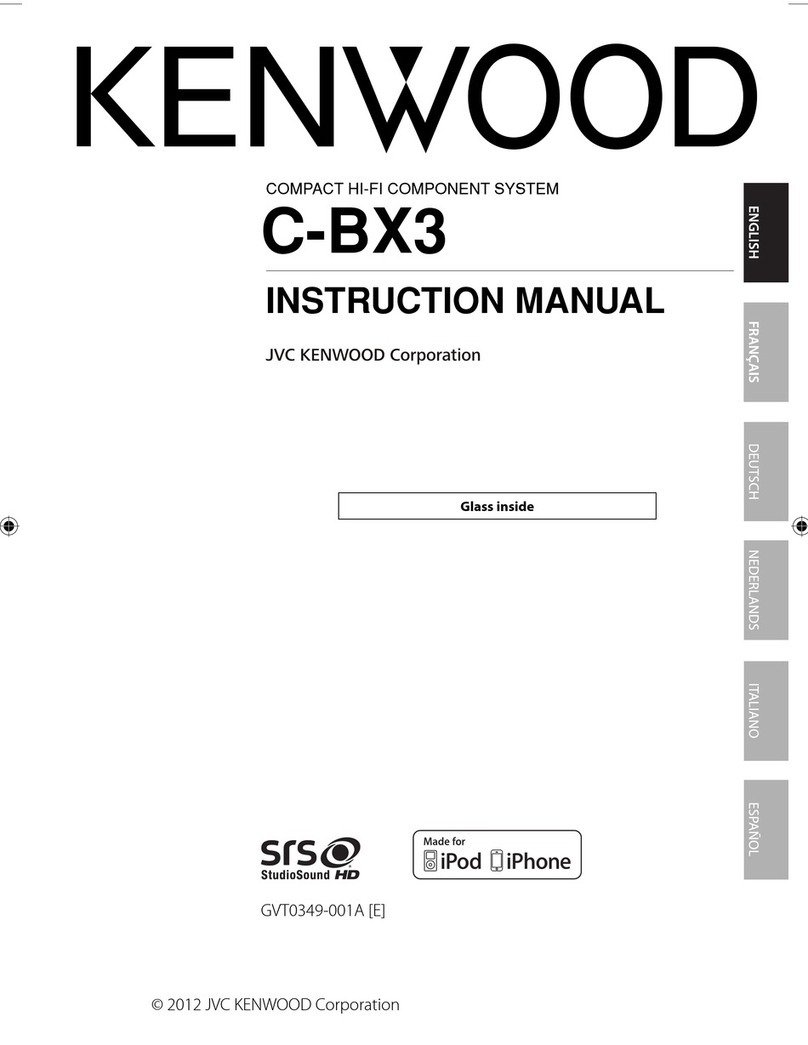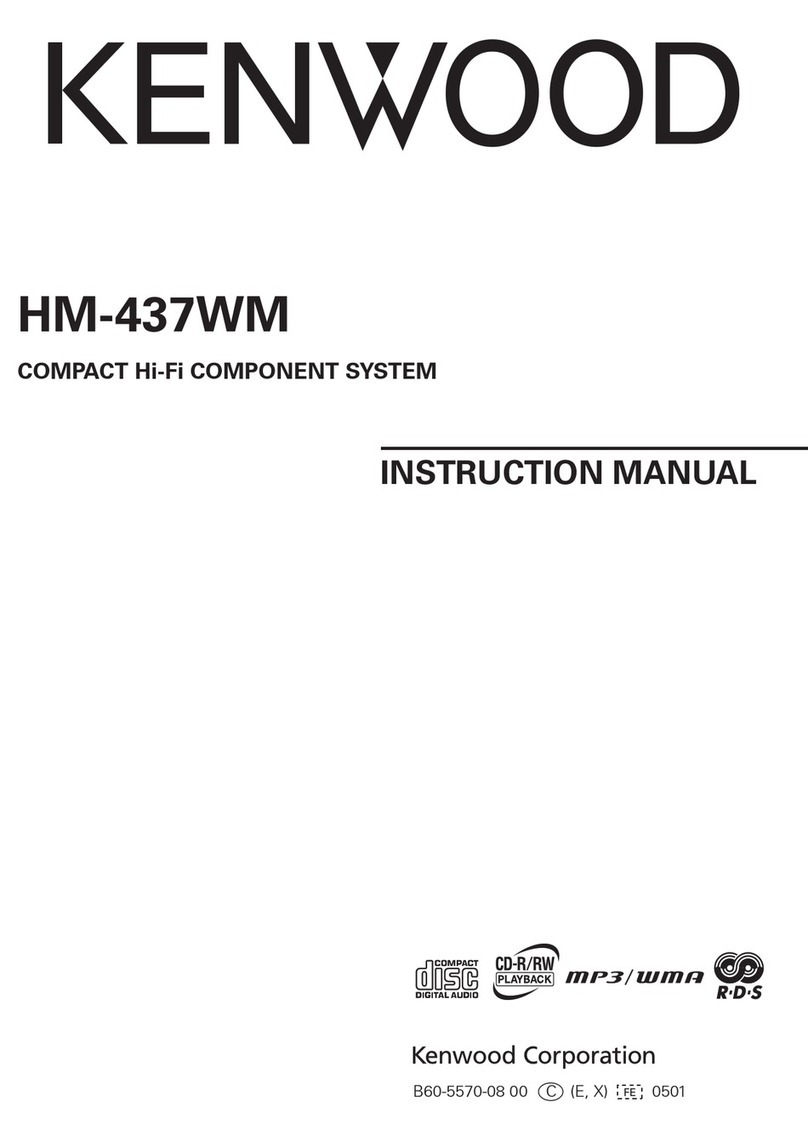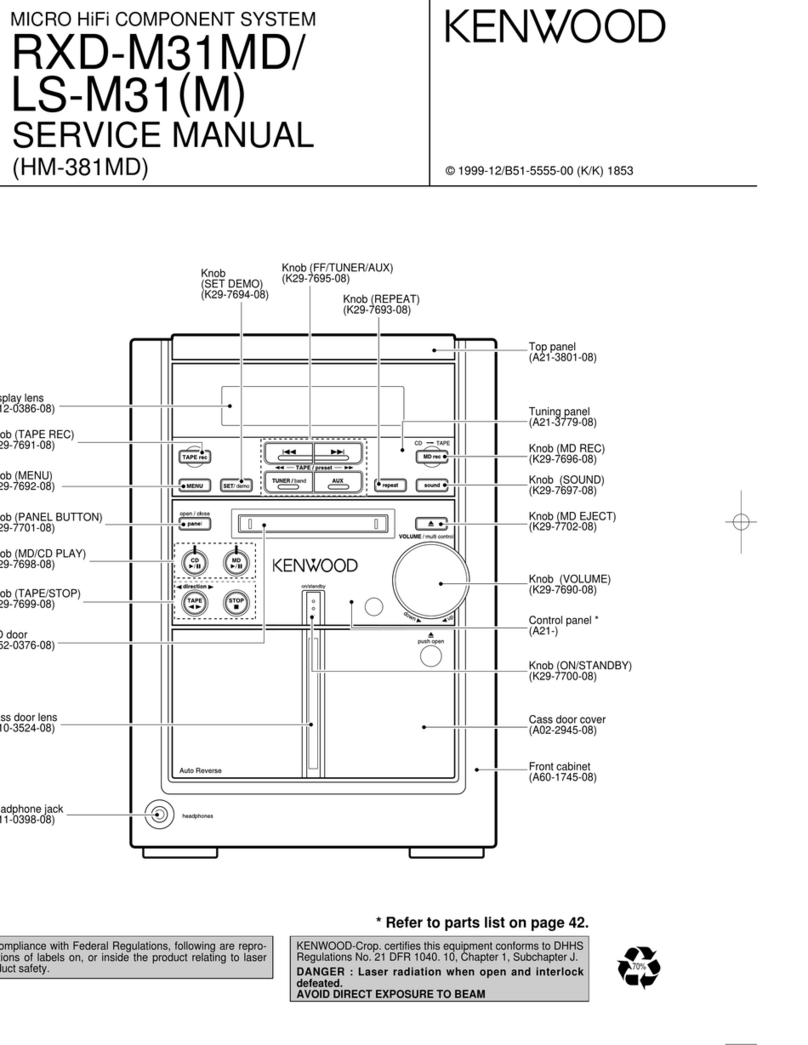EN3
6. Power Sources –
This product should be operated
only from the type of power source indicated on the
product. If you are not sure of the type of power supply
to your home, consult your product dealer or local power
company.
7. CAUTION –Polarization – This product may
be equipped with a polarized alternating-current line
plug (a plug having one blade wider than the other).
This plug will t into the power outlet only one way. This
is a safety feature. If you are unable to insert the plug
fully into the outlet, try reversing the plug. If the plug
should still fail to t, contact your electrician to replace
your obsolete outlet. Do not defeat the safety purpose
of the polarized plug.
8. Power Cord Protection – Power-supply cords
should be routed so that they are not likely to be
walked on or pinched by items placed upon or against
them, paying particular attention to cords at plugs,
convenience receptacles, and the point where they exit
from the product.
9. Lightning – For added protection for this product
during a lightning storm, or when it is left unattended
and unused for long periods of time, unplug it from
the wall outlet and disconnect the antenna or cable
system. This will prevent damage to the product due to
lightning and power-line surges.
10.Overloading – Do not overload wall outlets,
extension cords, or integral convenience receptacles as
this can result in a risk of re or electric shock.
11.Object and Liquid Entry – Never push objects of
any kind into this product through openings as they
may touch dangerous voltage points or short-out parts
that could result in a re or electric shock. Never spill
liquid of any kind on the product.
12.Servicing – Do not attempt to service this product
yourself as opening or removing covers may expose
you to dangerous voltage or other hazards. Refer all
servicing to qualied service personnel.
13.Damage Requiring Service – Unplug this product
from the wall outlet and refer servicing to qualied
service personnel under the following conditions:
a) When the power-supply cord or plug is damaged,
b) If liquid has been spilled, or objects have fallen
into the product,
c) If the product has been exposed to rain or water,
d) If the product does not operate normally by
following the operating instructions.
e) If the product has been dropped or damaged in
any way, and
f) When the product exhibits a distinct change in
performance – this indicates a need for service.
g) If an abnormal smell or smoke is detected.
14.
Replacement Parts – When replacement parts
are required, be sure the service technician has used
replacement parts specied by the manufacturer or have
the same characteristics as the original part. Unauthorized
substitutions may result in re, electric shock, or other
hazards.
15.Safety Check – Upon completion of any service
or repairs to this product, ask the service technician to
perform safety checks to determine that the product is
in proper operating condition.
16.Wall or Ceiling Mounting – This product should
be mounted to a wall or ceiling only as recommended
by the manufacturer.
17.Heat – This product should be situated away from
heat sources such as radiators, heat registers, stoves,
or other products that produce heat. Do not place a
aming object, such as a candle or lantern, or near the
product.
18.Power Lines – An outside antenna system should
not be located in the vicinity of overhead power lines
or other electric light or power circuits, or where it can
fall into such power lines or circuits. When installing an
outside antenna system, extreme care should be taken
to keep from touching such power lines or circuits as
contact with them might be fatal.
19.Outdoor Antenna Grounding – If an outside
antenna or cable system is connected to the product, be
sure the antenna or cable system is grounded so as to
provide some protection against voltage surges and built-
up static charges. Article 810 of the National Electrical
Code, ANSI/NFPA 70, provides information with regard to
proper grounding of the mast and supporting structure,
grounding of the lead-in wire to an antenna discharge
unit, size of grounding conductors, location of antenna-
discharge unit, connection to grounding electrodes, and
requirements for the grounding electrode.
I
EXAMPLE OF ANTENNA GROUNDING AS PER
NATIONAL ELECTRICAL CODE
POWER SERVICE GROUNDING
ELECTRODE SYSTEM
(NEC ART 250, PART H)
NEC – NATIONAL ELECTRICAL CODE
GROUNDING CONDUCTORS
(NEC SECTION 810-21)
ANTENNA
LEAD IN WIRE
ANTENNA
DISCHARGE UNIT
(NEC SECTION 810-20)
GROUND CLAMP
ELECTRIC
SERVICE
EQUIPMENT
GROUND CLAMPS
Notes:
1. Item 7 is not required except for grounded or
polarized equipment.
2. Item 19 complies with UL in the U.S.A.
M-505USBENr12.indd3M-505USBENr12.indd3 07.8.294:44:39PM07.8.294:44:39PM