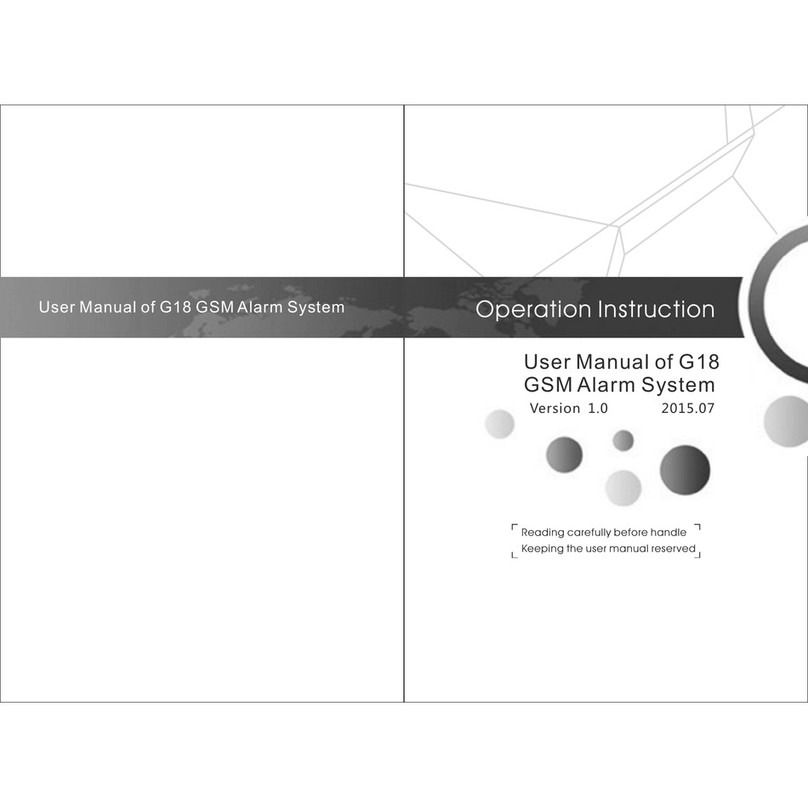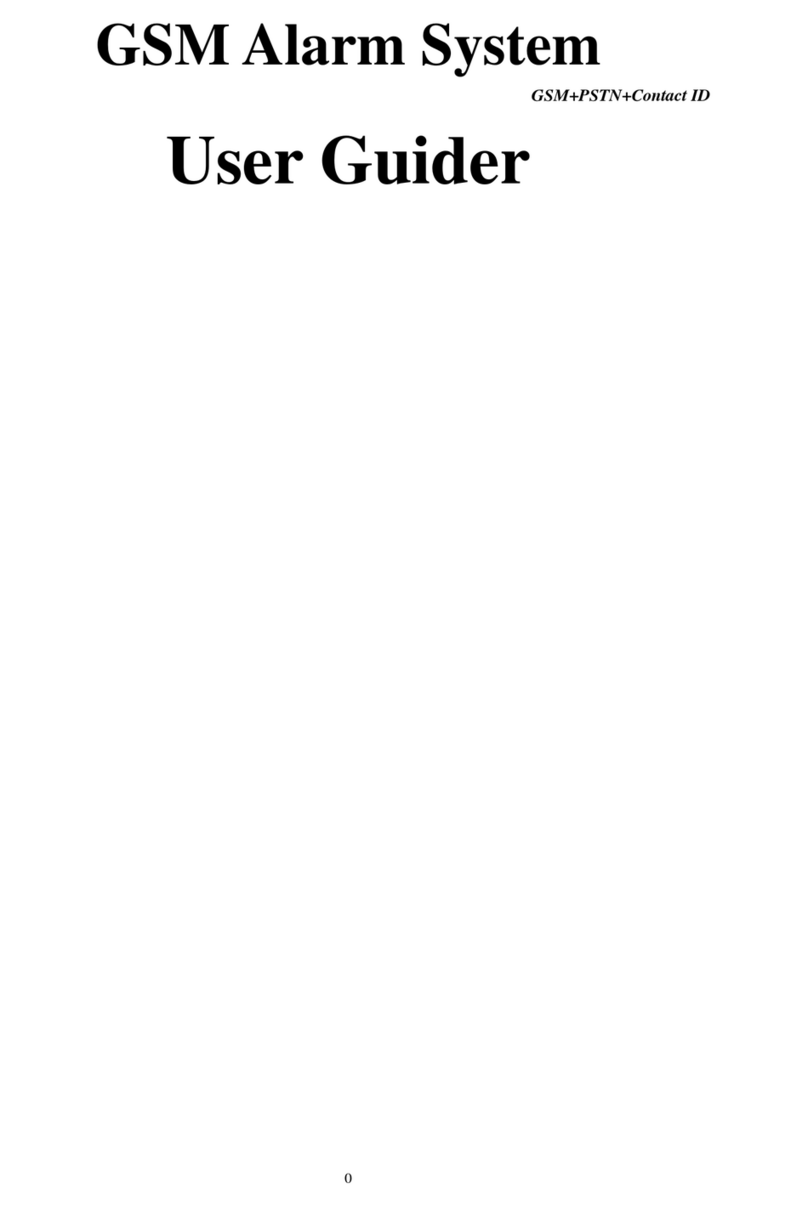5
Getting to Know Your System
This is a dual network system that utilizes both WiFi and cellular (GSM/3G).
All sensors are wirelessly linked to the panel. In the event of alarm
when a sensor is triggered, a push notification
will automatically be sent and an alarm call will be made to all
registered users.
The system can be controlled and monitored both on-site by using the
remote control supplied or remotely from anywhere with our free
The system can connect with up to 90 wireless sensors and
Smart Hub (Panel)
Alarm, display, keypad and the brains of the system
Keypad
Enter your passcode, dial, ...
Display window
Display system status, time,
the alarm’s information and
menus.
For spoken alerts and
the alarm.
Speaker
Press to instantly.sound the
alarm, send an emergency
alert to everyone.
Panic button
Use when you want to
make a call.
Call button
Navigation buttons
4 navigation buttons.
Disarm button
Use when you don’t want
security.The alarm won’t sound.
RFID tag reader
Tap RFID tag here to arm and disarm.
Arm/Home Arm button
Press once for away and guarding.
This mode is used when no one is
home. The alarm sounds when a
door or window opens, or when
there’s motion in a room.
Front
10 remote controls.
dedicated mobile application.
activation, for example,
Press twice for home and guarding.
This mode is used when you’re
home and want security. The alarm
sounds when a door or window opens.