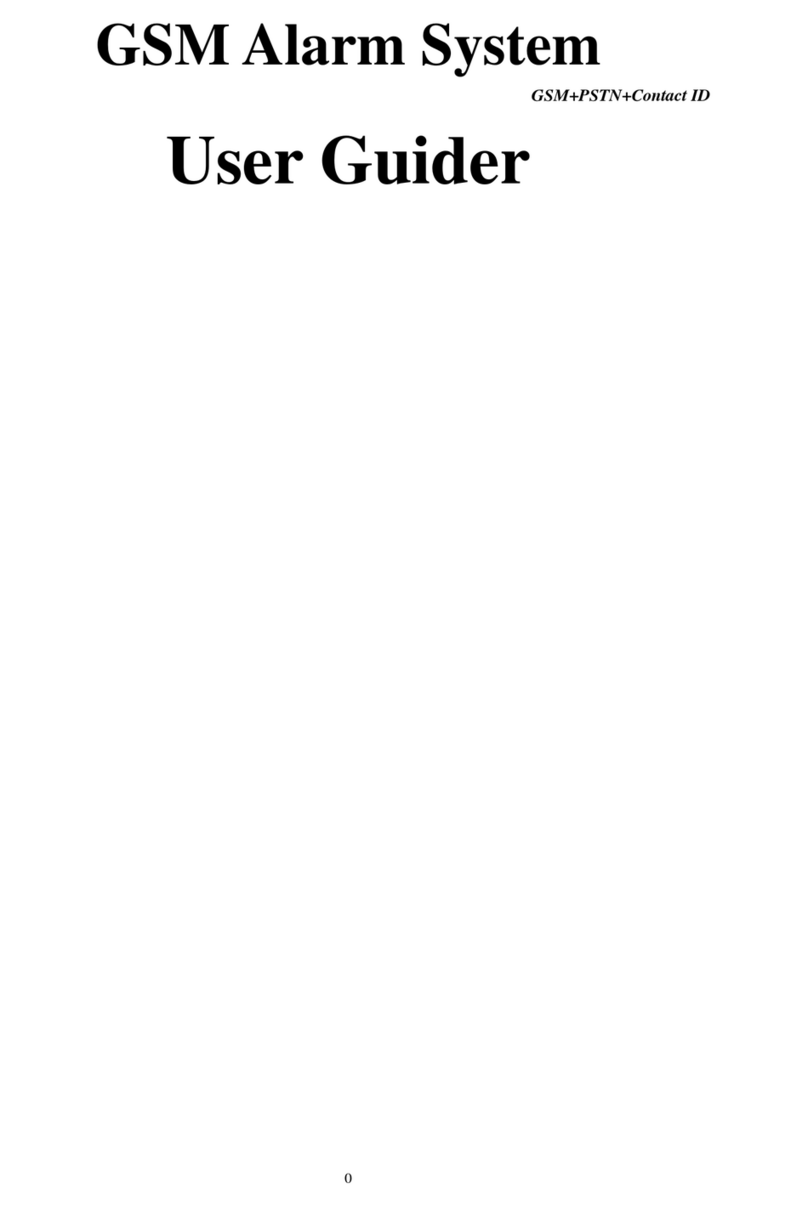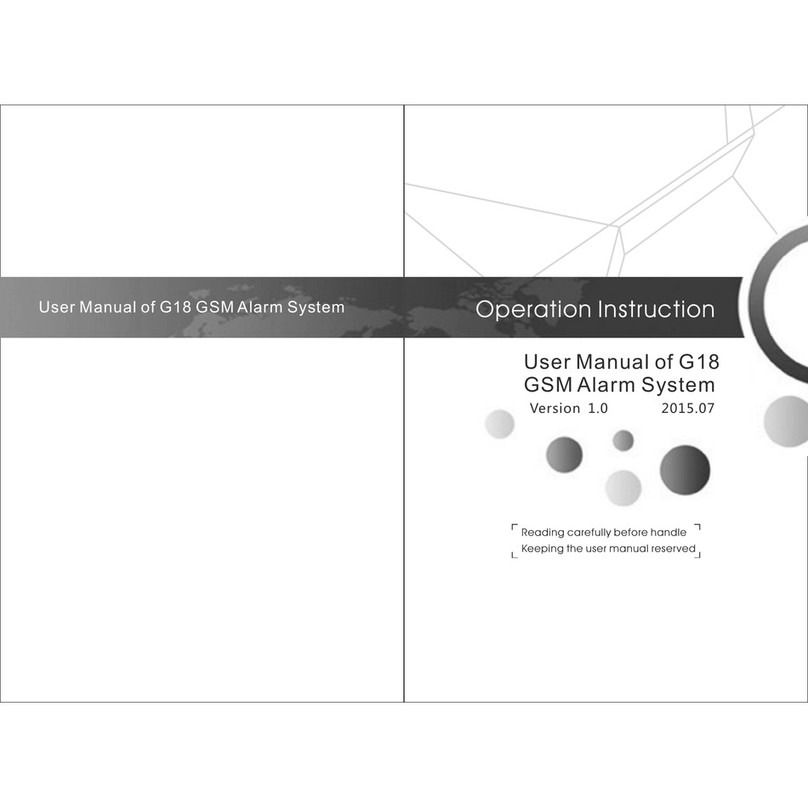16:11
CHINA MOBLLE
Time: 10:08
Arm/Disarm : Auto A rm
Week: Mon Tue We d Th u Fr i Sat S un
255s), then press key【OK】to save setting. During delay arm, host beeps “di”
ever y 1s until the delay ends. If user press key ARM in delay arm state, host will
exit delay arm state and arm directly. 0 means no delay and arm at once.
4.10.1.2 Delay Alarm Set
On delay set page, press key【DOWN】to move cursor behind【Delay Alarm
Time】, input the delay period(0-255s), then press key【OK】to save the setting.
During delay alarm, host beeps “di” every 1s until the delay ends. 0 means no
delay and alarm at once.
4.10.2 Timing Arm/Disarm
As shown in picture 4-39, on system set page, press key【DOWN】to move cursor
behind【Timing Arm/Disarm】, and then press key【OK】to enter timing arm/disarm
page, as shown in picture 4-42.
4.10.2.1 Timing Arm/Disarm Set
On timing arm/disarm page, there are 8 set items, press key【UP/DOWN】to select
set item, then press key【OK】to enter timing arm/disarm set page. As shown in
picture 4-43, there are 3 set items: time, arm/disarm, and week, press key【UP/
DOWN】to move cursor to select and set one by one. Press key【OK】to save at
last, and exit set page.
Picture 4-42 Picture 4-43 Picture 4-44
4.10.2.2 Delete Timing Arm/Disarm Set
Delete Single Timing Arm/Disarm Set: After entering timing arm/disarm page,
press key【UP/DOWN】to select set items need to be deleted. Press key【OK】,
and host will pop up a small menu, if selecting【Edit/Add】, user can edit and
change set item; if selecting【Delete】, host will pop up a confirmation menu,
select Yes, and press key【OK】to confirm to delete it.
Delete All Timing Arm/Disarm Set: as shown in picture 4-44, there is a Delete All
function at the bottom of Timing Arm/Disarm page, press key【UP/DOWN】to select
this function, then press key【OK】, and press key【OK】again after confirmation
menu popped up to delete all set items.
4.10.3 Time Date Set
As shown in picture 4-40, on system set page, press key【DOWN】to move the
cursor behind【Time Date Set】, then press key【OK】to enter time, date set page.
As shown in picture 4-45, press numbers directly to set year, month, hour, minute,
and second. Press key【UP/DOWN】to switch year, month, day, hour,minute and
second. Press key【OK】to save the setting.
4.10.4 Volume Adjustment
As shown in picture 4-40, on system set page, press key【DOWN】to move the
cursor behind【Volume Adjustment】, then press key【OK】to enter volume
adjustment page, as shown in picture 4-46.
4.10.4.1 Voice Volume
On volume adjustment page, put the cursor on【Voice Volume】, input volume
level 0-7, then press key【OK】to save the setting. 0 means mute during the
operation to host, and 7 means the largest volume. The factor y default is level 5.
4.10.4.2 Alarm Volume
On volume adjustment page, press key【DOWN】to move the cursor behind【
Alarm Volume】, input level 0-7, then press key【OK】to save the setting. 0 means
the mute of internal siren when alarms, 7 means the largest volume. The factor y
default is level 5.
Picture 4-45 Picture 4-46 Picture 4-47
4.10.5 Set Alarm Siren Period
As shown in picture 4-40, on system set page, press key【DOWN】to move the
cursor behind【Set Alarm Siren Period】, then press key【OK】to enter alarm siren
period set page. As shown in picture 4-47, input minutes 0-20, then press key【
OK】to save the setting. 0 means no siren when alarms, and the factor y default
is 1 minute.
4.10.6 Ringing Number
As shown in picture 4-40, on system set page, press key【UP/DOWN】to move the
cursor behind【Ringing Number】, press key【OK】to enter ringing number page.
As shown in picture 4-48, input ringing number 0-20, then press key【OK】to save
the setting. 0 menas to close the remote control function, and 20 means host
answers the call after receiving 20 ringing continually. The factor y default is 1.
4.10.7 Key Tone
As shown in picture 4-40, on system set page, press key【DOWN】to move the
cursor behind【Key Tone】, then press key【OK】to enter key tone set page. As
shown in picture 4-49, press menu key to switch ON or OFF, then press key【OK】
to save and exit the setting. When it’s ON, host beeps “di” with press on the
keypad. The factor y default is ON.
16:11
CHINA MOBLLE
(Empty)
(Empty)
(Empty)
(Empty)
01/08 Auto arm/disarm
16:11
CHINA MOBLLE
(Empty)
(Empty)
Delete all
(Empty)
16:11
CHINA MOBLLE
Volume
Voice Volu me : 5 (0 -7)
Alarm Vol ume : 5 (0 -7 )
16:11
CHINA MOBLLE
Date&time
Monday
15 Ye ar 03 Mon th 0 9 Dat e
10 H ou r 09 Mi n 31 Se c
16:11
CHINA MOBLLE
Siren &Ring time
Siren time: 0 1 min (0 -2 0)
Ring times: 01 t imes ( 0-20)
Auto arm/disarmAuto arm/disarm Auto arm/disarm