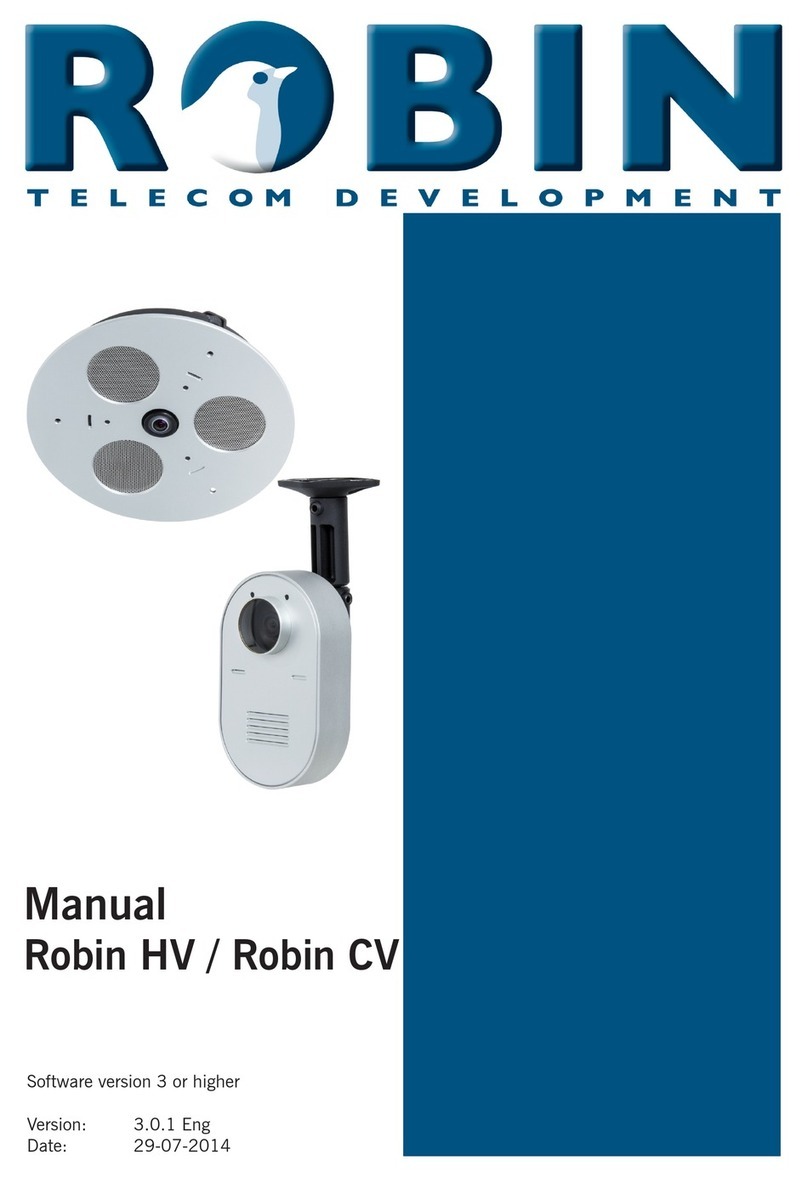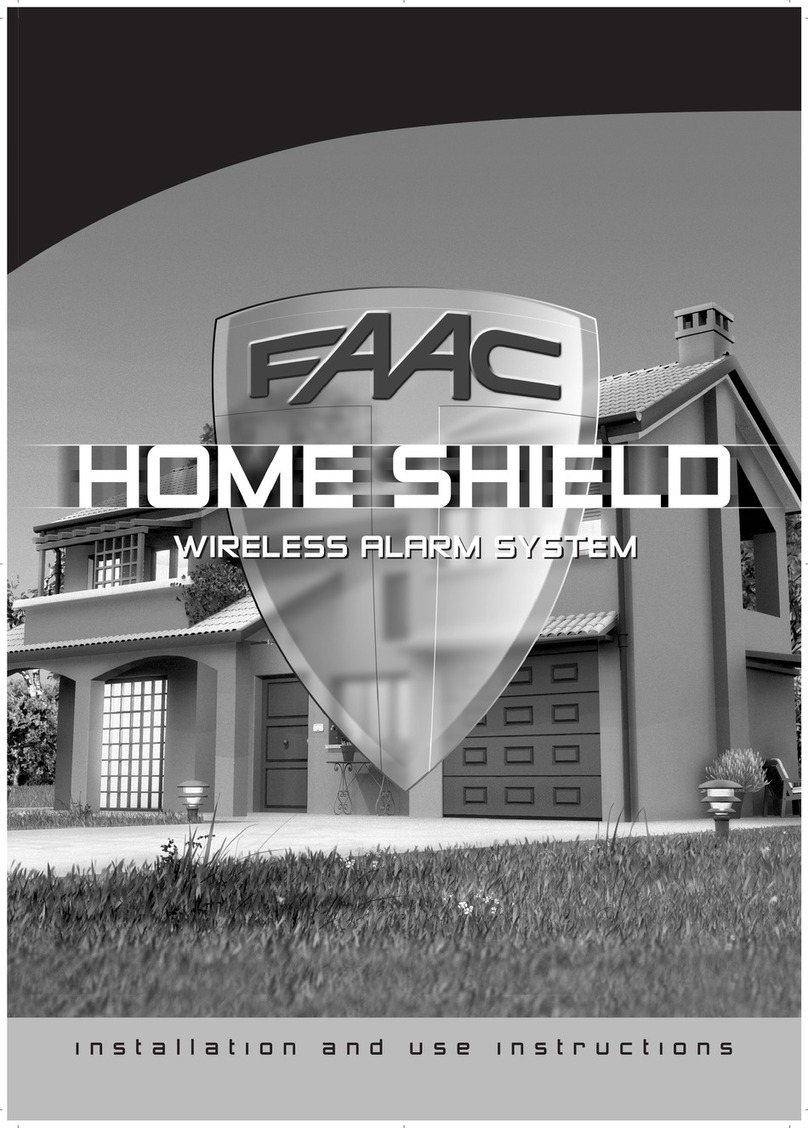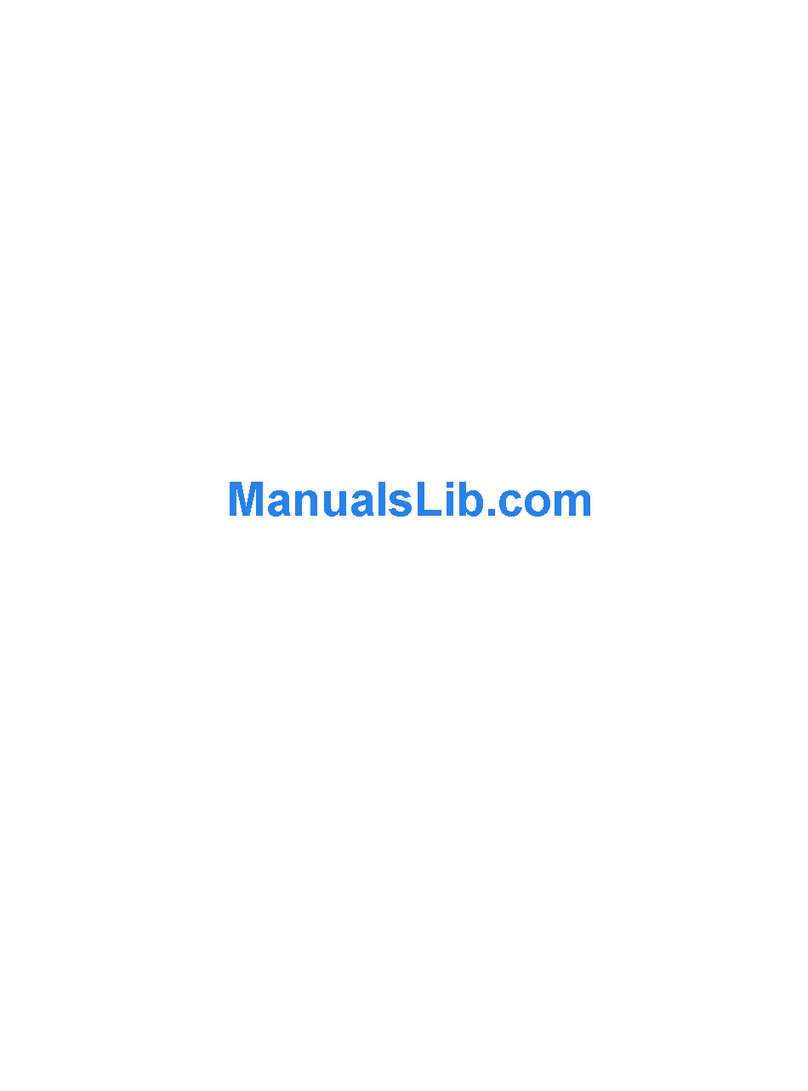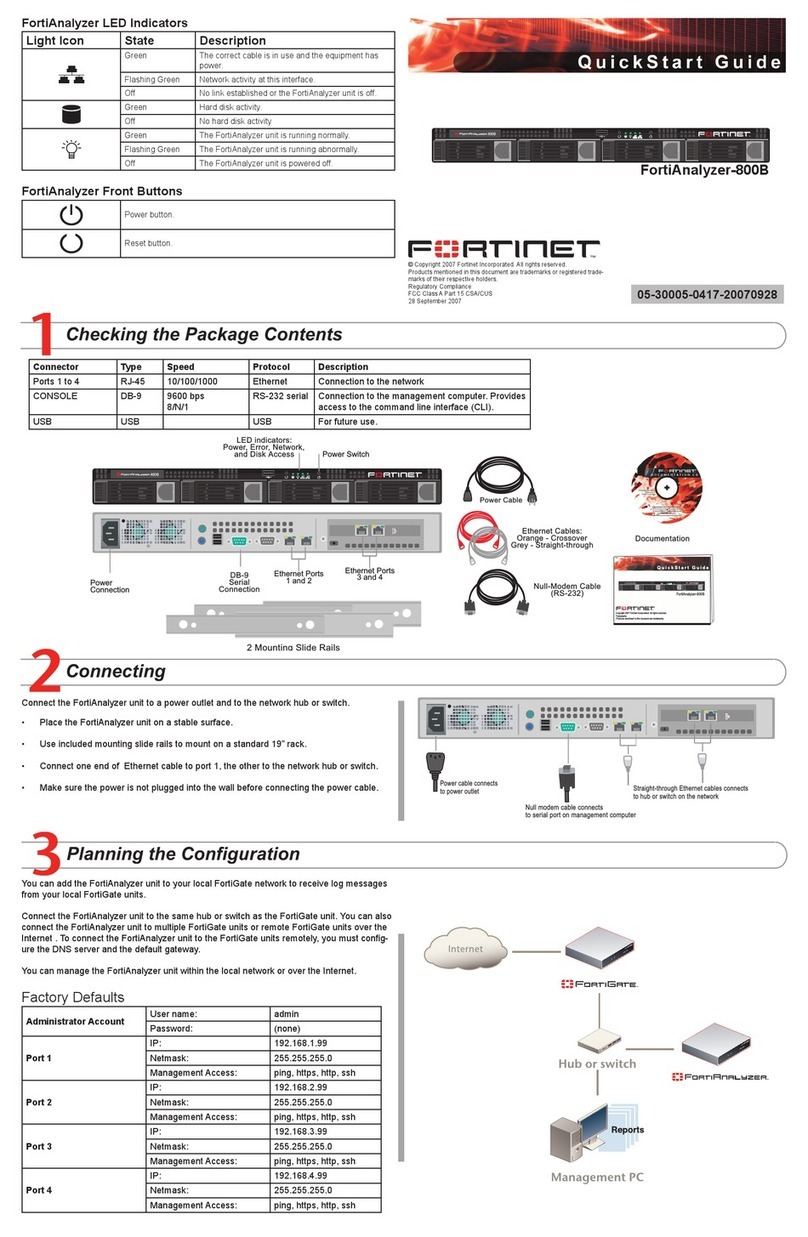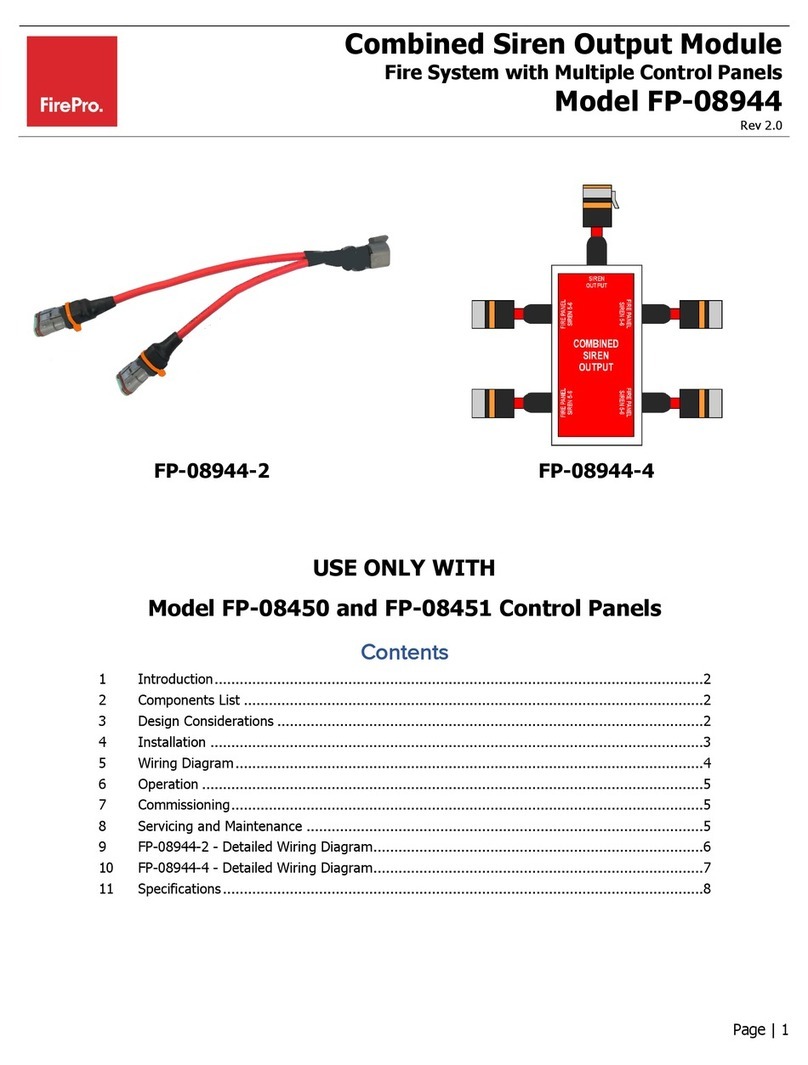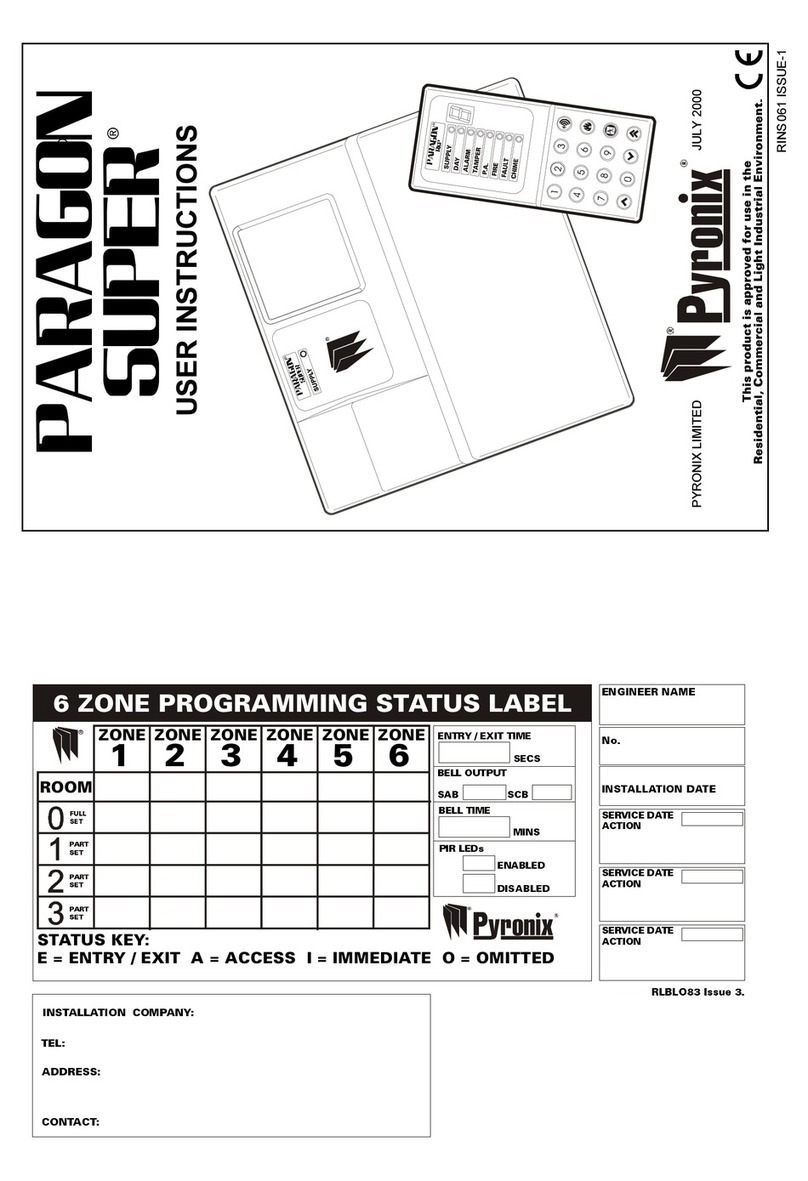SILENT KNIGHT 4821 User manual

i
Table of Contents
System Overview.................................................... 1
PINs (Personal ID Codes)....................................2
Code 2 ...................................................................... 2
Normal User............................................................. 2
Maintenance Code.................................................... 2
Installer Code........................................................... 3
Basic Touchpad Operation...................................4
Touchpad Buttons..................................................... 5
System Status Lights................................................. 7
Access Control Operation.....................................9
Opening an Access Controlled Door........................ 9
U
Using the Anti-Passback Feature....................... 9
U
Changing Door Lock/Unlock Schedules........... 10
U
Viewing Door Status......................................... 11
Single-Area Operation ......................................... 12
U
Arming/Disarming the Entire System ............... 12
U
Arming/Disarming Perimeter Zones................. 13
U
Arming/Disarming with Entry/Exit Delays....... 13
U
Activating Auto Arm ......................................... 14
U
Cancelling Auto Arm........................................ 14
U
Bypassing Zones............................................... 15
U
Unbypassing Zones........................................... 16
U
Activating/Deactivating Code 2........................ 17
U
Activating/Deactivating the Chime Feature ..... 17
Multi-Area Operation............................................18
Special Information for Multi-Partition Maintenance
Personnel................................................................ 18
U
Arming/Disarming All Areas............................ 19
U
Arming/Disarming a Specific Area................... 20
U
Arming/Disarming Perimeter Zones................. 20
U
Arming/Disarming with Entry/Exit Delays....... 21
U
Activating Auto Arm ......................................... 22
U
Cancelling Auto Arm........................................ 23
U
Bypassing Zones ............................................... 23
U
Unbypassing Zones........................................... 24
U
Activating/Deactivating Code 2........................ 25
U
Activating/Deactivating the Chime Feature ..... 25
Other Important Features.....................................27
U
Activating a Duress (Holdup) Alarm............27
U
Pressing the Emergency keys........................27
U
Adding, Changing, Removing Users.............27
Setting System Time and Date............................30
Set Time.................................................................. 30
Set Date .................................................................. 30
Viewing System Status .......................................31
Pressing the STAT Button....................................... 31

ii
STATUS: LCD Display........................................... 31
Default LCD Display.............................................. 31
Viewing Zone Descriptions................................ 31
System Testing................................................... 32
U
Auto Test........................................................... 32
U
Dialer Test........................................................ 32
Emergency Procedures ....................................... 33
In Case of Accidental Activation........................ 33
When an Alarm Occurs...................................... 33
Silencing Alarms................................................34
Troubleshooting................................................... 35
Identifying Sounds ............................................. 35
Power Outages (No AC Power) .........................36
Accidental Activation......................................... 36
Touchpad Display Reads “System Trouble”...... 36
Not Ready Zones................................................36
System Messages................................................ 37
Terms Used in This Manual................................. 43
Quick Reference................................................... 45

iii

1
System Overview
Your Model 4821 security system can protect your
building using sensing devices such as door contact
switches and motion detectors. These devices
provide 24-hour electronic surveillance detection
and reporting.
The 4821 can monitor up to 400 separate zones,
which are simply protected areas in your building
such as doors and windows. Through touchpads and
audible signals, you can quickly identify which part
of your system is in alarm. You can also disarm
selected areas in your building, while other areas are
still armed.
Touchpads are normally installed in main office
areas and building entries for convenient operation.
Programmable in many ways, they provide an
extremely high degree of tamper-resistant security.
Access Control
The 4821 can provide controlled access at up to 24
door access stations.
Attempted Burglary (Intrusion)
It is important to arm your system whenever your
building is not occupied. You can arm and disarm
your system from any of the touchpads if you have
the appropriate access code.
Entry and exit delays give you an adjustable, pre-
programmed amount of time to enter or leave after
arming or disarming the system without activating
alarms.
Fire and Smoke Detection (Not UL Listed)
Your system monitors for fire even when your
system is disarmed. When the system detects a fire,
a local alarm sounds and your installer’s central
station is notified.
Auxiliary Conditions
A variety of auxiliary alarms can be programmed to
be sent to the appropriate officials or environmental
service companies under prescribed conditions such
as non-medical emergencies and equipment
malfunctions.

2
Your system can communicate information about
emergency conditions through the telephone lines to
a central monitoring station. If your system is
programmed to automatically notify the central
station when an alarm occurs, they will dispatch the
appropriate authorities to your building when they
receive a signal. See page 33 for more details.
Important
To comply with industry standards, this product is
equipped with line seizure. This means that any time
the system dialer needs to communicate with the
central station, you cannot use any telephones that
are on the same lines as the security system.
If the phone is in use when the dialer needs to contact
the central station, a warning tone will sound for 10
seconds before the system seizes the line.
This condition will normally last less than one
minute, but under faulty telephone circuit conditions,
could last as long as 15 minutes.
PINs (Personal ID Codes)
A PIN is a confidential 4- to 8-digit number you
enter on a system touchpad that enables you to
perform various system functions, including door
access. Your installer will program the PINs you
need to operate your system.
Code 2
(Lowest Privilege Level)
This code enables a temporary user of your system
to arm and disarm, but it can be used only when the
Code 2 function is active (see page 16 or 25). Code
2 users can operate the system only during a
timeframe that is determined by the main user.
Normal User
Normal users can arm and disarm the system and
perform most functions described in this manual.
Maintenance Code
This access code has the same capabilities as a
Normal user, but also enables users to run system

3
tests, upload/download software changes, and add or
delete users to the system.
Note: Your installation company representative can
tell you how to perform these functions.
Installer Code
(Highest Privilege Level)
Your system installer uses this code to install and
initially program your system. It provides access to
all system functions, both from the touchpads and
from the central station (through the telephone lines).
If you do not want the installation company to have
access to your system once it has been installed, ask
the installer for the installation code and instructions
for changing it. Once you change the code, only you
can arm and disarm the system. If you need to
change the programming of your system, you will
have to give the installation company the new code.
Talk to your installer; there are many reasons why
you might want your installation company to be able
to access your system at any time.

4
Basic Touchpad Operation
Your system can display two messages, each with two lines of text, that alternately display on all of your touchpad
LCDs. These messages often include the date and time, but you can have your installer customize them for you.
One steady message can also be displayed. For some installations, an interactive menu displays the options
available to you on the second line of the LCD. The display rate of these options is programmable.
@Q^YS ;Uic
CicdU] CdQdec
<YWXdc
4__b 1\Ubd D_^U
C_e^TUb <YaeYT 3bicdQ\ 4Yc`\Qi
<34
REGENCY
MODEL 4860C
12345
67890STAT
INT
BYPS
CODE
2
DLY
CLRICOM
POL
TEL
FIRE
MUTE
AUX
CHM
MEM
ENTR
DOOR
OFFON
ARMED
NO DELAY
INTERIOR
CHIME
READY Thu Aug 31 1995
03:35 PM
4860c
Figure 1. Model 4860C Commercial LCD Touchpad

5
Touchpad Buttons
For operating an access controlled
door.
Activates/deactivates interior zones.
Used to bypass individual zones and
to check which zones have been
bypassed.
Displays event history. This key is
typically used only by your system
installer.
Enables Code 2 users to arm or
disarm the system.
Silences alarm/trouble sounds at
speakers and touchpads. In the
interactive menu system, the LCD
indicates whether it will silence all
areas or the area that you are in.
Also exits some menus.
Controls whether or not a chime tone
will sound when someone enters a
Chime zone while the system is
disarmed.
Erases a mistake made while
entering a code or command.
Toggles zone status between delayed
and instant. When the system is
armed and the NO DELAY LED is
on, zones programmed for entry and
exit delay will be instant.
Police key. If enabled through
programming, transmits an alarm to
the central station for dispatching the
police. This key must be held for
one full second.

6
Fire key. If enabled through
programming, transmits an alarm to
the central station for dispatching the
fire department. This key must be
held for one full second.
Auxiliary key. If enabled through
programming, transmits a special
alarm to the central station for
dispatching the proper authorities.
This key must be held for one full
second.
To arm (turn ON) your
system, enter your code and
press this button.
To disarm (turn OFF) your
system, enter your code and
press this button.
Other number keys are for entering
numeric data, typically PIN / access
codes.
In programming mode, accepts
programmed options (similar to an
Enter key on a computer). Also
exits interactive menus.
View system status. Displays active
alarms and trouble conditions. Also
displays Not Ready zones.
Note: The TEL and ICOM keys appear on the
touchpad but are not used.

7
System Status Lights
The light-emitting diodes (LEDs) reflect only the areas controlled by the touchpad.
Figure 2. System Status Lights

9
Access Control Operation
Opening an Access Controlled Door
To open a door
Present your card to the card reader. You will hear a
click and the red LED will turn on indicating that the
door can be opened.
OR
Press DOOR plus your PIN.
To open a door for another person
This operation would apply at a door station where a
receptionist, security guard, or other person “buzzes
in” another person after identification.
Enter the device ID number of the door, then press
DOOR and your PIN. You may hear a click or other
sound indicating that the door can be opened.
U
To open a high security door
High security doors are used to secure areas within
an installation that not all employees are allowed to
access. Both a card and a PIN are required to gain
access.
Present your card. The touchpad will display ENTER
CODE. Enter your PIN.
Using the Anti-Passback Feature
DOOR ENTR Menu
Anti-passback means preventing one user from
giving access to another person by passing back his
or her card after accessing a door. When the anti-
passback feature is used, the system keeps track of
each user in the building. A user cannot enter twice;
he or she must follow every Entry with an Exit.
The DOOR ENTR menu is for changing users’ anti-
passback status so that they can access or be
prevented from accessing the system.
Press DOOR ENTR [Code].
The menu options shown on the next page will begin
displaying.

10
1 - User Status
Use to check the user’s current status (for example,
Inside or Outside).
2 - Forgive
Forgive means allow the user to enter or exit a door
even though the system has detected a problem with
the user’s anti-passback status.
3 - Lockout User
Change the user’s status so he or she will be unable
to enter the building.
4 - Num User In
Use this option to see how many users, according to
the system, are currently inside the building.
5 - Forgive All
Reset anti-passback status and allow all users to
enter the next time they attempt door access.
MUTE - Exit
Press MUTE to exit the menu.
Changing Door Lock/Unlock Schedules
DOOR BYPS Menu
This menu is for changing door access schedules
from the touchpad. You can use this feature to
temporarily override door schedules. Any operations
made using the touchpad will be overridden the next
time the schedule for the door takes effect.
To activate the door schedule menu:
From the touchpad assigned to the current door,
press DOOR BYPS [Code].
From any touchpad, enter the number of the door,
DOOR DOOR [Code]. For example, to access Door
#4, press 4DOOR BYPS [Code].
The status of the door will display for a few seconds,
then a menu with the following options will begin
scrolling.
0 - Unlock Door
Unlocks the door until the next scheduled lock time.
Use this option to unlock a door that is currently

11
scheduled to be locked. All users will be able to
access the door.
9 - Lock Door
Locks the door until the next scheduled unlock time.
Use this option to lock a door that is currently
scheduled to be unlocked. No users will be able to
access the door without a card or PIN.
1 - To Sched
Restores the selected door to its scheduled setting.
2 - All Sched
Restore all doors to their scheduled settings.
3 - All Locked
Lock all doors. Overrides all door schedules.
4 - Select Door
Select another door to lock or unlock.
5 - Access Door
Open a door to allow individual access (not the same
as unlocking).
STAT - STATUS
View the status of the door.
Viewing Door Status
Press DOOR STAT [Code] to view status of a door.
A list of doors and their locked/unlocked status
displays.

12
Single-Area Operation
Note: Multi-area instructions are on page 18.
For a typical single-area installation, pressing a
button on the touchpad simply toggles the function
on or off (see page 5 for touchpad button
descriptions). However, depending on how the
installer programs your system, the touchpad may
prompt you to first enter a code or enable you to use
interactive menus to activate functions.
Since the operating instructions for a toggle system
vary slightly from a menu system, both methods of
operation are included in this section. Your installer
can tell you what method to use and check (
;
)
which options are programmed for your system.
U
U
Arming/Disarming the Entire System
When your system is armed, your building is
protected so that alarms will sound if the system
senses an intruder.
When your system is disarmed, you can move freely
throughout the premises without causing an alarm.
U
Toggle Method
Enter your code.
Your system may be programmed to automatically
arm the interior zones when you enter your code. If
your system is not programmed this way, first press
INT to arm the interior zones.
U
Menu Method
Users can arm/disarm only the areas they can access.
1. Enter a code. A STATUS: display on the LCD
indicates that you are in the interactive menus
(see page 31 for system status messages).
2. If your system is not programmed to
automatically arm the interior zones when you
arm the system, press INT 9 to turn on interiors
or INT 0 to turn off interiors.
3. Press to arm or to disarm.
What Happens
The LCD will return to the normal display.

13
When you arm the entire system, the ARMED and
INTERIOR LEDs are on.
When you disarm the entire system, the ARMED
and INTERIOR LEDs are off and the green READY
LED is on.
Arming/Disarming Perimeter Zones
If desired, you can arm only the perimeter zones,
enabling free movement throughout interior zones.
U
Toggle Method
1. Enter your code.
2. If your system is programmed to automatically
arm the interior zones when you arm the system,
you will have to press INT to disarm the
interior zones (only the perimeter zones will
then be armed).
U
Menu Method
1. Enter a code to access the interactive menus.
2. If your system is programmed to automatically
arm the interior zones when you arm the system,
press INT 0 to turn off the interior zones.
3. Press to arm or to disarm.
What Happens
The ARMED LED is on and the INTERIOR LED is
off when you arm the perimeter zones.
Arming/Disarming with Entry/Exit Delays
Delay times are a number of seconds allowing you to
leave or enter your building without setting off an
alarm.
What Happens
If the system has been programmed for an Exit
Delay, once you arm the system, the touchpad beeps
and the LCD begins displaying the number of
seconds before an alarm will sound. If your system
has been programmed for an Entry Delay, the
touchpad beeps and the LCD displays the number of
seconds before the system arms.

14
Activating Auto Arm
Note: Auto Arm cannot be used in UL installations.
If your system is programmed for the Auto Arm
feature, it can arm itself automatically. All you have
to do is enter the number of minutes for the system
to count down before arming.
When you set the arm time, the display will always
show the default time of 10 minutes, not the previous
arm time. (This option is not available with toggle
systems.)
1. Enter a code. A STATUS: display on the LCD
indicates that you are in the interactive menus
(see page 31 for system status messages).
2. Press 1for Set Arm Time.
3. Enter the number of minutes before auto arming
goes into effect, then press ENTR (or just press
ENTR to accept the default number of minutes).
4. Press ENTR to return to the normal display.
What Happens
The LCD will return to the normal display and the
next automatic arming will occur at the new time.
A warning message displays telling you how many
minutes are left before automatic arming begins.
Cancelling Auto Arm
If your system is programmed to arm automatically,
you can manually turn off this feature.
Resetting the time and date (page 29) automatically
cancels auto arming or you may enter zero minutes
for the Arm Time. (This option is not available with
toggle systems.)
To cancel the time when automatic arming would
occur:
1. Enter a code to activate the interactive menus.
2. Press 1for Set Arm Time.
3. Press CLR 0 to erase the default number of
minutes (10) before auto arming goes into effect,
then press ENTR .

15
What Happens
The LCD will return to the normal display and the
next automatic arming will be cancelled.
Bypassing Zones
Bypassing a zone means temporarily turning off
protection to a point in your building. For example,
you may want to leave a door or window open
without activating alarms when the rest of your
building is armed.
You may also need to bypass a zone when you have
a Not Ready condition that cannot be immediately
corrected. (See page 36 for information about Not
Ready conditions.)
Do not bypass zones unless it is necessary. You
cannot bypass fire or other 24-hour zones.
To see what zones are already bypassed, press the
BYPS button.
Toggle Method
1. Press the number of the zone to bypass.
2. Press BYPS .
3. Enter code, if necessary. (When the system is
armed, it prompts you for a code.)
Menu Method
1. Enter a code to activate the interactive menus.
2. Press BYPS . You can then press 0to see which
zones are already bypassed.
3. Press 1to bypass a zone.
4. Enter the zone number and press ENTR .
5. Repeat steps 3 and 4 to bypass other zones, or
press ENTR ENTR to exit.
What Happens
Protection is turned off for the zone and the system
will not detect alarms. The LCD will display a
description and number of the bypassed zone. A
message also follows the normal display on the LCD
to remind you that a zone is bypassed.

16
Un
bypassing Zones
Reinstating (unbypassing) a zone means turning the
protection back on. You can press the BYPS button
to see what zones are currently bypassed.
Reinstate bypassed zones as soon as possible so that
you do not accidentally leave a zone unprotected.
You cannot unbypass zones if doing so will cause an
alarm.
Note: Some systems can be programmed to
automatically reinstate any bypassed zones when the
system is disarmed.
Toggle Method
1. Press the number of the zone to reinstate.
2. Press BYPS .
3. Enter code, if necessary. (When the system is
armed, it prompts you for a code.)
Menu Method
1. Enter a code to activate the interactive menus.
2. Press BYPS .
3. Press 2to unbypass a zone.
4. Enter the zone number and press ENTR .
5. Repeat steps 3 and 4 to unbypass other zones, or
press ENTR ENTR to return to the normal
display.
What Happens
The LCD will display a description and number of
the reinstated zone.

17
Activating/Deactivating Code 2
When Code 2 is enabled, temporary users (such as a
cleaning service) with a Code 2 access code can arm
or disarm your system.
Both Methods
1. Press CODE 2 + Code. The LCD displays
whether the Code 2 function is enabled or
disabled.
2. You can press 0to disable Code 2 or 9 to
enable Code 2.
What Happens
When Code 2 is enabled, temporary users (such as a
cleaning service) with a Code 2 access code can arm
or disarm your system.
Activating/Deactivating the Chime Feature
The Chime feature is used to sound a tone when
someone enters a Chime zone. For example, your
system can sound a tone whenever someone enters or
leaves the house through the back door. This is
normally used when the system is disarmed.
Toggle Method
To turn on the chime tones, press CHM .
To turn off the chime tones, press CHM .
Menu Method
1. Press CHM .
2. Press 9to activate (turn on) or 0to deactivate
(turn off) the chime feature.
What Happens
The CHIME LED will be on when the Chime feature
is activated. A tone sounds whenever someone
enters or leaves a Chime zone.

18
Multi-Area Operation
For multi-area installations, the system is divided
into multiple areas for separate access and arming
capabilities in each area of the building.
How you operate your system depends on how your
system is configured. In a toggle system, pressing a
button on the touchpad simply toggles the function
on or off (though you may have to first enter your
code). The function activated or deactivated affects
only the areas that you are allowed to access. See
page 5 for touchpad button descriptions.
In a menu system, an interactive menu guides you
through a particular task by displaying options for
your area. You can activate functions by selecting
options from these menus. Figure 3 shows the main
interactive menu display.
Since the operating instructions for a toggle system
vary slightly from a menu system, both methods of
operation are included in this section. Your installer
can tell you what method to use and which options
(
;
) are programmed for your system.
AREAS:RRAA----
0-Disarm/Reset
1bUQc !(
1fQY\QR\U
?`dY_^c
H 3b_cc 1\Qb]
1 1b]UT
4 1b] 4U\Qi
D Db_eR\U
> >_d BUQTi
B BUQTi d_
RU Qb]UT
1 9^ Q\Qb]
XQfU QSSUcc d_ QbUQc %( _b dXUi T_ ^_d UhYcd
?^ dXYc TYc`\Qi QbUQc ! Q^T " QbU TYcQb]UT QbUQ #
Yc Qb]UT Q^T QbUQ $ Yc Y^ Q\Qb] DXU ecUb T_Uc ^_d
6Ybcd <Y^U
CUS_^T <Y^U
area_arm
Figure 3. Interactive Main Menu
Special Information for Multi-Partition
Maintenance Personnel
If you have access to multiple partitions within a
system, you will need to enter the number of the
partition before you perform any functions in the
partition. (In a UL listed installation, multi-
partitioning can be used only in single-owner
installations.)
Table of contents
Other SILENT KNIGHT Security System manuals

SILENT KNIGHT
SILENT KNIGHT INTELLIKNIGHT 5820XL Technical specifications

SILENT KNIGHT
SILENT KNIGHT 4720 User manual

SILENT KNIGHT
SILENT KNIGHT 2735 User manual

SILENT KNIGHT
SILENT KNIGHT 300 User manual
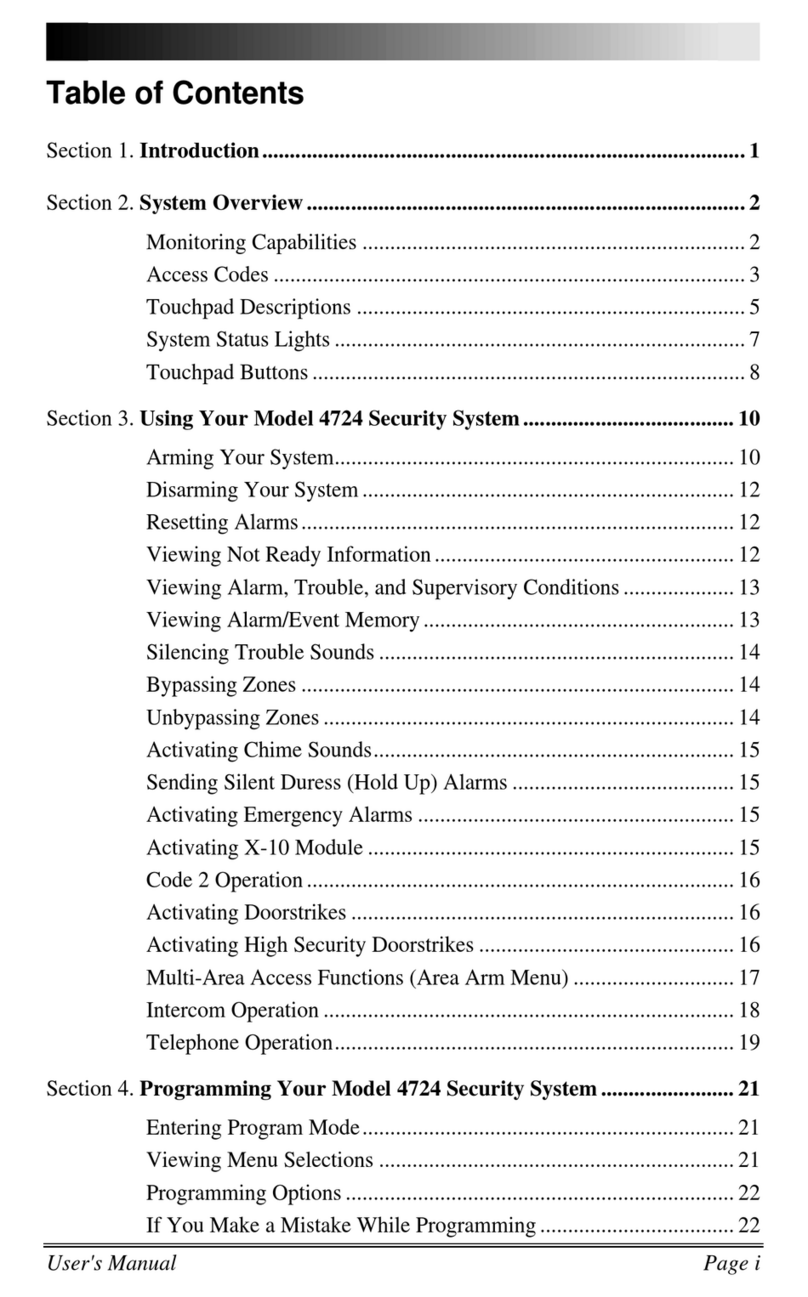
SILENT KNIGHT
SILENT KNIGHT 4724 User manual
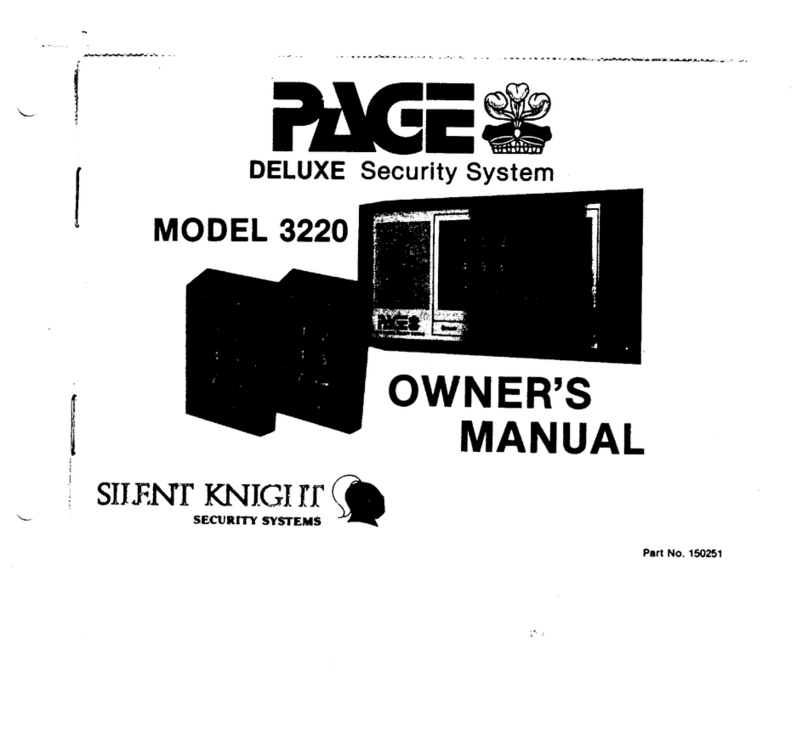
SILENT KNIGHT
SILENT KNIGHT Page Deluxe 3220 User manual

SILENT KNIGHT
SILENT KNIGHT RA-100 User manual