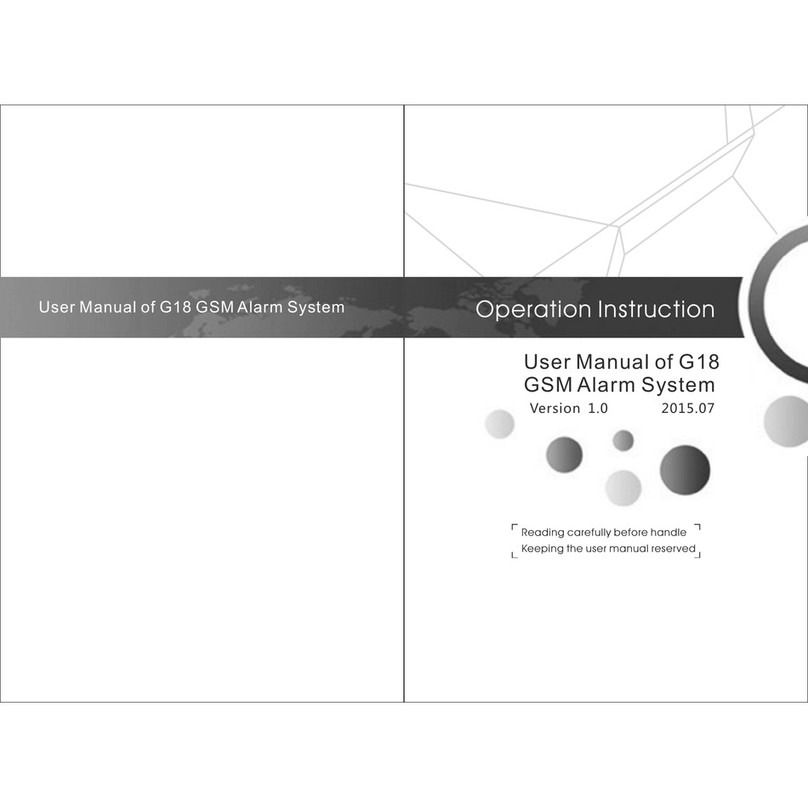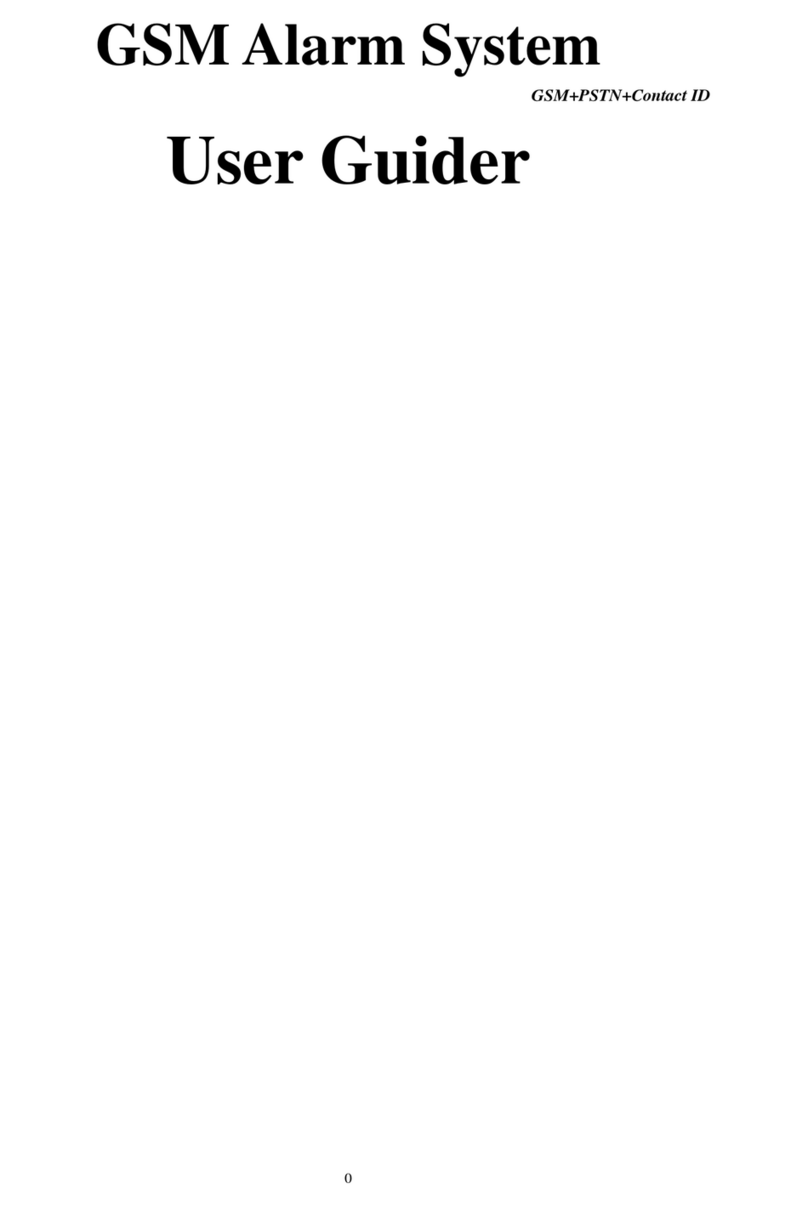KR-K7 User manual
3
7.3 Zone Attribute................................................................................................................................. 15
Zone attribute list.................................................................................................................... 16
7.4Network Event Code...................................................................................................................... 17
7.5 Wireless Siren................................................................................................................................ 17
Programming the wireless siren............................................................................................. 18
Wireless Siren Alarm settings ................................................................................................ 18
7.6 Program Wireless Smart Socket.................................................................................................... 18
7.7 Alarm Linkage wireless smart socket ............................................................................................ 19
Appliance ............................................................................................................................................... 20
8.1 Outlet list ........................................................................................................................................ 20
8.2 Outlet timer..................................................................................................................................... 21
Edit/Delete timer switch.......................................................................................................... 21
GPRS setting ......................................................................................................................................... 22
WIFI settings ...................................................................................................................................... 22
System setup ..................................................................................................................................... 23
11.1 Delay setting .................................................................................................................................. 23
Arm Delay............................................................................................................................... 23
Alarm Delay............................................................................................................................ 23
11.2 Auto Arm/Disarm............................................................................................................................ 24
Delete auto arm/disarm .......................................................................................................... 24
11.3 Volume adjustment ........................................................................................................................ 25
11.4 Siren/Ring time............................................................................................................................... 25
11.5 Arm/Disarm SMS ........................................................................................................................... 26
11.6 Key Tone ........................................................................................................................................ 26
11.7 Screensaver................................................................................................................................... 27
11.8 Language ....................................................................................................................................... 27
11.9 Security .......................................................................................................................................... 27
11.10 SMS Reply ................................................................................................................................. 28
11.11 Power Alarm............................................................................................................................... 29
Panel Power OFF................................................................................................................... 29
Panel Power ON..................................................................................................................... 29
Panel Low battery................................................................................................................... 29
Detector Low battery .............................................................................................................. 29
11.12 Ready to Arm.............................................................................................................................. 30
11.13 Keypad arm/disarm.................................................................................................................... 30
11.14 Contact ID .................................................................................................................................. 31