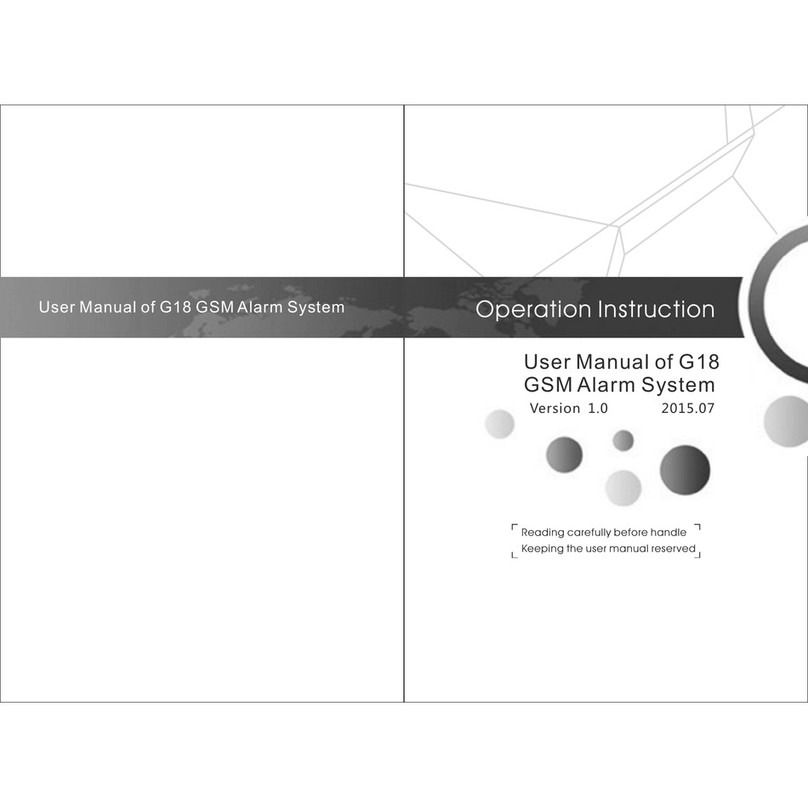Part I, Packing Details and System Feature.
1. Packing Details:
1 x Panel, 1 x PIR, 1 x Door Sensor, 2 x Remote, 1 x Power Adapter, and Few Brackets.
2. The Original Password: 1234. The password will be asked when User call or SMS to
panel.
3. System Functions
■TFT color display, humanized menu, voice prompt and easy to use.
■Up to 99 wireless zones, each wireless zones can be defined as one of the 8 zone types, each zone
can setup the siren independently.
■Four groups of scheduled arm/disarmed function, each timed arm/disarm you can select the period of
time and different defense zone
■6 groups preset telephone number for alert calling; not lost number without power
■Support ISD automatic voice mailbox for playback message upon alert. Maximum length of voice
message is 10 seconds.
■Remote control for arming, disarming, monitoring and speaking, setting up for relay and
siren.
■Wireless intelligent study coding, compatible with PT2262 normal encoding and 1527 encoding,
Maximum support 150 remote control and 150 sensors.
■Integrated clock chip,time will not lose without power
■Unique black box feature, display most recent 72 disarmed records and 102 recent alarm recording
with accurate alarm time and zones.
■Compatible with the international alarm networking protocol CONTACT ID
4. Alarm Feature
Install alarm panel at the central of apartment, panel will easy to connect with all the wireless sensors
and accessories. Keep the panel away from large metal objects or appliances with high-frequency
interference, and avoid barriers such as concrete walls with metal frame inside and fire doors.