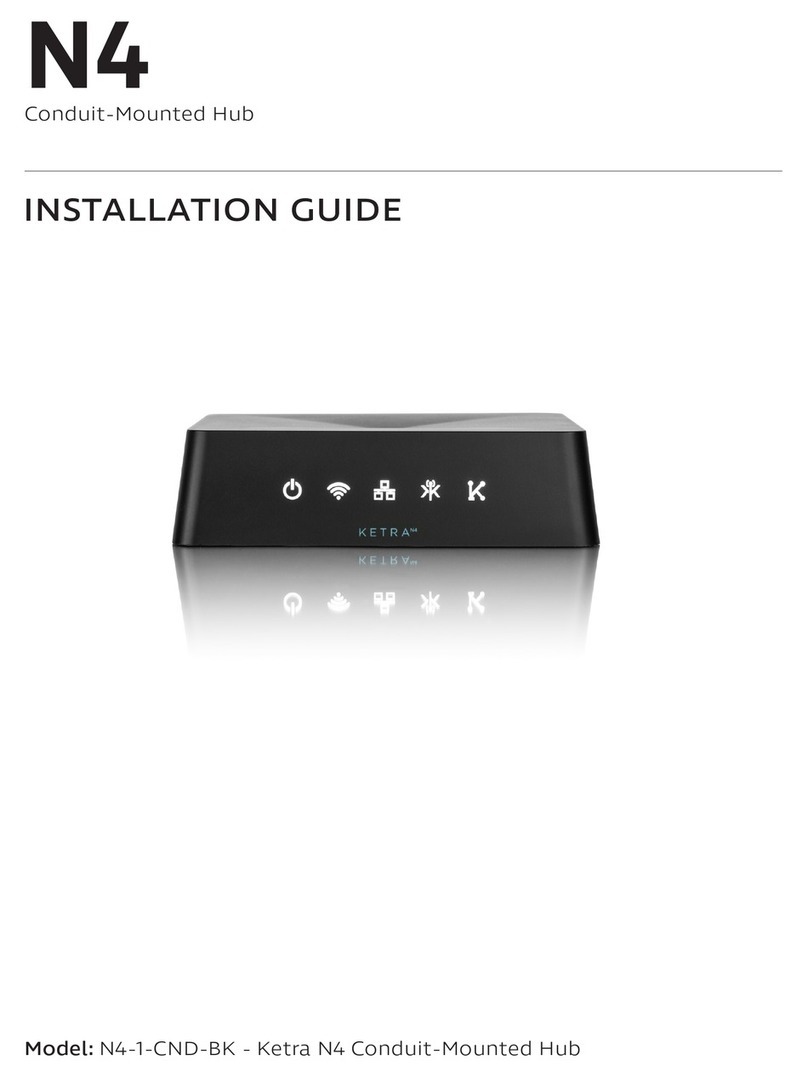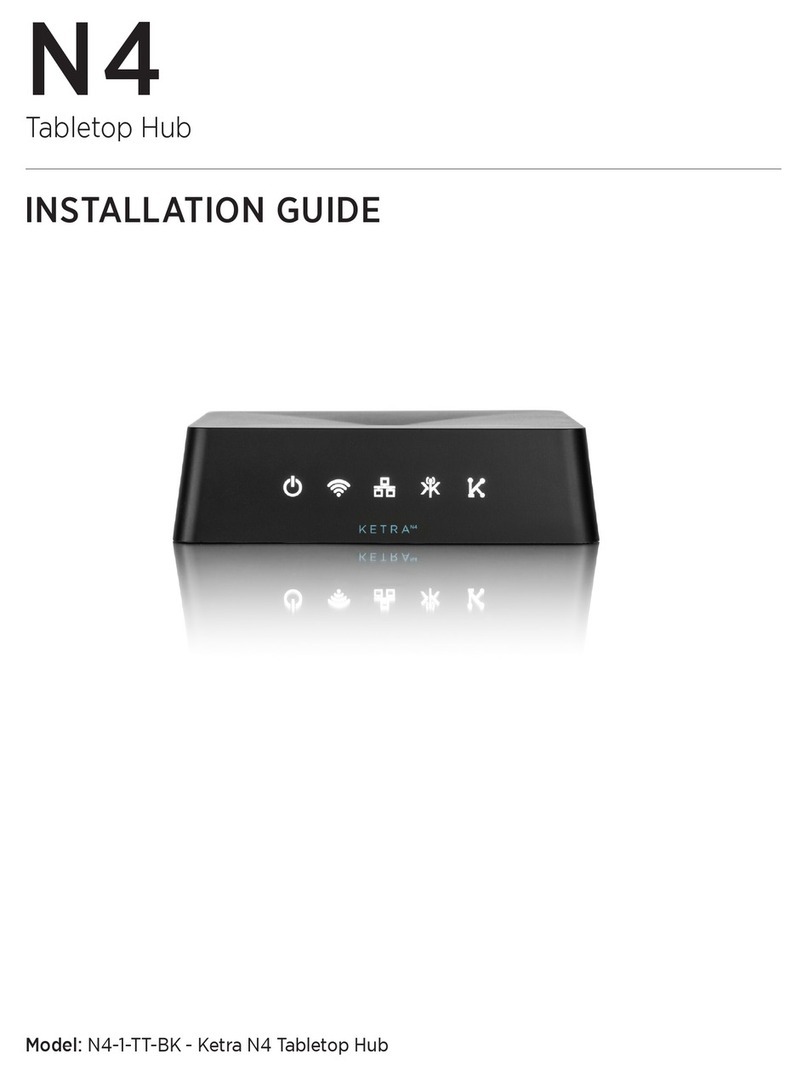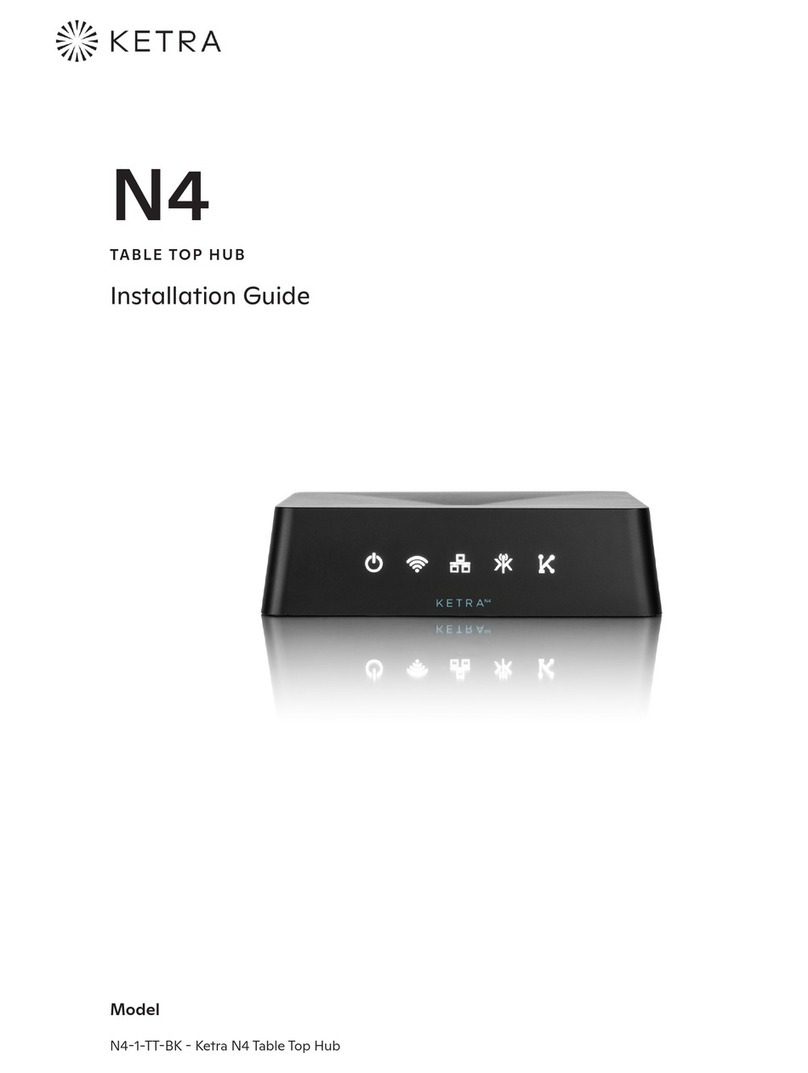PAGE 2 770-000027-02 r14 N4 INSTALLATION GUIDE
! !
WARNING
Risk of electric shock. Use in dry locations only.
May result in serious injury or death.
Turn power OFF at circut breaker or remove fuse.
Damage to this product caused by wiring with power on voids the warranty.
Due to the risk of electric shock, a licensed electrician should install this power supply unit in
strict compliance with the National Electric Code and any state or local code which may apply.
This device complies with Part 15 of the FCC Rules. Operation is subject to the following two
conditions: (1) this device may not cause harmful interference, and (2) this device must accept
any interference received, including interference that may cause undesired operation.
Maintain at least 6 feet of spacing between any KetraNet Mesh
product and Wi-Fi routers and access points.
Note: This equipment has been tested and found to comply with the limits for a Class B digital device, pursuant to part 15
of the FCC Rules. These limits are designed to provide reasonable protection against harmful interference in a residential
installation. This equipment generates, uses and can radiate radio frequency energy and, if not installed and used in
accordance with the instructions, may cause harmful interference to radio communications. However, there is no guarantee
that interference will not occur in a particular installation. If this equipment does cause harmful interference to radio or
television reception, which can be determined by turning the equipment o and on, the user is encouraged to try to correct
the interference by one or more of the following measures:
• Reorient or relocate the receiving antenna.
• Increase the separation between the equipment and receiver.
• Connect the equipment into an outlet on a circuit dierent from that to which the receiver is connected.
• Consult the dealer or an experienced radio/TV technician for help.