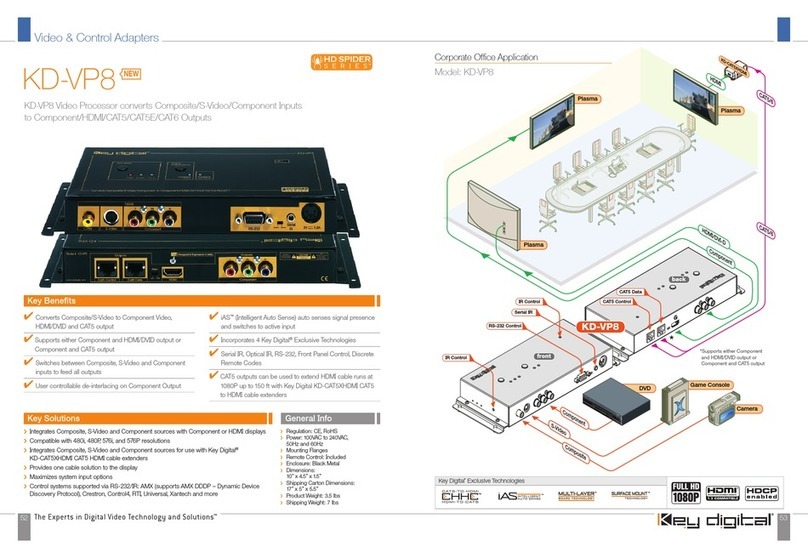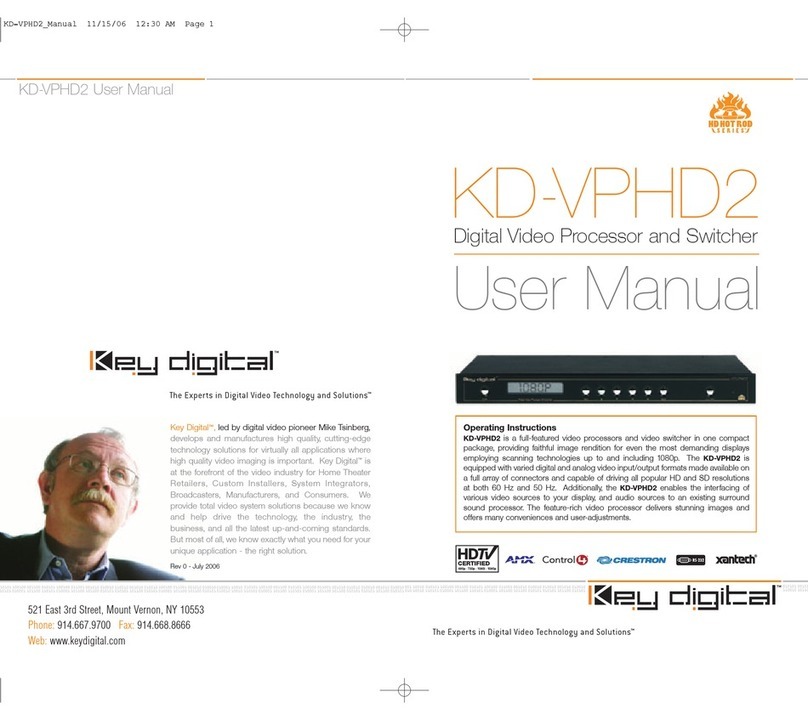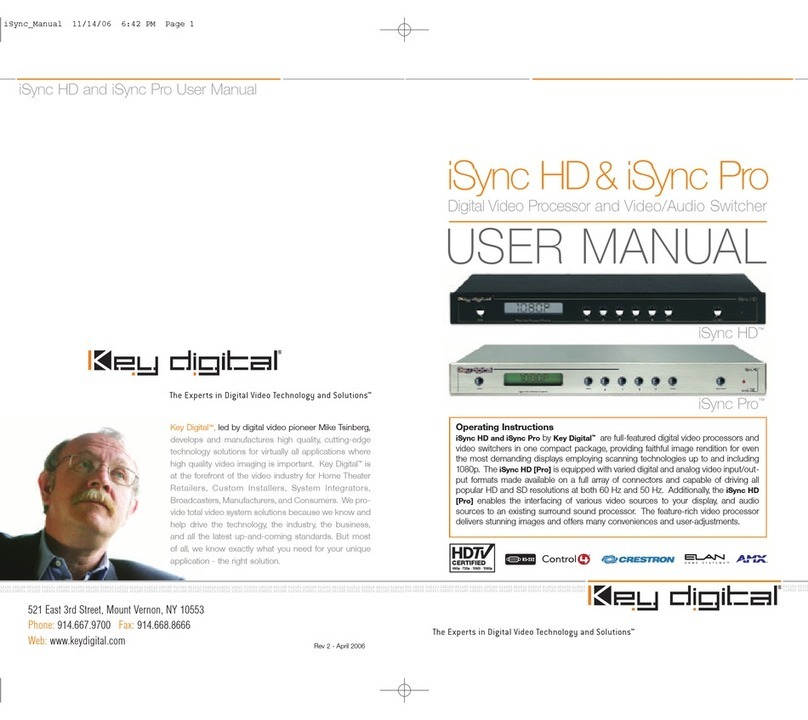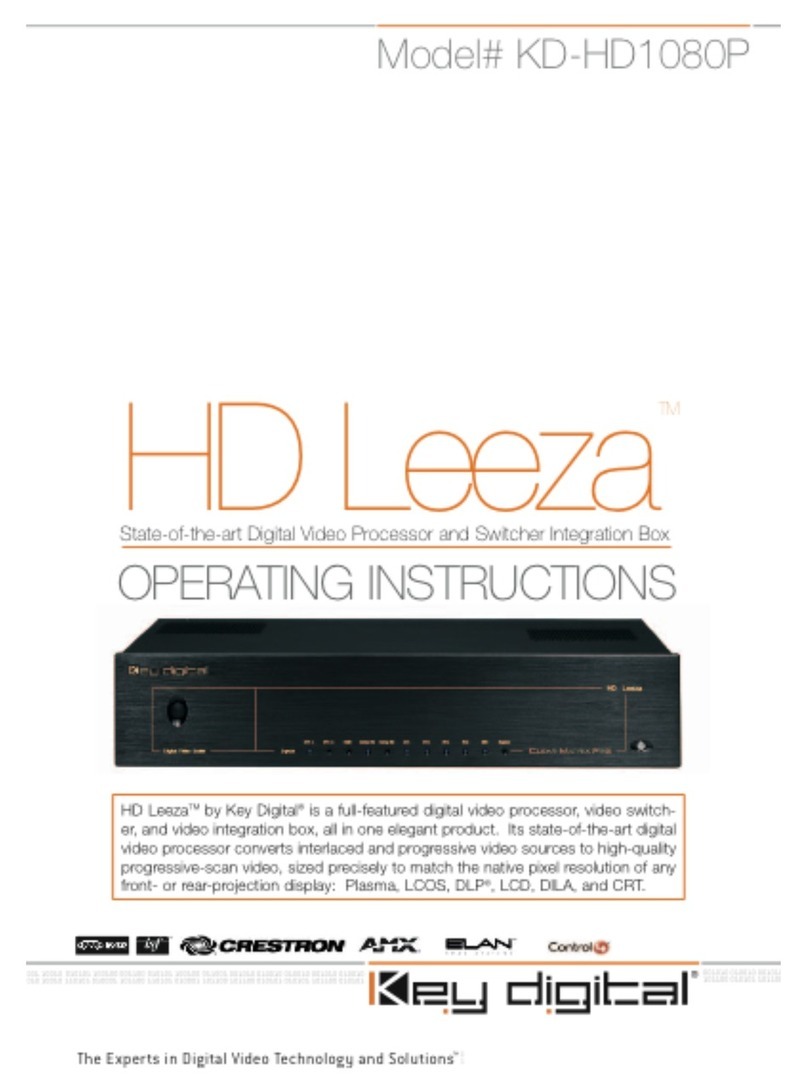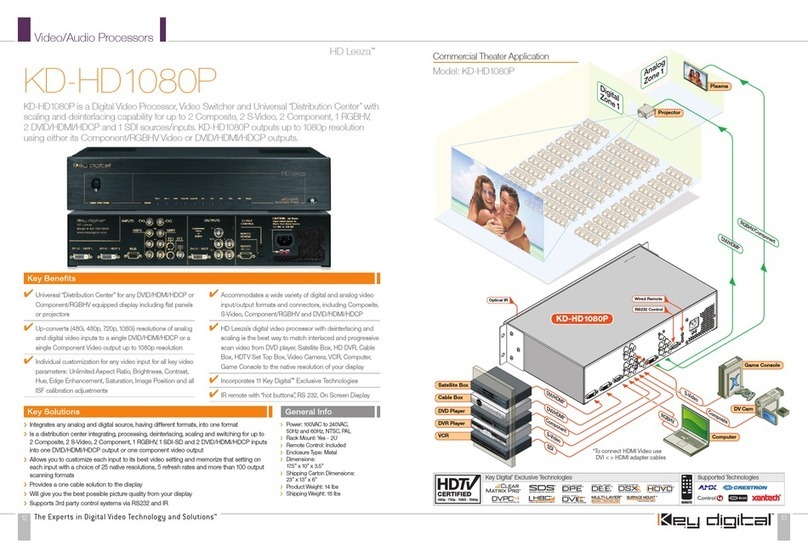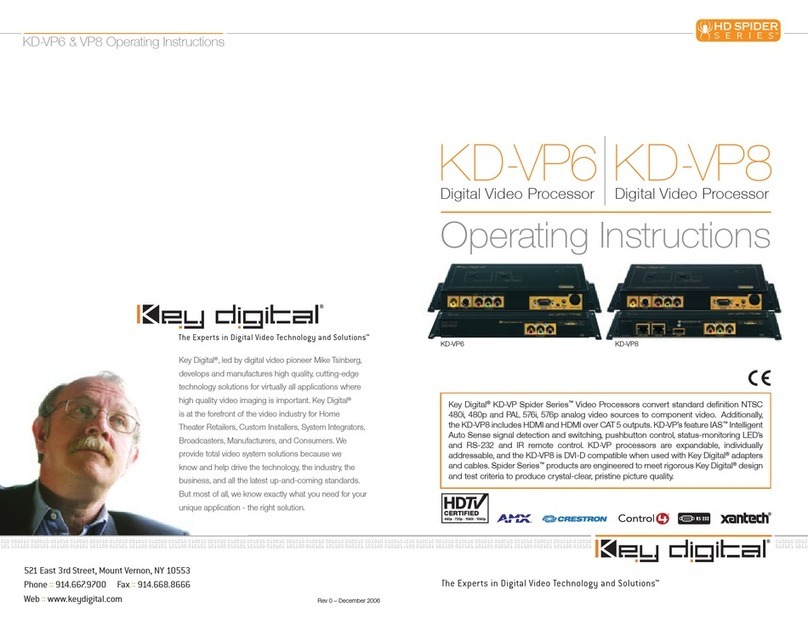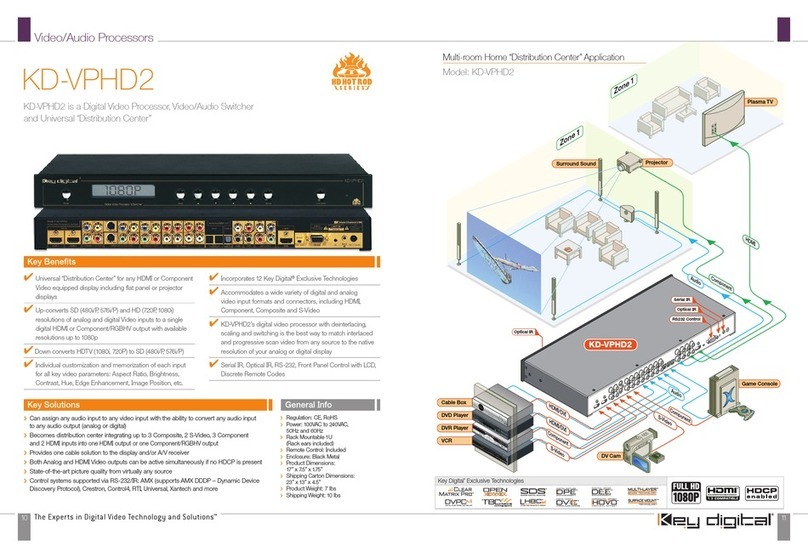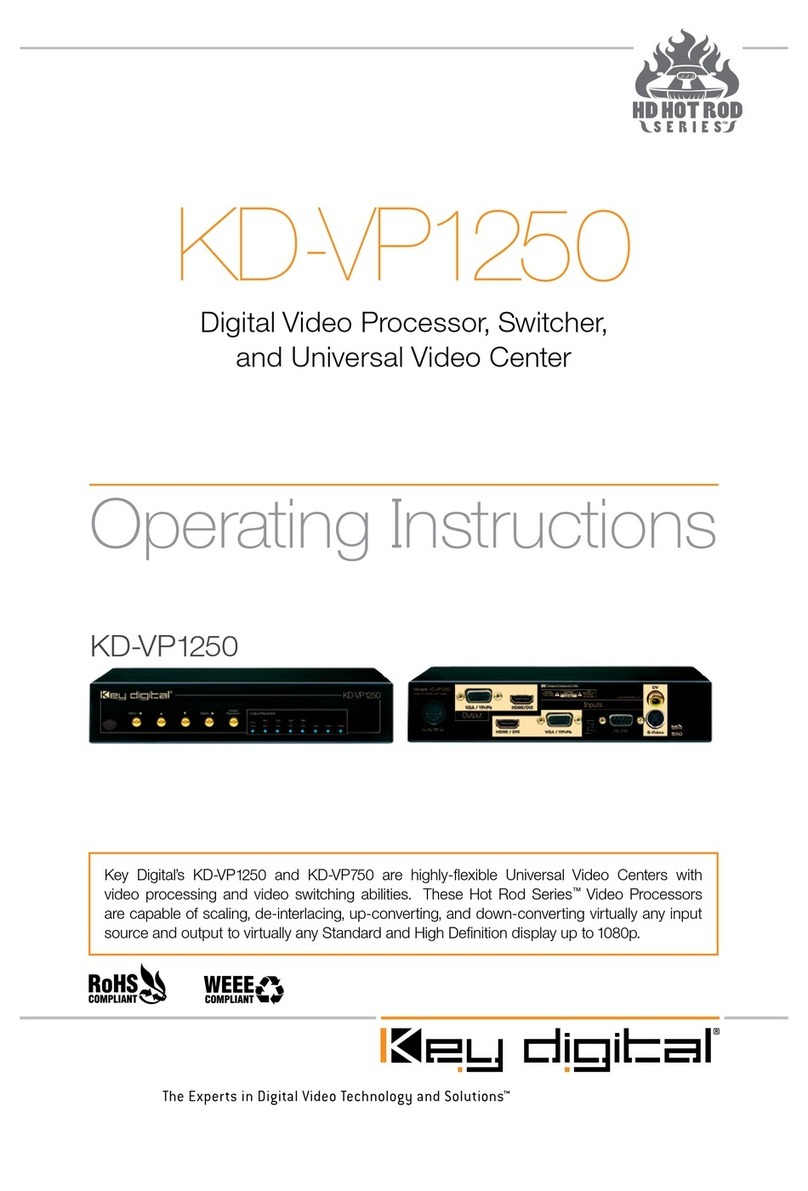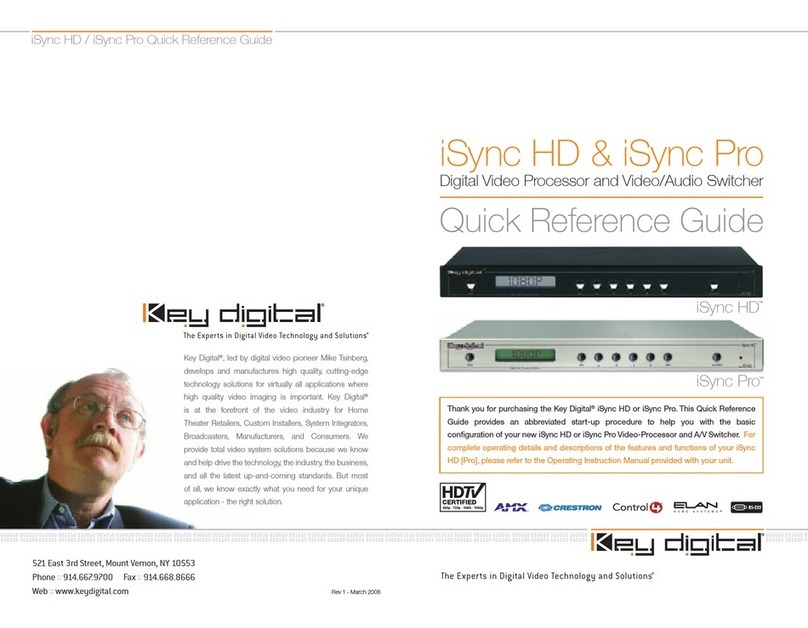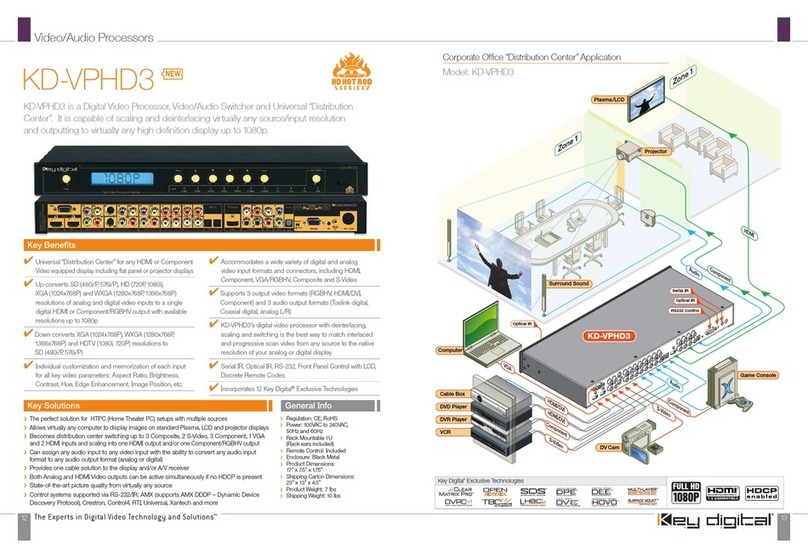Page 7 of 15
HD Leeza Quick Setup Guide
STEP 4: ADJUST HD LEEZA’S VIDEO PROCESSING
SETTINGS TO YOUR INDIVIDUAL PREFERENCES.
4.1 Now that the resolution has been set, “Frame” the video on your display. This
process ensures that the picture from HDL is centered vertically and horizontally
on your display, and that it fills the entire screen.
4.1.1 To perform the “Framing” you’ll need to connect a DVD Player to HDL:
n
Use the YPbPr SDTV connection to HDL, and the BNC-to-RCA adapters (included).
n
The SDTV HDL input will not recognize 480p from DVD player.
þSet your DVD player to 480i.
þIf your DVD player does not have a convenient front-panel button to select
480i, first connect your DVD player Composite output directly to your display
(do NOT connect through HDL!) and set your DVD player through its OSD to
480i.
þSet the DVD Aspect ratio to 16:9. If you connected your DVD player directly to
the display, now connect the DVD player to the back of the HD Leeza.
n
Select a DVD movie or other DVD video material you are familiar with, so you know in
advance what the video should look like. Insert the DVD video disc in your DVD play-
er and hit Play.
4.1.2 Set your Display and HDL to correct picture framing.
NOTE for the HDL OSD:
n
“SYSTEM SETUP”
refers to the OUTPUT side of HDL, that is connected to
your DISPLAY
n
“PICTURE ADJUST”
refers to the INPUT side of HDL, that is connected from
your video source (like a DVD player)
Follow these Steps in the following order:
1.
Set HDL Output Aspect Ratio to 1.78 (other Output Aspect Ratios can be used
for special applications). On the HDL IR remote control:
n
Press Menu
n
Use the large Navigation Right-Arrow to
þSelect System Setup,
press right arrow
þSelect Output A-R. press right arrow
þSelect 1.78 , press right arrow
HD Leeza Quick Setup Guide
Page 6 of 15
3.2 Bring up HD Leeza’s (HDL’s) On-screen Display (OSD) by pressing and releasing
the Menu Button. The Menu Navigation is achieved by using the Four Navigation
Arrow Buttons (Up, Down, Left, Right) and the PP (Previous Page) or NP (Next
Page) Button. The Right Arrow or NP Button will open the next display window to
the right and execute the command at the last open window. The Left Arrow or
PP Button will close the open display window. If the Left Arrow Button is used for
changing a setting, such as Horizontal Position, the PP Button should be used to
close the open window. The Up and Down Navigation Arrow Buttons are used to
change the value in each open display window.
3.2.1 When a connection is established between HDL and your display, set HDL to the best
resolution for the display. Use the “Display Matrix” Table attached at the end of
this Quick Set-up Guide to determine the best HDL setting for your display.
If your display is not listed, consult the technical specifications in your display’s owners
manual for the native resolution of your display.
3.2.2 Once you’ve established the preferred setting from the Display Matrix Table, set HDL’s
resolution to provide the best match to your display:
CAUTION: In the following Step, if you select a resolution that is not displayable by your
display, then you will lose the picture and the HDL OSD. See Step 3.1.3 and reboot HDL
back to the factory default:
n
720 x 480p/60 RGB, for DVI/HDMI/RGBHV connections
n
720 x 480p/60 YPbPr, for Component Video connections
For your convenience, listed here are typical display resolutions permitted
for the following connections:
n
DVI Non HDCP: Many resolutions in the 768p, 960p, 1024p or 1050p categories are
permitted
n
DVI/HDCP: 720 x 480p/60, 1920 x 540p/60, 1280 x 720p/60
n
HDMI: 720 x 480p/60, 1920 x 540p/60, 1280 x 720p/60
n
RGBHV: Many resolutions in the 768p or 1024p categories are permitted, and the range
of permitted resolutions is usually much larger than the DVI Non HDCP connection
n
YPbPr: 720 x 480p/60, 1920 x 540p/60, 1280 x 720p/60
a. Press the SR button on the HDL IR remote control
b. Scroll down to the resolution desired
c. Press the large Navigation Right-Arrow key
d. Always select 60 Hz unless specified differently in
the Display Matrix Table
e.
Press the large Navigation Right-Arrow key again
f. The menu should reappear on your display,
with the new resolution specifications in your
display’s owners manual for the native resolution
of your display.