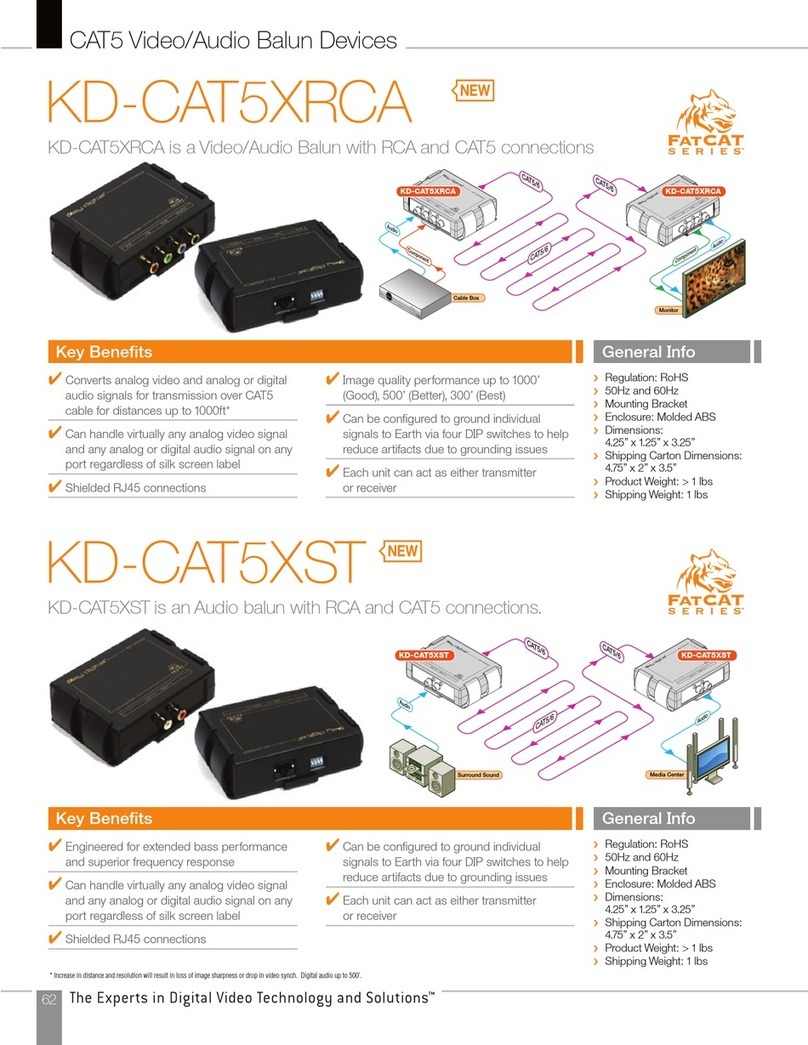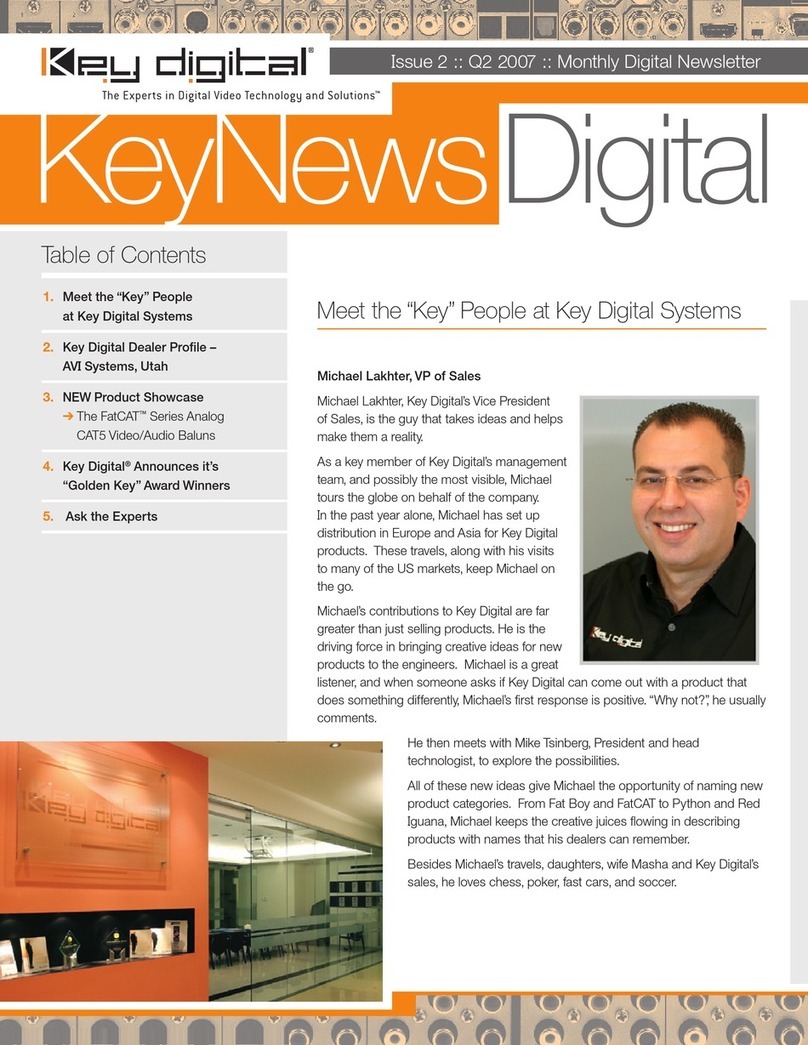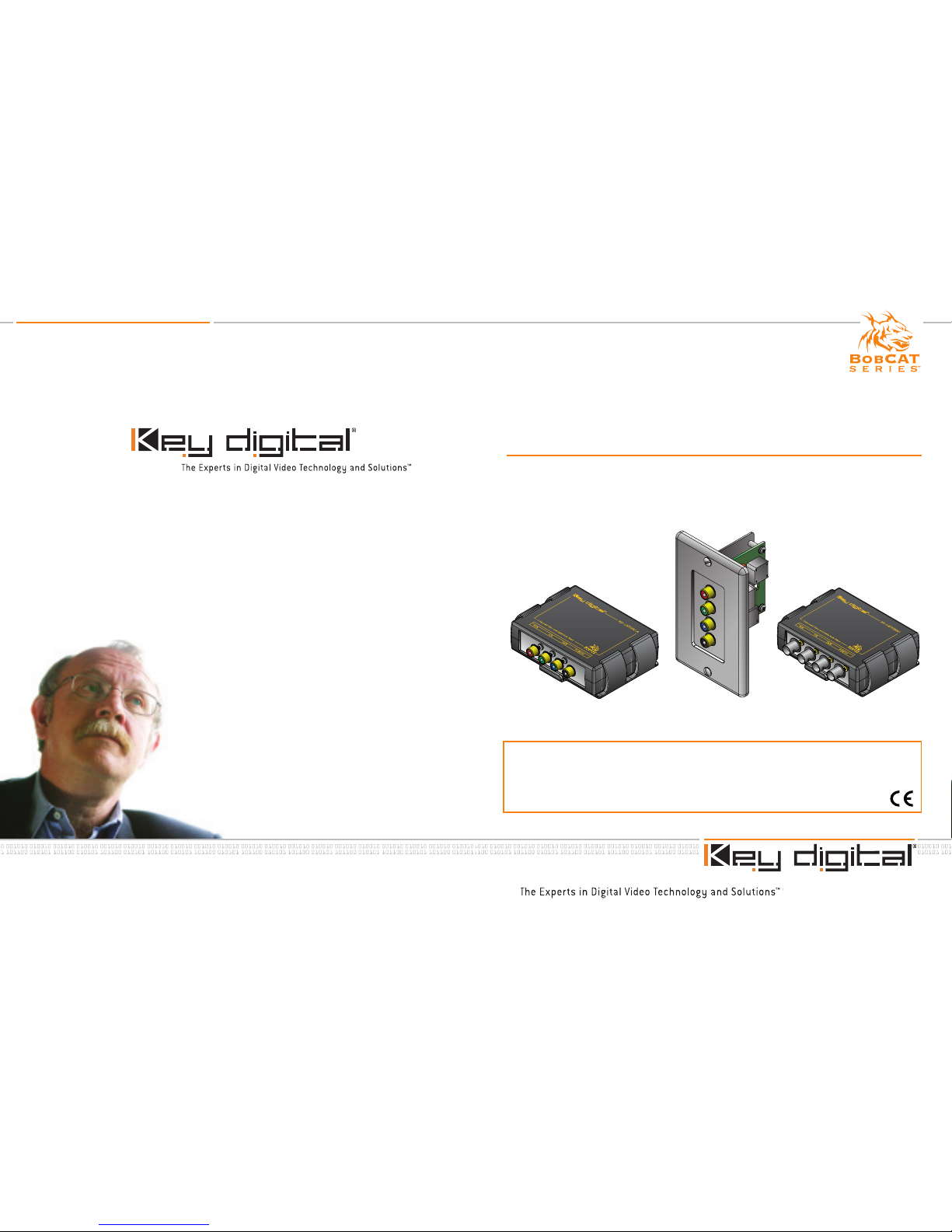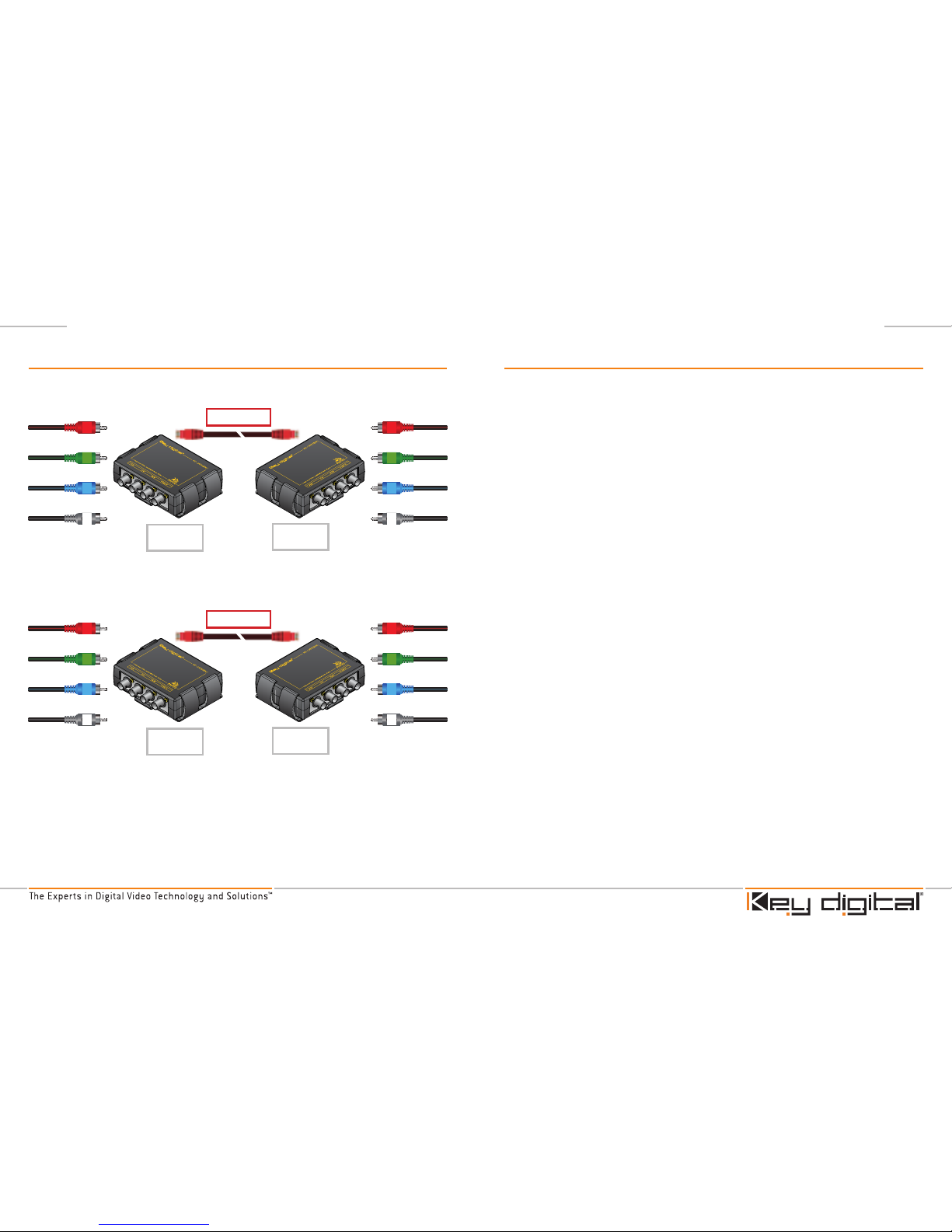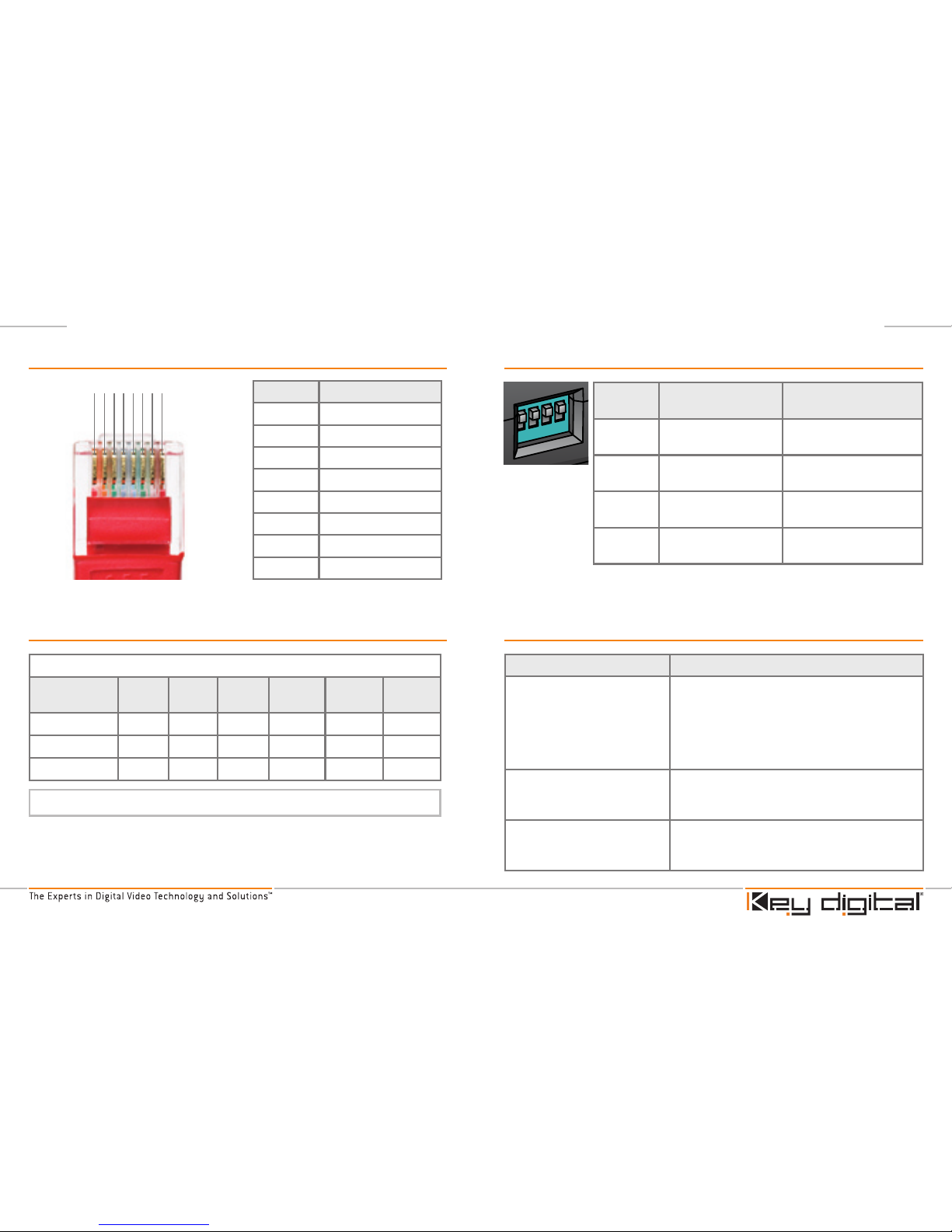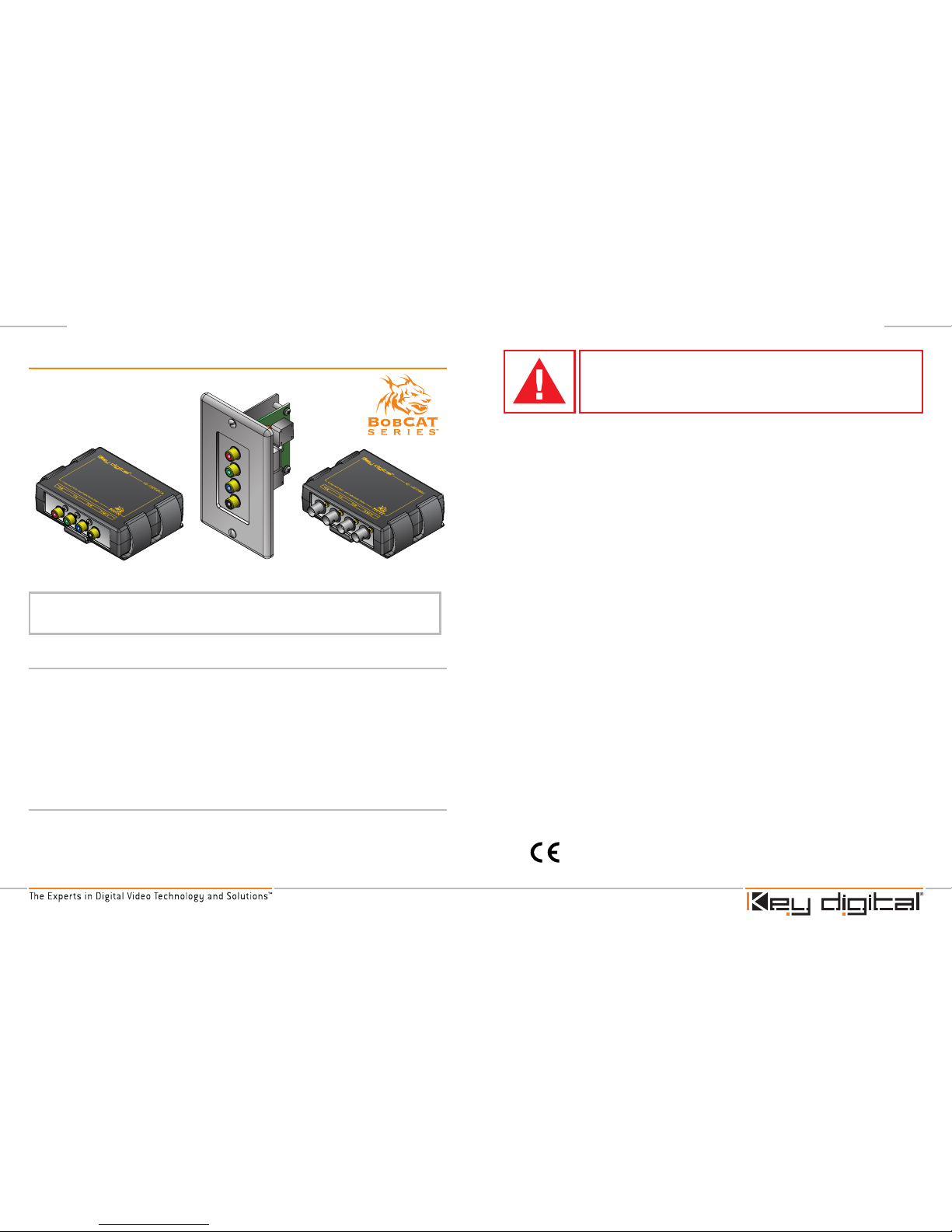Key Digital KD-C5CWP User manual
Other Key Digital Media Converter manuals
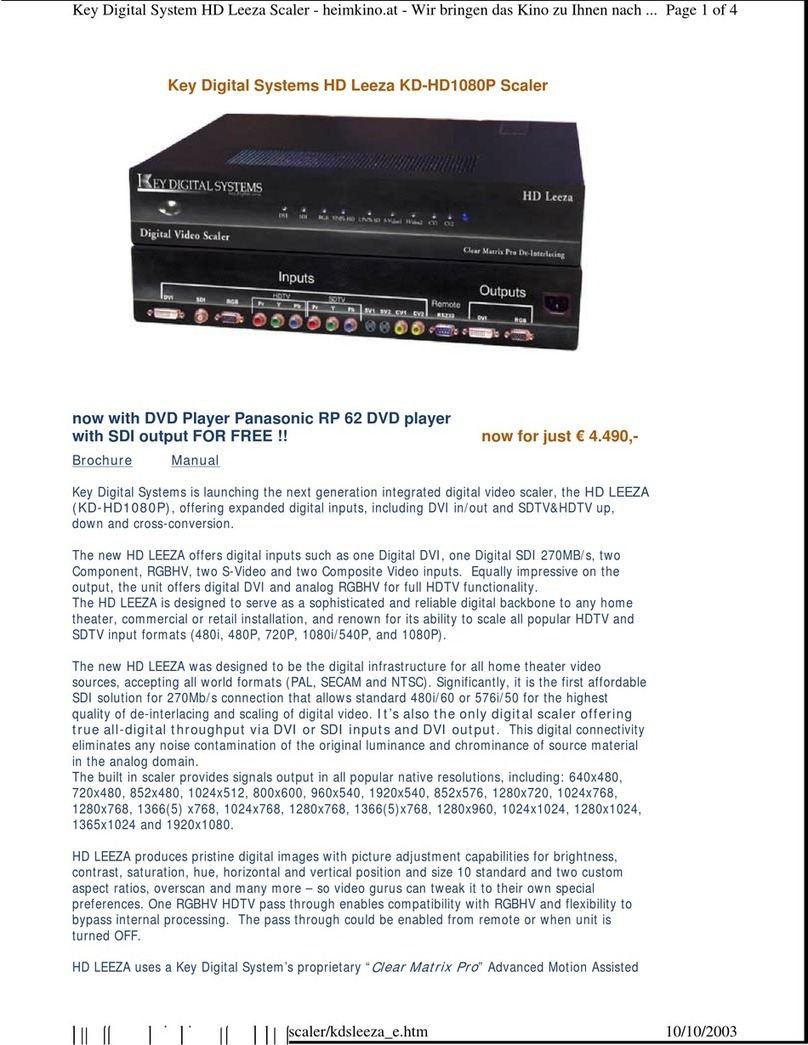
Key Digital
Key Digital HD Leeza KD-HD1080P User manual
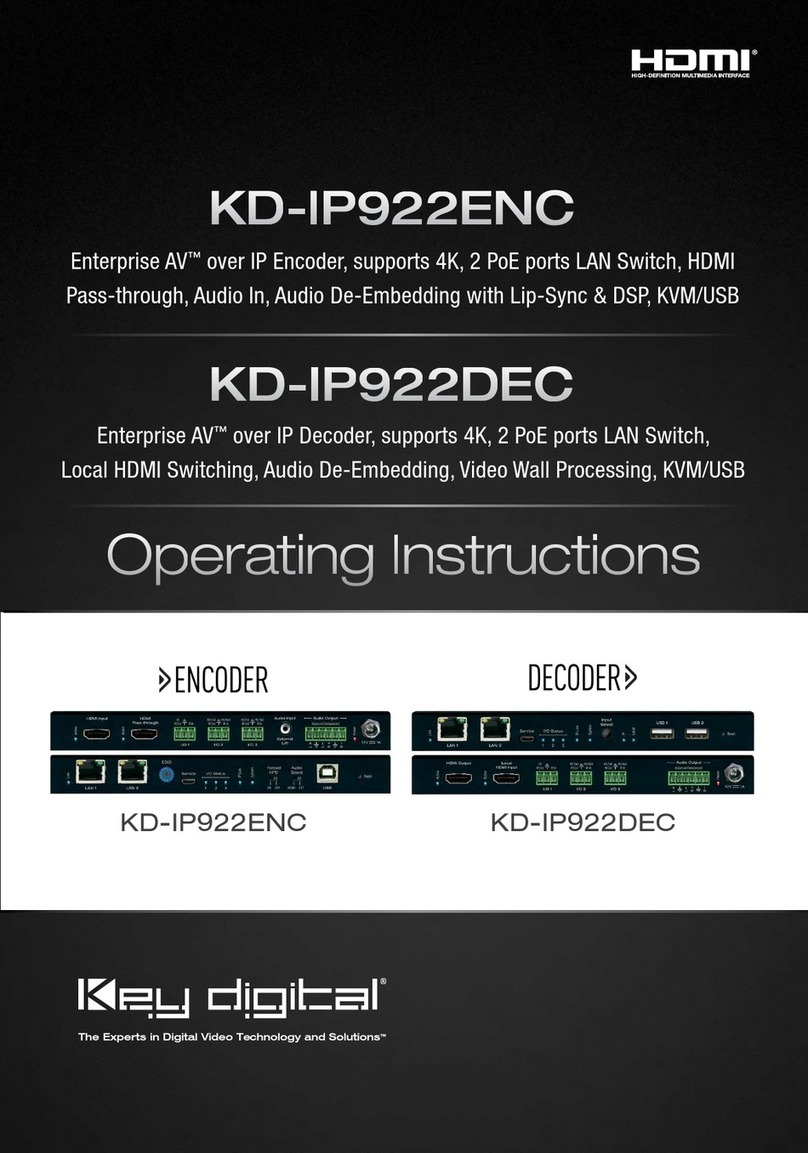
Key Digital
Key Digital KD-IP922ENC User manual

Key Digital
Key Digital KD-CAT5XST User manual
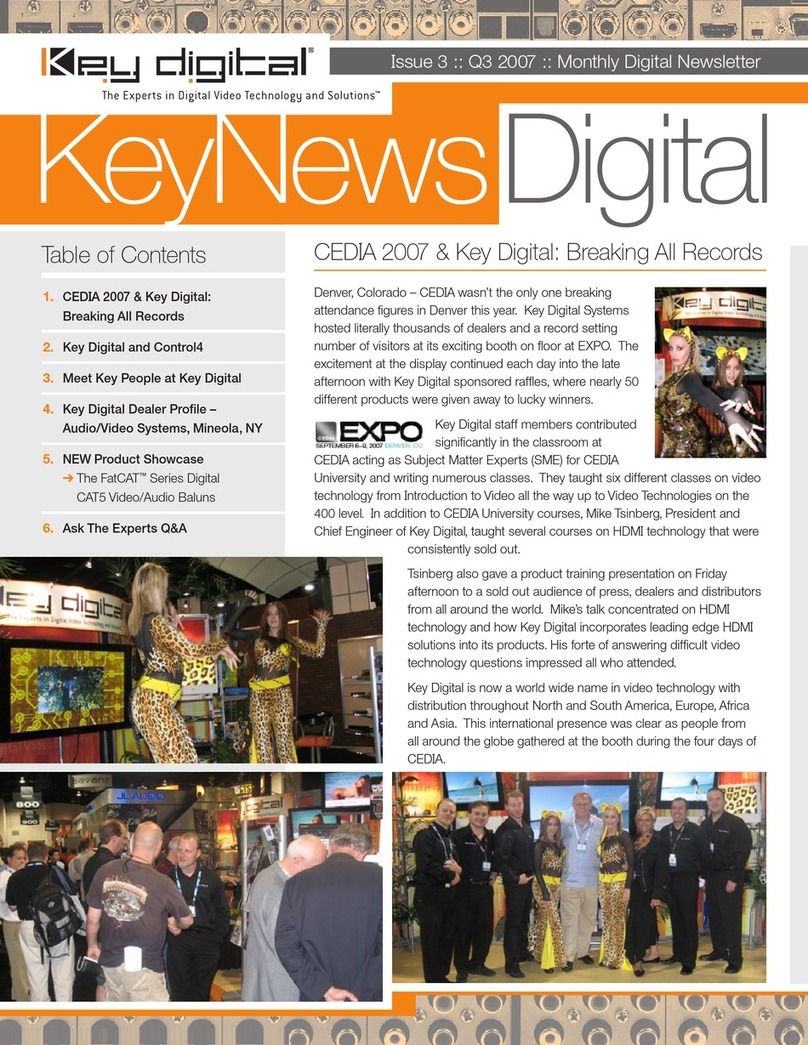
Key Digital
Key Digital KD-CAT5XCAT5 User manual
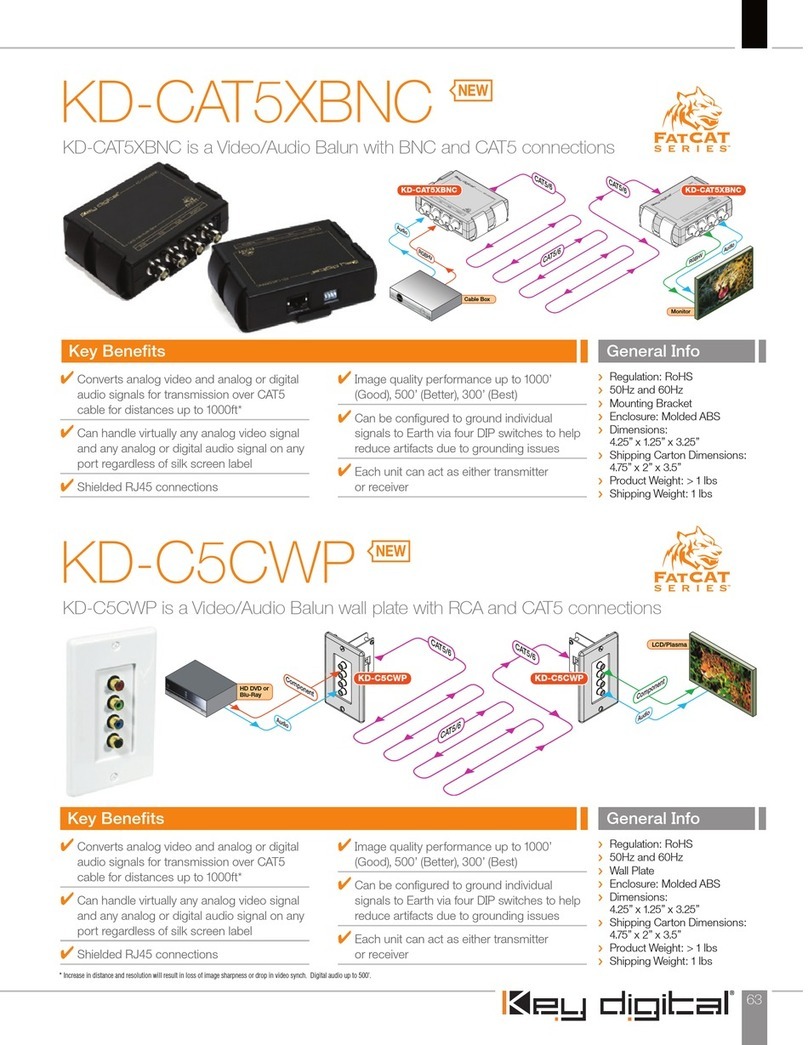
Key Digital
Key Digital KD-C5CWP User manual
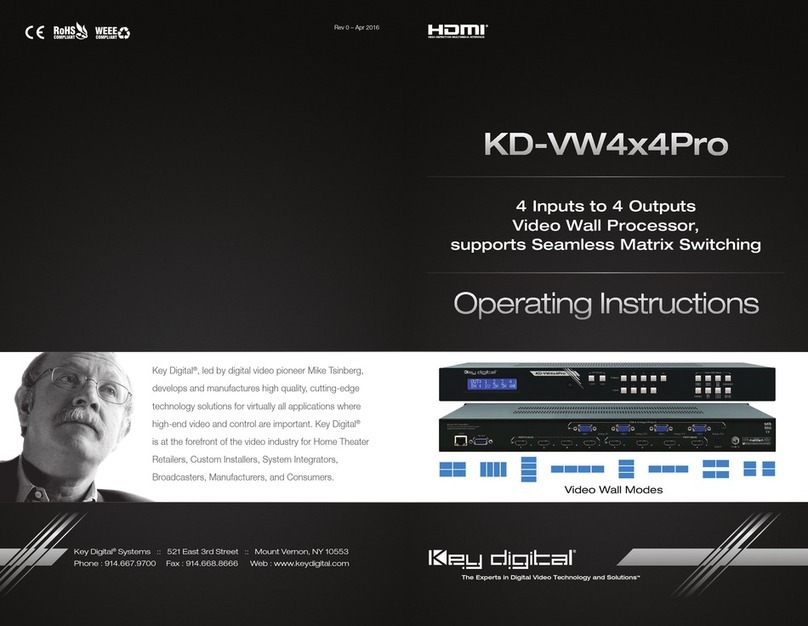
Key Digital
Key Digital KDVW4X4PRO4K User manual
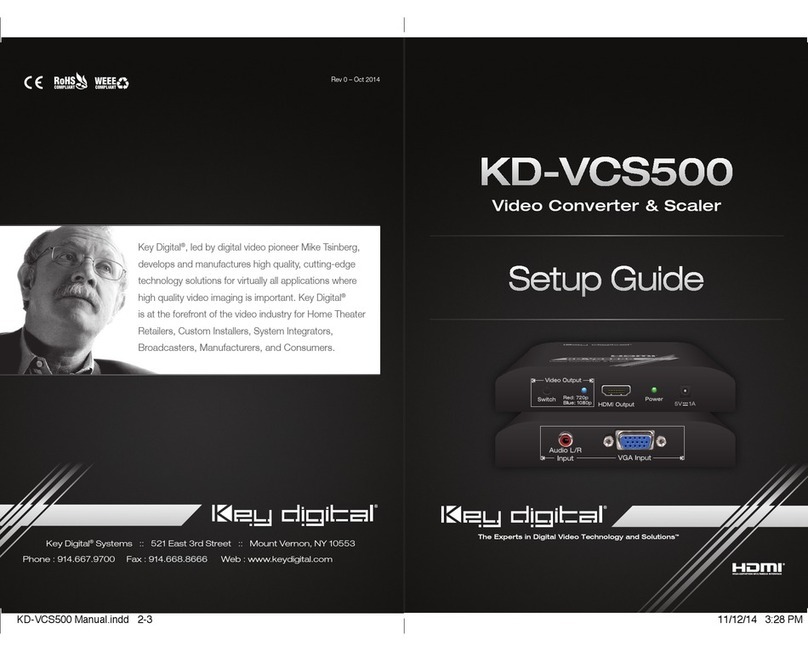
Key Digital
Key Digital KD-VCS500 User manual
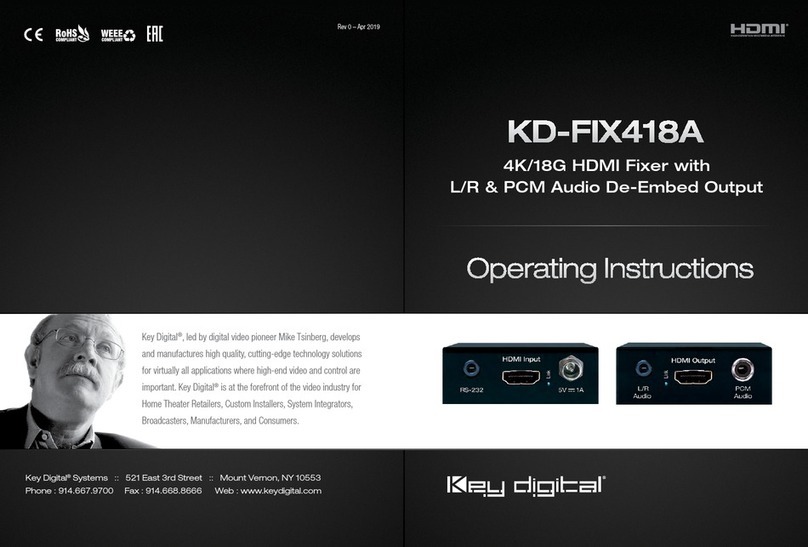
Key Digital
Key Digital KD-FIX418A User manual
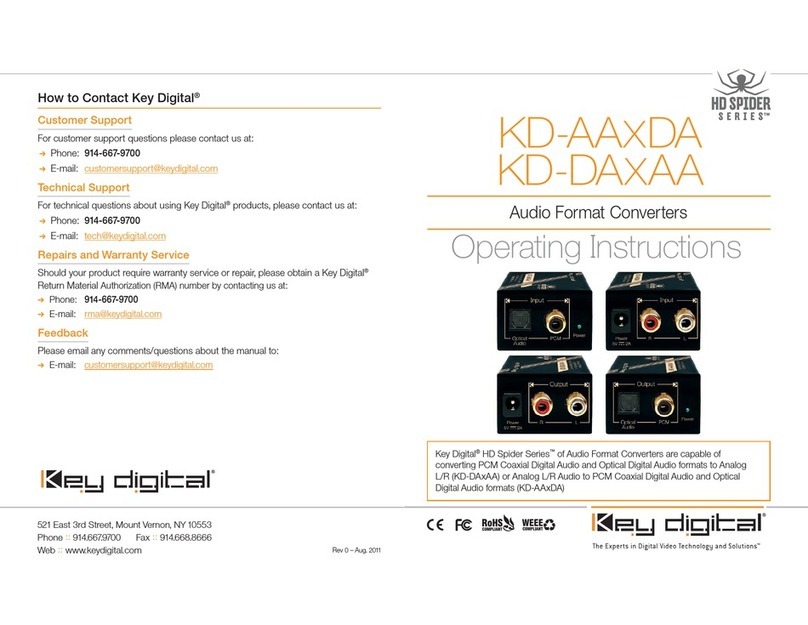
Key Digital
Key Digital KD-AAXDA User manual
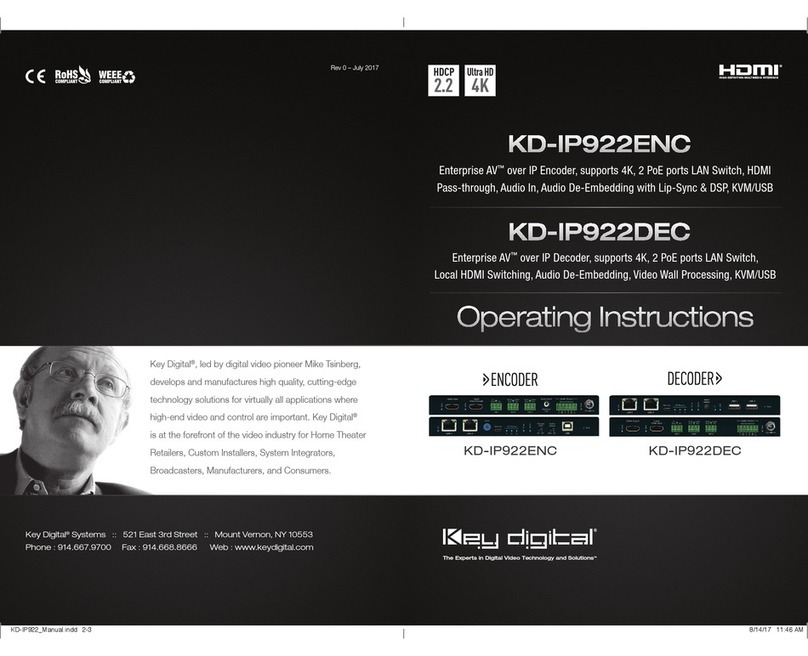
Key Digital
Key Digital KD-IP922ENC User manual
Popular Media Converter manuals by other brands

H&B
H&B TX-100 Installation and instruction manual

Bolin Technology
Bolin Technology D Series user manual

IFM Electronic
IFM Electronic Efector 400 RN30 Series Device manual

GRASS VALLEY
GRASS VALLEY KUDOSPRO ULC2000 user manual

Linear Technology
Linear Technology DC1523A Demo Manual

Lika
Lika ROTAPULS I28 Series quick start guide

Weidmuller
Weidmuller IE-MC-VL Series Hardware installation guide

Optical Systems Design
Optical Systems Design OSD2139 Series Operator's manual

Tema Telecomunicazioni
Tema Telecomunicazioni AD615/S product manual

KTI Networks
KTI Networks KGC-352 Series installation guide

Gira
Gira 0588 Series operating instructions

Lika
Lika SFA-5000-FD user guide