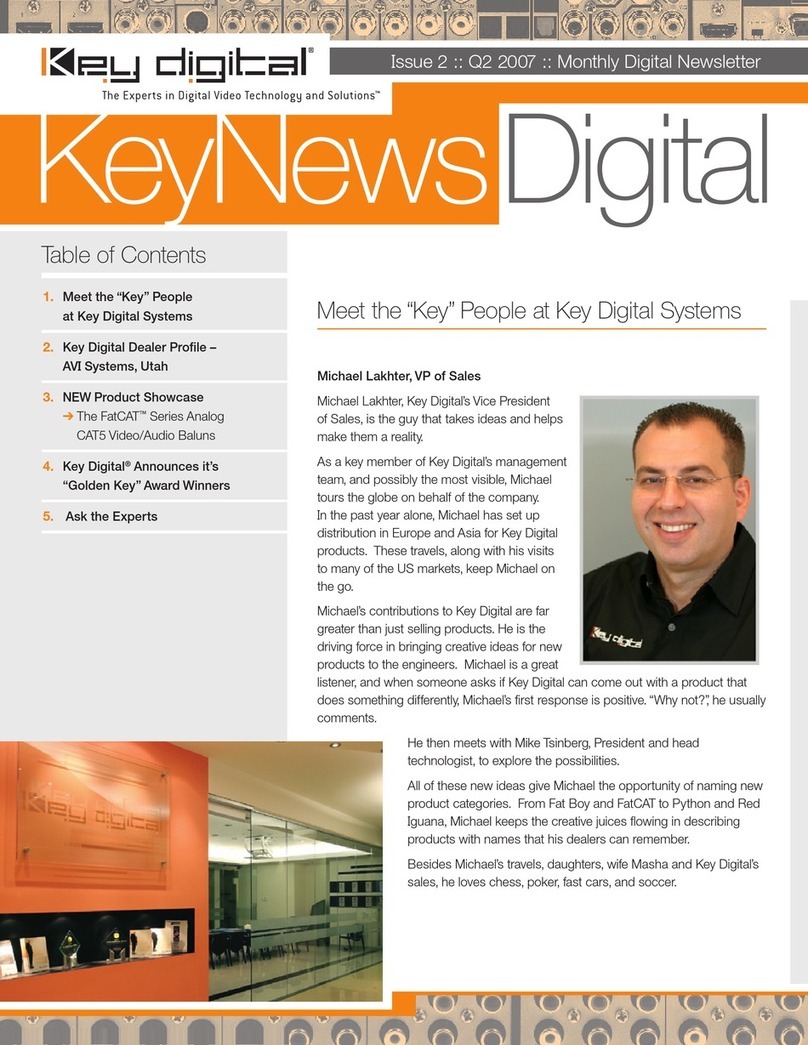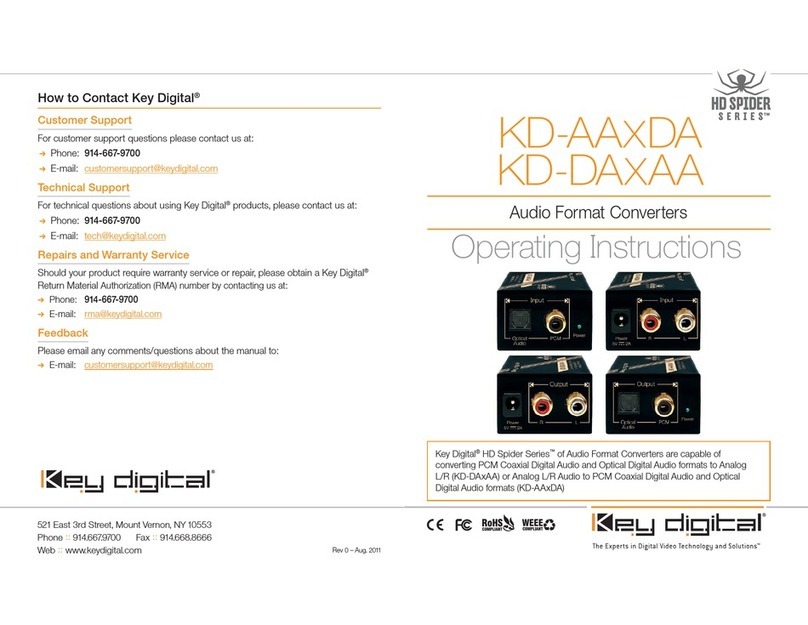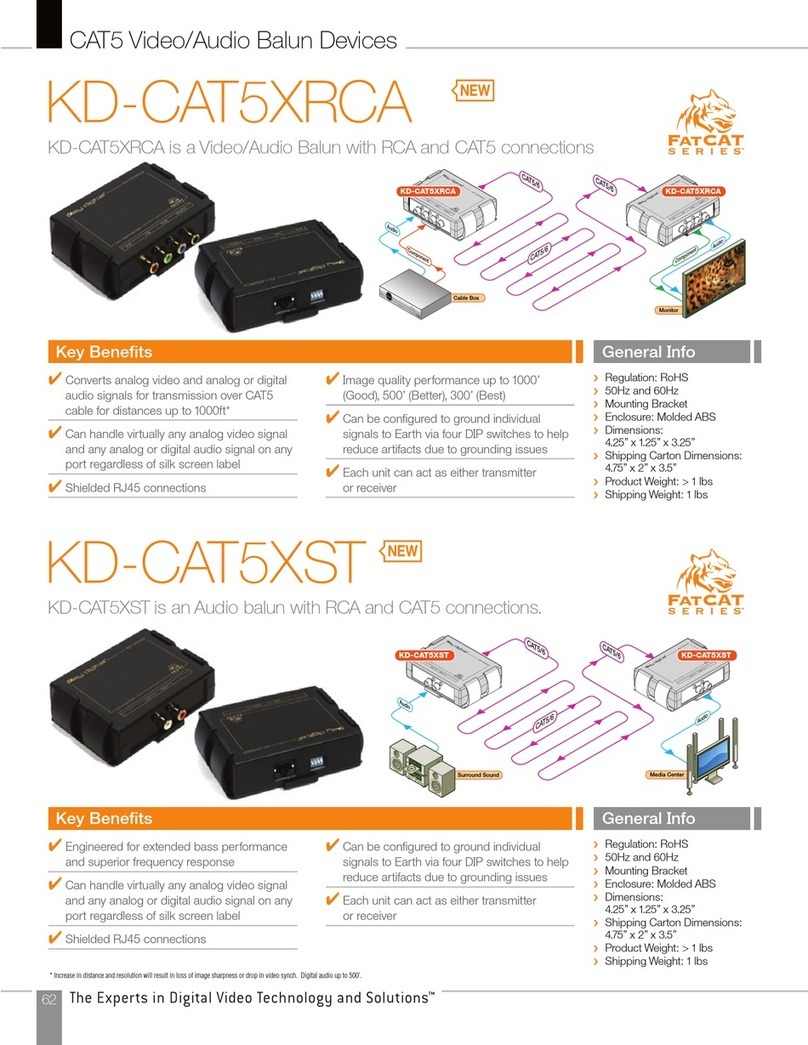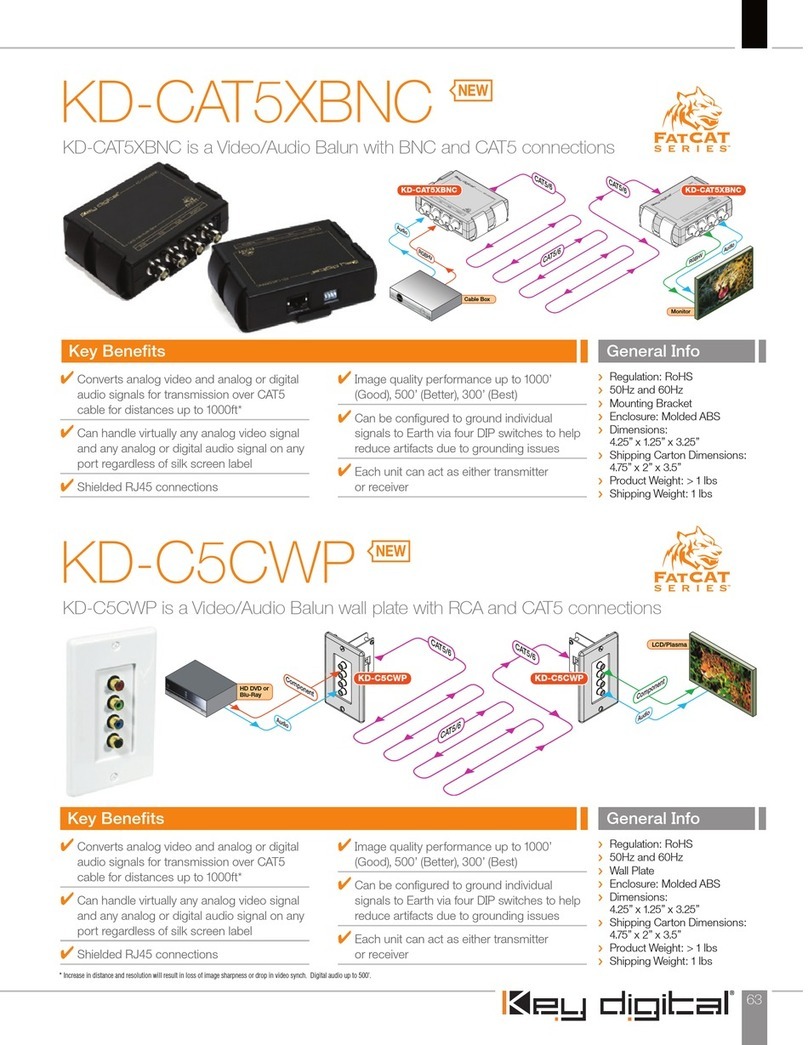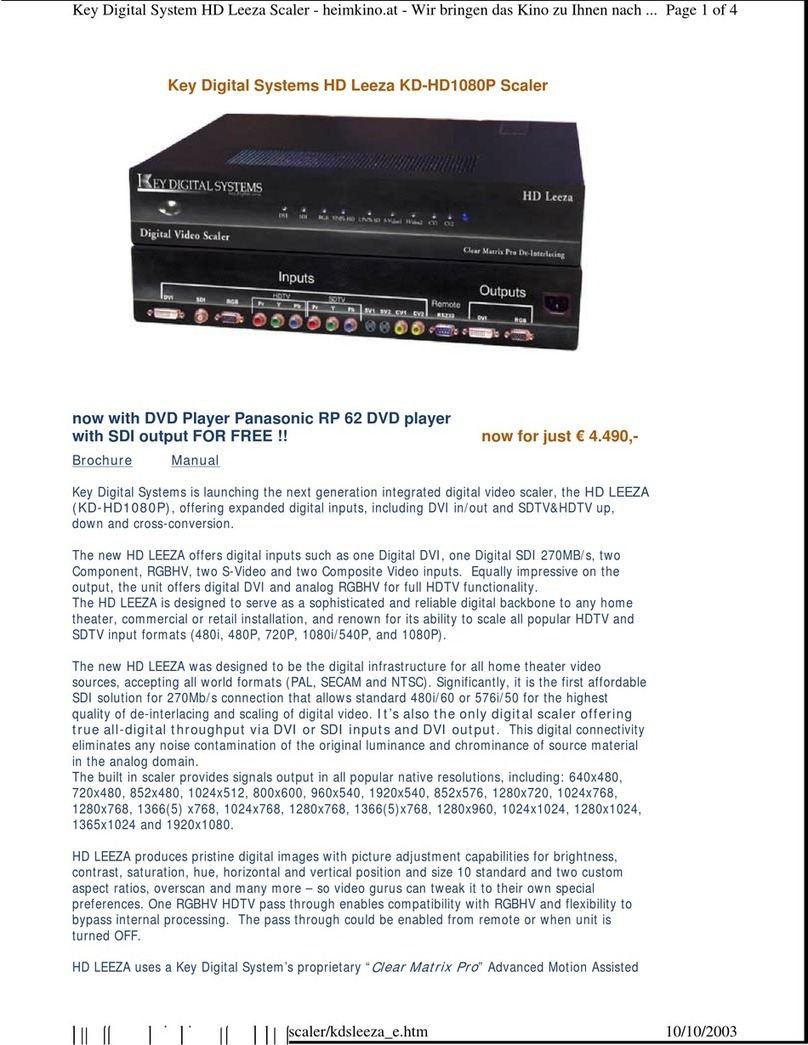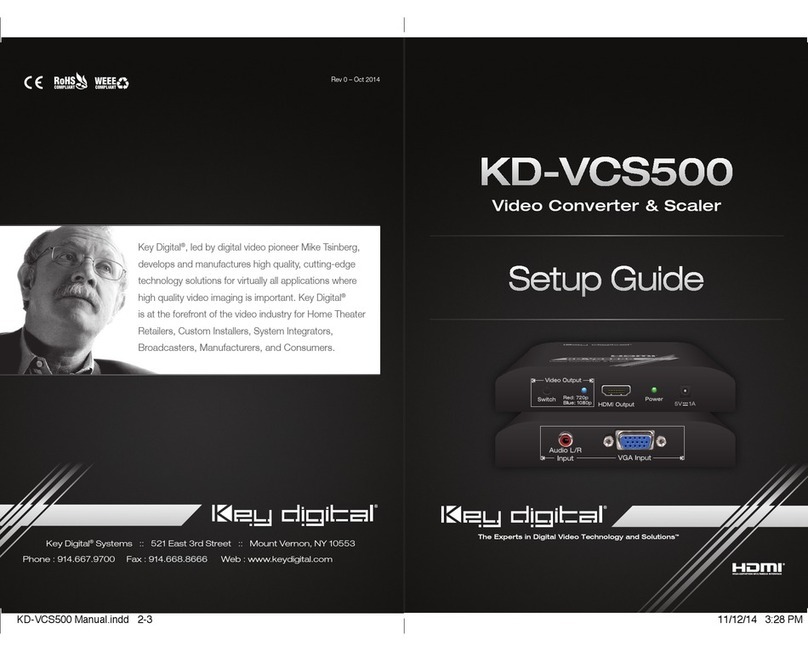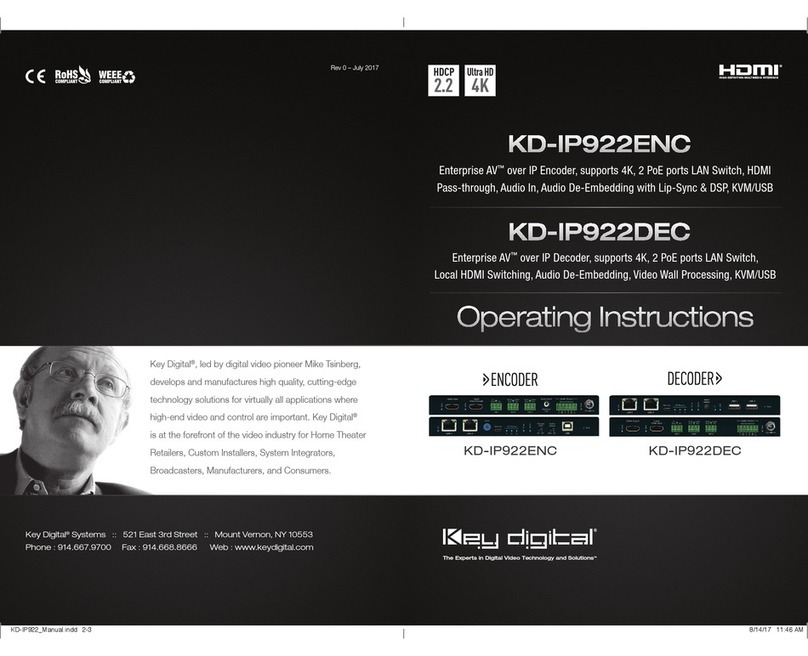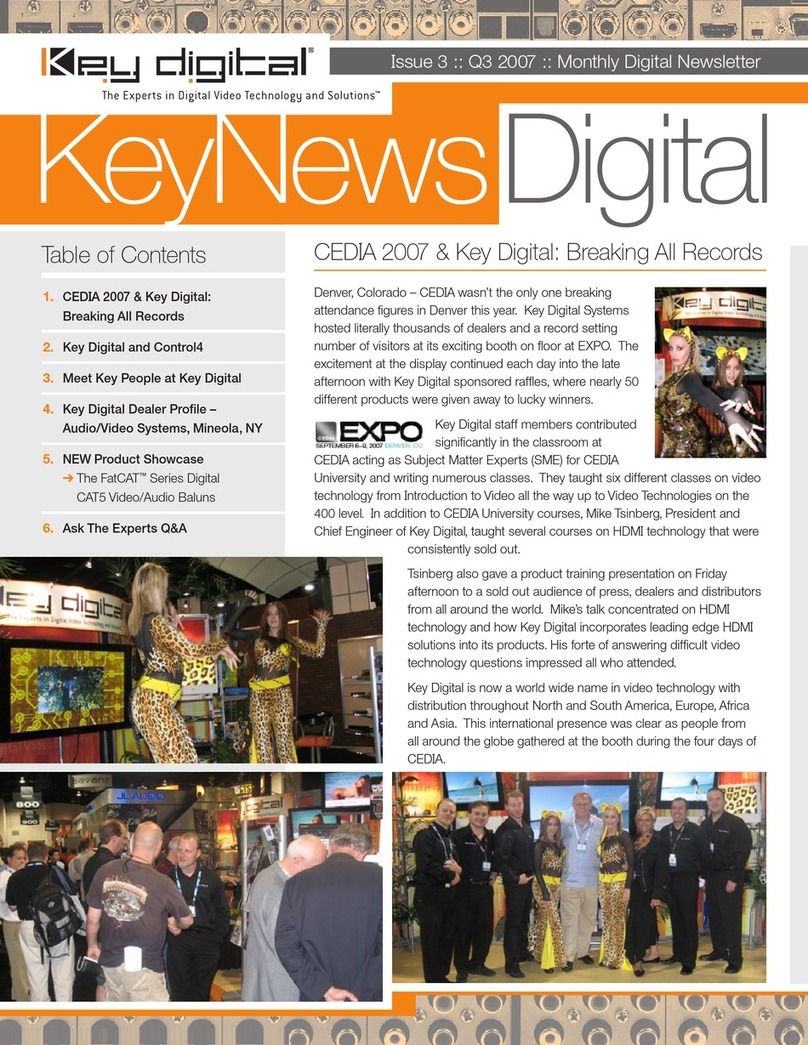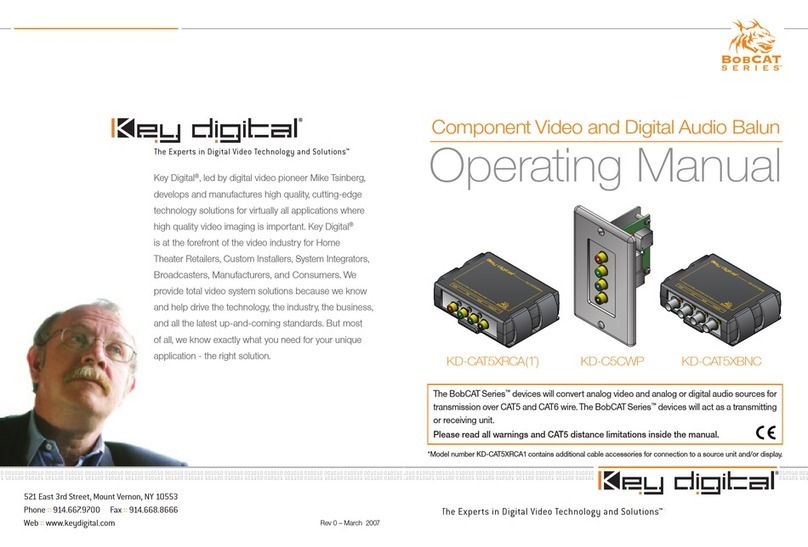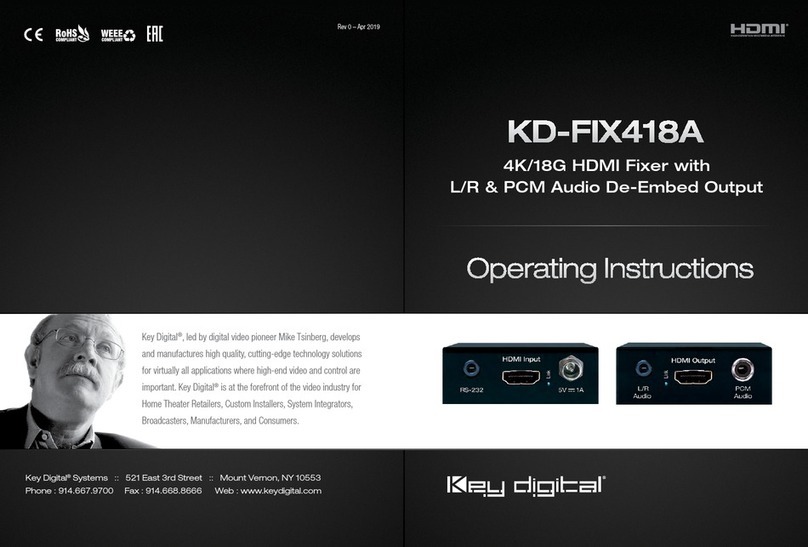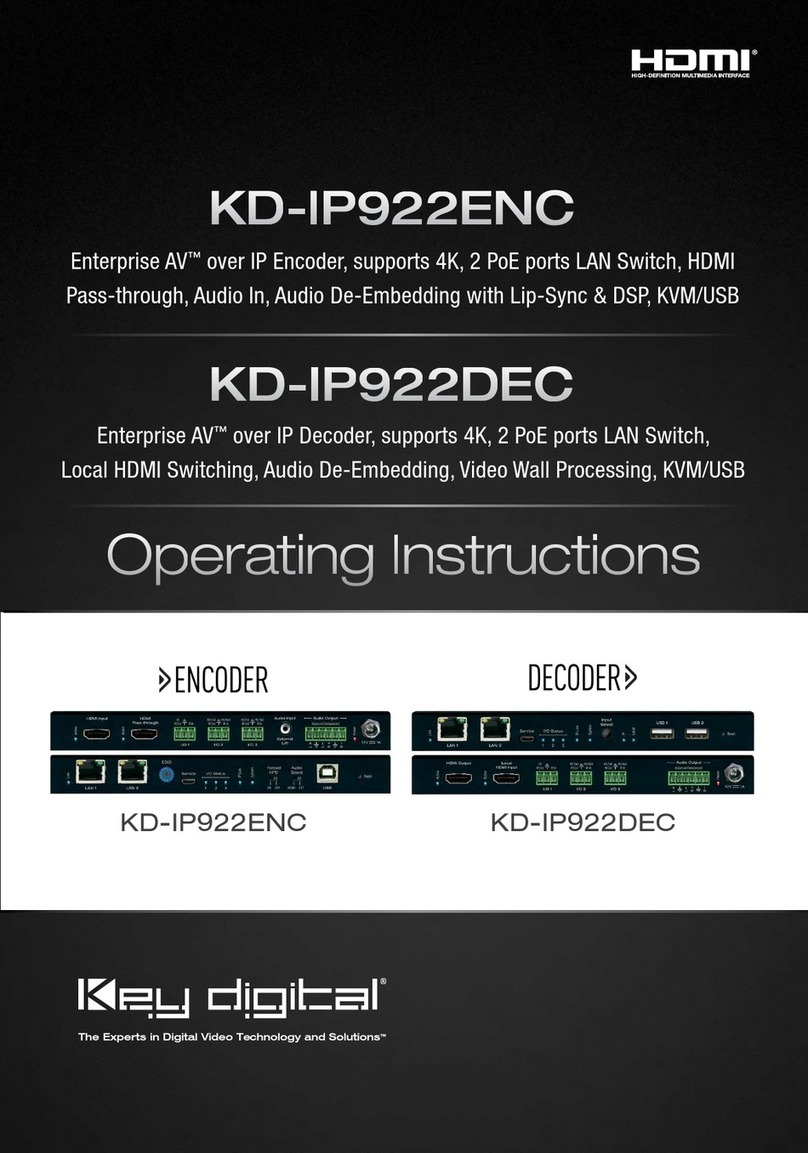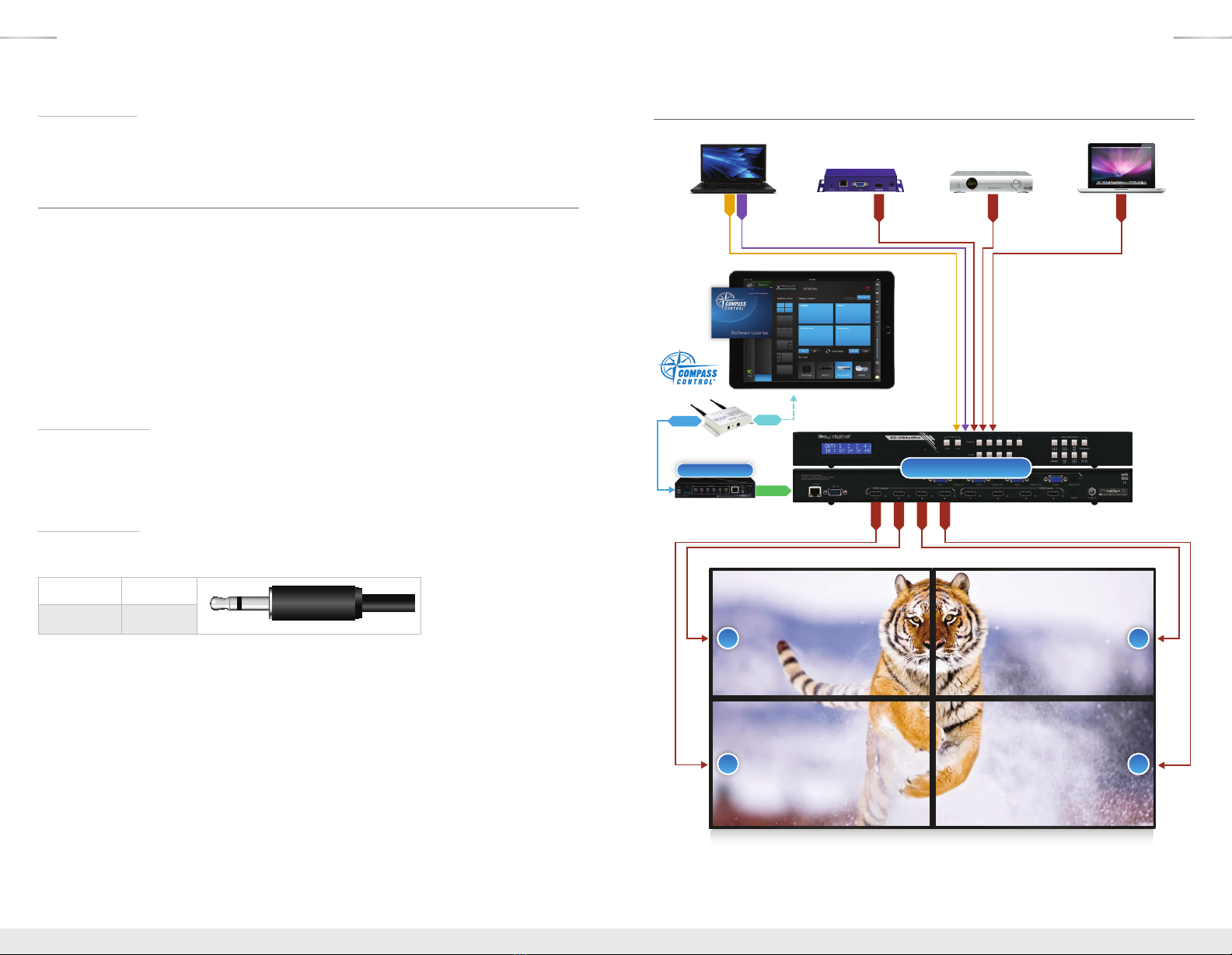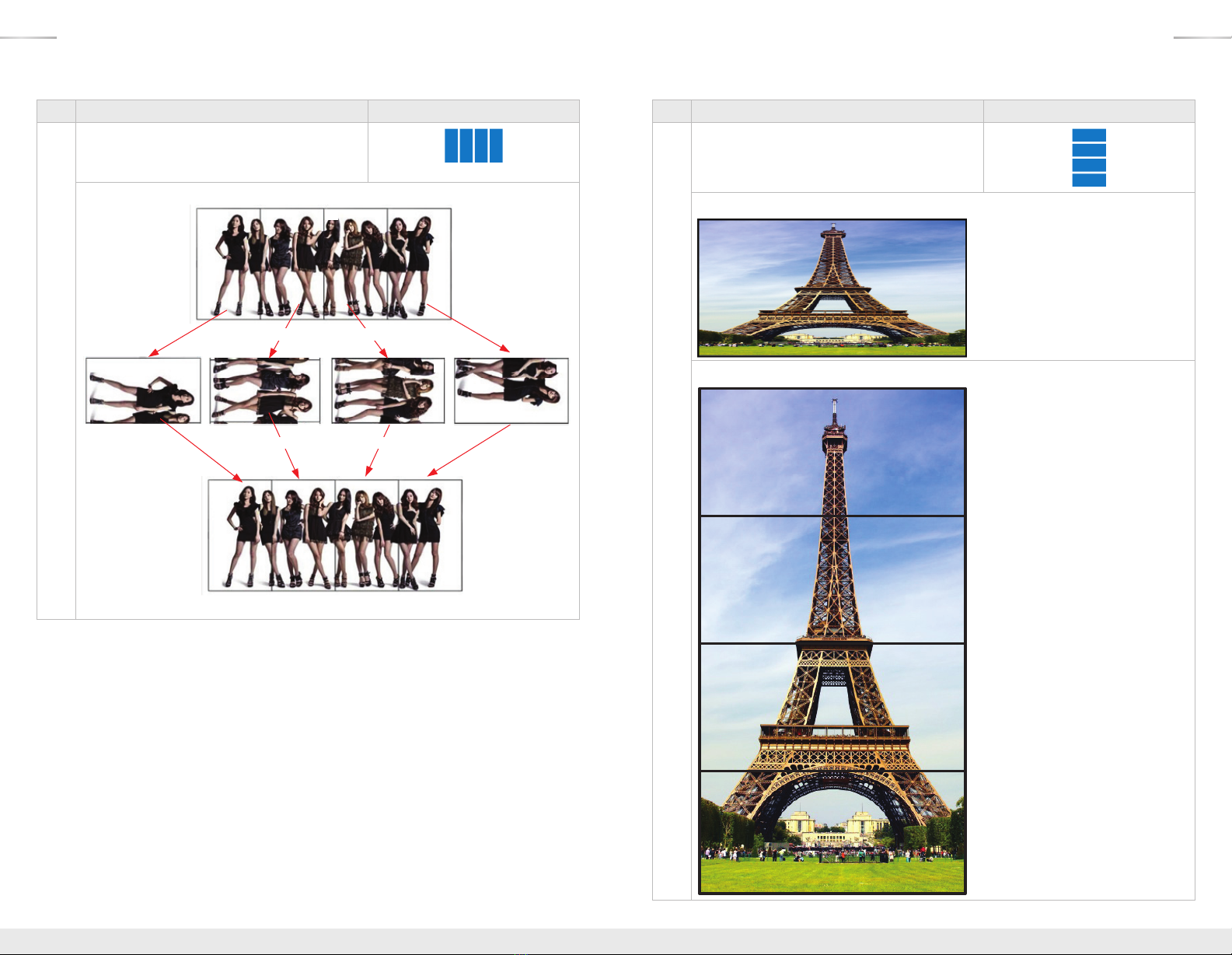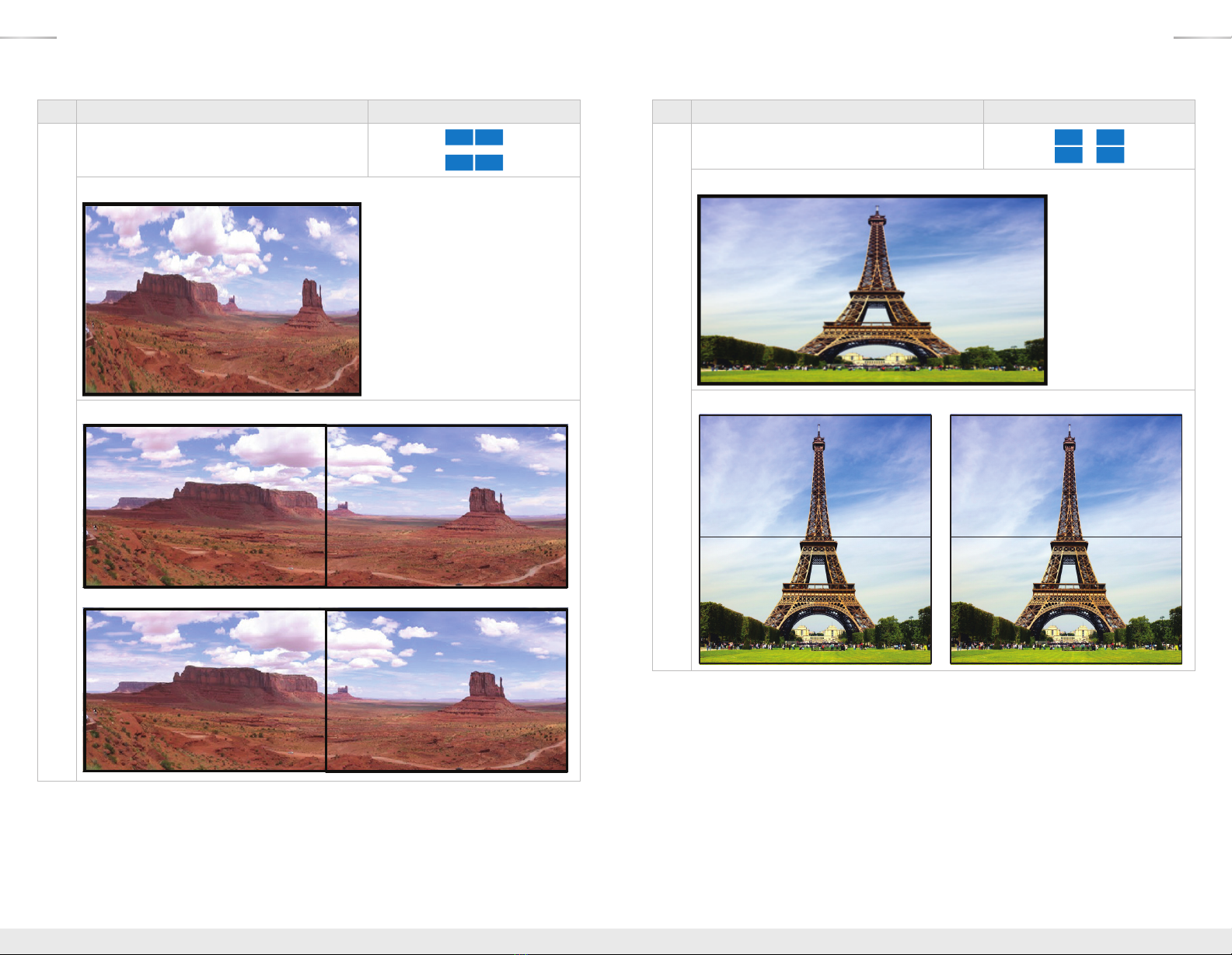4 1
Table of Contents
About KD-VW4x4Pro......................................................... 1
Quick Setup Guide .......................................................... 2
Application Example ......................................................... 3
Connections, Buttons and LEDs ................................................ 4
IR Remote Control........................................................... 8
Video Wall Modes .......................................................... 10
RS-232 & TCP/IP Commands ................................................. 18
Bezel Control for Video Wall Mode.............................................. 21
Specifications ............................................................. 23
Important Product Warnings & Safety Instructions: ................................. 24
How to Contact Key Digital ................................................... 25
Warranty Information ........................................................ 25
About KD-VW4x4Pro
Key Digital’s Video Wall Series, KD-VW4x4Pro, enables you to turn standard consumer or
professional displays into a video wall. This video wall processor features eight different video wall
modes including many horizontal and vertical layouts in addition to 2x2. KD-VW4x4Pro supports
seamless 4x4 matrix switching, and analog to digital conversion of incoming VGA with analog
audio signals.
KD-VW4x4Pro is designed to fit a wide variety of professional video installation and live-event
needs. It is ideal for retail digital signage, conference & board room, bar/restaurant, house of
worship, corporate A/V, data monitoring centers, and more.
Key Features
›HDMI Matrix Switching:
4 HDMI/Analog sources to 4 HDMI outputs, independent when in
matrix mode
›Seamless Switching:
Un-interrupted screen transitions during source selections
›Video Wall Processing:
Transform consumer and professional displays into a video wall with
eight video wall modes
»Horizontal (4): 1x4 Rotated, 1x4, 1x3, and two sets of 1x2
»Vertical (3): 4x1, 3x1, and two sets of 2x1
»2x2
›Bezel Control:
Create a fluid screen transition by removing pixels from top, bottom, left, and
right border independently
›EDID:
Internal library with 5 default EDID configurations for each input, in addition to native EDID
data for any Output/Display
›Full Buffer™Technology
: Full buffering of HDCP and EDID, for the fastest possible switching
and viewing of any source/input to any display/output, regardless of multiple output viewing
relation
›TMDS re-clocking
: Support for long HDBaseT/CAT5e/6 or HDMI connections
and many layers of connectivity.
›Deep Color Support:
Up to 12 bits/color
›Control:
Front panel buttons, Serial IR, Optical IR, RS-232, and TCP-IP, including video wall
mode select, matrix switching, EDID Control and discrete on and off via IR
›Control System Support: Compatible with Compass Control
®
, AMX
®
, Control4
®
, Crestron
®
,
KNX
®
, RTI
®
, Savant, URC
®
, Leviton
®
, etc.
Accessories
›Power supply: KD-PS12V3ASC, 12V/3A, Screw-in type
›IR Remote control: KD-RMVW4x4
›Rack Ears
© 2016 Key Digital, Inc. All rights reserved.
Always follow the instructions provided in this Operating Manual.
Please check the Key Digital Website for the most up-to-date Manual.
KD-VW4x4Pro_Manual.indd 4-1 4/25/16 4:39 PM