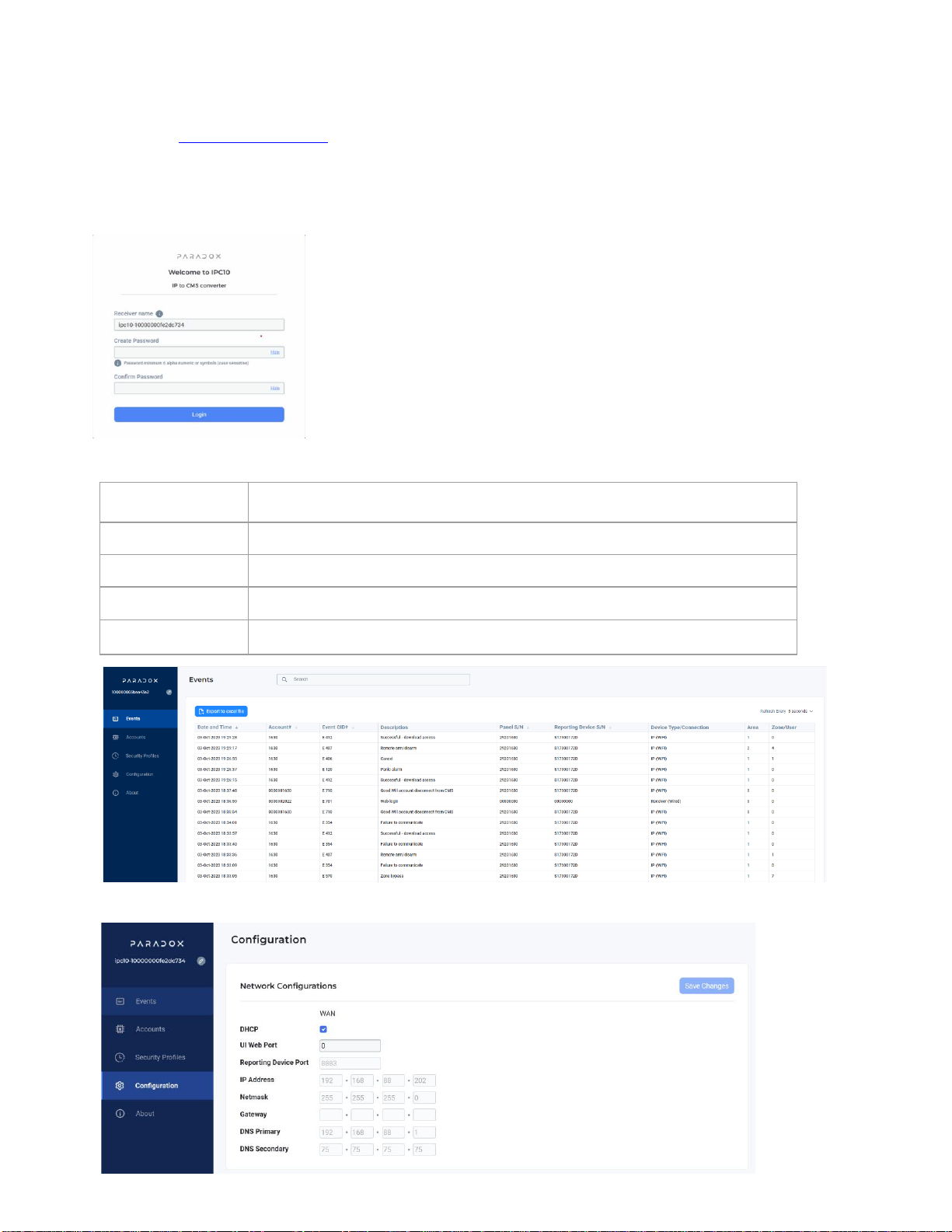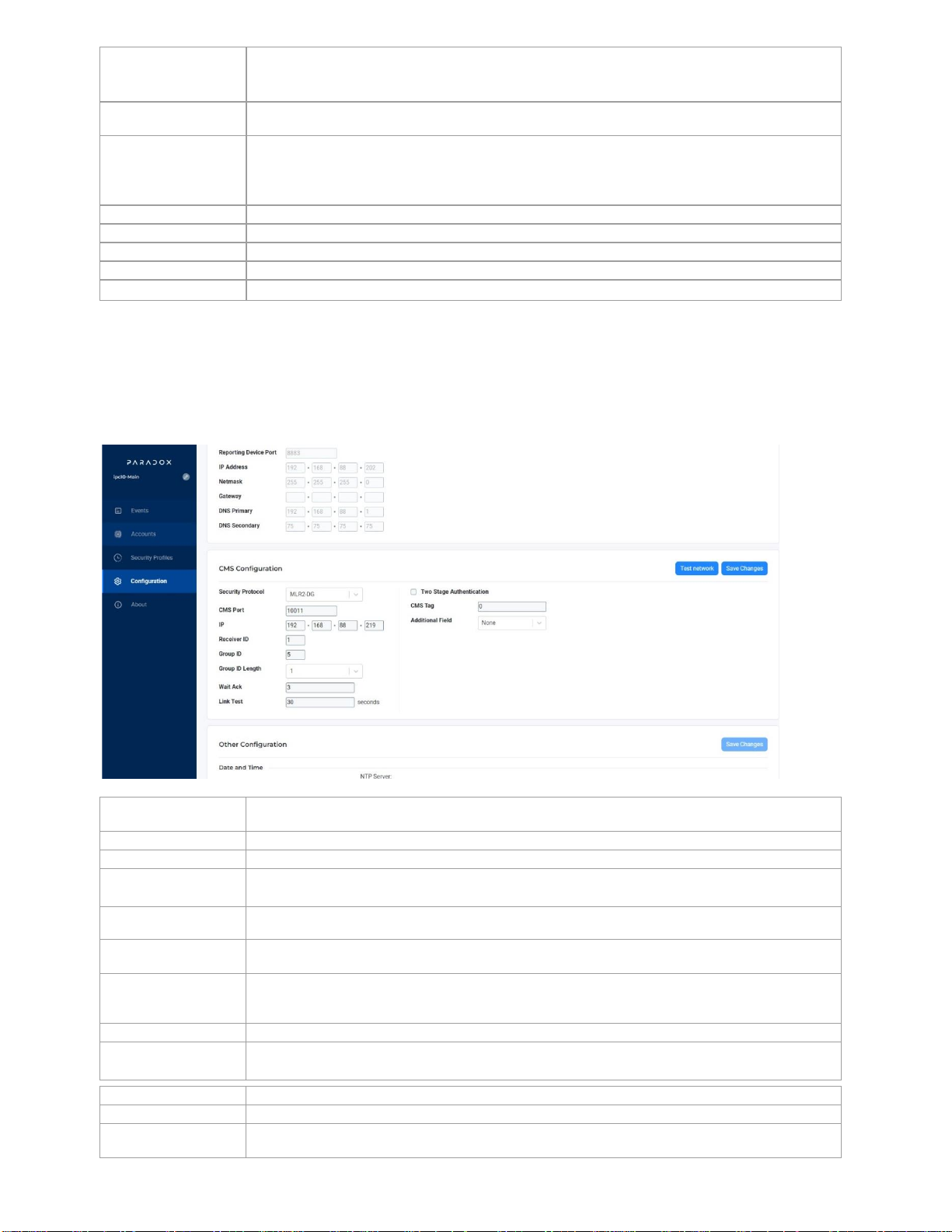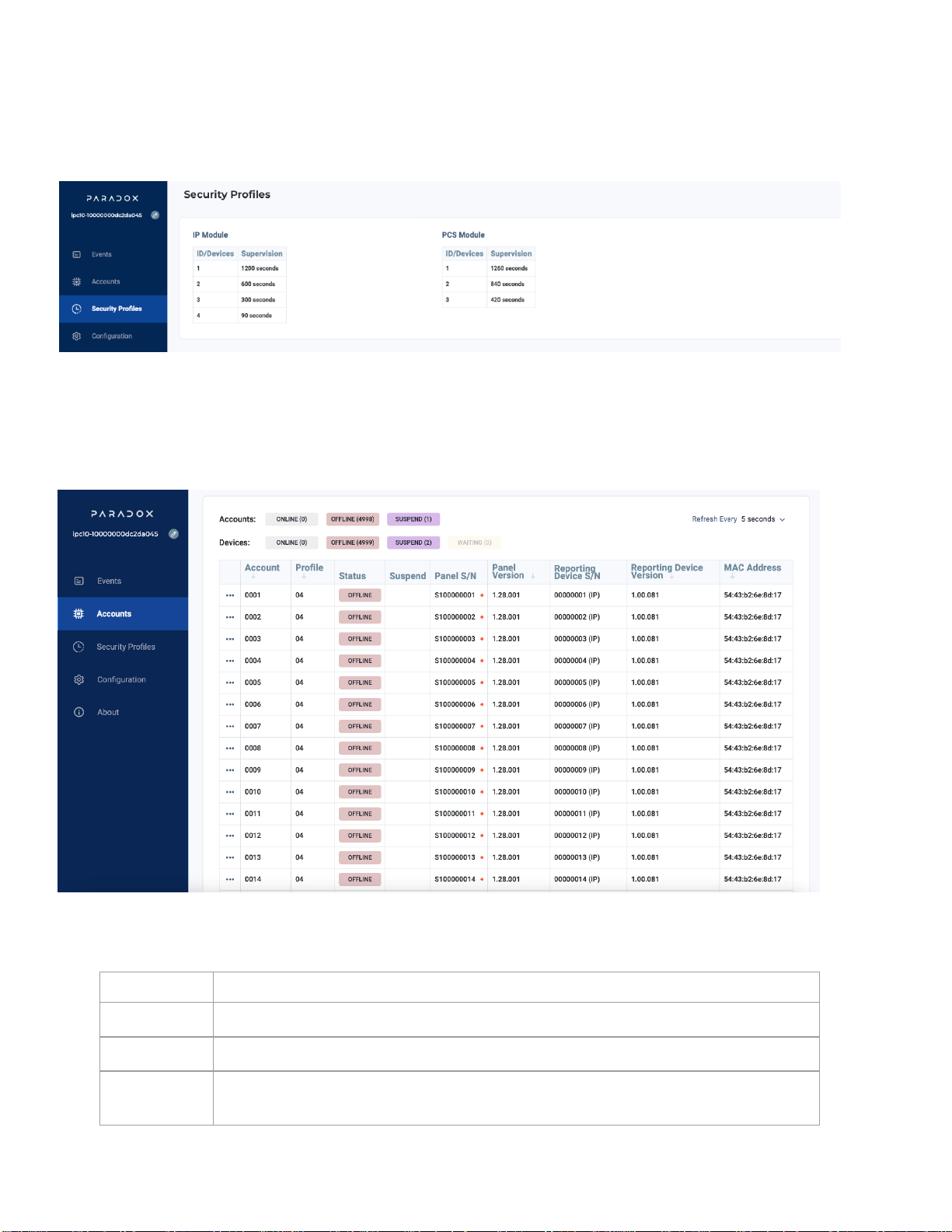BETA VERSION
For latest manual updates, please refer to paradox.com/Manuals/IPC10.pdf.
The following manual describes the basic connections and programming required to get your Paradox IPC10 Converter up and running.
Introduction
The IPC10 receives signals from Paradox systems/accounts encoded with Paradox IP protocol, records them, converts them to known formats,
and sends them to central monitoring station (CMS) software. The IPC10 is basedon MQTT technology that is continuously supervised, reliable,
and fast.Reporting from the Panel to the CMS, the cycleis usually less than 100ms. Created for the modern CMS with a low footprint and
minimal wire connections, it offers a high account capacity of up to 5,000, onecable connection,very low power consumption, reliability,and
redundancy.
Main Features:
•Up to 5,000 supervised accounts (20, 10, or 5 minutes supervision) and 3,500 accounts at 90 seconds.
•100ms reporting cycle from panel to CMS.
•Fully encrypted communications with ALS 128-bit certificates.
•Fully supervised
•Simple and fast up time with minimal programming for input (reporting devices) and output ports to CMS, with no registration from
reporting devices is required.
•One single-wire Ethernet connection, for data and POE; no other connections are needed.
•Support all legacy Paradox systems with IP180 or upgraded IP150+ or PCS265V7.
•5 minutes up and running replacement, new receiver same as replaced receiver, only IP address and port configuration needed (can be
prepared before, and normal operation for all accounts will be restored in full.
•Connect to CMS software via local Ethernet, supports Sur-Guard MLR2-DG or Ademco 685 formats.
•10,000 event internal buffer in case of lost CMS.
•Simple and minimal UI
•Low footprint (rack mount 1U) and low power consumption
•CMS receives offline and online restore status without the need for a new event from the panel.
•Fully remotely upgradable via local Ethernet.
Figure 1