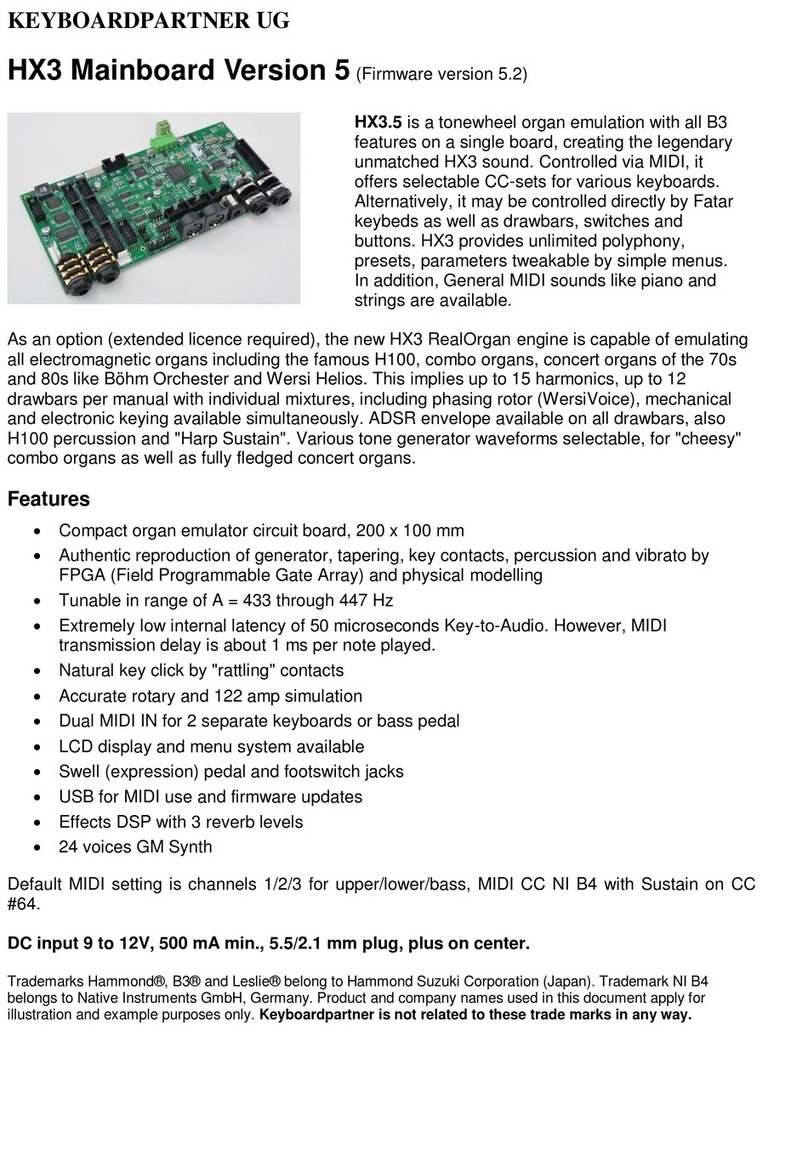1.0 Jack Connections
HX3 Drawbar Expander connectors on back panel, left to right:
SWELL PEDAL ¼” stereo jack. Expression pedal input is compatible with
Yamaha FC-7 and similar expression pedals (direct connection preferred for
speed/accuracy, but may also be remote controlled by MIDI control change,
controller 11). Plug connection: Sleeve = ground / potentiometer start, ring =
potentiometer tap, tip = potentiometer end.
FOOT SWITCH ¼” stereo jack. Single or double footswitch controls simulated
rotary speed: SLOW/FAST on plug tip, RUN/STOP on plug ring. Please use
latching foot switches; momentary (button type) switches are not supported. If
single footswitch used, Rotary is always on RUN (no plug ring, input grounded
by plug sleeve).
MIDI IN 1 Accepts MIDI data from master keyboard 1 or bass pedal
MIDI IN 2 Accepts MIDI data from master keyboard 2 or bass pedal
9V DC Use stabilized DC wall wart 9 to 12V with at least 500mA current
output, inner/outer plug diameter 2.1/5.5 mm on DC input jack. Polarity: Plus
on inner tip.
BASS Separate audio output for bass pedal sound
MAIN Organ output, either plain or with tube amp simulation, configurable
ROTARY SIM L Audio output left channel of internal rotary simulation
ROTARY SIM R Audio output right channel of internal rotary simulation
USB CONFIG Mini USB connector for updates and configuration by HX3
Remote or HX3 Flash application. Not suitable for MIDI over USB.
MIDI OUT Sends MIDI data of Drawbar Expander’s own controllers
HEADPHONE Stereo output of internal rotary simulation, headphone amplifier
ROTARY STATUS 3 LEDs indicate status of external Leslie ®, green = on,
red = slow, yellow = fast
EXTERNAL ROTARY Standard 11-pin Leslie® speaker connector
1.1 Volume Control
Output level of all output channels is controlled by VOLUME knob on front or MIDI
CC #7 “Volume”, whichever occurs last. Maximum output level of Leslie® connector
is factory adjusted. It may be adjusted by service representative to your needs by two
internal potentiometers.
Organ's swell pedal position is controlled by an expression pedal or MIDI CC #11
“Expression”, whichever occurs last. HX3 resembles a loudness curve similar to the
swell pedal of a classic tonewheel organ, so volume will not reach zero. We
recommend connecting an expression pedal Yamaha FC-7 or similar (1/4" jack, 10k
to 47k total resistance) directly to the HX3 module.
Press menu panel encoder knob briefly to switch to Rotary Tube Amp Gain control
and back. If gain is set to high levels, the simulated tube amplifier will
distort/overdrive on full swell.
MIDI CC #11 and #7 may be changed by menu to any other valid MIDI CC number.