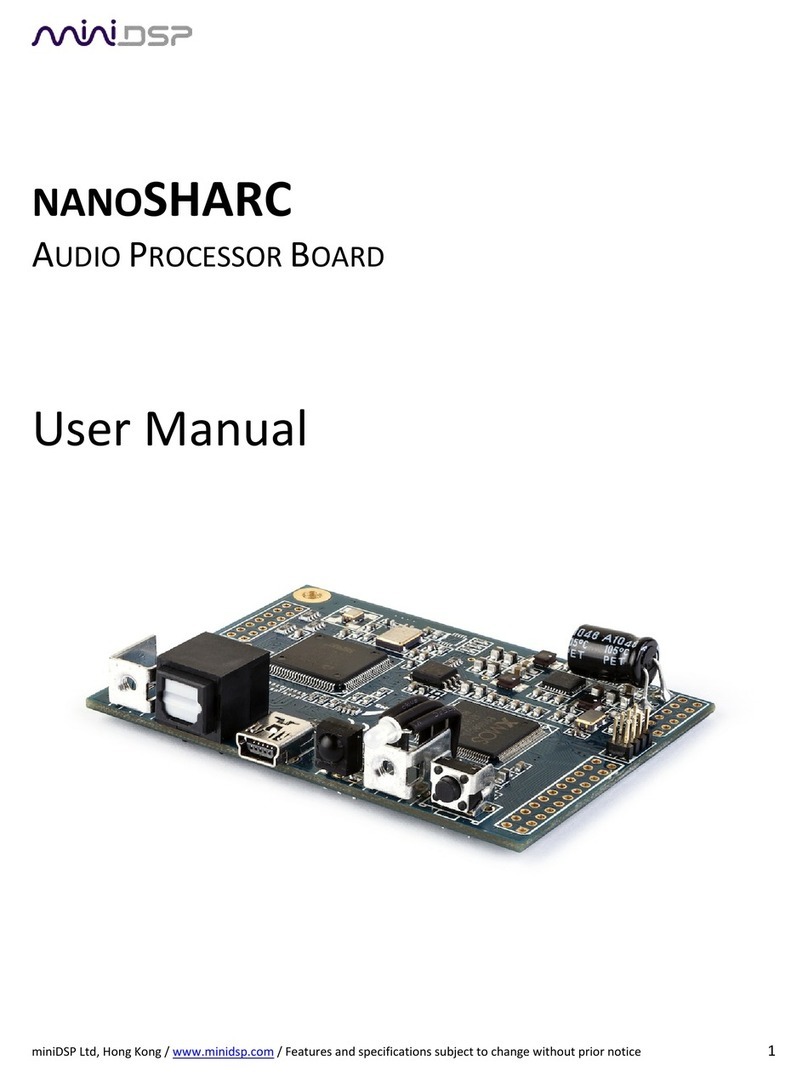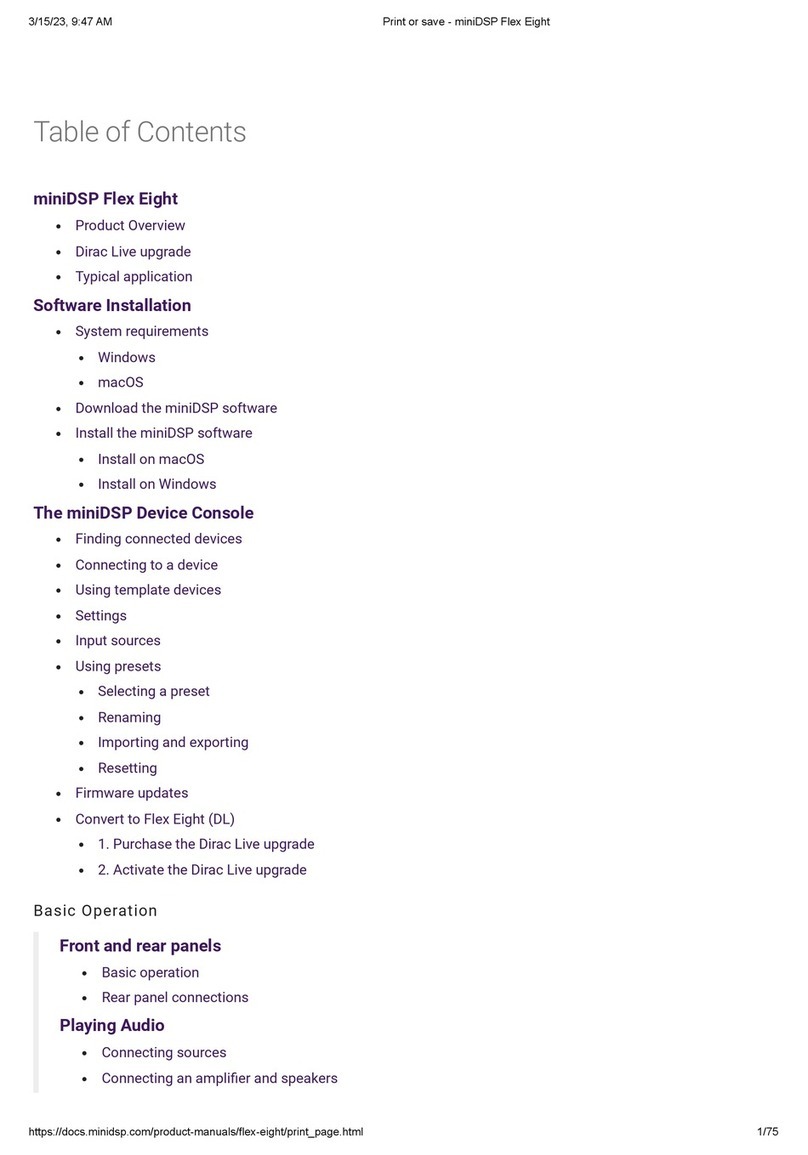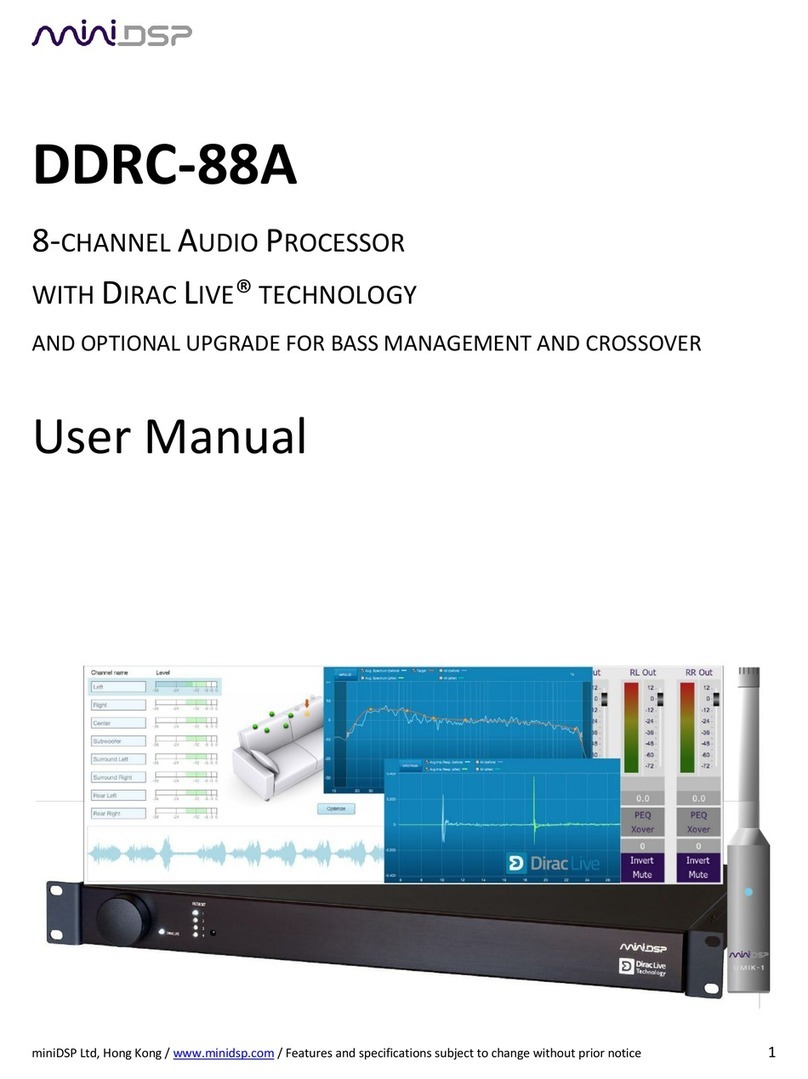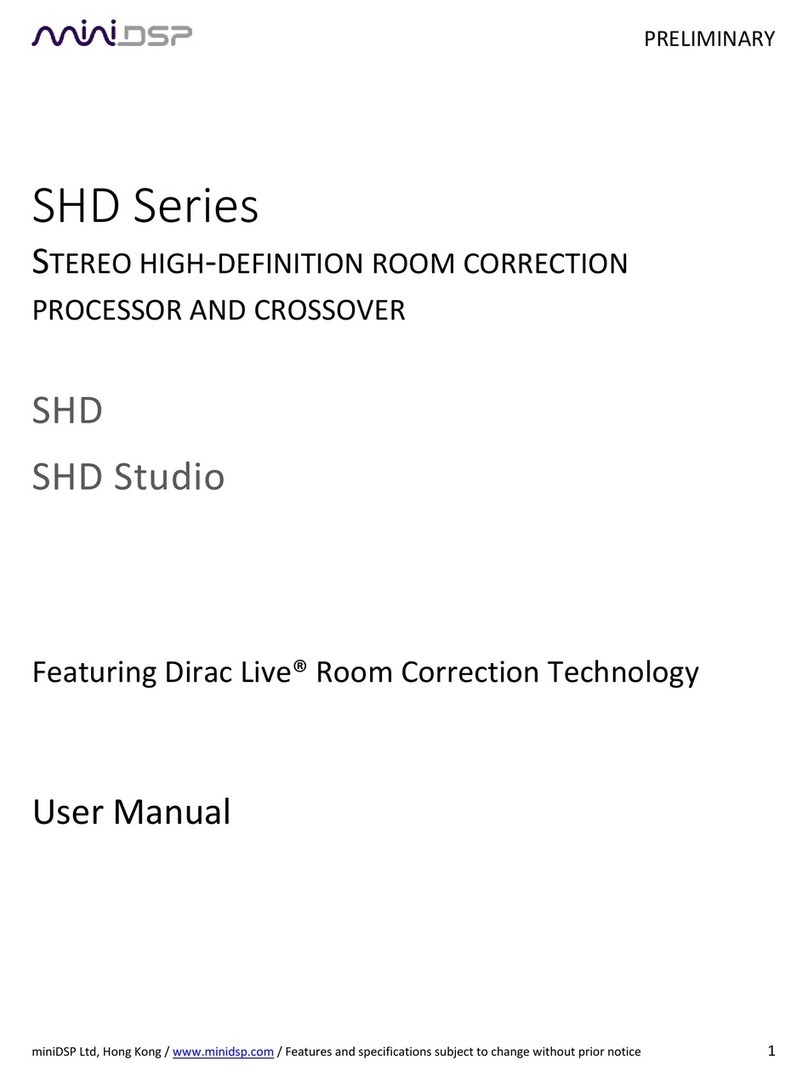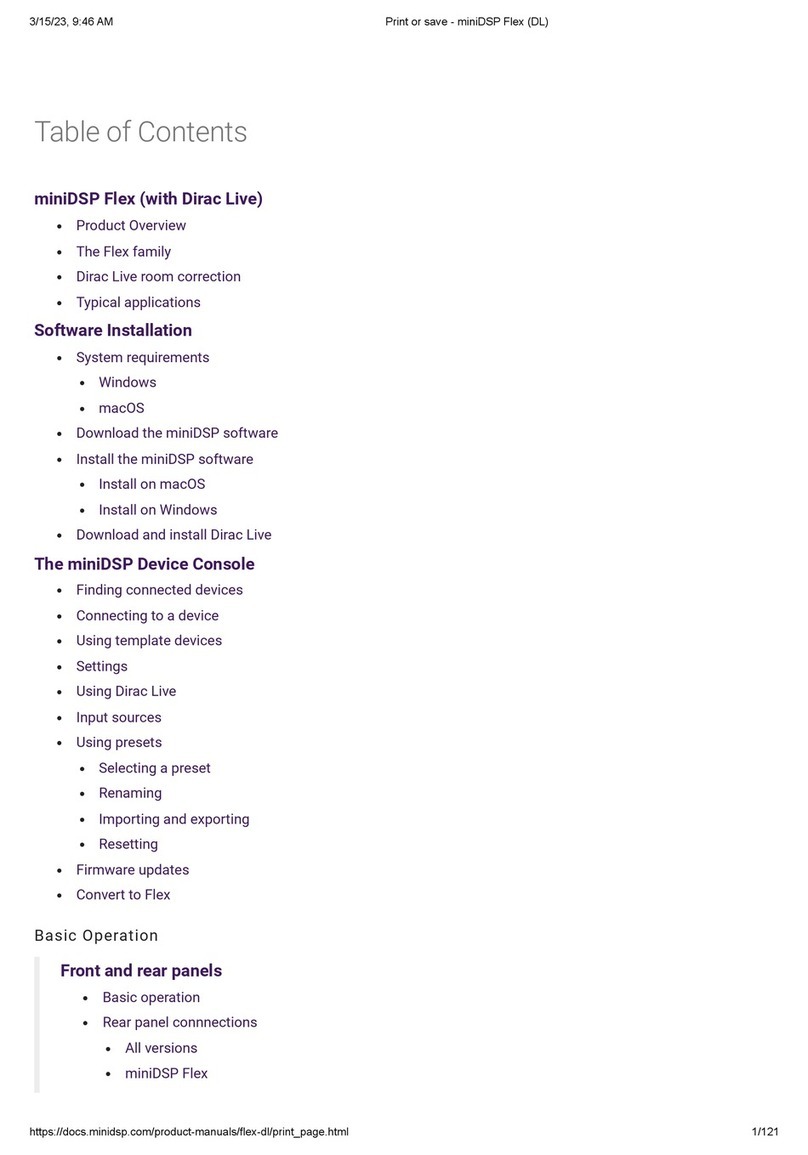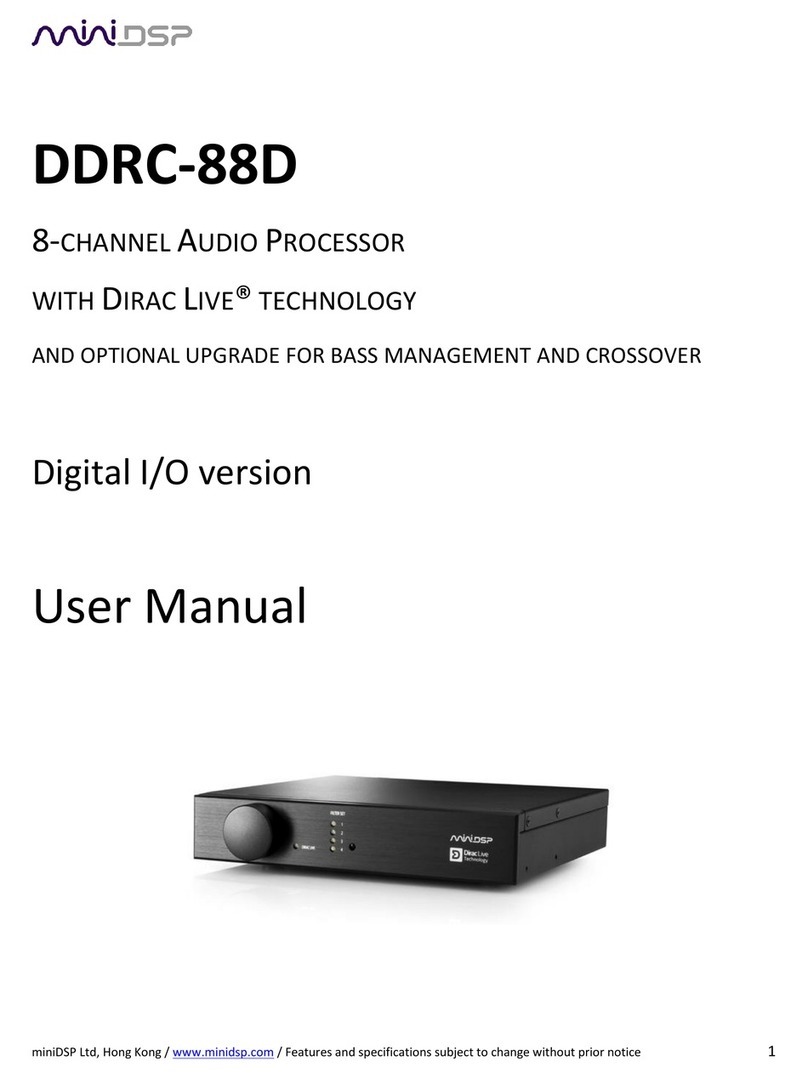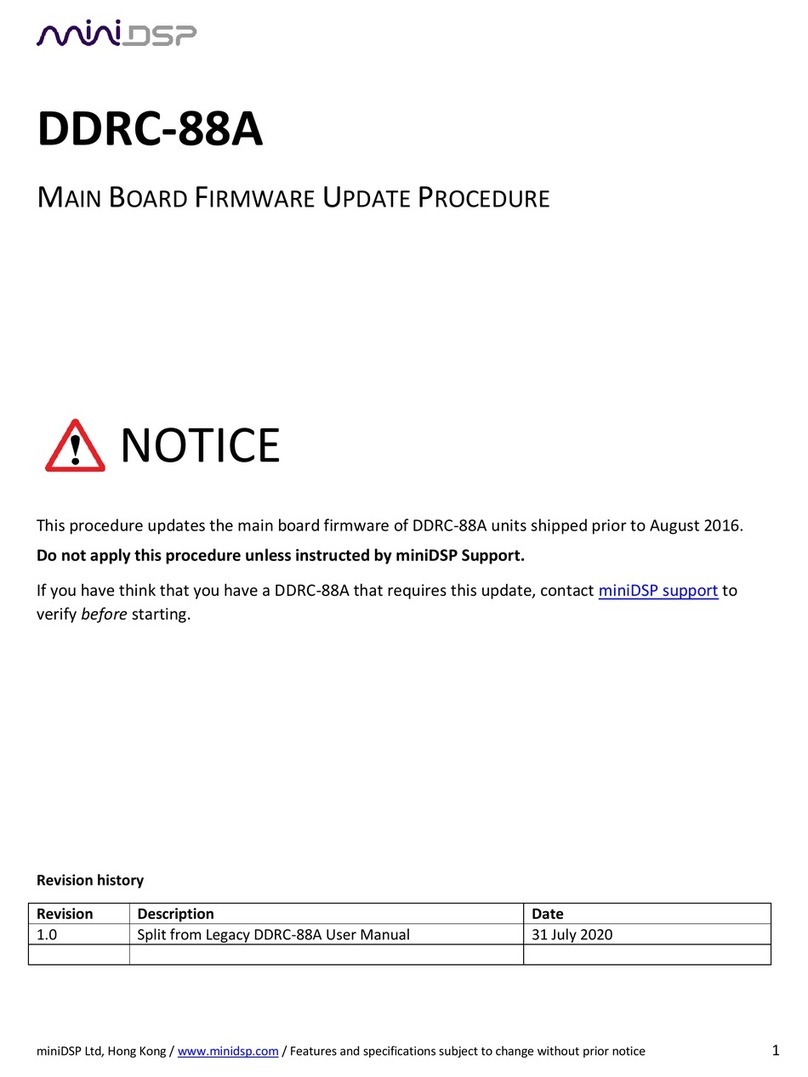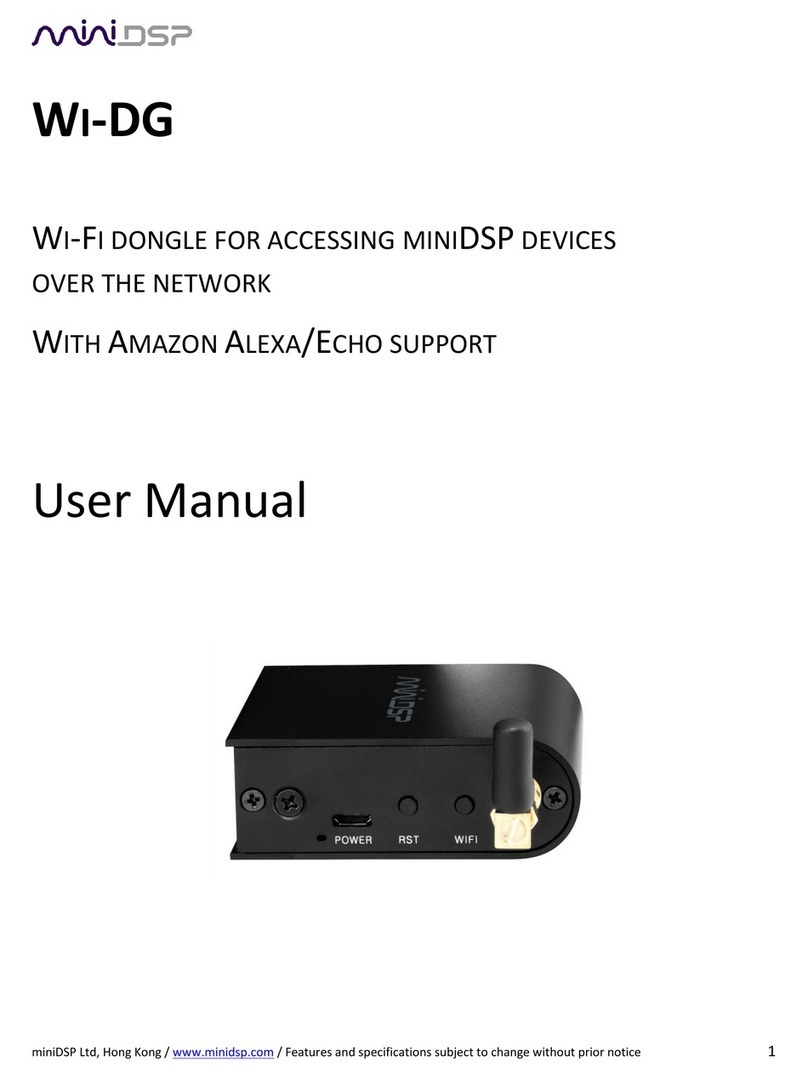miniDSP Ltd, Hong Kong / www.minidsp.com / Features and specifications subject to change without prior notice 3
CONTENTS
Important Information........................................................................................................................................ 5
1Product Overview......................................................................................................................................... 7
1.1 Typical usage........................................................................................................................................ 7
1.2 Dirac Live.............................................................................................................................................. 9
2Software Installation .................................................................................................................................. 10
2.1 Windows 10 ....................................................................................................................................... 10
2.1.1 Download and install the DiracLive application ........................................................................... 10
2.1.2 Download the miniDSP software................................................................................................. 10
2.1.3 Install the miniDSP software ....................................................................................................... 11
2.2 macOS 10.14 Mojave and 10.15 Catalina............................................................................................ 12
2.2.1 Download and install the DiracLive application ........................................................................... 12
2.2.2 Download the miniDSP software................................................................................................. 12
2.2.3 Install the miniDSP software ....................................................................................................... 13
3Hardware Connectivity............................................................................................................................... 14
3.1 Mounting ........................................................................................................................................... 14
3.2 USB .................................................................................................................................................... 14
3.3 TOSLINK Digital Audio......................................................................................................................... 14
3.4 A2B .................................................................................................................................................... 14
3.5 Remote Control.................................................................................................................................. 14
3.6 Power Supply and Remote Trigger...................................................................................................... 15
3.7 Analog outputs................................................................................................................................... 15
4Plugin Overview.......................................................................................................................................... 16
4.1 User interface..................................................................................................................................... 16
4.2 Synchronizing with the processor ....................................................................................................... 17
4.3 Global controls................................................................................................................................... 18
4.3.1 Start Dirac Live Software............................................................................................................. 18
4.3.2 Configuration/preset selection ................................................................................................... 18
4.3.3 Tab selection .............................................................................................................................. 18
4.3.4 Master mute............................................................................................................................... 18
4.3.5 IP Address and Auto.................................................................................................................... 18
4.3.6 Subwoofer and Master volume................................................................................................... 19
4.3.7 Dirac Live on/off ......................................................................................................................... 19
4.4 Signal flow.......................................................................................................................................... 20
4.5 Inputs & Bass Mgt tab ........................................................................................................................ 21
4.6 Routing tab......................................................................................................................................... 22
4.7 Dirac Live tab...................................................................................................................................... 23
4.8 Mixer tab............................................................................................................................................ 24
4.9 Output tabs........................................................................................................................................ 25
4.10 Output mode selection....................................................................................................................... 26