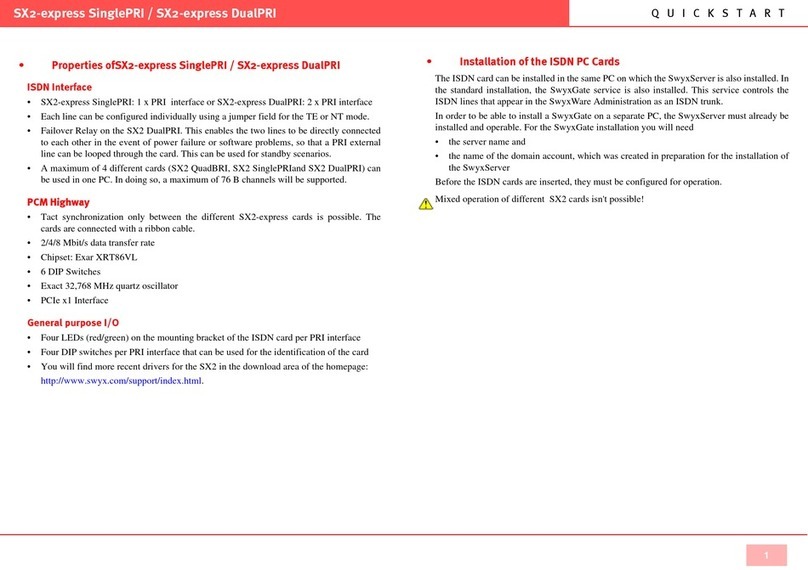Q U I C K S T A R T
SX2 DualPRI V2
1
SX2 SinglePRI
• Properties
• 1 x PRI interface (SX2 SinglePRI)
• The line can be configured individually using a jumper field for the TE or NT mode.
• Line termination (120 Ohm or 75 Ohm) is adjustable via a DIP switch.
• A maximum of 4 different cards (SX2 QuadBRI, SX2 SinglePRIand SX2 DualPRI) can
be used in one PC. In doing so, a maximum of 76 B channels will be supported. Please
note that the SX2 DualPRI is counted as two cards because it will appear as two network
cards in the Windows device manager.
PCI Interface
PCI Interface for 3.3V and 5V PCI 2.2 slots. If necessary, 5V is reduced to 3.3V using a
voltage regulator located on the card.
PCM Highway
• Tact synchronization between the different SX2 cards is possible. The cards are
connected with a ribbon cable.
• 2/4/8 Mbit/s data transfer rate
• Chipset: Cologne Chip HFC-4S Chip
• Exact 32,768 MHz quartz oscillator
• 512 x 8 bit serial EEPROM for programming the PCI configuration information
General purpose I/O
• Four LEDs (red/green) on the mounting bracket of the ISDN card
• Four DIP switches that can be used for the identification of the card
• You will find more recent drivers for the SX2 in the download area of the homepage:
http://www.swyx.com/support/index.html.
• Installation of the ISDN PC Cards
The ISDN card can be installed in the same PC on which the SwyxServer is also installed. In
the standard installation, the SwyxGate service is also installed. This service controls the
ISDN lines that appear in the SwyxWare-Administration as an ISDN trunk.
In order to be able to install a SwyxGate on a separate PC, the SwyxServer must already be
installed and operable. For the SwyxGate installation you will need
• the server name and
• the name of the domain account, which was created in preparation for the installation of
the SwyxServer
Before the ISDN cards are inserted, they must be configured for operation.
A maximum of 4 different cards (SX2 QuadBRI, SX2 SinglePRIand SX2 DualPRI) can be
used in one PC. In doing so, a maximum of 76 B channels will be supported. Please note that
the SX2 DualPRI is counted as two cards because it will appear as two network cards in the
Windows device manager.
• Preparation of the SX2 SinglePRI
The connection configuration and the line termination must be configured for each E1
connection of the SX2 SinglePRI before it is inserted.
Requirement for further description: The SX2 SinglePRI is lying in front of you with the
PCI plug strip facing down and the E1 connections to the left.
Image 1 Schematic representation of SX2 SinglePRI
Two jumper fields, which are in the near vicinity of the E1 connection plug, are assigned to
the E1 connection. In the following, the field with two jumpers will be referred to as SB2
and the field with five jumpers will be referred to as SB5. The suffixes L and R indicate
whether all jumpers of the respective jumper field are inserted to the left (L) or to the right
(R). SB5R means, for example, that all jumpers of the SB5 field are inserted on the right.
PCI Plug StripISDN connection
Jumper field SB2 Jumper field SB5